How To Restore Deleted Pictures By Restoring Icloud Backup
The next option you should take is check your iCloud to see if there are older backup you can restore deleted photos from.
Go to Settings > > iCloud > iCloud Backup. There you can have a look at when iCloud creates the last backup. If you don’t see “Last successful backup” there, that means your iPhone isn’t backing up to the iCloud. Please skip down to the next method.
Restoring iPhone from iCloud backup allows recovering deleted photos. This, of course, has its caveat. Your current content will be erased and replaced with all the files archived in the older backup from iCloud â apps, contacts, notes, texts, videos, settings and so on. It’s possible to lose a lot of data that adds into your device since the backup date. Luckily, you have option to avoid this, keep on reading.
If you enable iCloud to back up your iPhone automatically or back it up manually before the deletion, check the instructions below to learn how to restore permanently deleted photos from iCloud backup to iPhone.
1. Before restoring your iPhone from iCloud, we highly recommend you head over to Settings > > iCloud > iCloud Backup and click “Back Up Now” to back up your phone.
2. Then, restore the iPhone to factory settings: Settings > General > Reset > Erase All Content and Settings.
3. After the phone is reset, set it up as new and select “Restore from iCloud Backup” when you reach to Apps & Data page.
4. Sign in to your iCloud and pick up the older backup that includes the photos you deleted.
Retrieve Photos From iPhone That Won’t Turn On From Itunes Backup
Step 1.Launch the program. Select “Recover from iTunes Backup” and then click “Start”.
Step 2.In the next window, choose the exact iTunes backup from which you want to recover data and click “Next”.
Step 3.Select “Photos” as the type of data you want to recover and then click “Scan”. Please wait a moment while it scans.
Step 4.Once the scanning process is completed, preview and select the photos you want to retrieve and then click “Recover” to save them to your computer.
How To Recover Deleted Photos From iPhone Without Any Backup
Even if you donât have a prior backup saved anywhere, you can still restore deleted photos from your iPhone. To recover deleted photos on iPhone, you can use a reliable application like Dr.Fone â Data Recovery . It is known to yield position results under all scenarios like a formatted iPhone, accidental data loss, corrupt device, virus attack, and so on.
3,678,133
The application is known for a high recovery rate and is considered the first iPhone data recovery tool. The best part is that there is no need to jailbreak your device to restore deleted photos. You can get back your photos, videos, contacts, music, documents, etc. and even preview them beforehand. To learn how to recover deleted photos from iPhone without a backup, you can follow this basic drill.
Step 1: Select What you Wish to Scan on your iPhone
Firstly, just connect your iPhone to your computer using an authentic lightning cable and launch the âData Recoveryâ tool from its welcome screen.
Now, you can go to the option to recover data from an iOS device from the sidebar. Here, you can manually select âPhotosâ or any other data type that you wish to scan. You can choose what you wish to recover or simply select all data types at once.
Step 2: Wait for the Recovery Process to Complete
Once you click on the âStart Scanâ button, you can just wait for a while for the process to be completed. Try not to remove the connected device in between and check the progress from an on-screen indicator.
You May Like: How To Put Degree Symbol On iPhone
Option 1 Recover Photos With Itunes
In addition to iCloud, iTunes is another good choice for most iOS users to do the backup. You can check if you have already backed up your iPhone to iTunes before. And if you did, you have a great chance to get back photos since the backup may include those data youve deleted.
Restore Photos from iTunes Backup to iPhone
Restore From Itunes Backup
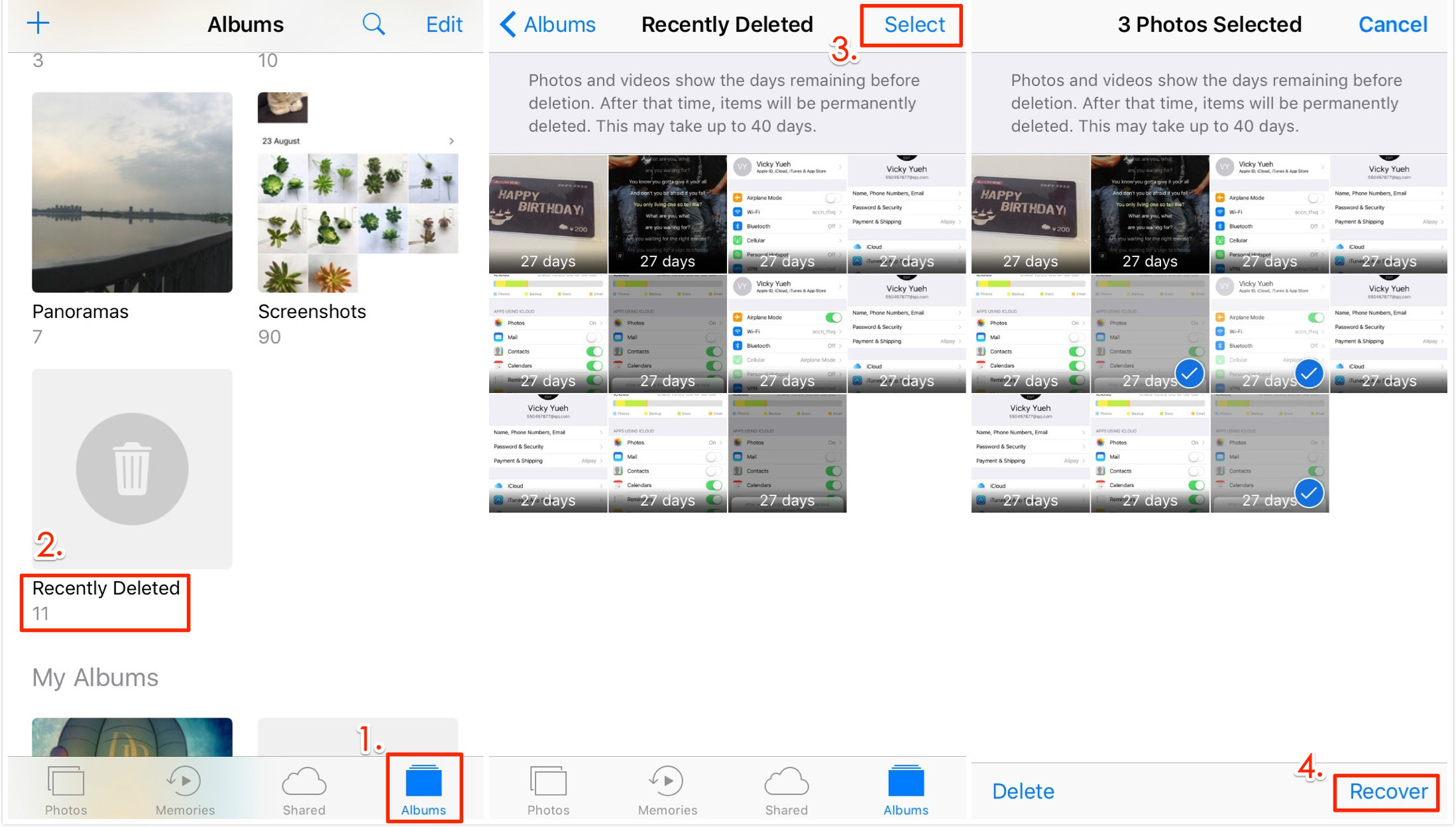
If you don’t want to extract your photos from your backup, the final option is to simply restore the backup to your iPhone. As mentioned before, restoring a backup will overwrite the existing content of your device with the content stored in the backup.
For this reason, we recommend copying important information from your iPhone to computer before restoring the backup. You can copy photos, messages, music and more from your iPhone to computer using TouchCopy.
Let’s see how we can restore an iPhone backup to iPhone using iTunes:
Recommended Reading: Screen Sharing From iPhone To Samsung Tv
Quick Ways To Get Photos From Dead/broken iPhone
If you have always kept your photos synced to iCloud, i.e. have enabled “iCloud Photos” on your dead/broken iPhone, then you’re able to browse, search and share the photos from any of your devices. In this case, there are 2 quick ways to get photos from dead/broken iPhone.
First, you can log into iCloud.com with the same Apple ID and download your photos in an easy way.
Besides, you can make use of another iOS device to recover the photos.
Log into the same Apple ID with another available iOS device, turn on “iCloud Photos” on this device and then the iCloud photos will be synced to the new device without difficulty.
Option : Recover Photos On Locked iPhone From Itunes Backup
If you have iTunes backup but you don’t want lost other current data after restoring with iTunes, you can use that tool to achieve this and restore the photos on iPhone, regardless of the passcode lock.
- Choose “Recover from iTunes Backup File” module to display all iTunes backup copy.
- Select a backup and press Start Scan button. Wait the process to finish.
- In the results window, choose “Camera Roll” from the left portion, and hit Recover button.
Once you’re done with restoring locked iPhone photos to local computer, move to the next part, which will help to remove forgotten passcode on iPhone, restore pictures as well as reset a new passcode.
Also Check: How Do You Shut Down An iPhone X
Back Up Photos On iPhone
There are also situations in which you can’t get back your deleted photos. For example, your iPhone suffered physical damage and there is no backup available. That should remind you of the importance of data backup.
To minimize the chance of data loss, it’s really necessary for you to back up your precious files on your devices, especially photos.
To back up your iPhone photos, the easiest way is to transfer iPhone photos to computer:
Step 1. Connect your iPhone to the computer with a USB cable.
Step 2. Unlock the device and click “Trust” to trust the computer.
Step 3. Go to “This PC” and click > “Internal Storage” > “DCIM” > “100APPLE”.
Step 4. Now you could see all photos and videos from the iPhone. Select and copy the items you want to transfer to a folder on the computer.
For more proven ways to back up photos on iPhone, you can refer to the guide on how to transfer photos from iPhone to PC.
Recover Photos From iPhone Backup Via Phonerescue
The professional iPhone backup extractor PhoneRescue for iOS can help you access and view photos on iPhone backup that you created with iTunes as well as iCloud. With it, you can extract photos from iPhone backup and recover them to the iPhone. Most importantly, it wont require you to erase any existing data on your iPhone, all data will be kept 100% secure.
* 100% Clean & Safe
Now, to your computer and connect your iPhone to the computer with a USB cable, then follow the steps to quickly access photos on your iTunes backup and export them to your Mac or PC.
Recommended Reading: How To Upload Photos From Android Phone To Shutterfly
How To Restore With Cloud Storage
Many iPhone users opt to use a cloud storage option besides iCloud. While iCloud is great for syncing data, its a poor option for keeping true backups of files and images. This has made Google Drive, Dropbox, OneDrive, Box, and others very popular options for backing up data to the cloud.
Each cloud storage container has its own method for uploading and restoring files and photos to your devices. Many offer the ability to sync folders across devices, with the ability to select which folders to sync. To keep a true backup of your images to the cloud, You should opt to upload your images from a Mac to the cloud storage folder using Safari. This will ensure you have a separate folder of images that arent syncing and deleting on your devices unless you purposefully remove them.
Best way to backup photos
Install Get Backup Pro on Mac and forget about losing photos ever again. Backup your data without cluttering storage.
Another option is Get Backup Pro, a Mac app that makes backing up files a snap. We like Get Backup Pro because it keeps files stored locally to your Mac, but also has the ability to zip folders to reduce the amount of storage you use. If you like, those zipped backups can also be copied or moved to the cloud storage container of your choosing.
Bonus Tip: Selectively Restore iPhone From Icloud Or Itunes Backup
Both restoring from iTunes and iCloud are good methods to get your photos back, but you can’t selectively recover data. In addition, the two methods could also overwrite the existing data on your device. You need to make a backup before restoring, which is really time-consuming and there could be errors during the process.
If you want to selectively recover data from either iTunes/iCloud backup files, iMyFone iTransorà can help. This is a flexible backup and restore tool. You can separately backup certain type of data on your device or restore particular type of data from your iCloud or iTunes backup to your iPhone. It saves time and improves efficiency.
If you don’t want to restore the data to your device, you can also use it to extract the data from your backup to your computer. The only problem is that this is a new program and it now only supports to flexibly restore WeChat, Messages, and WhatsApp. More data types such as photos, contacts, notes, will be supported in the next version.
à à à Ã
This is the end of this article. I hope your deleted photos have been found. If you have any other good idea for recovering deleted photos from iPhone after iOS 15/14/13/12 update, please write a comment below and we will appreciate that.
You May Like: Can I Screen Mirror iPhone To Samsung Tv
Follow The Steps Below To Recover Deleted Photos After Deleting From Recently Deleted:
Step 1. Connect your iPhone and Choose Recover from iOS
Get PhoneRescue for iOS on your computer, install and launch it > Connect your iPhone to the computer with its USB cable, and select Recover from iOS Device.
* 100% Clean & Safe
Recover from iOS Device without Backup
Step 2. Scan All the Photos on iPhone
By default, all categories will be selected. Please uncheck the Select All option and then choose only. PhoneRescue for iOS will scan your iPhone for listing all the deleted but not overwritten photos.
Scan All the Photos on iPhone
Step 3. Select Photos and Recover to iPhone or Computer
When the scanning is finished, you will find all photos listed on the right, including your recently deleted items. Preview and select the photos you want to recover and then click the To Device or To Computer button to recover the photos to iPhones Photos App directly or download them to the computer.
Recover Deleted Photos without Backup to Computer or iPhone
How To Avoid iPhone Photos Deleted Or Disappeared Again
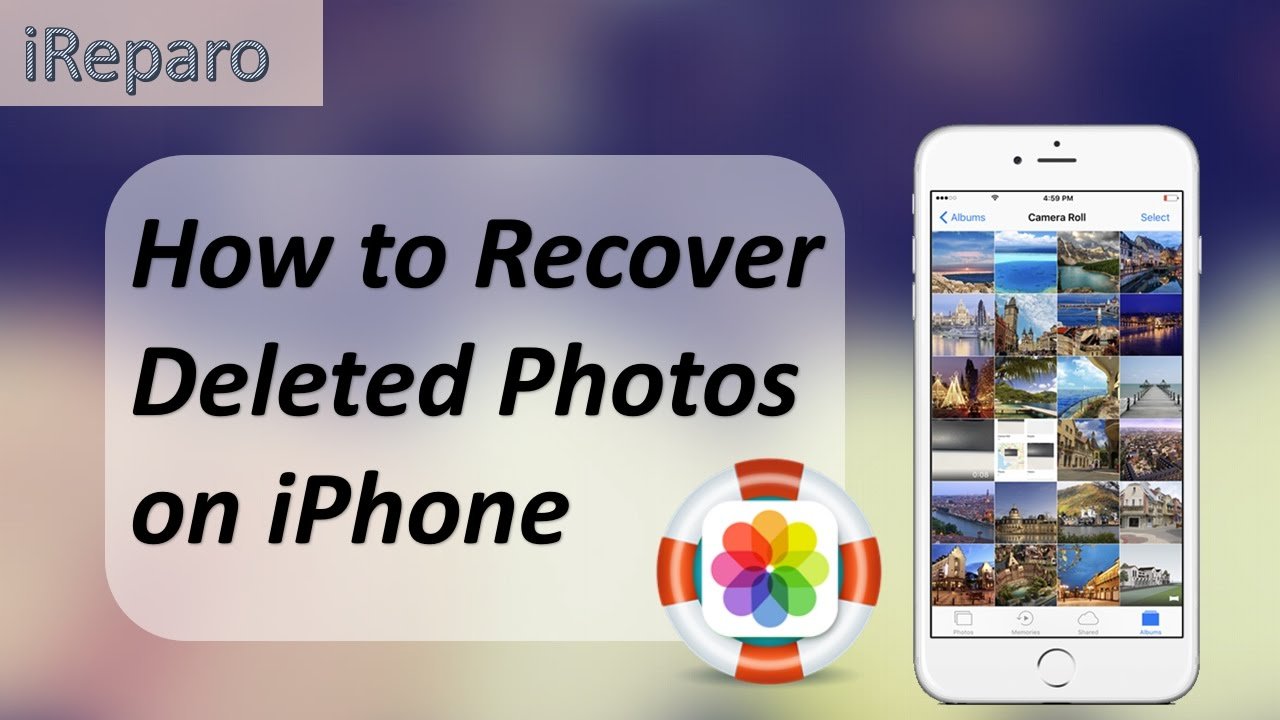
To avoid iPhone photos or other data lost again, back up your iPhone regularly. And you can transfer photos to a computer quickly and easily with AnyTrans. Besides, you can view and manage iCloud backup files with it.
* 100% Clean & Safe
You can consider making a full backup of your iPhone with iTunes, or just transfer your iPhone photos to your computer for backup by AnyTrans just like the following screenshot shows:
Step 1. Install and launch AnyTrans on your computer and connect your iPhone. Click Photos.
Connect iPhone with AnyTrans Mac Version
Step 2. View all iPhone photos on computer, including My Photos, Photo Stream, Recently Deleted, etc. Click To PC/Mac to backup iPhone photos.
Select Multiple Photos from iPhone to Mac
If you need to manage iCloud photos, back to the homepage and choose iCloud Manager. Log into your Apple ID. Then you can view all iCloud photos on your computer.
Select Photos and Click Download Button
You May Like: How To Remove Sim Card From iPhone 7 Plus
How To Recover Deleted Photos Via Icloud
If for some reason the photo isnt in the Photos Recently Deleted area, theres still a chance it can be recovered via iCloud. Heres how to restore deleted photos on iPhone without backing it up to the computer first:
Follow these steps:
Why Cant I Find Recently Deleted Photos On iPhone
If you accidentally deleted some photos but can not find the recently deleted folder when you went to the album section, you can first make sure the location of the Recently Deleted album:
- On the older system version, the Recently Deleted album should be listed under Albums, you just scroll down and you can find the recently deleted album. Besides, you may try to check Other Albums and includes Imports, Hidden, and Recently Deleted.
- On the newer system versions, you can find the album under Albums > Utilities.
If you confirm there is the Recently Deleted album, but not deleted photos, you can first try to restart iPhone. Or, the photos are permanently deleted, then you can use PhoneRescue for iOS to get deleted photos back with iTunes/iCloud backup, or without backup.
Read Also: How To Upload Music To Soundcloud On iPhone
How Can I Fix A Dead/crashed iPhone
Depending on the causes, you can fix your dead/crashed iPhone with the following methods:
1.1 Software glitches & system crash: A hard reset is a normal way to revive your dead iPhone. Different models require different operations for a hard reset.
1.2 Won’t charge or turn on: A failed piece of hardware, such as the battery or the logic board which needs to be replaced. Try to keep your iPhone on charge for at least an hour. Because it takes longer to charge if the battery is completely discharged.
1.3 Hardware broken: Some of the hardware pieces broke, such as the screen, mainboard, etc. And your iPhone won’t turn on anymore. You have to send it repaired or replace it.
1.4 Water damaged: If you dropped the iPhone in water and water damage is what you’re dealing with, try putting it in dry rice for a few hours.
How To Recover Photos From Icloudcom
1. On your computer, go to iCloud.com using any of your browser.
2. Sign in with your Apple ID or password. You might also need to enter verification codes your receive if you enable two-factor authentication for your iCloud account.
3. Click Photos > Recently Deleted in the sidebar.
4. Select the photos you want to restore from the list, then click “Recover” at the upper right corner of the page.
If you have iCloud Photos enabled on your computer, iPad, or old iPhone, you might also try to check the Recently Deleted photo folder in Photos app on these places to recover photos deleted in the past 30 days.
You May Like: How To Play 8ball On iPhone
Solution : Recently Deleted Album
When you snap a picture with your iPhone camera, the picture is saved to internal memory, and it becomes accessible from the Photos app. One great thing about the Photos app is that it gives you a chance to recover deleted photos by moving them to the Recently Deleted folder before deleting them permanently. Deleted photos remain in this folder for up to 40 days.
As such, you have plenty of time to follow the steps below and restore them:
Pro tip: You can also recover multiple photos at once to save time. Unfortunately, theres no way how to select all recently deleted photos with a single tap.