How To Display The Battery Percentage On An iPad An iPhone Se iPhone 8 iPhone 7 Or Older Apple Mobile Devices
If you own an iPad, iPhone 8, iPhone 8 Plus, iPhone 7, iPhone SE, or any other old model of iPhone, the battery percentage is shown by default next to the battery icon, in the top-right corner of the screen. If its missing, it may be because the setting is disabled, so lets enable it. First, open the Settings app. On the Settings screen, locate the Battery entry and tap on it. On the Battery page, turn on the switch called Battery Percentage. Once you do that, your iPhone or iPad starts showing the battery percentage next to the battery icon.
Enable the display of battery percentage on iPads and older iPhones
Of course, just like with other iPhones, you can add a Battery widget to the Home screen or to the Widgets page. Just follow the instructions in the previous section.
How To Add The Batteries Widget
If you can’t find it on your Today View screen, that means you need to add the Batteries widget. It is possible that you may have deleted it by accident. To add it to the Today View follow the steps below. You can also add the Battery widget to the Home screen instead.
Please note that it is possible that your Today View widgets may change order based on your use. Some users have experienced this and have wondered why their Batteries widget has moved. If you don’t see it where you moved it, try scrolling down to see if it’s still there before re-adding it.
Option : View Battery Percentage On The Today View
Another way involves the Today View. From the first home screen page, the lock screen, or the pull-down Notification Center, swipe right to slide the Today View onto the screen. Scroll to the bottom and tap “Edit,” then hit the plus sign next to “Batteries” under More Widgets to add it. Tap “Done,” and enjoy your new battery percentage indicator on the Today View.
Also Check: iPhone 12 Screen Mirroring Samsung Tv
Way : Use Your Assistant
One of the main pros of Apple products is the most helpful phone assistant, Siri. Whenever you want to check your battery percentage, you can simply ask her and sheâll be at your service. In fact, any variation of the following questions will get the job done.
- Battery percentage?
- How much battery is left?
- Whatâs my battery percentage?
This way, you can make use of Siri and easily find out your battery percentage.
How To Show Battery Percentage On Older Devices

If you have an older Apple device such as an iPhone 8 or earlier, you can follow these steps to show your battery percentage in your status bar. iPhone SE and iPad owners can also use these steps to show the battery percentage since neither has the display notch that iPhone X and later devices use.
Step 1: Open the Settings app.
Step 2: Select the Battery option.
Step 3: Tap to enable Battery Percentage.
Now your Apple device will show the battery percentage at all times in the top-right corner of your screen. To reverse this effect, follow the settings given above once more. Note that when you use Low Power mode on older devices and iPad tablets, the battery percentage will always show follow the steps below to learn more about this setting.
Recommended Reading: iPhone Se Microphone Not Working
Show Battery Percentage On iPhone 13
Yes you read that right, you can show battery percentage of iPhone 13 or iPhone 13 Pro just like the good old days by following the steps below.
Step 1. On your iPhone enter the wiggle mode by long pressing on any apps icon.
Step 2. Now tap on the + button located on top left corner of the screen.
Step 3. On the widgets screen scroll down until you see the list of widgets and tap on Batteries option.
Step 4. When you are on the Battery widget selection screen swipe left to get the widget that displays battery percentage of the connected Bluetooth devices.
You can choose between medium and large widgets, both of which display battery percentages.
Step 5. After selecting the widget tap on the Add Widget button in order to add it to your iPhones home screen. You can then move the widget around to place it at your desired place.
There you have it folks, this is how you can show battery percentage on iPhone 13 or iPhone 13 Pro Maxs home screen.
This way is better than seeing battery percentage in the status bar as with this approach you dont have to access Control Center just to see the remaining battery percentage.
Option : View Battery Percentage In Your Status Bar
If you want the battery percentage always visible, you can add it to your status bar. You can’t get rid of the battery level icon, so the percentage will hug it on its left side. To add it, either:
- Open up Settings, then select “Battery.”
- Long-press the “Settings” icon on the home screen, then select “Battery.”
- Ask Siri to “open Battery settings.”
- Type “Battery” in the drop-down search on the home screen, then tap “Battery” under Settings.
No matter how you get there, toggle on “Battery Percentage,” and that’s it.
Read Also: How Do You Play 8 Ball Pool On Messages
A Quick Way To Check Battery Levels On Your iPhone Apple Watch And Airpods
Apples Batteries widget is a little known but highly useful tool for quickly assessing which of your small Apple devices is lowest on powersomething you may wish to do when traveling with only one charging cable. To access it, switch to Today view on the iPhone, accessible by swiping right on the Home screen or Lock screen. If the Batteries widget isnt already there, scroll to the bottom, tap Edit, and tap the green + button to the left of Batteries in the list. Of course, if you just want to check the battery status on one device, thats possible too. Its easy to figure out how much power remains in your iPhones battery because of the indicator at the top right of the screen . On the Apple Watch, swipe up on the screen to see its battery percentage in Control Center. For AirPods, open the case and wait for the pop-up to appear on your iPhones screen.
Option : Use A Custom Shortcut
The Shortcuts app has an action called “Get Battery Level” you can use to quickly see the battery level as a number from zero to 100. Create a new shortcut, add the action, and add another action like “Quick Look” or “Show Result” that will display the number the first action receives. Then, use the shortcut’s settings menu to add an icon for the shortcut on the Home Screen you can tap when you want to know.
Recommended Reading: How Big Is A iPhone 8 Plus Inches
Option : View Battery Percentage In Control Center
In iOS 13.4, Apple made the Control Center on iPhone models with a Home button look more like the Control Center on Face ID models. That just means it added the status bar icons right above the top row of controls. And since the 2020 iPhone SE ships with iOS 13.4 installed, you don’t have to worry about even updating.
Just swipe up from the bottom of the screen to open Control Center, and you should see the battery percentage indicator next to the battery level status.
How To Enable & Adjust 3d Touch In Apple iPhone Xr
How to activate 3D Touch in APPLE iPhone Xr? How to enable 3D Touch in APPLE iPhone Xr? How to use 3D Touch in APPLE iPhone Xr? How to activate 3D Touch in APPLE iPhone Xr? How to turn on 3D Touch in APPLE iPhone Xr? How to use 3D Touch in APPLE iPhone Xr? How to power on 3d touch in APPLE iPhone Xr? How to adjust 3D Touch in APPLE iPhone Xr?
You May Like: How To Set Favorites On iPhone
How To Turn On The Battery Percentage On An iPhone 5 In Ios 9 Or Ios 10
The steps in this section will enable you to show the battery percentage on your iPhone if your device has been updated to iOS 9. If these steps dont work on your iPhone, then you might be using a different version of iOS. You can scroll down a little further to see how you can view the battery percentage if your iPhone is using iOS 6.
How To See Your Battery Percentage On An iPhone
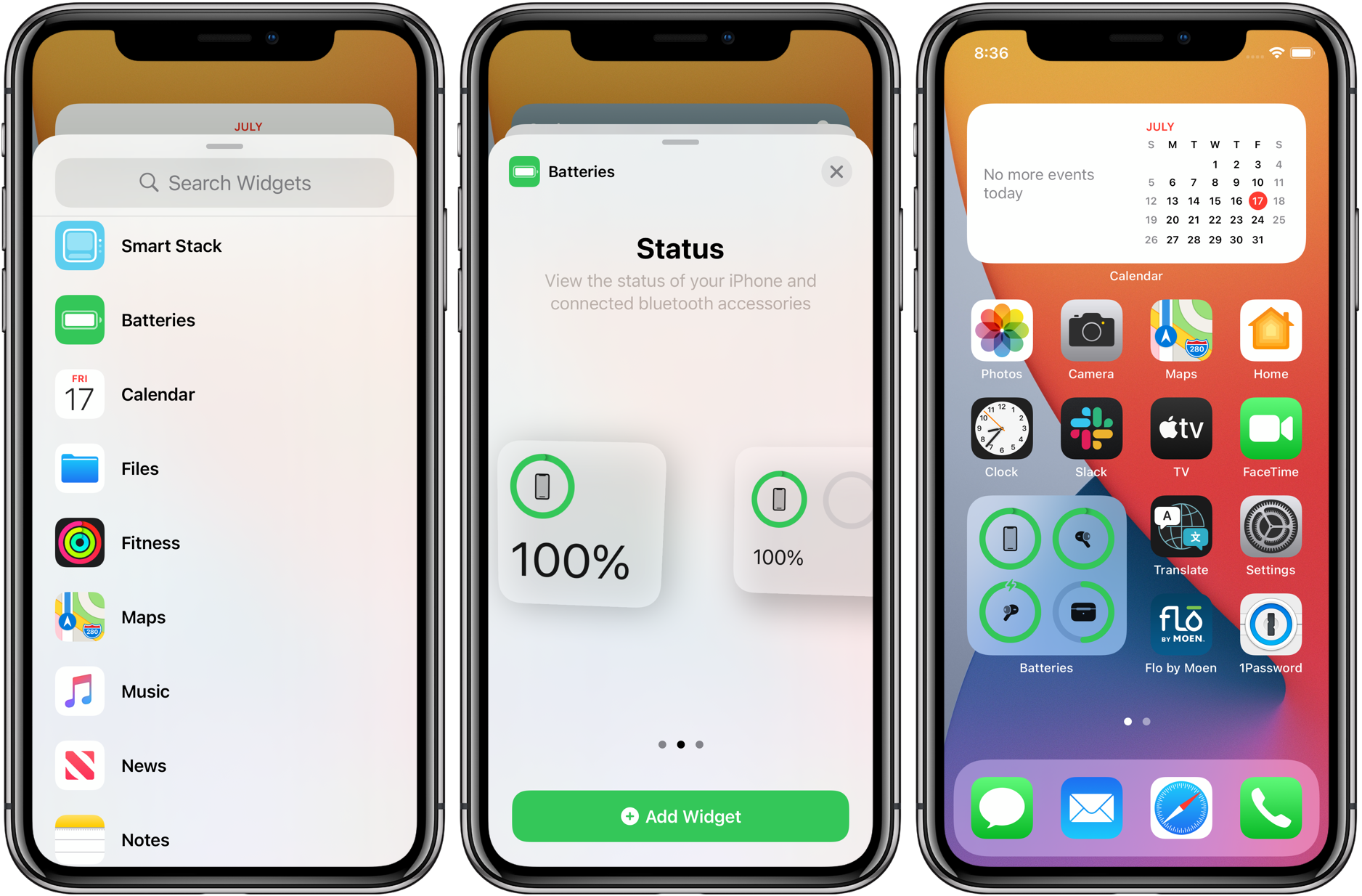
Finding the exact battery percentage on an iPhone unfortunately isn’t as easy as it used to be as Apple removed the ability to have it permanently in your status bar alongside the battery icon.
You can get a general idea of where things stand from the icon alone, but sometimes 10-15% can make a real difference and that isn’t so easy to parse on that tiny icon. There’s no magic trick to get it back in the status bar, but here are the fastest and easiest ways to see your battery percentage on an iPhone.
- Best phone deals of April 2021
Also Check: Pool Game Ios 10
Ask Siri Using Voice Command
If you use Siri frequently, youll know that you can ask Siri the below questions to see the battery status. As there are many options, you can go with your instinct and ask Siri a direct question about your battery percentage on your iPhone. Here are few other questions you can ask Siri:
- What is my battery percentage?
- Battery percentage?
- How much battery do I have left?
Check iPhone Battery Percentage Using A Widget
When you swipe right on the main Home screen, you get access to useful widgets for apps that provide quick access to those apps features. A Batteries widget is included in iOS. If you spend a lot of time using widgets, youll find this widget useful.
Once youve swiped right from the main Home screen, scroll down to the bottom and tap Edit.
On the Add Widgets screen, scroll down and tap the green plus icon next to the Batteries widget under More Widgets.
The Batteries widget is added to the bottom of the list of widgets shown on the widgets screen.
If you want to move it to a different location in the list, tap and hold on the three bars icon and drag the icon up to where you want the widget.
Then, click Done.
The Batteries widget shows you the battery percentage of your iPhone and any other devices connected to your phone, like an Apple Watch.
Also Check: How To Set A Song As A Ringtone On iPhone 11 Pro Max
Option : Use The Batteries Widget
Long-press on the wallpaper, app icon, folder, or widget on your Home Screen until the Home Screen editor opens, then tap the plus button in the top left. Find and select the “Batteries” widget, then add any of the three sizes to your Home Screen. You can tap and hold one of the widget sizes, then drag and drop it on your Home Screen where you want. You can also tap “Add Widget” to place it on the current Home Screen page.
Note that the small two-by-two widget will only show your iPhone’s battery percentage when no accessories are connected. When you connect your AirPods, Apple Watch, or another Bluetooth peripheral that the Batteries widget accepts, you’ll only see a rough estimate based on the circle around the iPhone’s icon. The two-by-four and four-by-four sizes will always have the level.
How To Add The Battery Percentage Widget To Your iPhone 11
Step 1: Tap and hold a blank area on the Home screen, then tap the + symbol at the top-left corner. Choose Batteries from the options that appear as you scroll down.
Step 2: There are three different battery widgets to pick from. The percentage is displayed in all three widgets, but the larger ones also display the precise % of synced devices batteries, such as your Apple Watch 6 or AirPods.
Step 3: Select your preference, hit Add Widget, rearrange the apps on your Home screen as desired, and youll get a consistent battery percentage overview without the need to swipe or scroll.
It is essential to know your iPhones exact battery percentage to prevent it from overcharging or the opposite. We hope this guide will come in handy to show battery percentage on iPhone 11 and add a battery widget on the home screen.
Want to know more? Visit our blog.
Don’t Miss: Does iPhone 11 Cases Fit iPhone Xr
How To Check The Battery Percentage On Your iPhone
If you use your iPhone a lot, you probably want to keep an eye on your battery percentage. Well show you all the ways you can check it.
If you use your iPhone a lot, you probably want to keep an eye on your battery percentage, so you dont run too low with no chance of charging it.
There are several ways to check your battery level, both on iPhones with and without the notch. Well show you how.
How To Display Battery Percentage On iPhone 5
Guessing how much of a tiny battery icon is filled in can be difficult. You might be able to make a general guess, but you could be looking for something more precise. Luckily you can learn how to display the battery percentage on an iPhone 5 or iPhone 5S if you would prefer a number.
Knowing how much battery you have left on your iPhone 5 is very important, and the default setting on the device will show the iPhone 5 battery percentage as an image. But this default icon view of the remaining battery can be a little vague.
Fortunately there is a setting that you can enable on the device that will display the percentage to the left of the battery icon in your notification bar. This will provide a much more specific indication of how much battery life is left so that you can plan accordingly.
Our series of steps below will explain how to show the battery percentage on an iPhone 5 or 5s. The first method listed will work for iPhone models that are using iOS 9 or iOS 10. If your iPhone is using an older version of iOS, like iOS 6, then you can to go to that section of this article.
Recommended Reading: Searching Text Messages iPhone
But What About Battery Percentage On The Main Screens
You can argue the “horn” design of the iPhone doesn’t leave enough space for an always-on Battery Percentage indicator. You can argue that Battery Percentage indicators can’t predict the massive ups and downs of battery drain when you start using apps like Snapchat and Pokémon Go, or Photos start syncing in the background.
You could argue all of that and more, but people are used to having Battery Percentage indicators, at least optionally, on iPhone. And when you take away our safety blankets, we suddenly don’t feel safe.
Personally, I’m over the lack of Battery Percentage on the main display. And I’m used to flicking down Control Center or over to Today View when I want to see it.
But I still miss it not being always immediately glanceable in the top right corner. At least as an option. Many of us are going to appreciate the new widgets coming in iOS 14. The battery percentage is back on the home screen, bigger and better than ever if you want it.
Add A Batteries Widget To Your Home Screen
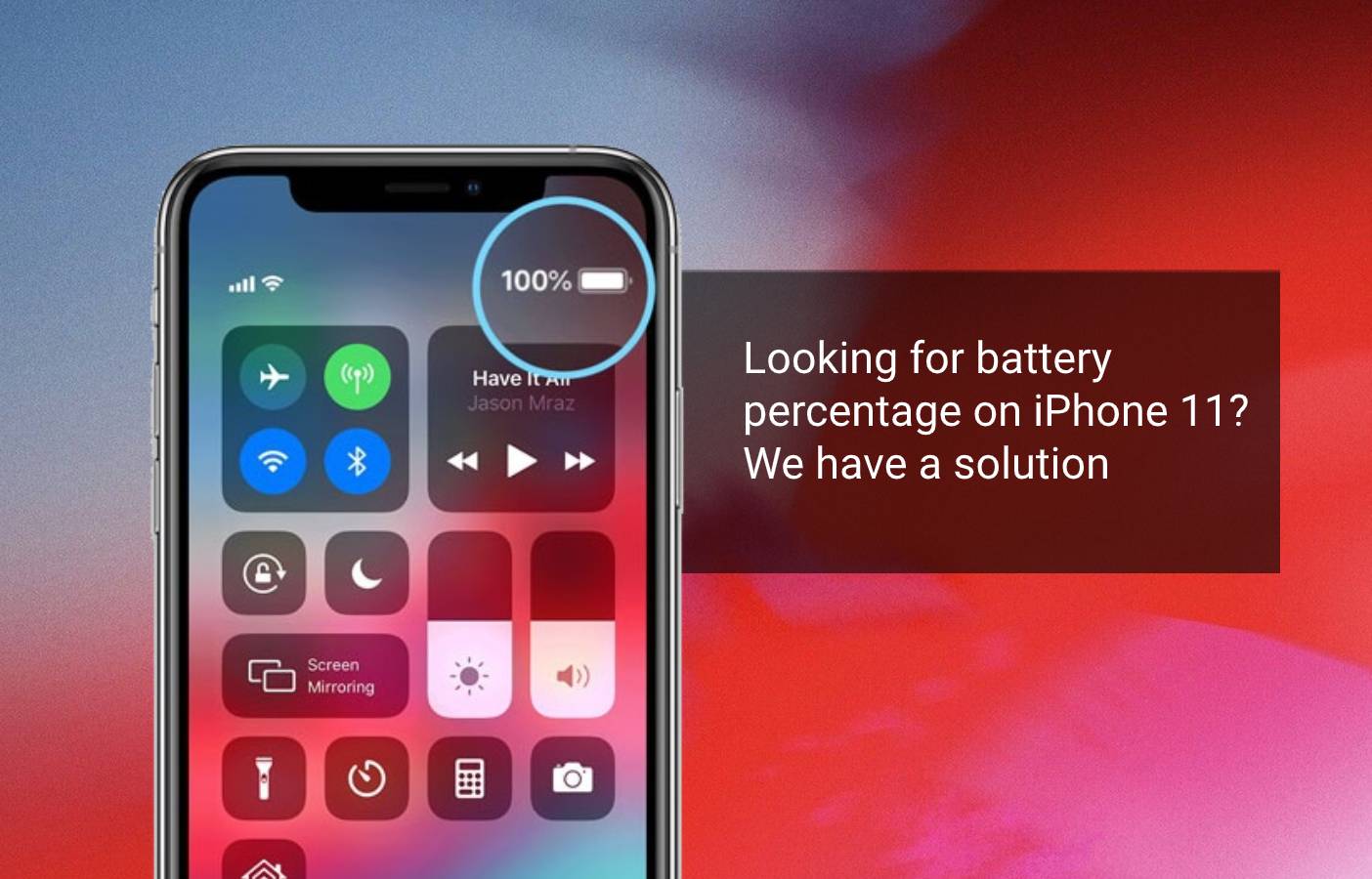
Touch and hold the Home Screen background until the apps begin to jiggle.
Tap at the top of the screen, then scroll down and tap Batteries.
Swipe left and right through the widgets to view the size options.
The different sizes display different information.
When you see the size you want, tap Add Widget, then tap Done.
Don’t Miss: iPhone To Samsung Tv Screen Mirroring
How To Show iPhone Battery Percentage In Your Home Screen
Adding a widget to your Home Screen allows you to keep track of your iPhone’s battery percentage as well as connected accessories like the Apple Watch or AirPods.
1. Touch and hold the background of your Home Screen until your iPhone apps start to wiggle.
2. Tap the plus button at the top-left of the screen.
4. Swipe left and right to look through the various widget options. Tap Add Widget on the one you want.
5. Tap Done to confirm your choice.
Charge Your iPhone 13
Another quick method requires a Lightning cable and an outlet or wireless charger. While your iPhone 13 is charging, you can easily check its battery percentage.
With the display off, press the Side button on the right side of your device to get to your lock screen. Youll now see a precise read out of your battery life.
Don’t Miss: How Do U Screen Record On An iPhone 11