Does Every iPhone Have A Screen Record
You might own an old model of the iPhone and are wondering about the availability of screen recording on your iPhone. Isnât it? Well, you need to know that with iOS 11 or later and iPad, you can go for a screen recording. It comes with a built-in feature for the same. You can also capture sound on your iPhone, iPad, or iTouch. Then it doesn’t matter whether you have an iPhone 7, 8, 9, X, XR, 11, or 12. You can easily record the screen activity as well as video calls.
You might own an old model of the iPhone and are wondering about the availability of screen recording on your iPhone. Isnât it? Well, you need to know that with iOS 11 or later and iPad, you can go for a screen recording. It comes with a built-in feature for the same. You can also capture sound on your iPhone, iPad, or iTouch. Then it doesn’t matter whether you have an iPhone 7, 8, 9, X, XR, 11, or 12. You can easily record the screen activity as well as video calls.
But on the other hand, if you are having an iPhone 6 or an earlier model or you are having iOS 10 and below, you can’t record the screen directly. You have to rely on the third-party app for recording the screen. This is so because they donât come with an inbuilt screen recording function. The inbuilt screen recording feature, along with the audio, came up with iOS 11.
How To Record Screen Without Audio On iPhone 12
Sometimes, your requirement might only be to record a video without audio. However, this is already a default option when screen recording on iPhone 12.
For this purpose, follow the steps given below:
- Swipe down from the top right to access the Control Center, and tap on the Screen Recorder icon.
- After a 3-second countdown the screen recording will start.
- Once the recording starts, you can do whatever you wish to record.
- When youre done, tap on the recording time on the top left corner of the screen to stop the screen recording.
Although screen recording on iPhone 12 is quite a simple affair, many users have trouble in finding their screen recording videos.
S On How To Screen Record On iPhone 12
If you have added screen recording to your control center as demonstrated in the paragraph above, then you can screen record without using the settings option.
To screen record on your iPhone 12, simply use your finger to swipe down on your phone screen, now locate and tap the screen record icon. Your screen will start recording after 3 seconds.
To see your screen recording, simply visit your phone gallery, you will see it as the most recent file.
Don’t Miss: Undo Apple Notes
How To Take A Screenshot On An iPhone 1: A Step
We take screenshots for a variety of reasons, including sharing or Fear of Missing Out. Just as when you’re in a hurry and trying to sort through a lot of information on your iPhone’s screen, you may find it difficult to look at each item one by one, or when you’re scrolling through social media sites and come across something interesting but don’t have a way to save it, the ability to take a screenshot is a good option for these scenarios. Taking a screenshot via your iPhone’s button, Shortcuts App, Assistive Touch Feature, Siri, and other methods takes only a minute or two whereas for sure will give you a quality output. With that in mind, this post will walk you through the process on how to screenshot on iPhone 12.
How To Use The Screen Recording Feature With Sound
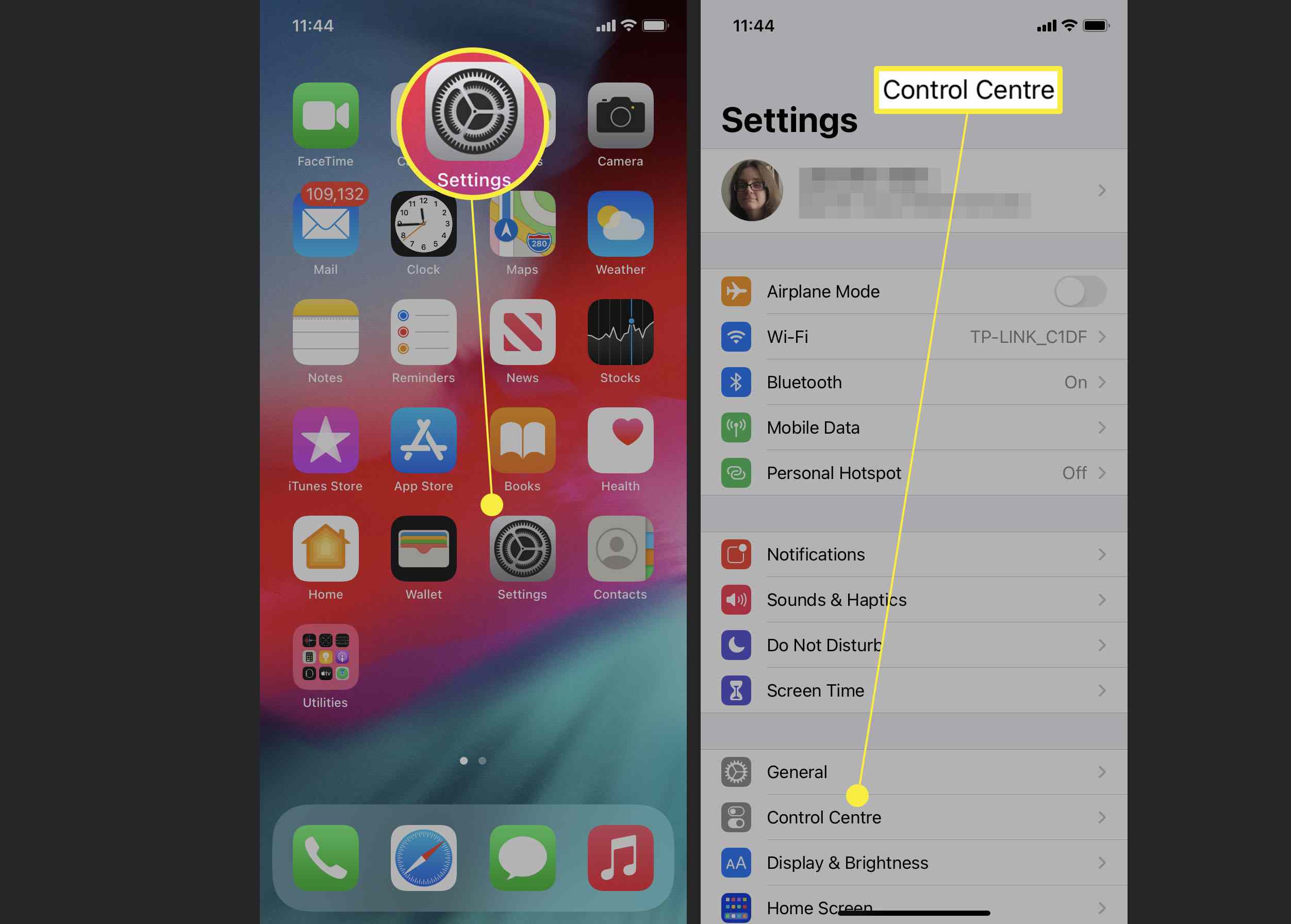
The default setting to screen record iPhone will include the sounds from iOS and the applications on your phone. It won’t include any ambient sound like your voice.
It’s great that there’s a way to enable recording from the microphone on your iPhone 12 Pro Max too.
Just like that, your video will include any sound that gets picked up by the microphone of your Apple iPhone 12.
Related Reading
Recommended Reading: Sound Check Apple Music
How To Record The Screen On Your iPhone 12 12 Pro 12 Mini 12 Pro Max
iPhone 12, 12 Pro, 12 Mini and 12 Pro Max comes with a special feature where you can record the content of the screen and the features now as screen record. You can enable this feature to appear on your navigation panel to access it quickly. With this feature, it will be easy to share what appears on your screen, whether its a meme, a video or your chat history, etc.
Every year, Apple comes up with a new device. They always add some great, unique, and interesting features. Nevertheless, users arent quite familiar with some features, and the iPhones new screen recorder is one of them. This brings us to an outcome of bringing up a guide that will help you to use and record the screen on your iPhone 12.
After reading this guide, you will be able to start recording everything that is displayed on your screen if you are also one who has to send something to your friends, family, etc., regarding phone settings. It would then help if you tried to record your screen and send them because it is the fastest way to explain anything from your mobile. So, without taking any more time, lets start a journey on how to record the screen on your iPhone 12.
Also Read
How To Screen Record On iPhone And iPad
Grabbing a screen recording is a handy feature in a variety of scenarios. Read on for how to screen record on iPhone and iPad including how to save the video to your device and stream screen recordings to third-party apps.
Native screen record on iPhone and iPad first arrived with iOS 11 but if you dont use it regularly, it can be easy to forget about.
In addition to being able to record everything thats on your screen as well as audio via your iPhone or iPads microphone, you can also use the feature to stream to third-party software.
Don’t Miss: How To Spy On iPhone Without Apple Id And Password
How To Screenshot On iPhone 12 With Shortcuts
iOS 12 and higher versions of iPhone have a feature called Shortcuts which allows you to get a quick way to get one or more tasks done with your apps. With just a simple click, you can create your own shortcuts with multiple steps at the same time, letting you combine them across multiple apps to create powerful automated shortcuts depending on your needs quickly with a single press on a shortcut icon or a Siri voice command which you can use on how to take screenshot on iPhone 12.
Step on How to Screenshot on iPhone 12 with Shortcuts App:
Step 1Get Shortcuts from the home screen or on the App Store, then open it and tap the Gallery tab on the main menu panel at the bottom. Add Take Screenshot to this list, then navigate to the tab and run this shortcut once.
Step 2On your iPhone, go to Settings then tap Shortcuts followed by Allow Untrusted Shortcuts and toggle on the Toggle-Switch to allow it. To add the shortcut to your library, scroll to the bottom and tap Add Untrusted Shortcut.
Step 3In the Shortcuts app, go to the My Shortcuts menu and select Take Screenshot. This will execute the shortcut and display a few pop-up windows. Select a location to save the long screenshot by tapping Done. You can even send it to other apps directly.
How To Screen Record With Sound On Your iPhone & iPad
Want to learn how to record your screen, ether video, audio, or both? Here’s how to do screen recording, and the steps you need to take to get ready to screen record, including adding the Screen Record control to your iPhone and iPad Control Center, how to turn on screen recording, and all about iPhone screen recording with sound. We’ll show you how to screen record with internal audio on an iPhone, including internal audio, and how to screen record with external sounds or audio like a voiceover, or both internal and external audio.
You May Like: How Do You Hide Photos On iPhone 6s
Faqs On iPhone Screen Recording
Why cant I Find the Screen Recording on my iPhone?
You must ensure that Screen Recording is turned on on your iPhone. You may enable it by going to Settings > Control Center > Customize Controls > Screen Recording.
Can I Screen Record on iPhone XS Max?
On the iPhone XS Max, you can capture your screen. Slide down the control centre from the top right side of the screen. After that, click the screen recording button and wait for three seconds for the recording to begin.
How Long can you Record Screen on iPhone?
You can record as much as you want for as long as you want. The only constraint is how much free space there is on your device. You should be aware that your video recording may stop in the middle of a long session at any time.
Where did Screen Record go on iPhone?
All of your screen captures will be stored to the Photos app, where you may freely modify and share them. You can incorporate the audio from your iPhone as well as your own narrative in your screen recordings.
Final Words
So, this was all about how to screen record on iPhone 12, pro and pro max. If you are new to this, follow the above article to help you understand the entire screen recording process on iPhone without any trouble.
How To Screen Record With Audio On Your iPhone & iPad
Now lets get into the nitty-gritty. To record ambient sound, like your own voice, during a screen recording, follow these steps:
Recommended Reading: Cannot Verify Server Identity Apple Imap Mail Yahoo Com
Enabling Screen Recording In The Control Center
Fix : Turn On The Microphone Audio
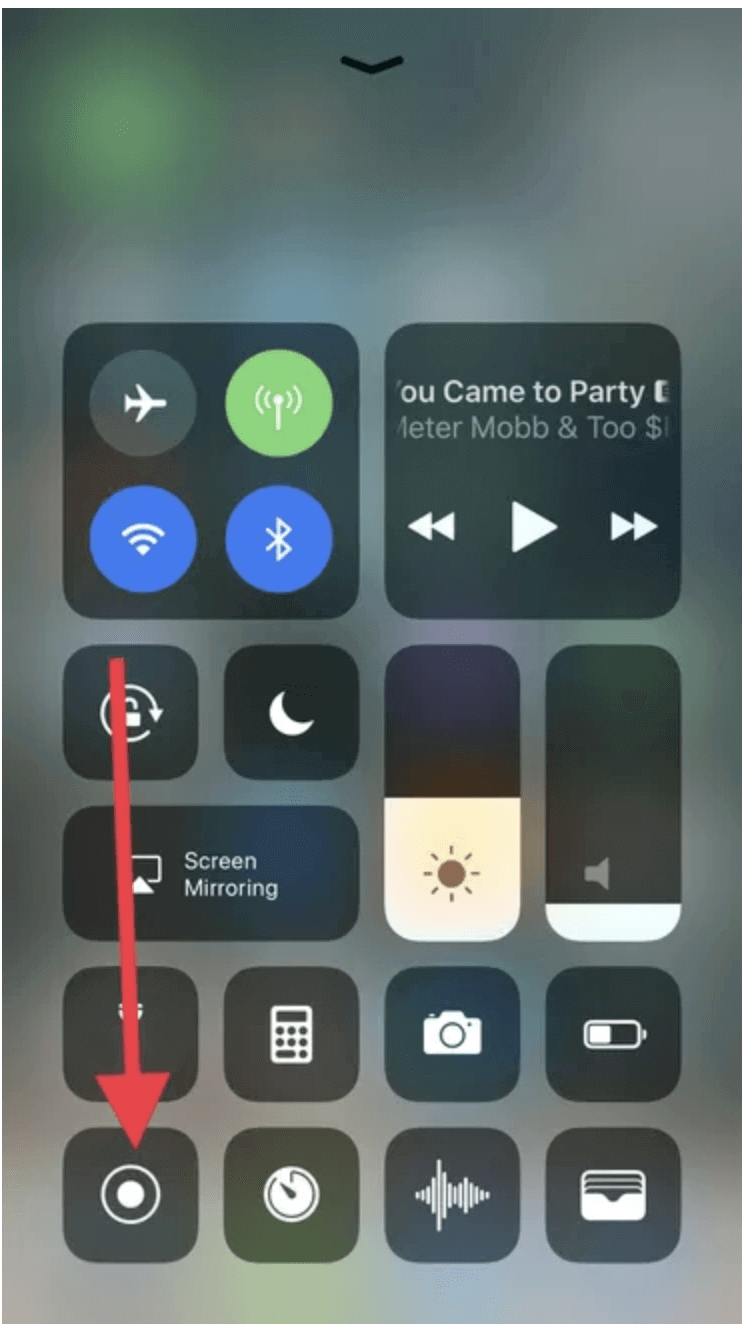
There is a fair chance that the microphone across your screen recording feature may be turned off for uncertain reasons. That is the reason why there won’t be any iPhone screen recording no sound. To resolve the simple issue, you need to go through the following list of steps to figure it out:
Step 1: Turn on your iPhone and swipe down from the top-right of the screen to access the “Control Center” of the device.
Step 2: Find the âScreen Recordingâ icon within the Control Center. Hold the icon to lead into the preceding menu.
Step 3: You will find a new pop-up across the screen with the button “Microphone Audio.” Turn it on to enable sound across screen recording.
Also Check: How To Change Siri Suggestions On iPhone
Does My Phone Have Voice Recording
Method 2/3: Android Search for a voice recording app on your device. All Android devices are different from each other and different carriers download different apps when you sign up through them. the recording app from the Google Play Store. If you don’t have a voice recorder app installed on your device, you can quickly install it. Start the voice recording application.
How Do You Record Screen On iPhone X
On iPhone X or later, iPad with iOS 12 or later, or iPadOS, swipe down from the top right corner of the screen. Press firmly and tap “Microphone”. Click Start Recording and wait for a three-second countdown. Open Control Center and tap. Or touch the red status bar at the top of the screen and touch Stop.
Don’t Miss: iPhone 7 Stuck On Loading Screen
How To Take An iPhone 12 Screenshot Using Buttons
To take a screenshot on an iPhone 12 or iPhone 12 Mini, briefly press and hold the Side button and Volume Up button at the same time.
After pressing the button combination simultaneously, youll hear a camera shutter sound effect , and a thumbnail of the screenshot will appear in the corner of your screen.
If you ignore the thumbnail or flick it away to the left, it will disappear after a moment. Once the thumbnail vanishes, your iPhone will automatically save the screen to your Photos library.
Enable Microphone On iPhone 12
If you want to record your voice while screen recording on your iPhone, you want the Microphone turned on.
If you only want to record the sounds of an app, you want the Microphone turned off, but your iPhone’s ringer turned on.
If you turn the Microphone off and have your ringer off, the screen recording will be silent.
Recommended Reading: Old Messages On iPhone
How To Screenshot On iPhone 12 With Device Buttons
The simplest way on how to take a screenshot on iPhone 12 is with the use of its buttons located specifically on the side of the device. Suppose you want to take a screenshot but your screen is lagging or has a problem in responding to your tap, the best approach is to utilize the device button to take the screenshot. However, doing a screenshot on iPhone may differ from one another depending on the version you have.
Steps on How to Screenshot on iPhone 12 via Device Buttons:
For iPhone X, XS Max, XR, 11, 12 and 13 versions:
Step 1To take a screenshot, go to the screen you wish to capture.
Step 2Locate the Side Button of your iPhone then the Volume Up Button. Press and hold them at the same time to prompt the device to take a screenshot.
Step 3When the screen is captured, a capturing sound will be heard, indicating that the snapshot is complete. Now go to the Photos app and look for the screenshot in the screenshot album.
For iPhone 8 and later versions:
Step 1Go to the screen you want to capture on your iPhone. Then, quickly press and release both the Sleep/Wake Button also called the Side Button and Home Button on your iPhone.
Step 2When the white border line screenshot indicator appears around the screen and it prompts a capturing sound, it indicates that the screenshot is taken. After that, you can see the preview of the screenshot on the lower left of the screen.
How To Record Your Screen
Go to the Photos app and select your screen recording.
Some apps might not allow you to record audio. You can’t record your screen and use screen mirroring at the same time.
You May Like: Recover Deleted Apps On iPhone
How Do I Set Up Screen Recording On My iPhone Or iPad
The first thing you need to do is turn the screen recording feature on for your device, this can be done from the Settings menu on your iPhone or iPad. Follow the instructions below to turn screen recording on.
- Go to Settings on your device.
- Select Control Center
- This feature has now been added to your Control Center
Learn How To Record Screen On iPhone 12 With The Inbuilt Screen Recorder App
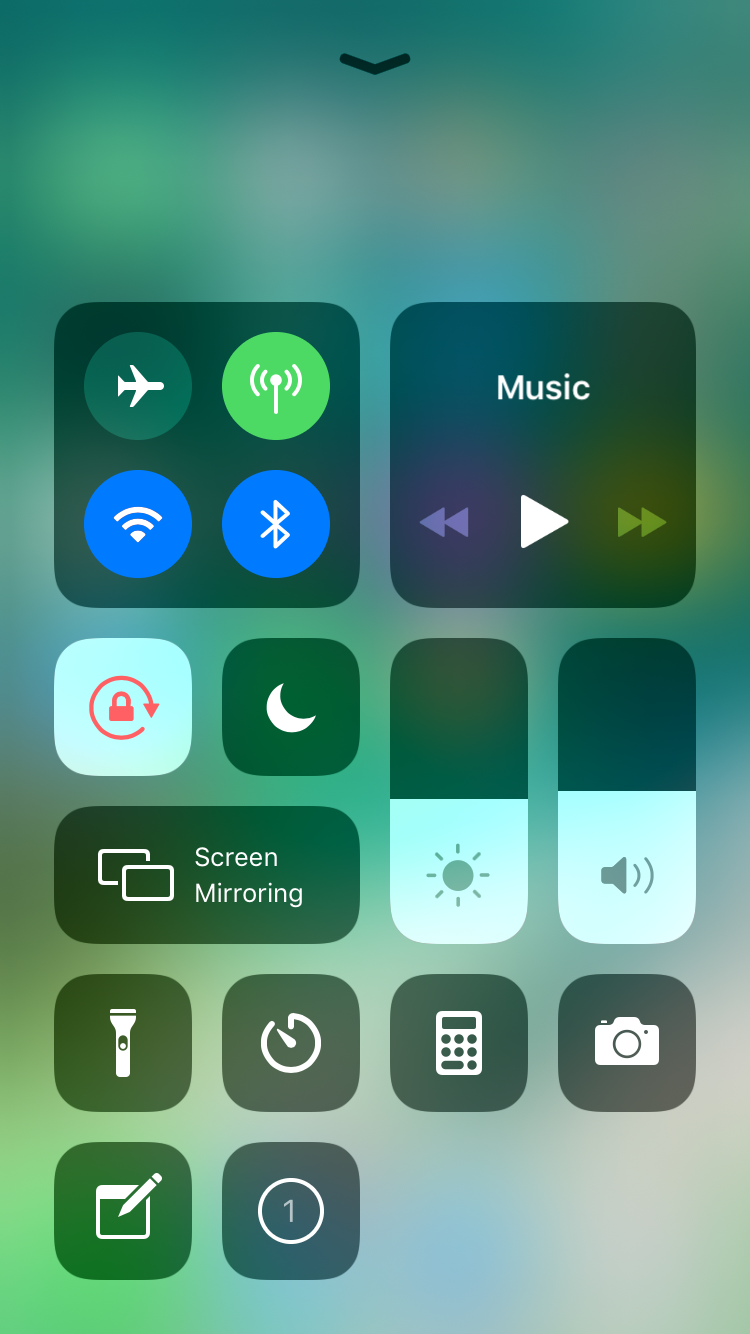
The inbuilt app for screen recording on iPhone is a handy tool. It is surprising why Apple has not introduced any new features for this nifty tool. For other variants like the iPhone 12 Mini, Pro, and Pro Max, the sceen recording tool remains the same. The native screen recorder is a fast and convenient tool for basic recording. But first, you will need to add a screen record to your iPhone 12 Control Center. Lets find out how to do that.
You May Like: Does The New Se Have Face Id