How To Turn Off iPhone 11
You can turn off iPhone 11 in just a few simple steps. The process is same as previous iPhone models.
Step 1: Press and hold the Side button and Volume Up button simultaneously until the power off menu appears.
Step 2: Release the buttons and slide on the Slide to power off slider to turn off iPhone 11.
Turn Off iPhone Without Buttons
If you cant use buttons to force shut down your iPhone, you could try using AssistiveTouch or Settings App to turn off your iPhone as long as you are running iOS 11 or later. If it doesnt work, you might wonder if your iPhone is broken, which makes the iPhone frozen. At that time, you should fix a frozen iPhone with the help of recovery software to get your iPhone back to normal. Now lets explore how to turn off iPhone without buttons.
Before Proceeding You Should Verify If You’ve Backed Up Your Phone Recently
Putting your phone into recovery mode relatively simple. Just follow the given steps to do that:
1. Attach your device to a computer.
2. On a Mac with macOS Catalina 10.15 or newer, run Finder. On a Mac with macOS Mojave 10.14 or earlier, or on a PC, run iTunes.
3. Put your phone into recovery mode.
- On an iPhone 8, X, 11, SE or laterInstantly press then let go of Volume Up button and instantly press then let go of Volume Down button. Then, press the Power button and keep holding until you see the recovery mode screen.
- On an iPhone 7 : Press both the Power and Volume Down buttons, and keep holding until you see the recovery mode screen.
- On an iPhone 6 or earlier: Press both the Power and Home buttons, and keep holding until you see the recovery mode.
4. A window will open on iTunes or Finder. Click Restore.
The Finder or iTunes will download software for your device. If it takes 15 minutes or more, the device will exit recovery mode. You’ll need to repeat the steps to restore again. After the restore, check out Apple’s resource to set up device from a backup in iCloud or on your computer.
You May Like: How To Clear Siri Suggestions On iPhone
Restart iPhone 10/11/12/13 Using Assistivetouch
If you cannot access any/all of the hard keys due to physical damage to the device, you can try this method instead. This, too, will help fix iPhone 10, 11, 12, or 13 wont turn off issue.
Step I: Turn on AssistiveTouch Feature
1. Launch Settings on your device.
2. Navigate to General followed by Accessibility.
3. Here, select Touch and tap AssistiveTouch.
4. Finally, toggle ON AssistiveTouch as depicted below.
Note: AssistiveTouch allows you to use your iPhone if you are facing difficulty touching the screen or require an adaptive accessory.
There is a simpler method to access AssistiveTouch on your iOS device. Just ask Siri to do it!
Step II: AddRestart icon to AssistiveTouch Feature
5. Tap Customize Top Level Menu option.
6. In this menu, tap any icon to allocate the Restart function to it.
Note: To manage the number of icons on this screen, you can use the + icon to add a new feature or the icon to remove an existing function.
7. Scroll down the menu and tap Restart.
8. Now, the Restart button will be added to your assistive touch.
9. Restart your device by long-pressing the Restart icon, here onwards.
How Do I Fix An Unresponsive iPhone
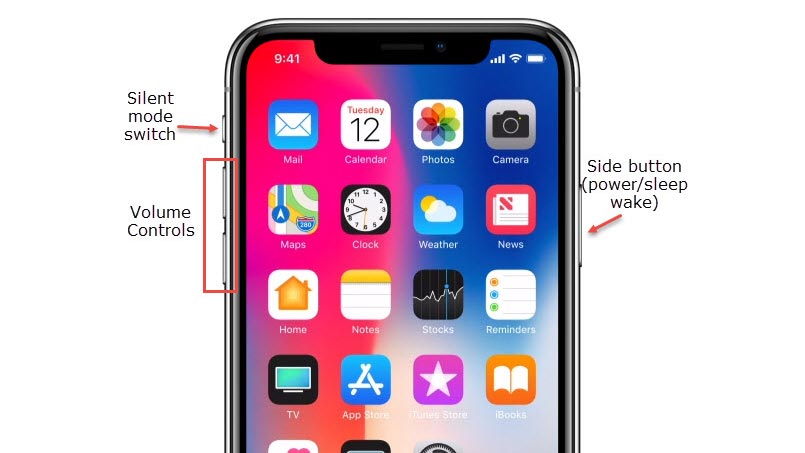
You can fix an unresponsive iPhone by restarting it. Heres what youll do for each model:
- iPhone 12, 11, and X: Hold the volume up button and the side button until the power off slider appears. Then bring the slider to the right to turn off the phone. You can hold the side button to power the phone back up.
- iPhone SE , 8, 7, and 6: Press and hold the side button and bring the power off slider over to turn off. Hold the side button to turn it back on.
- iPhone SE , 5, and earlier: Press and hold the sleep/wake button on top of the phone. Bring the power off slider over to turn off. Hold the sleep/wake button to turn the phone back on.
Read Also: How To Reset Carrier Settings iPhone
Is Your iPhone 11 Still Lagging And Freezing
If you wish to troubleshoot further, the remaining option youve got would be a DFU mode restore. DFU or Device Firmware Update mode allows iTunes to access and communicate with your iPhone even when the bootloader or operating system is corrupted or not activated. This process is deemed as the deepest type of system restore done on an iPhone. It was typically carried out by iPhone technicians at the Genius bar whenever theres a need for them to fix major system issues. If you wish to give it a try, your device must have sufficient storage space and that all your files are backed up to iTunes or iCloud beforehand. A more detailed walkthrough on how to carry out a DFU mode restore on an iPhone can be found on this sites tutorials section. Feel free to visit that page whenever you need help in the process.
You can also escalate the problem straight to your iPhone carrier or Apple Support so that theyll become aware of it and give you some further recommendations.
First Solution: Force Restart Your iPhone
400 > Performance issues resulting in atypical display symptoms, particularly random freezes can be remedied by a force restart given that minor firmware crashes are the underlying causes. A force restart is a simulated battery removal procedure that is used to forcibly shut down and restart a frozen iPhone. Similar to a soft reset, this reboot process does not affect the internal data saved on your iPhone storage so its a safe method to begin with. Just follow these steps:
Allow your iPhone to finish its boot sequence then use it as you normally do to find out if the symptoms are gone. If it continues to lag and freeze after a force restart, try other options to eliminate other factors.
Also Check: Can You Screen Mirror From iPhone To Samsung Tv
How Do I Manually Reset My iPhone 7
iPhone 7: How to Hard Reset
How To Force Restart iPhone 11 iPhone 11 Pro In Case It Freezes
There are several instances where your iPhone will just freeze and will become unresponsive. While there can be several reasons for it, the primary and most suitable solution will be to restart your iPhone. Since Apple has launched a trio of new iPhone 11 models, including the iPhone 11 Pro and iPhone 11 Pro Max, it will be wise for you to remember how to force restart iPhone 11. If you’re unfamiliar, we will let you know how-to.
Don’t Miss: How To Play 8ball On iPhone
How To Power Off The iPhone In The Settings App
The physical buttons are a fast way to shut down the iPhone, but there’s an alternative method if you aren’t able to shut down the phone using the physical buttons. With iOS 11 and later, you can shut down your iPhone from within the Settings app.
Force Restart iPhone iPhone 11/11 Pro When iPhone Frozen And Won’t Turn Off
One of the easiest ways to fix iPhone screen unresponsive is to force restart iPhone 11/11 Pro/11 Pro Max. Here is the procedure to follow.
- Press the Volume Up button once
- Then press the Volume Down button once
- Long press the Side button, dont release until Apple logo appears on the iPhone 11 screen.
Recommended Reading: How To Disable Private Browsing On iPhone
Second Solution: Update Or Delete Bad Apps
Installing updates can also help fix such problems if theyre attributed to malwares and system bugs. Similar to iOS updates, app updates also embed some fix patches to address in-app issues. Installing these updates can also fix performance issues on your iPhone that are attributed to rogue apps. If your device is still able to respond and can connect to the internet, try to check and install pending app updates with these steps:
In the case where lagging and freezing symptoms instigated after installing a new app, that app must be the trigger. That said, try to delete or uninstall the suspicious app and see how your phone behaves afterward. Just continue with these steps to remove any suspicious apps from your iPhone 11:
How To Turn Off iPhone 11 When Frozen By Yourself
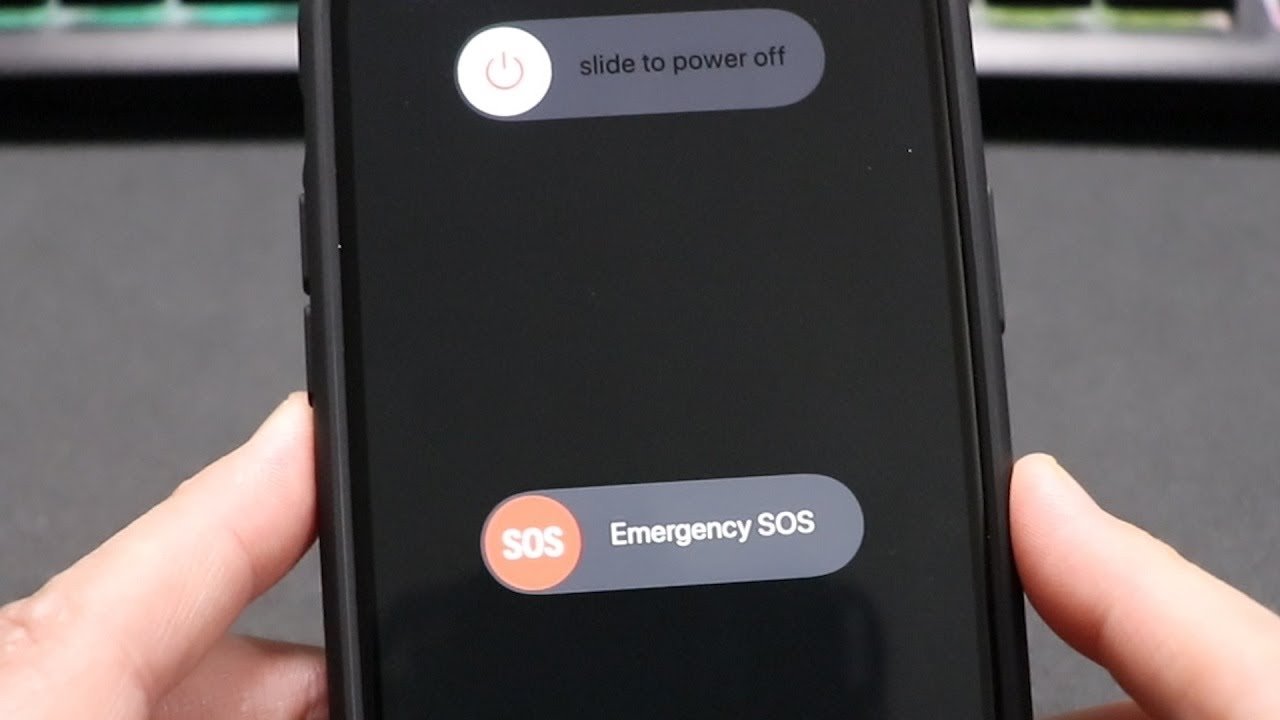
What happens when you are in the middle of winning the game but suddenly your phone freezes? Well, you might think your phone is an error. Yep! It is true. Yet, still, you could repair it. You just need to restart your phone and everything will turn to be normal again. Of course, to restart the phone, you must turn it off first. Then, what to do to turn off iPhone 11 when frozen? You must question it, right? Good for you to read this article because today, we are about to discuss how to turn off iPhone 11 and force restart it here. Anyway, lets check it out for further info in the following explanation below!
Also Check: How To Play 8ball On iPhone
Ways To Reset/restart A Frozen Or Hung iPhone
We have found top 10 ways to help you fix iPhone Xr frozen and how to reset/restart iPhone when frozen. In some cases, you don’t have to reboot your iPhone to fix the freeze. Anyway, try any of them to get rid of iPhone freezeing or hung issue.
The top 5 methods below apply to the situation that you have working Power button and Home button. If you have broken Power and Home buttons, or you hava an iPhone without a Home button, you should go to the ways on how to restart frozen iphone without home button, which is described from Top 6.
How To Force Shut Down iPhone
Have you ever encountered that your iPhone seems to be unresponsive or frozen? When your iPhone is stuck, you cant do anything with your iPhone. That will make you frustrated. Certainly, you can wait until the battery runs out, but it might take some time. The best way is to force shut down your iPhone, which wont erase the content on your iPhone. In this guide, we will help you figure out how to force shut down your iPhone.
Read Also: How Do I Change The Name Of My iPhone
Resetting A Frozen iPhone Se Or Older
The group of iPhones that includes the original iPhone SE and iPhone 5 might not be on the shelves any longer, but many people are still holding on to their older and beloved devices. Heres how to reboot your iPhone when it freezes up:
If your phone has become so unresponsive that even the Home button does not work, you can force shutdown your iPhone.
As a last resort, you can do a hard reboot of your iPhone. This hard reset should only be done if the previous method does not work, as it isnt exactly great for your phones software. It can also be used to force restart other Apple devices with a home button, including earlier models of the iPad and the iPod Touch.
S To Turn Off iPhone 11 When Frozen Or Freeze
You might feel worried when your phone suddenly stops working and freezes. Well, do not be afraid. You may restart it to turn your iPhone back. You do not need to go to the Apple center though. Let you follow these helpful steps below!
- The first step you must do is pressing and holding the Volume up button for seconds. After that, do the same with the Volume down button, too. These two buttons are located on the side of your iPhone device.
- The next and the last instruction to do is to press and hold the power button until the Apple logo appears to your iPhone screen. For your information, the power button usually is used to make your device sleep but it could shut down your iPhone. Remember to ignore the Slide To Power Off selection.
You May Like: How To Reset Carrier Settings iPhone
Force Restart Of iPhone 10/11/12/13
The below-mentioned steps are applicable for iPhone 10, iPhone 11, iPhone 12, and iPhone 13 to fix iPhone wont turn off issue.
1. Press the Volume up button and leave it quickly.
2. Now, quick-press the Volume down button as well.
3. Next, long-press the Side button until the Apple logo appears on the screen.
4. If you have a passcode enabled on your device, then proceed by entering it.
This should answer your query my iPhone is frozen and wont turn off or reset. If not, try the next fix.
Also Read: How to Fix iPhone 7 or 8 Wont Turn Off
Last Option: Reinstall Ios
If your iPhone is really messed up and just won’t start, you may need to reinstall its operating system. To do that, connect your iPhone to your computer and start iTunes. Next, perform a force-restart of your iPhone but don’t let go of the button when the Apple logo appears. Instead, keep holding until you see the recovery mode screen — the screen with the iTunes logo and Lightning connector.
When you see this screen on your iPhone, you should then see a window in iTunes on your computer to Restore or Update your iPhone. Click Update and iTunes will reinstall iOS — and will do so without erasing your settings, apps and data.
If Update doesn’t work, then you’ll need to opt for Restore, which will erase all of your data and reinstall iOS and then prompt you to restore a backup in iTunes or iCloud that you hopefully created in the recent past.
Also Check: How To Do Confetti On iPhone
Is Your iPhone Still Frozen
Tried all the methods and your iPhone is still frozen? Here are other approaches that you can use to fix your iPhone if the screen is frozen. Hopefully, one of the following methods will work for you:
- The simple method of pressing the Sleep/Wake button along with the volume button will fix your problem. Simply, turn off your device and turn it on. This applies forever iPhone model that you are using.
- Another way to fix this problem is to put your iPhone on charging. Keep charging your phone for at least 15 minutes. Now press the volume up and then volume down buttons. After that, long-press the side button until Apple appears on the home screen. This will fix the problem immediately.
- Last but not least, contact Apple support if no method has worked for you. The issue with your iPhone might be a major one which is why you need to make an appointment to get it resolved as soon as possible. Apple experts will know the issue right away and will assist you until the issue gets resolved. If your iPhone is under warranty, there will be no charges. Apple store also gives you an option of face-to-face help that you can use to get tech support from the team.
- Tags
Here’s How To Force Restart iPhone 11 iPhone 11 Pro iPhone 11 Pro Max
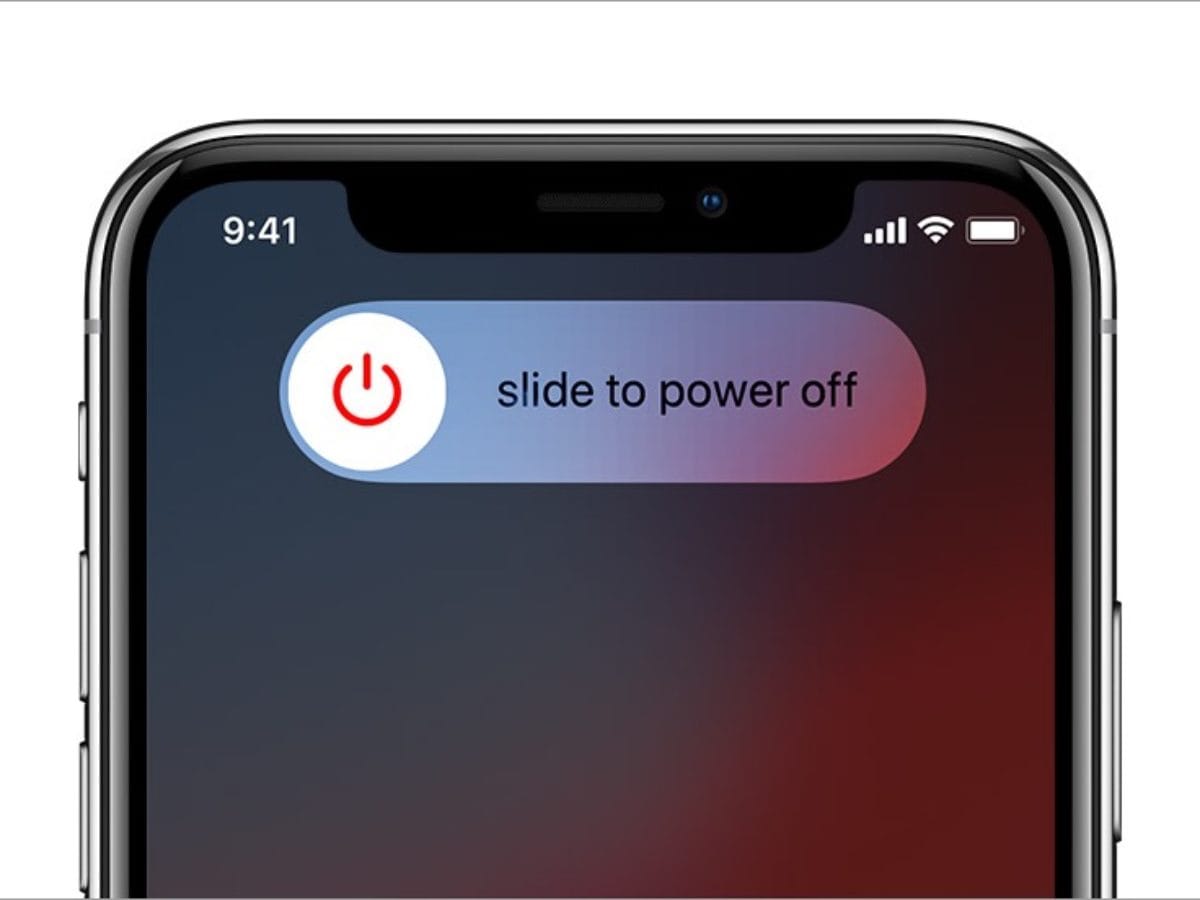
Since the launch of the iPhone X two years ago, Apple has removed the Home button on the device, paving way for Face ID to become a standard when it comes to unlocking the device. With the Home button removed, there are slight changes in operation to force restart iPhone 11. However, do not be alarmed since the method is still present but it is performed a bit differently than before.
Follow the step by step instructions listed below which will allow you to force restart iPhone 11 or iPhone 11 Pro.
Step 1: Quickly press and release the Volume Up button.
Step 2: Quickly press and release the Volume Down button.
Step 3: Press and hold the Side button. The Slide to Power off button will appear but continue to hold the Side button until you see the Apple logo on the screen.
Recommended Reading: How Do You Turn Off Private Browsing On iPhone