How To Unlock iPhone 5 Passcode Using Itune
This is most effective method to get unlock iPhone 5 with using iTune. In this method, your all data will be deleted. So before going to proceed you must be getting back up your iPhone 5.
Here you have to choose to take your iPhone 5 in recovery mode and restore it, and then your iOS 5 device would be restored. Now you will be able to access it without using any lock. To do this:
- Firstly you have to need to get turn off your iPhone 5, for this press the Power button and get slide screen to switch off your device.
- Further, open iTune on your PC
- Press and hold Home button on your device, and while holding home button, connect it along with your PC.
- iTune symbol will be displayed at your screen, that means, iTune has been detected on your system.
- Further, iTune will detect your iPhone 5 into recovery mode, it will prompt like shown in figure:
- Click on < OK> button, then iTune will get to start restore your iPhone.
- Once completed this process, you can get your iPhone 5 without any locked screen
Unlock Disabled iPhone Via Mobitrix Lockaway
Wondering what Mobitrix LockAway-Unlock iPhone Passcode is? Let me introduce this exceptionally time-saving and effort-saving method to you.
Mobitrix LockAway-Unlock iPhone Passcode is a professional unlocking tool that helps you bypass any locks for your iPhone and other iOS devices. With the help of Mobitrix LockAway, you will never be stuck on lockscreen ever again. It is specially designed for people who do not have a tech background. The tool is exceptionally easy and saves your precious time and effort. Besides all these features, you also do not have to worry about meeting any requirements.
- It does not require iTunes.
- The interface of Mobitrix LockAway is user-friendly and has a few steps only.
- The processing is fast and takes only 30 minutes.
- Mobitrix LockAway 100% keeps up with your privacy.
- The method comes with a 100% success rate.
- Mobitrix LockAway supports iPhone 5S to iPhone 13 with multiple iOS versions 12/13/14/15 and later
Steps
How Can You Unlock Your Disabled iPhone Connect To Itunes Without Using Computer
Actually, Apple iPhone won’t directly require you to recover it in iTunes. It gives you four chances to recall the passcode and it just says “iPhone is disabled, try again in X minutes”.
- 5 wrong password attempts in a row iPhone gets disabled for 1 minute
- 7 wrong password attempts in a row iPhone gets disabled for 5 minutes
- 8 wrong password attempts in a row iPhone gets disabled for 15 minutes
- 9 wrong password attempts in a row iPhone gets disabled for 60 minutes
To recall your passcode, calm down and relax. You can ask your friends or your parents, and you can also check out your notebook. Then, try entering the passcode again.
If you can’t get into your iPhone finally, and you have no computer to unlock your disabled iPhone at this moment. Let’s move on, and we will tell you how to unlock without your computer.
Main Content in this Guide:
Recommended Reading: How To Transfer Large Videos From iPhone To Computer
How To Unlock A Disabled iPhone Without Computer
To reset a locked iPhone without a computer follow the steps below:
1. Log into Find My iPhone site via iCloud
2. Access your Apple account by entering your Apple ID and password
3. From the drop-down list of devices select your iPhone
4. Click Erase iPhone
An engineer with passion for writing on Technolo gy. My Blog https://www.the-tech-addict.com mainly covers Tips& How-to-guides relating to Computer, Internet, Smartphones, Apple iDevices, and Green energy.
Can I Reset My iPhone Passcode Without A Computer

You can now reset and erase a locked iPhone without needing to connect to a PC. This meant if you forgot your iPhone passcode, you would have to put your iPhone into DFU recovery mode and then connect to a PC or Mac to restore via the classic iTunes process. In 2021, this represents a pretty antiquated ordeal.
Read Also: How To Play 8 Ball Pool On Messenger
Way : Unlock A Disabled iPhone With iPhone Passcode Genius
Here we highly recommend a srtong software for you iSunshare iPhone Passcode Genius to unlock your iPhone. This powerful iPhone passcode unlocker can unlock iPhone locked screen quickly. Just follow the steps and try it right away!
Step 1: Download and install iSunshare iPhone Passcode Genius on your PC, launch it and then select Unlock Lock Screen.
Step 2: Click the Start button to start to unlocking process.
Step 3: Use a USB cable to connect your iPhone to your computer and then click Next.
Step 4: Click tab to download the firmware package for your device.
Wait for some minutes to download and verify the firmware.
Step 5: After verification, click Unlock to unlock the disabled iPhone, and wait for a while until the process is fully completed.
Step 6: A few minutes later when you see Unlock Screen Successfully, click Done to end the process.
Note: : If you haven’t installed iTunes on your computer, you should download and install it first before you can use this software to unlock a disabled iPhone successfully.
Erase iPhone Using Recovery Mode
With recovery method, you need not have synced your iPhone with your computer. This method is useful for any generation of iPhone. The steps below will guide you:
However, to be able to use this method you need a computer.
Also Check: How To Reset iPhone 7 Plus To Factory Settings
iPhone Is Disabled How To Unlock: How To Fix A Disabled iPhone
If you pick your phone up and see iPhone is disabled. Connect to Apple iTunes you wont be able to unlock the device until specific steps are taken. This guide focuses on what you need to do to get back into your beloved iPhone, with or without iTunes.
To unlock your phone, you may need to wait anywhere between 5 to 60 minutes, and then try to use your passcode again. However, not everyone has access to this method. Today you can learn how to fix the iPhone is disabled. Connect to iTunes error on your iOS smartphone device.
Unlock Disabled iPhone Without Itunes Using Siri
Most people don’t know that they can also unlock a disabled iPhone using Siri. Follow these simple steps to have it done:
Step 1: On your device, hold the Home button to activate Siri. Ask for the present time by saying “Hey Siri, what time is it?” Click on the Clock icon to begin the process.
Step 2: Go to the World clock interface and click on the sign to add another clock.
Step 3: You will be asked to search for a city. Type anything you want and then click “Select All”.
Step 4: Various options will appear like cut, copy, define, share etc. click on the “Share” option.
Step 5: Another window will appear with a list of options related to sharing. Click on the Message icon to proceed.
Step 6: In the “To” field, type anything and then click on the “return” button on the keyboard.
Step 7: The text provided will be highlighted in green. Select it and click on the “+” sign.
Step 8: A new window will appear, then click on “Create New Contact”.
Step 9: On the Add New Contact screen, select “add a photo” and then click on the “Choose Photo” option.
Step 10: The Photo library will open where you can view any album.
Step 11: Exit the interface by pressing the Home button which will take you to the phone’s home screen.
Also Check: How Do I Screenshot On iPhone 5s
What To Do If iPhone Wont Connect To Itunes
Theres a possibility that your iPhone wont connect to iTunes in a disabled state, making it impossible to restore it using the steps above. In this case, you need to restore your iPhone with iCloud.
Note: This method will only work if you previously set up Find My iPhone, and the disabled iPhone has a connection to the internet. Otherwise, we recommend visiting an Apple Store or getting in touch with customer support.
If you have set up Find My iPhone previously, follow the steps below to recover your device.
After completing these steps, you may restore an iTunes backup or iCloud backup and gain your data back.
Unlock A Disabled iPhone Without Computer Or Itunes Or Icloud
One way to unlock a disabled iPhone or iPad without computer is to use Apples Find My iPhone service. It allows you to remotely perform actions on an iOS device. All you need to do is access either the website or the app on another device and you will be able to unlock the device.
Heres how to unlock a disabled iPhone/iPad without computer using Find My iPhone:
Step 1. On another iPhone that you have, open the App Store and download and install the Find My iPhone app on it. It is available at no cost on the official App Store.
Step 2. Log-in to your iCloud account in the app to start using the Find My iPhone feature.
Step 3. Once you have logged in, you will be able to see all of your Apple devices using the same iCloud account. Tap on your disabled iPhone in the list.
All Apple Devices with Same Apple ID
Step 4. On the following screen, tap on Actions at the bottom of the screen.
Step 5. You will find three options available to you. Tap on the last one that says Erase iPhone.
Tap on Erase iPhone
Step 6. Your disabled iPhone/iPad will be erased and it will remove the passcode from your device as well. Then you can set up the device from scratch and tap on Restore from iCloud Backup to restore an iCloud backup on your device.
You May Also Need:How to Unlock an Android Phone without Knowing the Password >
Recommended Reading: How To Screen Mirror iPhone To Samsung
Ways To Bypass iPhone Is Disabled With Or Without A Computer
When the iPhone is disabled message pops up, your iPhone is locked in hours due to security reasons. Apple suspects that others try to unlock your iPhone without your permission. To protect your iPhone from hackers or strangers, the iPhone becomes disabled. It is also possible that you forgot the iPhone screen passcode. If you enter the wrong passcode up to 10 attempts, iPhone gets locked permanently. Is there any iPhone disabled bypass solution? Of course, the answer is Yes. This article introduces 5 easy ways to unlock a temporarily or permanently disabled iPhone by yourself. Just read and get your best iPhone unlocking tool.
Guide List
How To Unlock Disabled iPhone Without A Computer
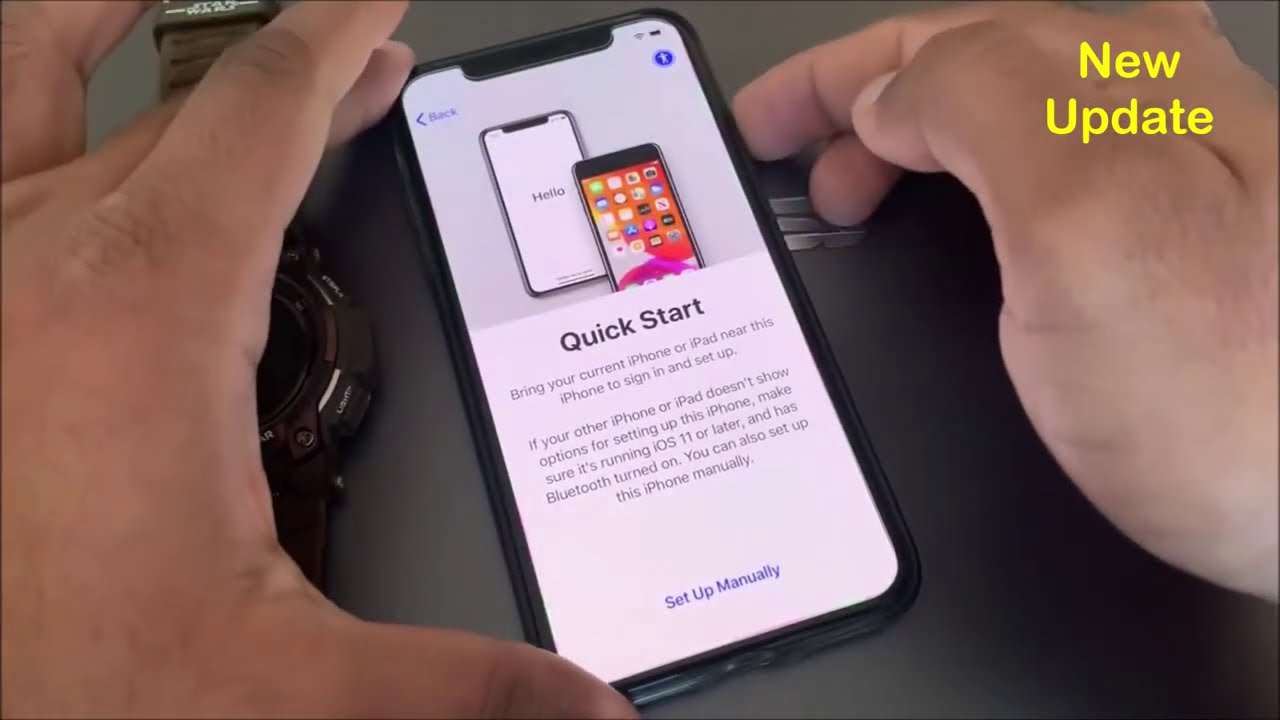
What to do if you don’t have a computer available? Is there any solution to unlock iPhone wirelessly? There is if you have enabled the Find Device feature on your iPhone. As you may know, with the Find Device feature enabled, you can visit iCloud.com and erase the iPhone.
To unlock a disabled iPhone wirelessly:
Step 1. Go to visit iCloud.com with another working device and sign in with your Apple ID and passcode.
Step 2. Choose “Find iPhone” and click “All Devices.”
Step 3. Choose “Erase iPhone” > “Erase.”
Step 4. Set up the iPhone.
Recommended Reading: How To Screen Shot On iPhone 5s
How Do I Factory Reset My iPhone With Buttons
If youre having trouble using your iPhone, you might have to try a factory reset. This procedure works for a few different models of iPhones, but in most cases, the physical button wont work. You can perform an easy restart by holding down the power/side button and dragging the slider to power off the device. Once this process is completed, the phone will restart automatically. In the case that the reset doesnt work, you can also press and hold the power button to force restart the device.
Factory resetting your iPhone is an easy way to fix a few issues. Most problems can be fixed with a simple reset. Its worth noting that most problems occur near the end of a phones lifespan. If youre lucky, your phone might still have plenty of life left. If its an iPhone 5s with buttons, you can follow this tutorial to factory reset your device.
What Are The Reasons Behind The iPhone Is Disabled
Is your iPhone showing a screen message that it is disabled? Well, the reason is that you or someone has probably made a lot of wrong attempts at passcode to unlock your iPhone. The iPhone will get disabled for 1 minute to 60 minutes depending on the number of wrong attempts you have made between 6 to 10 attempts.
Beside making wrong attempts at passcode, there is one more thing that can get your iPhone account disabled. If you do not remember the password to your iCloud account then things will also get bad since it disables your iPhone too. The worse news is if you have iCloud on all your iOS devices, getting the password wrong on one device will cause all the other attached devices disabled.
Warning: If you have enabled the âErase Dataâ in Touch and passcode settings then do not take it to extreme and waste all your 10 attempts to guess passcode because it will trigger the feature automatically and your data will be deleted permanently.
Don’t Miss: Clearing Open Apps On iPhone 12
How Do I Avoid iPhone Being Disabled From Incorrect Passcode Entry In The Future
To prevent this from happening in the future you have a few options. The easiest is to simply not enter the wrong passcode repeatedly, which will prevent the iPhone from locking up and disabling itself. Duh, right? Since thats not always an option, another choice is to enable complex passcodes, since they require a longer character string be entered before the password is rejected. Keeping the iPhone in a different pocket, or out of reach of someone who is intentionally or accidentally entering passcodes is also a good idea. And finally, as weve already mentioned several times, always make regular backups of the device, just in case you do have to restore it to regain access.
Know of any other useful information about a disabled iPhone, or how to get around the disabled warning dialogs? Let us know in the comments.
How To Unlock A Disabled iPhone Using A Computer
If your iPhone is disabled, the bad news is that there’s no way to bypass the passcode and simply restart the iPhone if that were possible, anyone would be able to do that, and it would defeat the point of the passcode’s security.
Instead, you need to reset the iPhone to its factory settings and then restore your apps and data from a backup. It’s worth pointing out that this is one reason you should always have a current backup. See our article, “How to backup your iPhone to iCloud, your computer, or an external hard drive,” to make sure your iPhone is regularly creating a backup.
1. On your computer, start iTunes and connect your iPhone using a USB cable.
2. Start your iPhone’s recover mode. Depending on which model iPhone, you’ll need to do one of these two things:
- If you have an iPhone 8 or later, press the Volume Up button, followed by Volume Down, then press and hold the Power button until you see the “connect to iTunes” screen.
- If you have an iPhone 7, press and hold the Power button for three seconds, then swipe the “Power off” slider to the right. Finally, press and hold the Volume Down until you see the “connect to iTunes” screen.
- If you have an iPhone 6s or older, press and hold the Power button for three seconds, then swipe the “Power off” slider to the right. Then press and hold the Home button until you see the “connect to iTunes” screen.
3. On your computer, click “Restore.”
Recommended Reading: How To Delete Hidden App On iPhone
How Many Passcode Attempts Are Allowed Before iPhone Is Disabled
You need to provide Touch ID or the passcode to unlock iPhone. If you consecutively fail to enter the passcode for 5 times, the iPhone will automatically get disabled, and will prompt you of a message of “iPhone is disabled, try again in 1 minute.” In another word, you have to enter the passcode and bypass the annoying disabled reminder after one minute. And the following provides information of how many times for incorrect password attempts are required to disable the iPhone.
1-5 incorrect consecutive attempts: iPhone will not be disabled.
6 incorrect consecutive attempts: iPhone is disabled for 1 minute.
7 incorrect consecutive attempts: iPhone is disabled for 5 minutes.
8 incorrect consecutive attempts: iPhone is disabled for 15 minutes.
9 incorrect consecutive attempts: iPhone is disabled for 60 minutes.
10 incorrect consecutive attempts: “iPhone is disabled. Connect to iTunes” or iPhone is completely erased if Erase Data is turned on in Settings > Touch ID & Passcode.