What Is The iPhone Medical Id
The Medical ID on your iPhone or Apple Watch is a safety feature that tells people important medical information about you in case of an emergency.
You can save the following details to your Medical ID:
- Name, Apple ID photo, and date of birth
- Medical conditions, such as asthma or diabetes
- Medical notes for example, mentioning that you have a pacemaker
- Allergies and reactions
- Emergency contacts and their phone numbers
This Is No Substitute For A Medical Alert Bracelet
This feature is a great idea, but its probably a bad idea to depend on it if theres crucial information you need paramedics, doctors, or other medical professionals to see in an emergency.
First of all, not everyone knows about this feature, so a doctor or paramedic may not think to check your iPhone for it. Second, its possible your phone could become damaged or the battery may die. If you need to communicate this information, its probably better to do it in the traditional way: By wearing a medical alert bracelet and recording more information on a card in your wallet.
But, if youre already wearing such a braceletor if you just want to note down a few details, like your emergency contacts and organ donor statusyou may want to record this information on your iPhone.
Note that, when you set this up, people will be able to view the medical details you provide from your lock screen without signing in. Thats the whole point! People can access this information even if youre unconscious.
How To Create An Emergency Medical Id On iPhone
Note: If youre in the United States, you can also turn on . This will share your Medical ID with emergency responders through Emergency SOS.
You May Like: How To Force Restart iPhone 6
How To Use Emergency Info On An Android Device
If there’s someone in need with an Android phone, here’s how you would pull up their medical information and emergency contacts. As with an iOS device, locating the information in an Android device is quite easy if you follow these incredibly simple steps.
1. From the lock screen, swipe up.
2. Select Emergency, followed by Emergency Information.
As long as the phone has emergency information available and the person has entered it, you should be able to dial their emergency contacts even with the phone locked.
You can also call the local emergency number when you swipe up and select Emergency.
How To Enable Silent Mode Bypass For A Contact
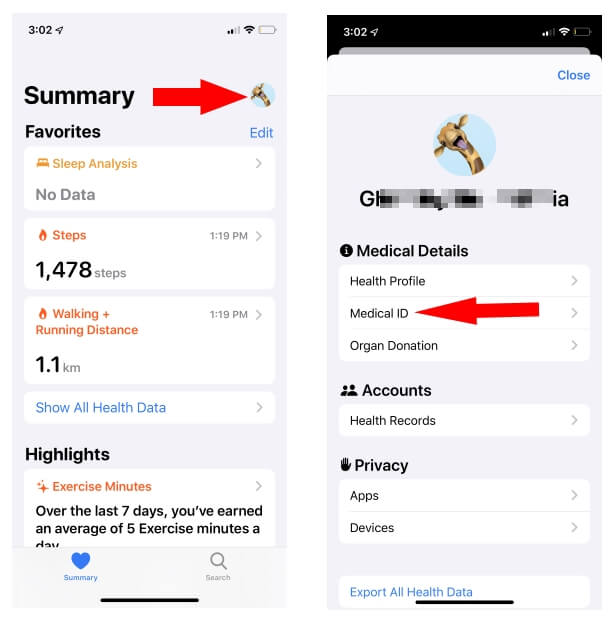
If you want incoming phone calls and messages from an emergency contact to be audible even when your device has been silenced, you can enable it on a per-contact basis.
Open up the Phone app and tap on the Contacts tab, then find the contact in question. Tap on Edit in the top-right corner and tap on the Ringtone or Text Tone button:
Enable the Emergency Bypass setting in the window that appears:
Youll need to enable this independently for both text tone and ringtone if you want both to sound.
RELATED:How to Add Custom Ringtones to Your iPhone
You May Like: How To Screenshot On iPhone 8
How To Edit Medical Id On iPhone To Change Your Health Information For Emergencies
Medical ID on your iPhone helps others to get your medical information in case of an emergency without unlocking your iPhone. It is a life-saving feature, but only when you have the right information about yourself in it. You can edit Medical ID on your iPhone to enter your medical information for emergency situations.
Here we will let you see how to edit medical ID on iPhone in a jiffy.
Nominate An Emergency Contact Using A Contact Card
Launch the Phone app and tap on the Contacts tab, then select a contact. You can also tap on the Recent tab and tap the small i button next to a contacts name.
Scroll down to the bottom of the contact card and tap the Add to Emergency Contacts button:
Choose a label that best describes your relationship, or tap on Add Custom Label to add your own:
Your Medical ID will open with your nominated contacts under the Emergency Contacts section. Tap Done to save your changes.
Read Also: Get Free Ringtones For iPhone
How To Set Up Emergency Contacts
We also recommend setting up emergency contacts who will get a message when you call emergency services using the Emergency SOS feature. Its extremely handy for keeping your loved ones informed in case of an emergency and means you dont have to remember to call or text. This is also set up in your Medical ID settings:
Save With Lock Screen Access
Before tapping “Done” to complete your Medical ID, make sure that “Show When Locked” is enabled at the top of this page under Emergency Access. That way, anyone that needs access to your information can bring up your Medical ID through your iPhone’s lock screen.
None of the information entered in the Medical ID section is included in your Health Data tab in Apple Health or shared with any other apps, third-party or Apple-owned. Hit “Done” when you’re finished. You can then view a preview of your Medical ID. If you need to add or correct information, tap “Edit.”
Read Also: How To Play 8 Ball Imessage
Sign Up With National Organ Donation Registry
Apple offers the option to sign up with the national organ donation registry, Donate Life. This is a simple and quick way to sign up for those interested and it travels with you, no matter what state youre in. Tap the Learn More link just above the button for the fine details when youre editing your Medical ID.
What Is An Emergency Contact
An emergency contact is a contact that exists inside of your address book that has a few additional privileges compared to your other contacts.
RELATED
There are two reasons to set up an emergency contact on your iPhone. The first is so that they appear as a next of kin on your Medical ID. This is accessible by strangers from your lock screen and contains information like your name, allergies, blood type, and people who should be contacted in the event of an emergency.
You can access your Medical ID by pressing and holding the power and volume up or down buttons until the Medical ID slider appears. You can also access it via the Emergency button on the passcode screen, or by holding the side button on an Apple Watch.
If you get into a situation where someone may want to contact an emergency contact they can easily do so from this screen without having to unlock your device.
The second reason to add emergency contacts is so that these contacts receive a message whenever you use your devices Emergency SOS function. This is accessed by pressing and holding the power button and volume button on an iPhone, then sliding Emergency SOS or by pressing and holding the side button on an Apple Watch.
Read Also: Screen Mirroring iPhone To Samsung Tv
How To Remove A Data Source From Your Health Graph
If you don’t want a data source to show up in your Health grab, you can disable it.
Select the subject, such as Active Energy or Sleep Analysis, from which you wish to remove a data source.
Tap Data Sources & Access.
Under Data Sources, find the data source you wish to remove and tap it. The check next to its name should disappear, and “Inactive” should appear under the source’s name.
Setting Up Your Medical Id
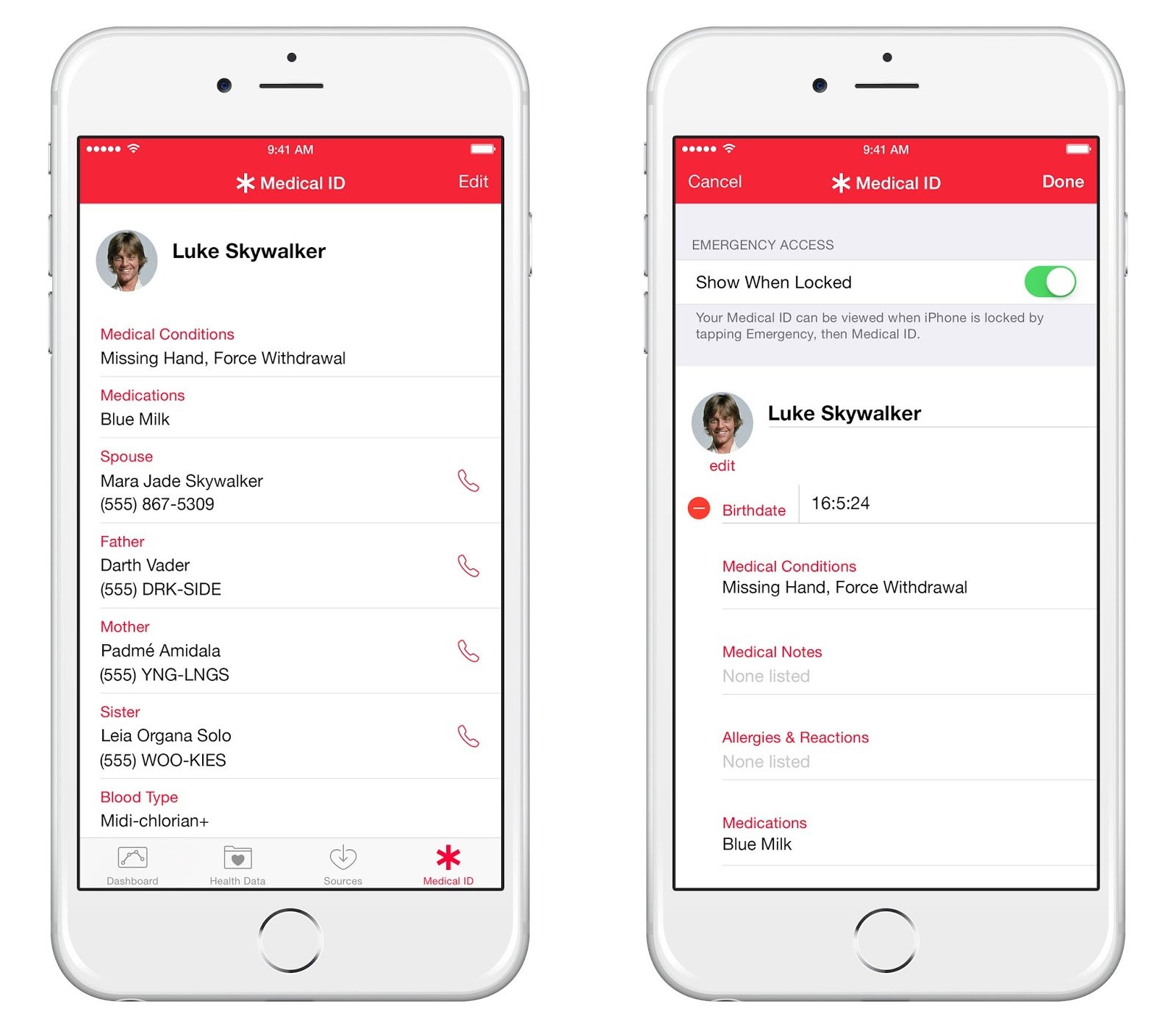
First, start by opening the Health app on your iPhone. At the bottom of the screen you will see four different options. Tap on the bottom right option labeled Medical ID to get started.
On the next screen, you will be prompted to create your own Medical ID. Once you choose to do so, you will see the Show When Locked option, which as expected, will let anyone access your Medical ID even if your iPhone is locked in case of an emergency.
Once thats done, start adding your relevant medical information into the app. There you will be able to add a custom picture and name, as well as all the information you would want others to know about your medical condition. These include allergic reactions, medications, blood type if you are an organ donor, and even an emergency contact with their name for your iPhone to display.
Once you finish this step, simply tap Done at the top right of the screen and your Medical ID will be ready to use.
You May Like: How To Download 8 Ball On Imessage
Enter Your Medical Information
This feature is part of the Health app on your iPhone. Once you enter the information in the Health app, it will become available on the lock screen.
Launch the Health app and tap the Medical ID icon on the bottom to get started. Tap Create Medical ID if you havent created one yet.
At the top of the screen, ensure Show When Locked is enabled. If you ever want to hide this information from your lock screen, you can disable Show When Locked and people wont be able to see the information without unlocking your phone and opening the Health app.
Enter the information you want to share in the boxes provide. Your iPhone will grab your name, photo, and birthday from your Contacts, and you can add medical conditions, notes, allergies and reactions, medications youre taking, your blood type, whether youre an organ donor, and your weight and height.
You can also select emergency contacts from your iPhones contacts and fill in their relation to you. Youll need to actually add a person to your contacts from elsewhere on the systemvia the Phone app, for examplebefore you can select their name and phone number as an emergency contact.
Tap Done when youre finished entering information.
If you want to become an organ donor, Apple helps you register online through Donate Life by selecting the Organ Donor option and selecting Register with Donate Life or by tapping Sign Up with Donate Life on the bottom of the Medical ID screen.
Edit Emergency Contacts On iPhone
You can access medical ID from the lock screen of an iPhone or Apple Watch, provided that the Show When Locked feature was enabled when setting it up. Lets see how to view it.
Don’t Miss: How To Do Screen Mirroring On iPhone To Samsung Tv
How To Access Medical Id On Locked Screen iPhone
For iOS 10/ iOS 11 or later users Guide to access Emergency iOS Medical ID on Lock Screen
- Step #1. Swipe right side Slide to unlock iPhone Screen.
- Step #2. Now tap on Emergency option bottom of the Touch ID or Enter Passcode screen
- Step #3. Tap on the Medical ID button below of the Phone dial screen.
Thats it.
What Is Medical Id On iPhone
Your Medical ID on the iPhone or Apple Watch stores medical details about you that can be useful in emergencies. The details include:
- Name, date of birth, and Apple ID photo
- Medical conditions, such as diabetes, hypertension, or asthma
- Medications you are currently on
- Medical notes such as if you have a pacemaker in your heart
- Allergies and reactions
- Emergency contacts and their phone numbers
Also Check: Cannot Verify Server Identity Ios 14
How To Set Up Your Medical Id On iPhone
Medical ID is a valuable option that I recommend you to have on your iPhone. We have a step by step post that shows you how to set up emergency Medical ID.
This information can even be accessed from the lock screen. It requires no passcode authentication. In case you are in a problem , people nearby can see this information and reach your emergency contacts, see about your existing medical conditions, allergies, know about your blood group, etc.
How To Set Up Emergency Sos On Your iPhone
While Medical ID sharing doesnt require Emergency SOS, its a fast way to get help in an emergency. When its turned on, a certain button tap press and hold the side button and a volume button on an iPhone 8 and newer, or tap the side or top button five times on an iPhone 7 or earlier will automatically call emergency services and text your location to your emergency contacts, no dialing required. After you activate Emergency SOS, a slider will show up on your screen which you can slide to call emergency services immediately, but it will call on its own after a short time delay.
Setting it up is simple:
Recommended Reading: Shutterfly Heic
Enable Sharing Via The Lockscreen
Make sure you enable lock screen visibility for your Medical ID. Otherwise, first responders wont be able to access your Medical ID without unlocking your phone.
To do this, scroll down to the bottom of the Medical ID edit page. Youll see a toggle to enable Show When Locked and Share During Emergency Call.
Show When Locked means first responders can access your information from the Emergency screen on the lockscreen. When you enable Share During Emergency Call, your Medical ID displays automatically when someone makes an emergency call on your device.
How To Set An Emergency Contact On iPhone
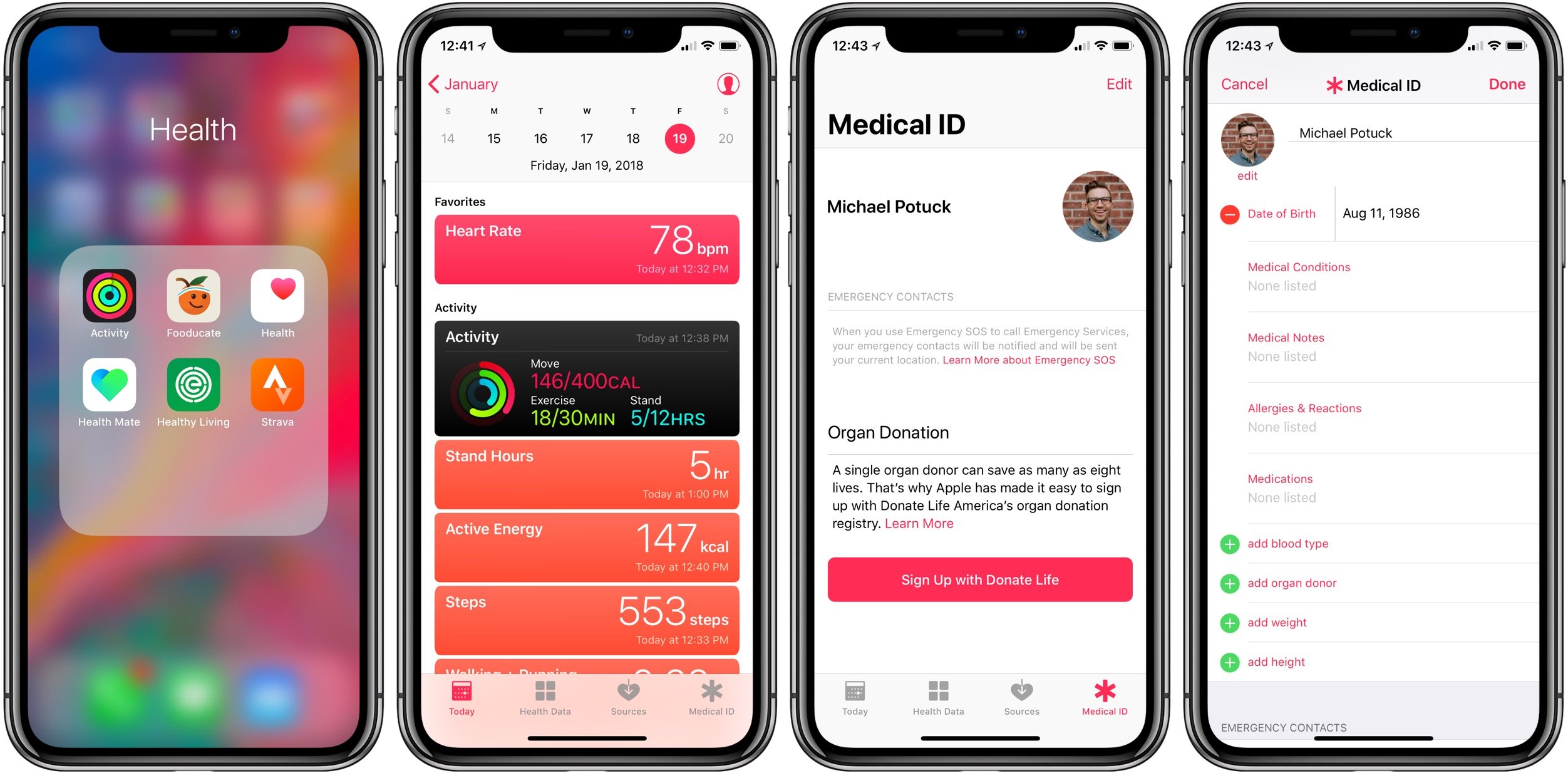
Tim Brookes is a technology writer with more than a decade of experience. He’s invested in the Apple ecosystem, with experience covering Macs, iPhones, and iPads for publications like Zapier and MakeUseOf. Read more…
You can add one or more emergency contacts to your iPhone so that they can be easily contacted in urgent situations. It takes five minutes to set up but it could be one of the most important settings on your device.
Recommended Reading: forced Restart On An iPhone 6
How To Select Apps That Share Information With Health App
How To Edit Medical Id On iPhone
Your Medical ID on your iPhone is where you should add all your medical information. This includes your health conditions, medications, allergies, blood group, emergency contacts, and more.
To edit Medical ID on iPhone, first, open the Settings on your iPhone. From there, scroll down to see Health. Tap on it.
Next, tap on Medical ID from the next screen.
This is where you will find all your Medical ID information. Scroll through them to see if they are good.
If your Medical ID is not good enough, tap Edit on the upper-right corner.
Now, a popup screen will appear with Medical ID editing options. You can set your photo, name, blood group, and other information here.
Plus, you can add blood group, date of birth, and all as well. You can also scroll down to see your emergency contact. Tap Done at the top to save changes.
Related: 12 Best iPhone Health Monitoring Devices: The Best Apple Health Devices to Ensure a Healthy Life
Once you save the changes you made on Medical ID, it gets updated instantly. Whoever accesses your Medical ID on iPhone next time will see your new Medical ID information. There is no limitation in what you can add when you edit Medical ID on iPhone. You can include your doctors contact, medical notes, allergies, and whatnot.
Disclosure: Mashtips is supported by its audience. As an Amazon Associate I earn from qualifying purchases.
- Tags
Also Check: How To Remove Sim Card From iPhone 7 Plus
Medical Id: A Great Feature We Hope You Never Need
Hopefully, most of us will never have any use for Medical ID, but it’s worth taking five minutes to set it up just in case. So long as you’re comfortable sharing some potentially life-saving information about yourself, it’s something everyone should use
Medical ID isn’t the only potentially life-saving feature Apple built into the iPhone. You should also learn how to use Emergency SOS, Find My Friends, and the Compass in case you ever find yourself in a life-or-death situation.
How To Set Up Medical Id On Your iPhone In Case Of Emergencies
Your iPhone’s Medical ID feature could save your life in an emergency. Here’s what you should know about this feature and how to set it up now.
The Medical ID feature on your iPhone could save your life. It stores important medical information about you for people to use in an emergency, including a list of your emergency contacts.
But if you never take a few minutes to set up your Medical ID, it’s totally useless. Here’s everything you need to know, including how to find the Medical ID on someone else’s iPhone in an emergency.
Also Check: How To Reset Carrier Settings iPhone