Resetting iPhones And iPads
As mentioned earlier, there are many reasons why you might need to perform a reset. When everything works like its supposed to, factory resetting an iPhone or iPad is an easy process. If you run into problems like not having the Apple ID or passcode, then youll likely have to contact Apple support.
Erase An iPhone Directly
Step 1. Settings > Tap on General > Transfer or Reset > Tap on Erase All Content and Settings.
Step 2. Tap on Erase iPhone > Tap on Erase iPhone to confirm > Enter your screen passcode.
Step 3. You may need to enter your Apple ID and password to turn off Activate Look and delete the device from Find my iPhone.
Erase iPhone with Apple ID and Password in Settings
Change The Status Of Fmi To Off And Click Confirm
Click Enable to go to the query website to check on the Find My status on this iPhone.
Click Copy to copy the serial number and paste it on the check box on the website.
If the query result shows that Find My on this iPhone is OFF, it means Find My has been successfully turned off, without password.
Then, you can change the status of Find My to OFF on the program, and click Confirm.
Also Check: iPhone Music Sound Check
How To Factory Reset Your iPhone
Contents
Resetting your iPhone will erase all your apps, data, and settings. This way, you can sell your iPhone or give it away, and you wont have to worry about the new owner seeing any of your personal information. If youre having any problem with your iPhone, resetting it can also make it work like new. And you can even reset your iPhone remotely from a web browser if its lost or stolen. Here are all the different ways to reset your iPhone without a computer, without your password, and even without your iPhone.
Bypass Icloud Activation Lock On iPhone/ipad Via Dns
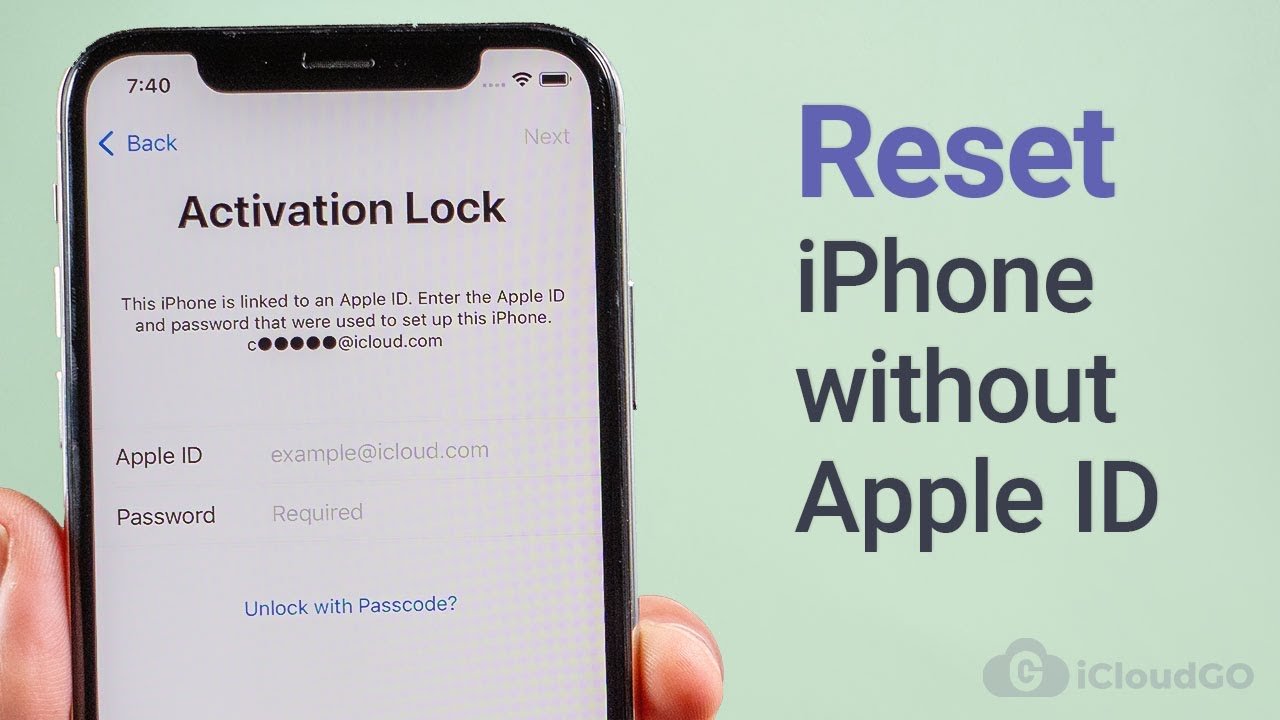
Step 1. Restart your iDevice and choose your country & language > Enter the new DNS server as:
- USA/North America: 104.154.51.7
- Asia: 104.155.220.58
- In the rest of the world: 78.109.17.60
Step 2. Tap back> Connect to your Wi-Fi network > Done> Activation help. Once you logged in, a message will say that you have successfully connected to my server.
Step 3. Tap Menu> Preview the available apps and select the one you can get the details about the previous owner.
Read Also: How To Get Someone’s Location On iPhone
How To To Reset iPhone Without Apple Id When Find My iPhone Is On
If your iPhone suddenly starts to become slower or periodically hangs or displays one of many different types of errors while in use, you might want to do a factory reset on the device. You may also want to do this if you are selling or giving away your phone to someone else. Unfortunately, if you prefer doing it directly from the device settings you have to enter the correct Apple ID when Find My iPhone is turned on. But what if you do not have access to Apple ID or don’t recall the password? What are the next steps that you can try under such circumstances?
Here are three different ways to reset your iPhone without an Apple ID. Review all three methods carefully, and try to find out what the best way forward might be.
How To Reset Apple Id Without Email Address And Security Answer
Occasionally, we forget the security question after we first set those answers. Whatâs worse, our email address may get invalid after not using for a long time. The locked Apple ID will prevent you from enjoy all iCloud services and Apple features, and can not set âFind my iPhoneâ freely. Apple music and podcast are all not allowed to listen. Some popular Apps even canât be downloaded. So how can we reset the Apple ID when we encounter these situations? Donât worry. I find a useful tool for helping users to get rid of the locked Apple ID. This program enables you to remove Apple ID with a few clicks.
You may search online for many similar tools,Dr.Fone – Screen Unlock is definitely the most popular one.
3981454
Recommended Reading: How To Remove Suggested Contacts On iPhone
Remove Apple Id From iPhone Via Itunes
Certainly, when the Find My iPhone function is disabled on your iPhone, you can wipe the Apple ID from your iPhone without password by restoring the device in iTunes. Before you follow the steps below, you need to update your iTunes to the latest version and also back up the vital data on your iPhone because the Restore function will remove your iPhone data. Besides, please mind that your iPhone might be stuck in Recovery mode during the process.
Step 1: Open iTunes on your computer.
Step 2: Connect your iPhone to the computer and make your iPhone enter the Recovery mode with the following guide from Apple.
Step 3: Then, a Restore or Update prompt will be shown for you and you can click Restore to factory reset your iPhone. At last, it’s time to set up your iPhone for use.
Related Articles:
Wiping An iPhone 5 With Icloud
Wiping an iPhone 5 through iCloud is much easier than the iTunes. The step-by-step guide to clear your iPhone with iCloud is shown below:
Step 1: Open the iCloud
First of all look out for another device. From that device go to icloud.com/find. Check out whether it is responsive or not. If responsive then enter your Apple ID to sign in.
Step 2: Click “All Devices” and choose the device which you want to erase
Now look at the top of your browser window and click All Devices. Then choose the device which you want to erase.
Step 3: Click the “Erase Device” to completely erase iPhone data
Read Also: How To Delete Siri Suggestions On iPhone
How To Reset iPhone Without Apple Id Via Settings
For this method to work, you will need to have the passcode for your iPhone. You will also need to have the Find my iPhone feature disabled. Apple has several different ways that you can go about resetting the password to your Apple ID, which will let you proceed to a factory reset.
To see all of the methods that you can use to reset your Apple ID password, visit this Apple support page here.
Can I Wipe My iPhone Completely Without Apple Id
Dr. Fone is a wonderful data management tool, it owns 11 different tools for various data management demands. If you want to wipe your iPhone data without Apple ID, you can use Dr.Fone-Screen Unlock to do it. It is an ideal choice for individuals who are searching for a simple and bother-free iPhone Apple ID unlock software. Through Dr.Fone-Screen Unlock, you can wipe all iPhone data after unlocking Apple ID. The following are main features of Dr.Fone-Screen Unlock.
Here are a few steps to eradicate the iPhone without Apple ID with Dr. Fone:
Step 1. Download dr.fone and connect your phone to PC, then choose Screen Unlock.
Step 2. Choose Unlock Apple ID.
After choosing Screen Unlock, you will see four unlock modes from the below screen, here you shall choose Unlock Apple ID.
Step 3. Please click Trust on your after receiving the prompt of Trust This Computer.
Step 4. After that, you will see a warning prompt appear. Type “000000” and tap the “Unlock” button instantly.
Here you can see a warning that the data will be erased if you remove the Apple ID.
Step 5. Then you need to reset your iPhone according to the steps bellow.
Step 6. After resetting your iPhone, you just need to wait for the unlock process complete, then your data will be erased completely.
Following these means to clean your iPhone will bring about a gadget that looks and performs better. Dr. Fone is nearly an all-around software for data management, with it, you can wipe your data in different scenarios.
Recommended Reading: Change Outgoing Message On iPhone
After Wipe An iPhone How To Restore From Backup
Besides, this article also will tell you how to restore iPhone data from iTunes and iCloud after you perform a factory reset on your iOS device. Moreover, if you are the one ask “can I just recover some data instead of all of them”, you will find your answer in this post.
FoneCopeiPhone Data Recovery can help you view and selectively restore data from iTunes and iCloud backup.
So, keep reading the following tutorial and learn how to retrieve lost data from iTunes and iCloud backup file.
Wait For The Repair To Complete
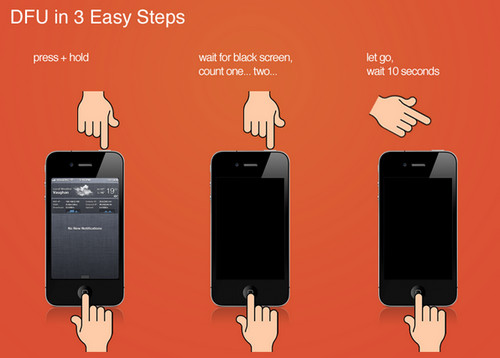
Once it has downloaded the necessary firmware the repair process would automatically commence. It would take a couple of minutes for the repair to complete and it is not advisable for you to remove or do anything on your device to avoid interrupting the process. You will be notified once it has finished at that time your iPhone would reboot. You can then unplug your device and continue setting it up with your Apple ID.
Recommended Reading: How Tall Is A iPhone X
Remove Apple Id From iPhone With iPhone Passcode Genius
With the help of iSunshare iPhone Passcode Genius, the old or password-forgotten Apple ID can be wiped from your iPhone in a few minutes and without a hitch. Furthermore, it’s worth saying that iPhone Passcode Genius also enables you to easily remove the iPhone screen time passcode and unlock the locked iPhone screen when you forget the passcode. Then, you can bypass the passcode to make use of the iPhone.
Preparations:
- 1. Ensure that your iPhone is activated.
- 2. Backup the important data on your iPhone because your data will also be erased when the Apple ID is removed.
- 3. Make sure Find My iPhone is turned off on iOS 11.4 and above version iPhones. For other lower version iPhones, you can tap Settings > General > Reset > Reset All Settings to disable Find My iPhone.
Step 1: Get iPhone Passcode Genius on your Windows computer and also make sure that you have installed iTunes on your PC.
Step 2: Launch the software and click Remove Apple ID.
Step 3: Connect your iPhone to the Windows computer and unlock your iPhone if it’s locked with the screen passcode. At the same time, tap Trust on your iPhone to allow the PC accessing your iPhone data.
Step 4: In the Remove Apple ID screen, hit Start to remove the Apple ID from your iPhone without password.
Step 5: After a few minutes, the Apple ID will be removed successfully and you can set your iPhone with your own Apple ID now.
How To Factory Reset iPhone Or iPad Without Apple Id
AppleInsider is supported by its audience and may earn commission as an Amazon Associate and affiliate partner on qualifying purchases. These affiliate partnerships do not influence our editorial content.
If you absolutely need to factory reset your iPhone or iPad but don’t have the credentials for the registered Apple ID, there are a few things you can try.
There are quite a few reasons someone may want to factory reset an iPhone, such as to wipe it clean before passing it on to another family member or friend. If you’re going to sell or trade-in the device, you’re also going to want to remove your data, and a factory reset would do that.
The iPhone or iPad could also be running slow or has too little free space available. Bringing the device back to the factory settings will remove any bloated apps, as well as give you a clean slate to set yourself up again.
This is all well and good, but there’s a chance that you can’t trigger the factory reset simply because you don’t know the Apple ID information for the iPhone.
If it’s an old iPhone you have on hand, but you had set up a new Apple ID for a new device, you may not necessarily remember the password for the old account. Likewise, if you buy a second-hand iPad, it may still be linked to the previous owner’s Apple ID, and you might not be able to contact them.
This is a problem that can be solved in a few ways, including with a utility called AnyUnlock.
You May Like: How To Share Screen From iPhone To Samsung Tv
Factory Reset Your iPhone
1. Make sure your iPhone is connected to your computer, and tap Trust on your iPhone if prompted. Also, turn off the network on your iPhone, including cellular data and WiFi.
2. Open iSumsoft iLock Refixer on your computer and select the Turn off FMI option on the right.
3. When you get to the next page, click Start. The software will recognize your iPhone and start turning off Find My iPhone. This process wont ask for an Apple ID password.
4. When the turning-off process is complete, the software displays a screen that asks you to query the status of Find My iPhone online. Click the Copy button on the screen to copy your iPhones serial number, and then paste it into this webpage for query.
When the query result shows that Find My iPhone is OFF, return to the software interface, select OFF from the drop-down menu, and then click Confirm.
5. The software will immediately start resetting your iPhone without asking for the Apple ID password. This process will completely remove the Apple ID and all other content and settings from your iPhone.
6. Soon, the software interface shows that Find My iPhone has been successfully turned off and Apple ID has been successfully removed. This means the iPhone has been reset to its factory settings. At this time, your iPhone will restart. You can then go directly to the iPhone home screen without needing to set-up.
Factory Settings Summary: How To Reset A Locked iPhone
Forgetting your iPhone password is unfortunate but not the end of the world. Now that you understand how to reset a locked iPhone, its easy to accomplish. Simply choose the method that suits you best: Using the Recovery Mode Screen, iCloud, or iTunes.
If you dont wish to go through all those recovery mode steps, you may sell your phone through BankMyCell instead. You receive around 80% of the devices market value, so you wont lose much by selling it locked.
When you get your new phone, be sure to keep your password safe. You might sign up with a service such as LastPass to ensure that you never forget your password again. Finish off by completing regular backups, and youre all set.
We hope you enjoyed this article and our tips gave you the tools to help you solve your iOS passcode issues!
Also Check: My Phone Is Stuck On The Loading Screen
How To Reset iPhone Without Apple Id Password Using Itunes
You can effectively use iTunes to reset your iOS device if the Find My iPhone option isnt enabled on your device. To avoid running into errors during the process, you must use the latest iTunes or update your devices iTunes to the latest version.
Benefits of using iTunes include:
- iTunes is safe to use since Apple makes it.
- iTunes is compatible with all iOS versions.
- The software is easy to use as long as you know how to use an iPhone.
To reset your iPhone effectively using iTunes, follow through the following steps:
Note: This method will only succeed if your devices Find My iPhone option is disabled.
The methods illustrate in this article also support to fix Notes App crashing in iOS 13.
How To Reset iPhone Without Apple Id Or Password Through Settings
The above solution needs you to access a laptop or computer. But you may still factory reset your iPhone using this next method. There’s one thing to keep in mind: there’s no way you can do this even if you know how to reset an iPhone without an Apple ID password when ‘Find My iPhone’ is on.
Therefore, ensure that ‘Find My Phone’ is turned off and that you know the screen passcode. There may be a low chance of resolving this issue in this way. But moving on, simply go to Settings and follow the instructions below to learn how to factory reset an iPhone without an Apple ID.
1. Head over to Settings and click General on your iPhone.
2. Once in General, click Reset.
3. Select Erase All Contents and Settings and wait until it performs a factory reset on your iPhone.
4. Click Erase iPhone, and type in your passcode.
5. Finally, tap Set up to finish it off.
Read Also: See Old Notifications iPhone
Q1 How Did You Know That Appleiphoneunlock Works
We assure you that our suggestion to use AppleiPhoneUnlock is not biased at all.
This recommendation comes only after we did meticulous testing to check for ourselves whether or not it actually works. As you could tell from the method above, the results of our tests were positive.
But now you might be asking how we tested it?
While researching the best ways on how to reset iPhone without Apple ID password, we found AppleiPhoneUnlock. To check how effective it is we took the IMEI numbers from our teams iPhones, and some from a handful of our dedicated readers, and placed orders for each of them.
In total, we tested 6 iPhones and 2 iPad from a wide pool of different networks and different models too. It took a couple of weeks for them to complete every order we placed .
Afterwards, we were able to conclude that because every iOS device was successfully unlocked, AppleiPhoneUnlock is undoubtedly among the most effective solutions!