How To Turn Off Voice Control On An iPhone 11
Many devices are starting to give their users options for performing certain actions by simply speaking into the device. This extends to accessories like the AirPods, which also have their own feature like alerting you if you forget them somewhere.
As the voice control feature becomes more streamlined it can be very useful, especially on a mobile phone. Your iPhone has a voice assistant called Siri that can help you to perform certain actions with your voice.
But even if Siri is turned off, its still possible that your iPhone can accept voice commands. This is because of a separate feature called Voice Control.
Voice Control can either be activated at all times on the device, or it can be configured to turn on when you press and hold down the side button.
Voice Control can be helpful if its something that you actually want to use, but it can be a bit of an annoyance if you find that it is turning on accidentally.
Our guide below will show you how to turn off Voice Control on an iPhone 11 by changing settings on a couple of menus.
Our article continues below with more information on turning off voice control on the iPhone, as well as pictures of these steps.
Is your phone making it tough to call internationally? Our what is dial assist guide can show you what setting to turn off.
Turn Off Voice Control On iPhone By Turning On Siri
As said before, if you Siri is enabled, then the Voice Control on iPhone can’t be activated by pressing the Home button.
1. Go to “Settings” > “General” > “Siri” and toggle Siri on. Enabling Siri disables Voice Control. In order to avoid Siri making an accidental phone call, keep setting in step 2.
2. Go to “Settings” > “Touch ID & Passcode” > and enter your passcode. Turn off Siri under “Allow Access When Locked” section.
- Tips
- Bonus Tips: If you want to keep the iPhone data safe, including voice files – voicemails, voice memos, photos, videos, music, calendars, notes, books, and Safari bookmarks & history, you can use the best and completely free iTunes alternative – EaseUS MobiMover Free to help you back up iPhone to Windows 7/8/8.1/10 in only one-click. What’s more, when you need to transfer files from PC to iPhone to enrich your new iPhone contents in a quick way, MobiMover Free is also available to you.
Step 1. Connect your iPhone to PC running Windows 10 with a USB cable. Once connected, tap on “Trust” on your iPhone screen if pops up. Open EaseUS MobiMover and navigate to the “Phone to PC” mode. Move your mouse to the right pane and click “Next” to continue.
Step 3: Wait until the process finished. Besides Windows 10, MobiMover also supports you to transfer data from an iOS device to Windows 7 and Windows 8 computer.
EaseUS
Several Things You Can Ask Siri To Do
Siri could be considered as an enhanced version of Voice Control, it can be pretty helpful if you know how to use to perform certain tasks for you. Here are several things you can ask Siri to do.
1. Search things
If you find something you are interested in and want to go online and search it, you can directly activate Siri and ask Siri to do the search for you. It’ll save you the time to open Safari and type the words. And sometimes you will be able to get detailed results other than websites.
2. Create Reminders
Another thing you can ask Siri to do is create reminders. Just simply tell Siri “Remind me to…” and Siri will add what you said to the Reminders app and it’ll remind you when it’s time.
3. Set Alarms
You can also ask Siri to set alarms for you. Tell Siri “Set the alarm for…” or “wake me up at…” and it will add the time you said to the alarm list.
4. Make Phone Calls
5. Find out what time it is
After waking up in bed in the morning, for a lot of people, the first thing to do would be to know what time it is. If your iPhone is around, just ask Siri: Hey Siri, What time is it and it’ll give you what you need. But you’ll have to have Hey Siri set up in advance and your iPhone have to be pluged into power and connected to a Wi-Fi network.
- 10,000,000 people are using Leawo!
- All Transactions are protected!
You May Like: How To Restore Your iPhone From Icloud
How To Turn Off Disable Voice Control In iPhone 6 iPhone 7
Some users mistake voice control for Siri. It should be kept in mind that Siri and voice control are two separate things. But if you are looking to turn off and disable voice control in iPhone, here is how to do it.
Open Settings in iPhone and head over to the General tab and then go to accessibility. Now go to Voice Over and you will see a toggle button. Make sure to turn off this toggle button to turn off Voice control.
If voice control is still not off, chances are your Siri is active. You should turn off Siri and then check whether the phone responds to your voice. In order to turn off Siri, open Settings in your iPhone and head over to Siri and toggle it off.
2- If you just want to turn off voice control in iPhone 7 and have no problem with Siri, you should know that turning ON Siri will turn off voice control automatically. So whenever youll press the home button, you will see Siri voice center, and not the voice control feature.
3- Go to Settings in your iPhone and head over to General. Now go to Accessibility and then select Home Button. Under the Press and Hold to Speak option select OFF.
4- Open Settings and go to General. Now open Accessibility section and move on to Speech and then go to Typing feedback. Turn off speak words and speak auto text to shut down the voice control.
How To Turn Off Voice Control On iPhone 8 And Earlier Models
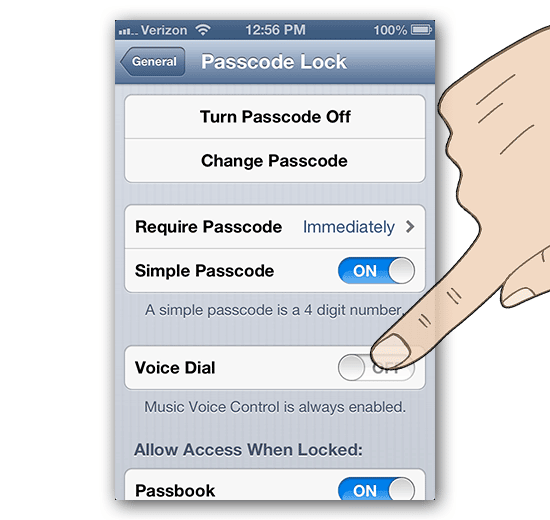
If you own an iPhone 8 or earlier model, the process is the exact same as above. However, the only slight difference is the location of the setting. You would instead have to go to Settings> General> Accessibility> Home Button. Now follow the steps outlined in the last section to turn off voice control.
You May Like: How Much Is The iPhone 8 Plus
The Only Way To Get Out Of Voice Control Is To Disable Voice Control Luckily It’s Easy To Do And To Turn Back On If You Change Your Mind
* This post is part of iPhone Life‘s Tip of the Day newsletter. . *
Voice Command can be a helpful feature to many, but it can also be frustrating or even unsettling to know your iPhone’s microphone is listening to you all the time. To stop Voice Command, you have to go into your Settings to turn it off, but it’s an easy switch, and you can just as easily turn it back on. Let’s look at how to disable Voice Control.
Turning off voice activation is easy to do, and easy to reverse. For more ways to use Accessibility features, check out our Tip of the Day.
If Voice Control is on, you will see a blue microphone symbol at the top left of your screen. Once it is off, that symbol will disappear.
Master your iPhone in one minute a day: to get our FREE Tip of the Day delivered right to your inbox.
Turn Voice Control On Or Off
After you set up Voice Control, you can turn it on or off quickly by using any of the following methods:
-
Activate Siri and say Turn on Voice Control.
-
Say Turn off Voice Control.
-
Add Voice Control to Accessibility Shortcutsgo to Settings > Accessibility > Accessibility Shortcut, then tap Voice Control.
Also Check: How To Set Birthday Reminders On iPhone
How Can I Turn Off Voice Control On My iPhone 4
My iPhone 4 is on voice control. How do I get it back to normal?
by Regh Reghu
while in voice over mode, you can’t really be able to do much like go to settings and all. So for iPhone 3/3s hold the power and home button, it will restart fresh. In iphone 4 and above press the home button 2, 3 or 4 times to switch voice over control.
by Samz
Thank you my phone was blackscreen and voice control and wouldn’t do anything. Once voice control was off I could reset. I am very relieved. Thanks.
by annfill
I have an iPhone 4 that is possessed and it randomly goes on voice control and starts calling or face timing random people in my contacts. How do I shut it off?
by Fab hen
Ughhh i have the exact same problem after i updated siri kept on turning on whenever it wanted to, so i disabled it. but now voice control comes up and randomly calls people, plays music, facetime people…..like its a bit much. i dont know what to do!! please HELP!!!!!!! before i throw this phone out the window!!!!!
How To Get Out Of iPhone Voice Activation
Some people find the Voice Control feature on the iPhone useful while others view this feature as a hindrance. Voice control seems to be fairly accurate when you call out a contact from your address book, but the feature is not very useful for finding music by title, artist or album. Additionally, when voice control is activated, unauthorized users can simply hold down the Home button to open the iPhones dialer and make calls. The voice control feature is integrated into the OS and cannot be disabled in the phone preferences. You can, however, deactivate voice control by setting a lock screen pass code and disabling voice dialing. For iPhones with the Siri feature, enabling Siri disables default voice activation on the device.
Also Check: How To Transfer Messages To New iPhone
How Do I Make My iPhone Stop Talking
Switch the VoiceOver option from ON to OFF. Unfortunately, with VoiceOver turned on it can be tricky to get into Settings in the first place. If you have the triple-tap Accessibility setting turned on, you can try pressing the home button three times quickly, then double-tapping the Turn VoiceOver Off button.
How To Turn Off Voice Control On An iPhone 8 Or Earlier Model
On the iPhone 8 or earlier, you can disable the Classic Voice Control or Siri feature that activates when you press and hold the Home button.
1. Locate the “Settings” app icon on your iPhone’s home screen and tap it.
2. Once on the Settings screen, tap “Accessibility.”
3. Then, tap “Home button.”
4. Under “Press and Hold to Speak,” select either “Siri,” “Classic Voice Control,” or “Off.”
5. If you wish to keep Siri active but disable Voice Control, click “Siri” so that a check mark appears beside that option. If you wish to disable both Voice Control and Siri, click “Off” and a check mark should appear beside it.
You’ve now disabled Voice Control on your iPhone 8 or earlier.
Recommended Reading: How To Create Emoji On iPhone
How To Turn Off Voice Control On The iPhone
You may not realize that, on an iPhone, voice control and Siri are two completely separate things. But how do you turn off voice control on the iPhone, if you decide thats what you want? Its very easy to do just a quick tweak in the iPhones settings. You can also use the same setting to disable Siri if you want.
Read more: How to set up and activate Siri
QUICK ANSWER
To turn off voice control on the iPhone X and later models, go to Settings–> Accessibility–> Side Button. Under the Press and Hold to Speak section, deselect Classic Voice Control by tapping Siri instead. You can also disable Siri by choosing the Off option. On the iPhone 8 and earlier models, you can find the same setting by going to Settings–> General–> Accessibility–> Home Button.
JUMP TO KEY SECTIONS
How To Turn Off Voice Control On iPhone X And Later Models
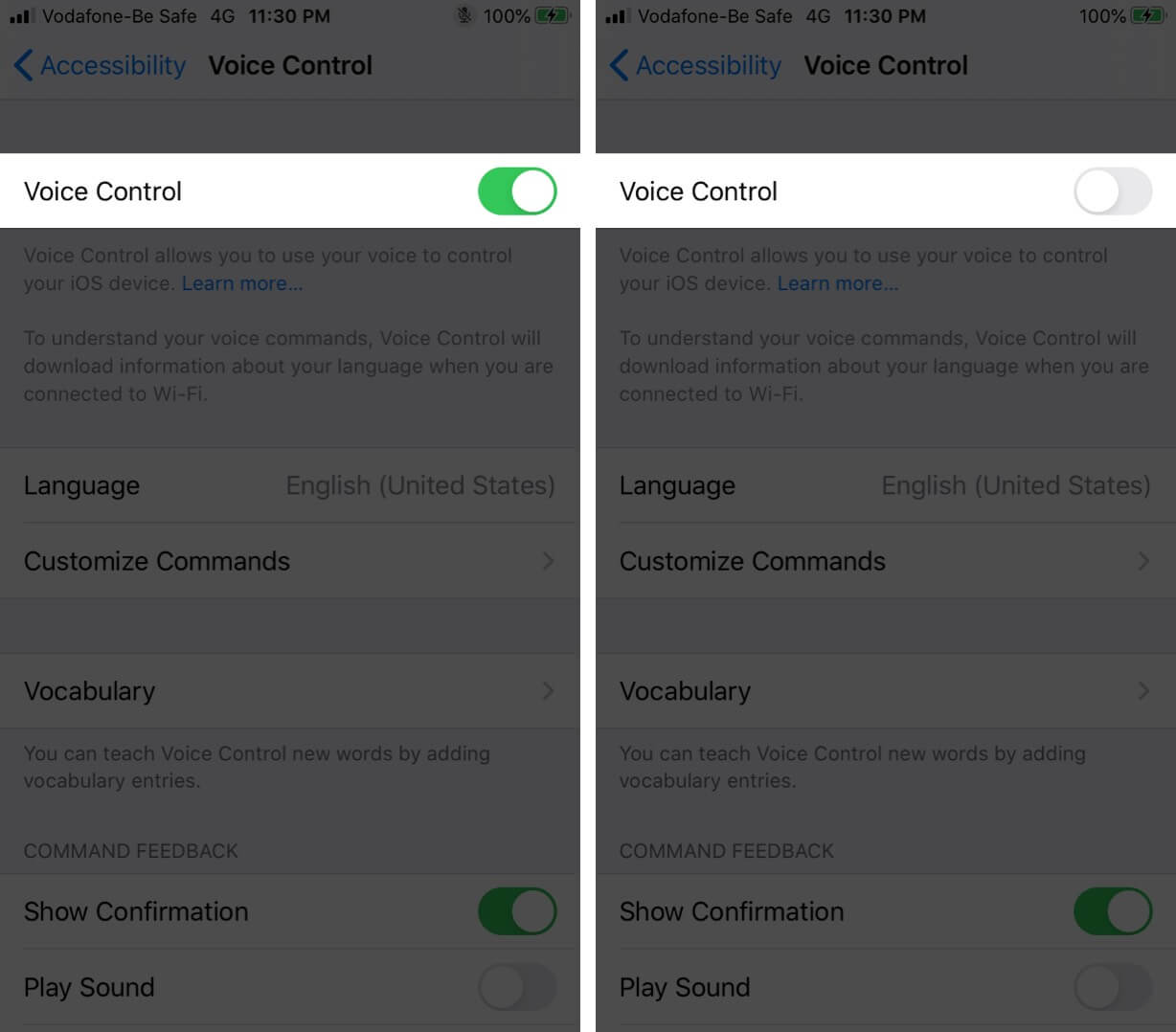
First, go to Settings> Accessibility and scroll to the Physical and Motor section. Tap Side Button.
On the next screen, go to the Press and Hold to Speak section. If you want to disable voice control, make sure the Classic Voice Control option is deselected. You can do this either by tapping Siri or Off. Tapping Off however will also disable Siri. Off turns off everything relating to voice control on the iPhone.
If you change your mind later, and you want to enable voice control again, just follow the same steps above, but in reverse.
Don’t Miss: How Do You Connect Ps4 Controller To iPhone
Tips To Reset Siri Voice Recognition
If the Voice Control can recognize your voice well, Siri isn’t responding when you say “Hey Siri,” or if it misunderstands you more often than not, it is time to reset Siri voice recognition.
Just go to the Settings app on your iPhone and tap on the Siri & Search option. Tap the Listen for “Hey Siri” option to turn it off. Wait just a few seconds for it to deactivate Siri recognition completely. After that, you can tap the slider again to reset Siri voice recognition.
Remember to speak naturally in a normal tone of voice. Instead of some action commands, you can have a joke or conversation with Siri. Speak at the same speed you usually would, which can avoid some wrong command actions caused by the voice recognition.
Testing In A Foreign Language
When testing with assistive technology it’s important to test with content in a language that you can understand and with a language that is supported by the assistive technology. For further information see the assistive technology testing in a foreign language guide.
- Voice Control isn’t available in all countries or regions
- Speak voice commands in the OS language
Don’t Miss: How To Make Sure Your iPhone Is Backed Up
Ii: Can You Turn Off Voice Control
Actually, you cannot turn off or disable Voice Control in iOS 10. What you can do to stop it from turning on is by enabling Siri. Thus, Siri will override the Voice Control feature of your Apple device. However, theres one news you might now want to hear. Disabling Siri and Voice Control simultaneously is not possible in iOS 10.
To help you with the problem of disabling Voice Control, heres a step-by-step guide:
Remember that when you deactivate Siri, Voice Control will take over your phone once again. You can deactivate Siri by going to the Settings Menu and visiting the Siri option. Tap once again to deactivate Siri.
How To Turn Off Disable Voice Control In iPhone 6 iPhone 7 When You Press Home Button
Voice control in iPhone is a nice feature using which you can control your phone with voice commands. This saves time and makes daily tasks like playing music and checking for a flight easy. But sometimes it becomes impossible to turn off or disable voice control in iPhone. Especially in iPhone 7, its pretty hard to figure out how to disable voice control.
Recommended Reading: How Do You Screen Record On An iPhone 11
Check Out The Newest Body Composition Scale By Withings
Are you still using an analog scale or a digital scale that only tells you how much you weigh? It’s time for an upgrade! Withings is known for its award-winning smart scales, and they are launching a brand new one on October 4th. This new Body Comp scale gives you precise information about your muscle, fat, water, and bone mass, as well as your visceral fat. Plus, each purchase of Body Comp comes with a 12-month subscription to the premium Health+ app to help you assess your overall health.
Stopping Unintentional Voice Control Activation
The voice control feature makes doing stuff with your iPhone easier. You can compose an Email, text, call, or facetime someone, by uttering words on your device.
If you want to keep the feature turned on but stop unintentional activation, you can make the feature inaccessible on a locked device. Doing this ensures you only use voice control when your device is unlocked. Follow these steps to achieve that:
Recommended Reading: How To Free Up Photo Space On iPhone