Delete Photos & Videos
The Photos app is easily the biggest consumer of storage space on iPhone and iPad. You can expect to recover tons of storage space just by deleting photos and videos from iPhone.
A quick way of doing this is to transfer Photos from iPhone to Mac or Windows PC and bulk delete all Photos from your iPhone.
If you do not want to delete All Photos, you can also manually delete unwanted Photos and Videos by going to the Photos App.
1. Open the Photos App > tab on Albums> Recents.
2. On the next screen, tap on the Select option located at the top-right corner.
3. Select Photos that you want to delete and tap on the Trash icon.
4. Next, make sure you go to Albums> Recently Deleted and delete All Photos in this Folder.
This should free up enough storage space on your device to accommodate a major iOS Update and to download Apps, songs and shoot new Photos.
Removing And Offloading Unused Apps
If youve got a lot of apps on your iPhone that you dont use, you can offload them to free up space. You may have noticed that your iPhone does this automatically. To check this, go to Settings iTunes & App Stores and scroll down to Offload Unused Apps. If this is toggled on, your iPhone will automatically remove apps that you dont use, but it will keep documents and data for these apps, which uses a little more storage, but allows you to download the apps again without losing data.
You can also delete apps yourself to free more data. Deleting apps from your iPhone will remove the apps documents and data, so youll free up more space, but youll also lose the data stored on the app. As such, you should only delete apps that youre unlikely to need data from in the future.
To delete apps, press and hold the app you want to delete, then click Delete App.
All Storage Will Eventually Fill Up
How can I free up storage on my iPhone is a frequent question among many users. Just know that there are no magical solutions. There is no bottomless storage on an iPhone. These methods will help you create more space. But eventually, your phone will fill up and there wont be much you can do to change that save from buying a new phone.
Before you close this page, why not check how to compress videos on your iPhones useful data to know if you record a lot of videos. And to learn more about iCloud storage, heres our guide on how to manage your iCloud storage.
Isaac is a freelance writer with over a decade of experience covering the latest technological innovations. Mainly focused on Apple-related software and hardware systems, his aspiration is to explore all the ways today’s digital world intertwines with our everyday life.
Also Check: How Do You Show Your Battery Percentage On iPhone 11
Reduce Video Framerate And Resolution
You should avoid recording 4K or slow-motion video if you have limited space, as both will use a lot of storage compared to ordinary video. Reducing the resolution and frame rate will help, as this creates smaller video files. Heres how:
Step 1: Tap to open Settings.
Step 2: Scroll down and tap Camera.
Step 3: Tap Record Video and adjust the setting accordingly. You can also toggle off HDR Video if needed.
Step 4: Go back to Camera and tap Record Slo-Mo.
Step 5: Adjust the setting accordingly.
Clear Safaris History And Website Data

If you use Safari on a daily basis, you probably have many cookies and other files stored on your iPhone. Even though those arent massive in size, removing them will help you free up storage on your iPhone. Follow the instructions below:
1. Open the Settings app, scroll down and pick Safari.
2. Select Clear History and Website Data. Thats it!
You May Like: Shutterfly Can’t Upload Photos
Why Is My iPhone Storage Still Full After Deleting Photos
Even though youre moving everything to the trash in Gemini Photos, those files are saved in your Recently Deleted album for 30 days. Which is great if you accidentally delete a picture, but theyre all still taking up space on your phone. So, if youre ready to permanently delete them and free up that storage, heres how you do it:
Use Icloud To Free iPhone Storage
This is by far the most effective way to free up significant storage . Using iCloud, you can optimise photo storage, by moving full-resolution versions of most of your photos to iCloud, with lower-resolution versions still available to browse on your iPhone.
For each iCloud account, the first 5 GB of iCloud storage are free, but youll likely have more than 5 GB of photos stored on your iPhone, which means youll need to pay to implement this step. Luckily its pretty cheap, and you can also share the storage across your family. See our iCloud storage guide for more information about iCloud.
Heres how to increase your iCloud Storage on your iPhone: go to Settings iCloud Manage Storage and tap Buy More Storage or Change Storage Plan to choose your plan and follow payment instructions.
Once you have enough iCloud storage for your photos, you can move the majority of your photos to iCloud by following these steps:
You May Like: How To Disable Private Browsing On iPhone
How To View Your iPhone Storage
To see how much storage all your apps and data are taking up on your iPhones storage, open the Settings app, select General, then iPhone Storage. Up top youll see a bar graph showing your total iPhone storage and which types of data are filling it up. Beneath that youll find a list of applications on your phone and how much room they take up, both for the app itself and its stored data.
Youll find your iPhone storage details a few layers deep in the Settings app.
It may take several seconds for your iPhone to show the graph, as it takes time to scan and analyze its storage. Even after the chart first appears, youll want to wait several seconds more for it to stabilize, as the app list and storage sizes can change while your phone completes its analysis.
Make The Switch To Icloud Library
If youre a true photo hoarder who just cant bare to delete even one snap of that delicious burger, your best bet is to switch to iClouds Photo Library. Introduced with iOS 8, this feature puts all your photos into Apples cloud servers, streaming them back to your phone when you want to look at them.
If youve got a big library, this will save you lots of space and its practical too, as it lets you view your photos on other iOS devices as well as through a browser on Windows and Mac.
Obviously, you will need to purchase this extra space, though you do get 5GB to kick things off. Pushing that up to 20GB will set you back 79p a month, while 500GB is available for £6.99.
Don’t Miss: How To Block No Caller Id On iPhone 11
How To Delete Old Backups
If you backup your iPhone to iCloud, great you have the option to recover your files should anything happen to your device. However, if you have made multiple backups, theres a good chance you dont need most of them. In this case, its a good idea to delete old, unwanted backups.
Open settings, select your name and then tap iCloud.
Next, select manage storage. Here you will see a range of data that is backed up to your iCloud account. Tap backups to move to the next step.
Now you will see a list of all the device backups you have made to iCloud. Identify which ones are no longer useful and select them. Tap delete backup to remove the backup from iCloud.
How To Review Large Attachments On iPhone And iPad
When you send and receive images, animated GIFs, or other media through messages, those create attachments that can end up taking up a lot of storage space. iOS gives you the option to review them all in one convenient place so you can free up storage space on your iPhone.
Tap Review Large Attachments
From here, you’ll be able to see every attachment you have in your messages and will be able to delete them. Unfortunately, there is no quick way to delete all of them, so you’ll have to do it one by one.
Recommended Reading: Can I Screen Mirror iPhone To Samsung Tv
Easy Ways To Free Up Storage Space On iPhone
Running out of storage is annoying. And unless you have a phone with lots of gigabytes, youre likely going to run into this problem sooner or later. In the past when this has happened to me, I looked for the fastest and easiest way to free up some quick storage and move along. That means the simpler the tip, the better. There are multiple places on iPhone where storage is being used that you might not even consider so heres five easy way to free up space.
You May Also Like:
How To Delete Messages
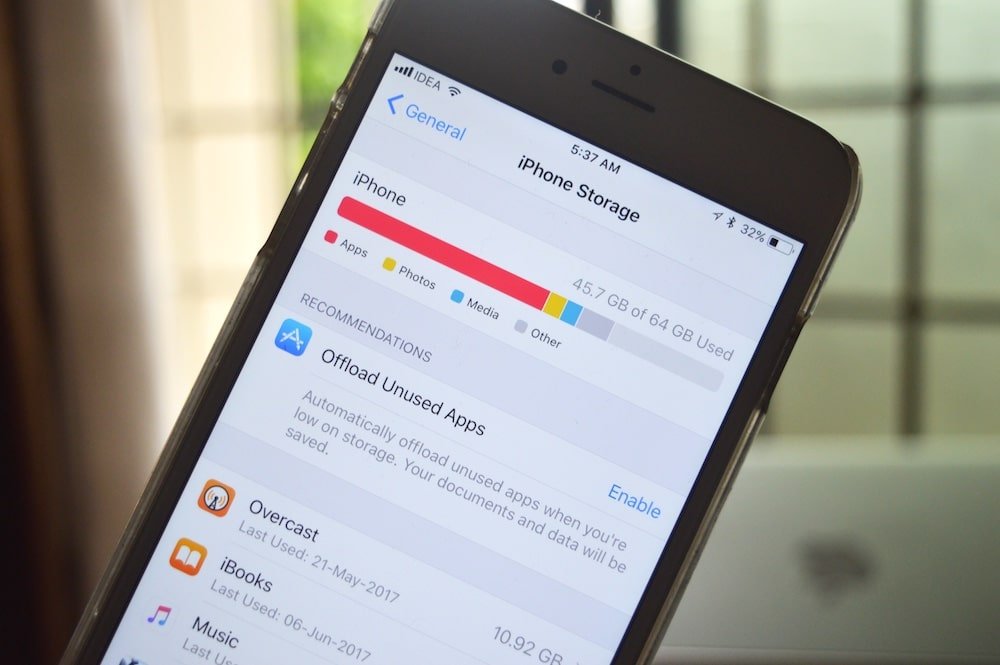
Backing up your messages is a fantastic way to ensure that you dont lose any important conversations. The only drawback is that if you send lots of photos and videos through the messages app, they too will be stored on iCloud.
If you havent set your message app to low quality image mode , then youll automatically send high-resolution images to your contacts by default. This means youll have larger files taking up space in iCloud. You can free up space by doing the following steps.
As with backups, locate messages in the manage storage section of your iCloud settings.
Select messages, then tap disable & delete. Doing this will ensure that future messages wont be stored on your iCloud account, and all current messages will be deleted .
If you dont want to delete all your messages or stop backing them up, you can delete individual messages you no longer want. To do this, remain in the messages section and select top conversations.
Tap edit, select the messages you no longer want and press delete.
Don’t Miss: How To Change Video Speed On iPhone
Clearing Up Notification Center
Clearing Out The Recently Used Apps Page
Don’t Miss: What Is Sound Check On iPhone
Why Is My Apple Icloud Storage Full
Several factors contribute to you running out of storage space. Certain files take up a considerable amount of space without you even knowing. For example, emails with large attachments can quickly take up a good chunk of your storage space.
Images and videos take up a lot of space too, especially if youre uploading high-resolution photos and videos shot in 4K. Attachments sent in the messages app will also be synced to iCloud and begin to eat up your available storage.
Most Read In Phones & Gadgets
In other news, NASA’S top boss has slammed Russia after a missile it fired into one of its own satellites forced the space station to perform an emergency swerve.
A 75-year-old Brit has told of his anger after scammers on WhatsApp fooled him into sending them hundreds of pounds.
Google Chrome users are being warned to delete the browser amid fears highly sensitive data is being harvested.
And, Facebook has announced that it’s changing its name to “Meta”.
We pay for your stories! Do you have a story for The Sun Online Tech & Science team? Email us at
Read Also: How To Start A Pool Game On Imessage
How Do You Find Out Whats Using Up Space On Your iPhone
The first thing you need to do before you just start deleting files is to find out exactly whats taking up most of your storage.
To find out, go to Settings > General > iPhone Storage and you should see a bar graph that shows how much space you have, like so:
From the screenshot above, you can see that apps take up the majority of the space on my iPhone, followed by messages and photos.
How To Find Out How Much Space You Have Left On An iPhone
The first thing you need to do is determine exactly how much space you have left.
1. Open the Settings app.
2. Tap “General,” and then tap “iPhone Storage.”
3. You may need to wait a few moments, but you should see a graph at the top of the screen displaying how much free space you have and what’s using up your memory .
Recommended Reading: How To Make Your Own Gif On iPhone
Music: Best Music Streaming Apps On Your iPhone 7
Yes, most of us like listening to music, music plays a big role on our daily entertainment. Personally, I love all kinds of music, Pop, Jazz, Blue, Rock, R& B, Country, etc. But if you keep all of these music on your iPhone, they can take up really large space. As you can see the picture on the right, there are 440 songs on my device, which take up 3.85GB space. If your iPhone has no enough space, you really need to manage the music on your device.
The best way to solve this issue is to subscribe to a music streaming service, like Spotify, Apple Music, Google Music, Tidal, Pandora, etc. You can choose a preferable one since they are different from each other. Most of them costs about $9.99 per month. With a music streaming service subscription, you can listen to music in the streaming service’s library instead of downloading these music on your iPhone.
Delete Apps You No Longer Use
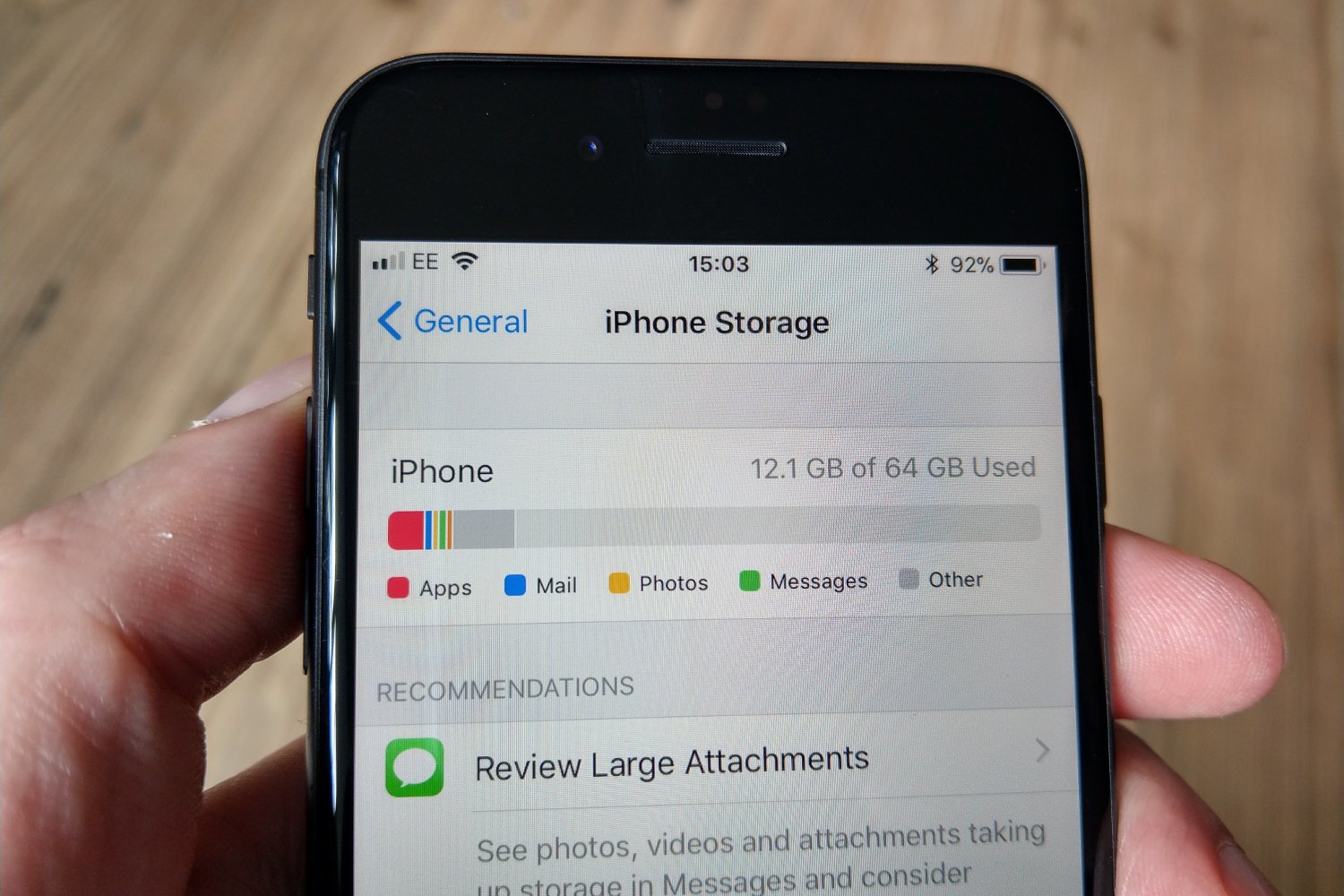
Another great way to clear out your iPhone is to get rid of apps you no longer use. If you don’t know where to start, take a look at which apps you haven’t used in a long time. Open your iPhone’sSettings menu, tap General and go to iPhone Storage. You’ll see a list of your apps along with how much space each app occupies and the last time you used it. Scroll through the list and try deleting apps that you haven’t used in a long time.
Get rid of apps you haven’t used in a long time. You can see the last time you’ve used a specific app in the iPhone’s settings menu.
Read Also: Samsung Smart Tv Screen Mirroring iPhone 6
You’ll See An Overview Of Your iPhone Storage
This screen will probably look a little different for everyone because it is showing you the makeup of your personal iPhone storage. At the top, you’ll see the amount of storage space currently in use compared to the amount of storage space left.
As you can see above, items are color coded to show various apps as well as how much storage space they’re taking up.
You can also scroll down to see each individual item/app and how much space it’s taking up.