How To Add Your Credentials To Safari Manually
If you want to get a head start and save the passwords for the sites you frequently visit, youll need to dig into your devices settings. Open the Settings app, scroll a bit down, and pick Passwords.
You should see a plus sign at the top. Tap on it and fill in the information of the site you want to save. Double-check for any mistakes and tap Done.
The passwords are used and saved not only in Safari but in other browsers and other apps as well, meaning data is saved for both web apps and mobile apps, such as Dropbox. If you sign into the Dropbox web app and save your login information in Safari or another browser and open the Dropbox app another time, it can use that same login information that is stored.
How To Save Facebook Password On iPhone
You need to save the password of on the iPhone because, very often, you have a hard time remembering it? Don’t worry, I have a couple of solutions that might just be for you.
First of all, you must know that, once you log in to the Facebook app for iPhone, it will remain stored until you manually log out of the app itself: therefore, to save the password within the app, you don’t have to than to start the latter and fill in the fields with the access information, and then click on the button Log in.
If, on the other hand, you intend to save the Facebook password on the phone , the procedure is slightly different: first of all, log out of the account configured in the app by pressing the button and then selecting the option Logout twice. Next, tap your profile picture to log in again, enter the Password in the appropriate field and presses the button Log in: if everything went well, you should see a screen asking you whether or not to save the password on the phone, so you can log in to the app by simply touching your photo. When this happens, press the button OK to confirm the willingness to proceed.
If you wish, you can also save your Facebook password in the ICloud Keychain: all you have to do is access the social network from the Safari browser, connecting to this page, and respond affirmatively to the request to save the password, as I explained to you in the chapter dedicated to Safari.
How To Autofill Passwords On iPhone From Third
If you frequently use non-Apple devices like Android and Windows, you likely use a third-party password manager app available across various platforms. Some notable names include Dashlane, LastPass, 1Password, and Chrome. In addition, iPhone lets you use such password managers instead of its Keychain to autofill passwords.
Heres how to enable it.
You May Like: Mirror iPad To Samsung Smart Tv Wirelessly
How To Add Autofill Passwords On iPhone
Now, whenever you are on a websites or apps login page, your iPhone will automatically suggest entering the saved username/email and password. You may also see a key icon above the keyboard. Tap and choose a password from there.
How To Access Your Saved Passwords On iPhone
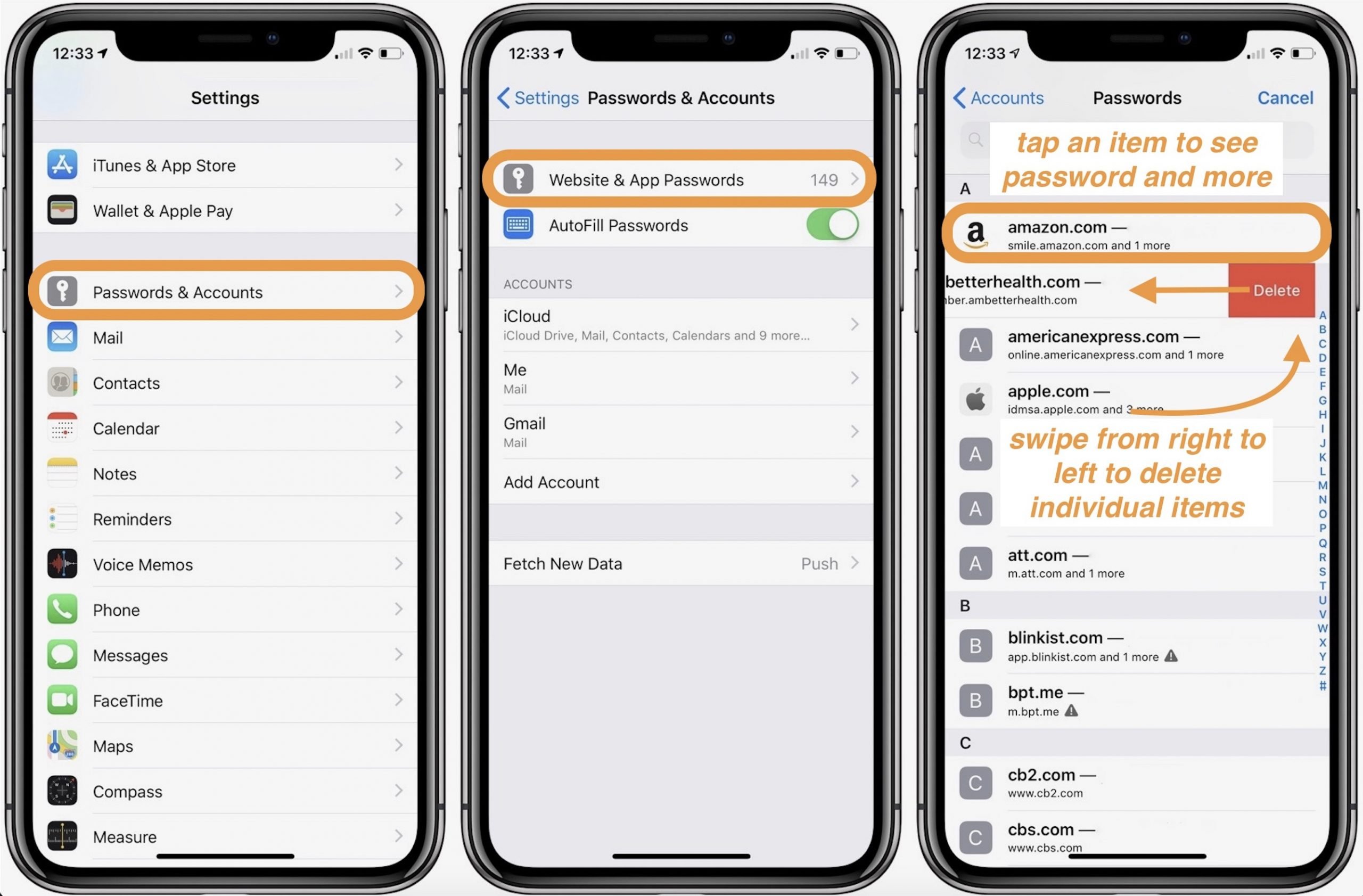
One of the best things about iOS devices is that they come with an inbuilt Apple password manager. Therefore, you can use the inbuilt feature to store, delete, and change the Apple password of all the connected apps, website logins, and so on.
To access this inbuilt feature in your iOS device, you can unlock it, and go to its Settings > Passwords & Accounts > Website & App Passwords. Here, you can get a detailed list of all the account logins that are saved on your device.
Apart from your iCloud account, you can also access all kinds of third-party website/app passwords such as Facebook, Instagram, Spotify, Twitter, and so on. You can look for any website login feature manually or simply enter keywords on the search option.
Now, to check the saved passwords on iPhone, you can just tap on the respective entry from here. To authenticate your choice, you just have to enter the original passcode of your device or bypass its biometric scan. Here, you can check the password of the selected account and can tap on the “Edit” option from the top to change the Apple password.
If you want, you can also tap on the “Delete” button from the bottom to simply remove the saved password from your iOS device.
Don’t Miss: Lock iPhone Text Messages
Why Did My Keychain Passwords Disappeared
Sometimes when the keychain is out of sync, Safari is unable to retrieve the stored passwords from iCloud. And sometimes, the iCloud keychain credentials can get out of order for apparently no reason. Your iPhone or iPad cannot access any of the passwords saved on your Mac for specific Safari sites.
Icloud Keychain Makes Storing And Accessing Your Passwords Secure And Simple Here Are Several Ways To Find Your Saved Passwords When You Need Them
These days we have so many logins to different apps and websites that its impossible to keep track of them all. Thanks to iCloud Keychain, you can view saved passwords within your iPhone Settings instead of having to remember them. The Keychain feature securely stores your login information for you and allows you to access the passwords from your other devices. Well show you two different methods to access your iPhone’s password manager so you can always find your login credentials when you need them.
Don’t Miss: How To Get Screen Record On iPhone 8
How To Save Passwords On An iPad
Your iPad will automatically generate passwords on web pages and in apps when it detects you’ve selected a password field. It will also prompt you to fill in these fields if it detects a password is already available.
Follow these steps to save passwords on an iPad.
Tap the password text field in the web page or app in which you’d like to save or fill in a password. The iPad keyboard will appear.
A password option will appear if a password is already detected for the app. Tap it to place the password in the text field and then log in as usual.
If successful, you’re finished. The following steps only apply if the password didn’t appear or you need to save a new password.
If a new password is needed, your iPad will generate one automatically. Tap Use Strong Password to use the recommended password. Select Choose My Own Password to create your own.
Using your own password is less secure than using an automatically generated password. Saving passwords to your iPad means you don’t need to remember each password.
If the iPad keyboard appears, but no password prompt is displayed, tap the Keychain icon. It’s represented by a small, black key.
A Keychain menu will appear with a list of saved passwords. Tapping a password will place it in the password text field.
Still need a new saved password?
With the Keychain menu open, tap iCloud Keychain from the list. Then select, in the next menu, tap Add New Password.
Saving Passwords On The iPhone
If you like to use your iPhone to manage every aspect of your online identity, you probably log in to many different accounts, such as Facebook, Gmail, MSN, Twitter and Yahoo. To avoid typing the passwords and usernames each time you log in, configure your iPhone to save the passwords and automatically fill the password fields. Because saving passwords is a security risk, the iPhone password saving feature is turned off by default.
1
Turn on your iPhone and open the Menu.
2
Tap on the Settings icon and then tap Safari.
3
Tap on the AutoFill option.
4
Slide the Names and Passwords slider to On to start saving passwords and usernames.
5
Navigate to your email client and type your username and password.
6
Tap Log In. You’ll be asked whether you want to save this password you entered.
7
Tap Yes if you want to save the password. If you don’t want to save the password, tap Not now or Never for this site.
Writer Bio
Kirk Bennet started writing for websites and online publications in 2005. He covers topics in nutrition, health, gardening, home improvement and information technology.
Also Check: How To Screen Record On The iPhone Xr
The Process To Access And Editing Saved Passwords On An iPhone
Its a smart practice to develop to update your passwords on a regular basis. When you update the login details for a site or service in your Keychain on an Apple device. Now you will see a dialog box asking to reset your password. If you modified it on another device, youll have to manually update it.
- To use it, go to your iPhones main screen and open the Settings app.
- Then scroll to the bottom and choose Passwords from the drop-down menu.
- Now, select the site address for which you want to change the credentials from the drop-down menu.
- Then, you need to press the Edit button which is available at the top of the screen.
- Then, select on the Password column and modify your current password.
- Apple does not show credential entries in screens for confidentiality purpose. As a result, youll see that all of the password sections are empty.
- Then, in the upper right of the screen, hit the Done button to confirm the modifications.
- However, if you havent updated your password yet but want to, choose the Change Password on Website button.
Is There A Password Manager On iPhone
Apple offers its own password manager called iCloud Keychain though, and it works across iPhone, iPad, iPod Touch and Mac. Heres everything you need to know about Apples password manager, iCloud Keychain, how it works and how to set it up to remember your passwords.
Recommended Reading: How Old Is The iPhone 8
Click On The Change Password On Website Button
After you have opened the website or app that you want to change, you will see the option to Change Password on Website. Youll want to click on that, and it will take you directly to the site where you can.
Changing it in your phone wont change it on the site, but you will need to make sure you add the updated information so that you can log in with the right credentials.
Step-by-step guide: How To Not Show Messages On iPhone Lock Screen
How To Save Passwords On iPhone With The Icloud Keychain
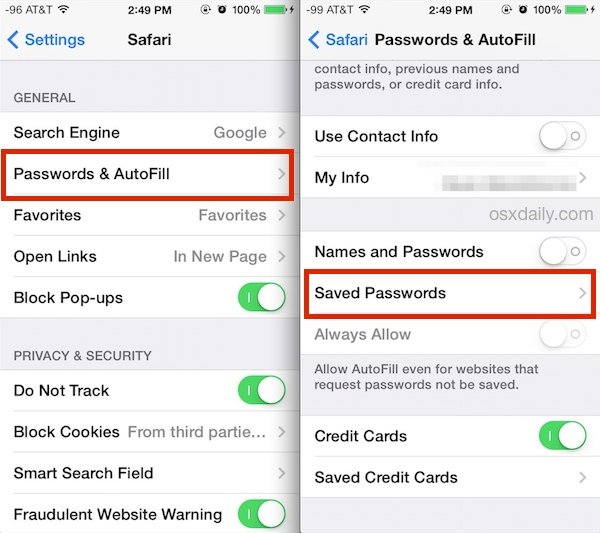
Keychain is Apples native password manager app. If you want your iPhone saved passwords stored on your iCloud account and used across a wide range of Apple devices, you could use Keychain. It is considered relatively safe, and your data will be encrypted.
To store passwords with Keychain on your iPhone, you have to enable AutoFill on the Settings app. You can launch the Settings app, then scroll down to Passwords and then tap AutoFill Passwords. After that, enable the AutoFill Passwords by tapping on the slider to make it green. Finally, select Keychain to save your passwords on iCloud Keychain.
Don’t Miss: How Do You Play Imessage Pool
Automatically Fill In Strong Passwords On Your iPad
- Beloit College
- Tweet
- Tap a password text field in an app or webpage to open the iPad keyboard.
- A prompt will appear with an automatically generated password.
- Tap Use Strong Password to select and save it or Choose My Own Password to create and save a custom one.
The iPad can generate and save strong passwords to a cloud service called Keychain. This tutorial will teach you how to save passwords on an iPad and how to turn on Keychain if it’s off.
View Saved Passwords In Settings
Read Also: Samsung Smart Tv Mirror iPhone
Transfer Passwords To New iPhone 13/12 With Airdrop
If you have already been using an iOS device before, then you can simply use AirDrop to transfer your data. Apart from your contacts or photos, you can also use AirDrop to share your account and password details to another iOS device. For this to work, both the devices must be running on iOS 11 or newer versions. Also, they should be placed nearby within the range of AirDrop to work. To learn how to transfer passwords from iPhone to new iPhone, you can follow these steps:
Step 1: Enable AirDrop on both iPhones
To make this work, you need to unlock both the devices and go to their Settings > AirDrop to turn it on. You can also go to the Control Center, long-press the wireless network section, and enable AirDrop. The Bluetooth and WiFi features should also be enabled on both devices. You can also select âEveryoneâ as its visibility to easily transfer your data.
Step 2: Select the passwords to transfer
Now, unlock your source iOS device and go to its Settings > Passwords & Accounts > Website & App Passwords. Here, you can view a list of all the saved passwords on your iPhone and can select the account passwords to share.
Step 3: Transfer passwords to new iPhone
Once you have selected the account, its details would be listed on the device. Simply hold and long tap the âPasswordsâ section to get the Copy and AirDrop options.
How To Edit Saved Passwords On iPhone And Ios
12:41 pm By
Apple users wondering how they can edit or manage the saved passwords on their iPhone may be interested to know that Apple offers an easy way to delete, edit and manage any passwords you may have saved to auto fill website logins and more on your iPhone, iPad or iPod. There are a couple of quick ways to view, edit, delete or create new passwords on your iOS devices. The first method is viewing your passwords via the Settings application, which is available on both new and older iPhones.
Read Also: Free iPhone 11 Ringtones
Steps On Ios 13 Tips And Tricks: How To Save Password On iPhone
For security purposes, before enabling to save password make sure that the websites are secured and reliable so as not to allow third party sites to gain access to your preferred websites with saved passwords and iCloud as well.
To enable save password on iPhone, simply:
There is also an additional option to Auto-Fill Passwords, just Toggle ON to enable Auto-Fill of Passwords. This allows Auto-Fill Passwords for websites that you opt not to saved passwords and will be displayed on the screen of that particular website. We can always choose not to save passwords for security purposes but if the websites are secured and your iPhone is secured as well, meaning only you can have access to your iPhone then it is best to enable save password option. This will help you to automatically log in to the websites without the need to input you password every time theres a need to do so for a more efficient and faster access to preferred websites.
Connect with us
View Saved Password In Safari On iPhone
To get started go to Settings > Passwords & Accounts > Website & App Passwords.
After that, you will be asked for your password authentication. You can use Touch ID, Face ID, or your passcode to verify its you want access.
After authentication, you will see a list of the saved account info. It is listed alphabetically by the website name. You can scroll through to find the site you need or use the search bar to find the site you are looking for. Once you find the site that you are looking for tap on it.
The next screen will display the account details in full. That includes the user name and password for the site you need to log into.
Safari on your iPhone or iPad will automatically save your passwords if you allow it to. This makes it easier to manage your passwords and not have to memorize and type them in every time you go to a new site.
Managing passwords can be a headache indeed. If possible, its a best practice to memorize the username and password for the site and avoid writing it down. Or, you can copy it from one screen to the other if you are logging into a site from a different device. If you find yourself needing to manage multiple sites with different login credentials your best bet is to use a password manager such as LastPass or 1 Password instead.
In addition to the iPhone, of course, this also works for the iPad as well.
Read Also: iPhone Stuck On Loading Screen
Certain Websites Wont Allow It
Rarely, you may come across websites that will specifically request Safari not to save your passwords. That is a security measure on the server-side, and you can’t do anything about it. You can still check to see if you can save the passwords manually, but theres no guarantee that they may work when it comes to auto-filling them afterward.
Rarely, you may come across websites that will specifically request Safari not to save your passwords
Once again, this is quite rare. But it’s something to keep in mind whenever you come across that odd site where Safari won’t display the prompt to save your passwords no matter what.
Also on Guiding Tech