Reset iPhone Without Restrictions Passcode With Reset Tool
The most common way to reset your iPhone without a passcode is probably through iTunes, but iTunes is not suitable for all users. There is another better option. Itâs called iMyFone LockWiper. Its “Unlock Screen Time Passcode” feature recover Restrictions passcode while its “Unlock Screen Passcode” feature resets iPhone without any passcode.
95,000,000+ Downloads
Hereâs how to reset iPhone without restrictions passcode with LockWiper:
Step 1: Open iMyFone LockWiper and select “Unlock Screen Passcode” feature. Click âStartâ to continue.
Step 2: Connect your iPhone to the computer and click âNextâ to load your information.
Step 3: Download the suggested firmware by clicking ââ. Wait for the verifying process to finish.
Step 4: After it verified successfully, click âStart to Extractâ and wait for it.
Step 5: Click âStart Unlockâ to begin the unlocking process.
After a few minutes, itâs done to reset your iPhone and remove your restrictions passcode.
Note: Please note that if forgetting your password is something you are concerned about, you should always keep your data backed up. Should you ever need to perform a reset of your iPhone, all of your data will be lost unless you have it backed up elsewhere.
How To Wipe An iPhone Without Passcode Using Icloud
Using iCloud is optional if you have enabled Find My iPhone on the locked device. iCloud could help you in two ways: You can either go to iCloud.com to erase your iPhone or go to another Apple device that uses the same Apple ID as the one you use the locked iPhone.
To erase iPhone without passcode using iCloud:
Step 1. Go to iCloud.com and enter your Apple ID and password. Or open the Find My app on another Apple device that uses the same Apple ID as the one you use on the locked iPhone.
Step 2. Locate and erase the device.
- If you go to iCloud.com, choose “Find iPhone” > “All Devices”, select the iPhone you want to wipe and choose “Erase iPhone”.
- If you use the Find My app, go to the “Devices” tab in the app and click the name of the locked iPhone. Then scroll down and choose “Erase This Device”.
Step 3. Wait for the process to finish. When it has done, set up your device and use it again.
How To Reset iPhone Se Without Passcode And Computer Via Find My
Find My is an additional security measure to get an iOS device back. It provides methods for remote wipe of iPhone SE, even when it’s locked, disabled, lost or stolen.
If you’ve activated Find My iPhone and never go out of your way to disable it, you’re in luck. The caveat is that iPhone SE needs to be connected to the internet before you’re locked out so a reset takes effect.
Don’t Miss: Block Email Messages On iPhone
Click To Hard Reset A Locked iPhone Without Passcode
Lots of iPhone running iOS 12/iOS 11/iOS 10/iOS 10.1/iOS 10.2, iOS 9, iOS 8 and iOS 7 users have tried the methods below and succeeded. iOS Toolkit can help to find and factory reset iPhone without passcode when you forgot iPhone screen password. It also acts as the powerful iPhone password reset software. And then you can factory reset your iPhone device. Whats more, you can recover deleted or lost files from iPhone in 3 recovery mode, including contacts, text messages, pictures, videos, call logs, WhatsApp chat history, etc,.
Features:* 1-click to eraser iPhone data before selling.* Select which data you want to erase.* Permanently erase deleted data and exiting data.* Nobody can ever recover and view your private data.* Clear junk files and speed up iPhone/iPad.* Compress photos on iPhone/iPad losslessly to free up storage.
Step 1. Download and launch the iOS Toolkit software on your PC or Mac.After download and launch the iOS Toolkit on the computer, then click Eraser function go to next step.
Once it recognize your device, it displays 4 options for you. Choose Erase All Data to start the data erasing process.
Step 2. Then read the instructions and warnings carefully and click Erase to begin.
Since the operation will completely erase your iPhone and make it as a brand-new one. You need to enter delete to confirm that you want to do it,then click Erase now.
Step 3. Delete iPhone Data without Restoring
Then your iPhone will look like as a brand-new one.
A Find Apple Id On Device
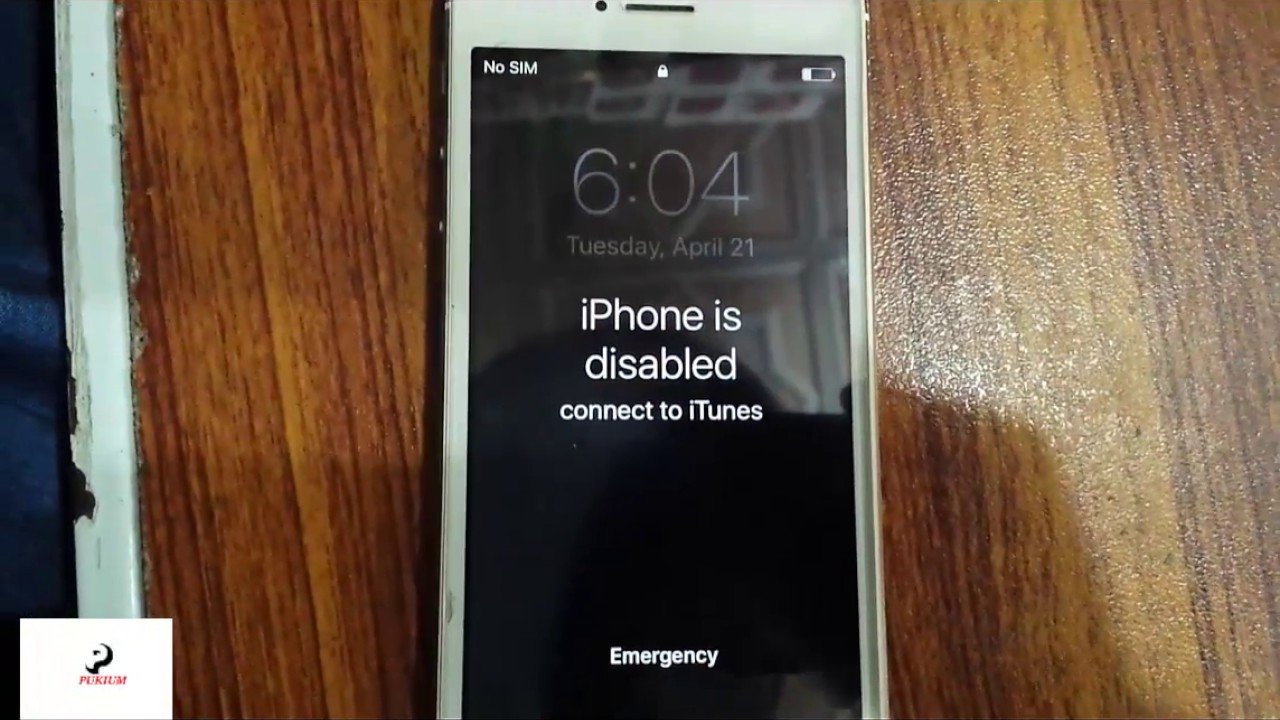
Check your Apple ID in iCloud: Go to Settings, then tap . If you are using iOS 10.2 or earlier, go to Settings, then tap iCloud.
Check your Apple ID in iTunes & App Store settings: Go to Settings, tap , then iTunes & App Stores. If you are using iOS 10.2 or earlier, go to Settings, then iTunes & App Stores.
If youâve signed in your Apple ID, then you will find them immediately on your phone.
You May Like: Recover Deleted Apps On iPhone
Way : How To Factory Reset iPhone Without Password Via Kidsguard Pro For Ios
The easiest and most secure way on how to factory reset iPhone without Apple ID password is by using a trusted app. KidsGuard Pro for iOS is the best app to factory reset your iPhone without password. Here are the steps to follow.
Step 1: Click the button below to sign up and create an account for KidsGuard Pro for iOS. Choose a plan as per your preference.
Step 2: According to the on-screen guide, download and install KidsGuard Pro application on your computer where you take iPhone backup.
Step 3: Connect your iPhone to the computer via USB cable.
Step 4: Open KidsGuard Pro and the application will detect your iPhone. You will get two options â View iTunes Data and View iCloud Data. Click on View iCloud Data.
Step 5: On the next screen, click on “iPhone with Data and needs Factory Reset” option.
Step 6: Wait patiently for the process to get completed and you can login with Apple ID to restore any previous backup file.
Apart from factory reset iPhone, there are more than 20+ features for iOS devices monitoring that KidsGuard Pro for iOS has. From social media like WhatsApp, Instagram, Snapchat, etc, to the iCloud data on the target’s iOS devices that can be view without his/her knowing.
Related Read: 2 Effective Ways to Clone an iPhone
Way : How To Reset iPhone To Factory Settings Remotely
If you need to reset a lost iPhone to factory settings, you have to make sure you have already enabled the Find My iPhone feature on the iPhone. It will remove files and lock the iPhone to protect your privacy.
Step 1Go to iCloud.com and log in to the account with Apple ID and password. Scroll down to locate the Find My iPhone option to reset iPhone to factory settings.
Step 2Tap the All Devices option and select the lost iPhone 6. Click on the Erase iPhone button to factory reset your iPhone 6. Then the contents of the lost iPhone will be removed.
When the iPhone 6 fails to work, you can use the Recovery Mode to factory reset your iPhone 6 and fix the problems. It will update your iPhone to the latest iOS version and preserve your content and settings.
Step 1Connect the iPhone to a computer via the original USB cable. When iTunes launch automatically, press the Home button and Power button until the white Apple logo appears.
Step 2Continue pressing these two buttons until you see the Connect to iTunes icon show up to enter the Recovery Mode. Then choose the Restore button to restore iPhone 6 to factory settings.
Recommended Reading: How To Mirror iPhone To Tv Samsung
Factory Reset Locked iPhone Without Itunes On Icloudcom
iClouds is Apple’s cloud storage platform where users can sync and back up their device data. More than that, the Find My iPhone feature on icloud.com is a very convenient way to track and find our iOS devices. And it can also be used to factory reset locked iPhone without iTunes.
Step 1: Log into iClouds.com
- Open iClouds.com from the browser of any Internet-enabled device or computer.
- Then input your Apple ID and password as it is on the locked iPhone that you want to reset.
Step 2: Select the device you want to reset.
- Then select the device that you wish to reset amongst the list.
Step 3: Reset iOS device
Once the device has been selected, a new page will be displayed where there are three available options.
- On the screen , click on “Erase iPhone” from the options to send a remote message to your device and it will automatically reset to factory settings.
Note that the device must be connected to the Internet to receive this remote command.
How To Restore iPhone Using A Third
Lucky for us, many developers have heard our cries of needing to get into our phones have sent answers from the Heavens, or the app store. Third-party apps can be downloaded on your desktop and used to reset your iPhone.
This method is best for those who have purchased a used phone that has since become locked.
For the sake of providing a concrete example, lets walk through how to use FoneCope, although there are many solutions you could utilize.
1. Begin by downloading FoneCope iOS Unlock onto your computer. Run the software and choose to Start.
2. Hook your iPhone up to your computer. FoneCope will ask you to confirm the device you are trying to reset. It will also provide instructions on how you can put the device in recovery mode. Follow these instructions.
3. FoneCope should auto-populate the following information displayed below. Check to see if the information is correct and then press download. This ensures you are downloading the right restoration tool for your phone type.
4. Once the firmware download has finished, youll see a screen that asks you to press Start to verify. Press this. Next, youll want to press Start Unlock. You will have to confirm your desire to begin the process of unlocking your phone by entering the code they provide. Once you enter the code:
There are many tools that function similarly to FoneCope this walk-through is not an endorsement for one product over another.
Read Also: How To Play Gomoku Game Pigeon
Factory Reset iPhone Without Password
Method 1: Reset via Settings
This method is only appropriate if previously you had an iCloud backup and when the Find My feature is turned on.
Steps:
1.Navigate to Settings > General > Reset and click on âErase All Content and Settingsâ.
2.Once you restart the iPhone, follow a few prompts to set it up like a new phone.
3. Click on âRestore from iCloud Backupâ on the next screen then select âChoose Backupâ and proceed.
Be aware that you need to have a backup initially with iCloud to use this method and the Find My feature should be enabled for identification as the owner.
Method 2: Reset via iCloud
To use this method, ensure that the Find My iPhone feature is enabled otherwise, it may not be useful. Once you ensure the feature is enabled follow the steps below to factory reset your iPhone.
Step 1: Visit iCloud.com via any browser.
Step 2: Log in to your account using Apple ID and the password.
Step 3: Select the âFind My iPhoneâ option then click on âAll Devices.
Step 4: Select the device to reset then click on âErase iPhoneâ.
All your data will be erased at the end of the process.
Make Sure That You Have A Computer
This process requires a Mac or PC. If you’re using a PC, make sure that it has Windows 8 or later, and that iTunes is installed. You also need the cable that came with your iPhone, or another compatible cable, to connect your iPhone to the computer.
If you don’t have a computer and you can’t borrow one, you need to go to an Apple Retail Store or Apple Authorized Service Provider for help.
Recommended Reading: iPhone Xr Black Screen Spinning Wheel
Way 2 How To Factory Reset iPhone Without Password Through Itunes
How to factory reset iPhone 11 without password? You can also factory reset iPhone through iTunes but it requires that you have synced your iPhone with iTunes before. Please back up your iPhone beforehand because all data will be wiped out after factory reset.
- Connect iPhone to computer and open iTunes.
-
In Summery tab, click “Restore iPhone” option and then “Restore” in the popup confirmation window.
- Wait for the process to complete and you can access to iPhone without passcode. After restore, you can click Restore Backup in iTunes to restore iPhone from latest backup file.
If You Forgot Your iPhone Passcode
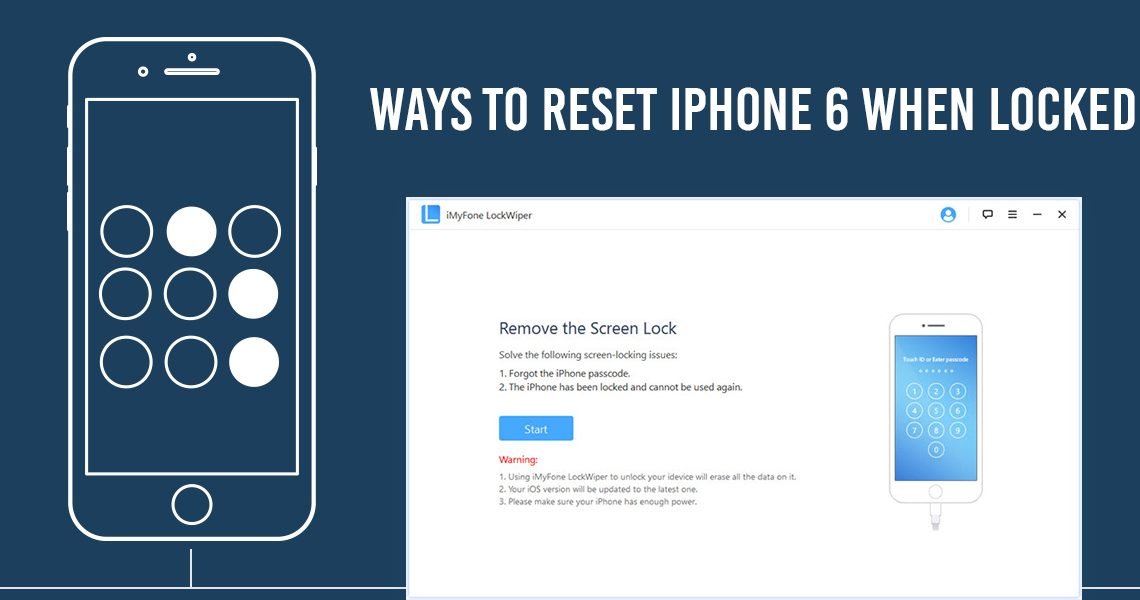
Forgot your iPhone passcode? Learn how to get your iPhone into recovery mode so you can erase it and set it up again.
If you enter the wrong passcode on your iPhone Lock Screen too many times, an alert lets you know that your iPhone is disabled. If you cant remember your passcode when you try again, you need to use a computer to put your iPhone in recovery mode. This process deletes your data and settings, including your passcode, giving you access to set up your iPhone again.
After you erase your iPhone, you can restore your data and settings from backup. If you didn’t back up your iPhone, you can set it up as a new device and then download any data that you have in iCloud.
Recommended Reading: How To Force Restart iPhone 6 Plus
Factory Reset iPhone Without Passcode Or Icloud Password By Using Imyfone Lockwiper
There may be different cases in which you need to factory reset iPhone, and sometimes you even dont remember the iCloud passcode. You must look for an iPhone passcode hack tool to reset the iPhone to its factory settings without iCloud password.
iMyFone LockWiper is an ultimate solution and powerful software to factory reset iPhone without passcode. Either you know the iCloud password or not, LockWiper is capable of restoring iPhone in both scenarios. Moreover, it is a convenient tool that removes the old iCloud account and allows you to reset iPhone without passcode.
- Compatible with all the iOS versions, including the latest ones.
- Easy, quick, and reliable source to factory reset iPhone without iCloud password.
Steps to Reset iPhone without Passcode:
Make sure you have downloaded the latest version of iMyFone LockWiper on your computer. Either you can download a free trial version or buy the professional package depending on your needs.
Launch iMyFone LockWiper after it has been installed on your computer. Among the different features that iMyFone LockWiper provides regarding iPhone problems, choose the Unlock Screen Passcode option.
Click on the Start button to proceed with the process.
Now, LockWiper will automatically recognize the iPhone model and advise you to download the latest iOS firmware on your iPhone. Click on the Download button to upgrade the iOS version otherwise, see the below instructions.
Wipe iPhone Without Password Via Icloud
For this method to work, here are two preconditions:
-
Make sure enabled “Find My iPhone” on your iPhone
-
Your iPhone is always connected to the network.
If you meet the above criteria, please follow these steps:
Step 1. Open a browser on another device and visit the iCloud official website.
Step 2. Input your Apple ID and password .
Step 3. Select the feature “Find My iPhone”. Next click on “All Devices”.
Step 4. Click the iPhone which one you would like to factory reset, and choose “Erase iPhone”.
Step 5. If you’ve made a backup to iCloud or iTunes, you can restore your iPhone data from backup files. Otherwise, you will get a new device.
Perhaps you’ve noticed that this method allows you to factory reset iPhone without using iTunes. And there are more ways to do so.
Don’t Miss: Network Setting Update
Different Ways To Factory Reset Locked/disabled iPhone Without Password
How to reset iPhone passcode if forgotten? Before you reset iPhone when locked out, you need to choose an unlock way depending on your situation, here are 4 solutions available:
- If you are looking for a reliable and easy way to reset your unlock iPhone without passcode, learn the steps in Part 1. No iTunes or iCloud needed.
- If you have synced iPhone with iTunes, use iTunes in Part 2.
- If you hope to factory rest locked iPhone without iTunes, and you have logged in to iCloud with Find My iPhone enabled, then use iCloud in Part 3.
- If you can’t sync with iTunes or don’t log into your iCloud account, use use Recovery Mode in Part 4. But Apple ID needed.
How To Reset An iPhone Using Find My
If you have an Apple ID account, your iPhone is probably connected to Find My, Apple’s global device tracking network. This service also lets you reset and erase your iPhone without having the password for it.
1. On a computer, go to iCloud’s website and log into your account.
Quick note: If you can’t log into iCloud because you don’t have a trusted device or working phone anymore, you’ll need to contact Apple for help recovering your account.
2. In the main menu, click Find iPhone.
3. You’ll be given a map of all your devices. Click All Devices at the top and then select your iPhone.
4. In the pop-up menu that appears, click Erase iPhone, and then confirm your choice.
You May Like: Why Is My iPhone Loading
Reset iPhone Without Restrictions Passcode With Icloud
If you are looking for yet another alternative for resetting your iPhone without a passcode, you can try iCloud. iCloud provides you with a simple way to erase all of your data and reset your phone to factory settings. Again, youâll want to be sure to back up your iPhone data regularly as you will lose all of your data anytime you reset your phone. Hereâs how to do it using iCloud:
Cons
- The “Find My iPhone” feature must be enabled on your iPhone.
- Of course, you should know the Apple ID and password that your iPhone is linked to.
- Your iPhone must have internet, or it could not be erased remotely.
If you have locked yourself out of your iPhone by forgetting the password, there are several different methods that you can use to reset your phone. Above we instructed you on how to reset iPhone without restrictions passcode and any of these methods will work. If you just forgot the Restrictions passcode, you don’t need to reset your iPhone. You can easily recover it with iMyFone LockWiper, leaving all your data intact.