How To Find App Passwords On iPhone In Settings
Supports: App & website apps
The most straightforward way to find saved app passwords on an iPhone, iPad, or iPod touch is using the Settings app. Via Settings, you are able to view, copy, edit, delete or add app/website accounts and passwords on your iPhone.
To see saved app passwords on iPhone:
Step 1. Open the Settings app.
Step 2. In newer iOS versions, scroll down and choose “Passwords.” While in iOS 13 or earlier, click “Passwords & Accounts,” then choose “Website & App Passwords.”
Step 3. Unlock your iPhone screen with your passcode, Face ID, or Touch ID.
Step 4. Now you can see the list of the apps and websites you saved passwords for. Click any of them to check its password.
Apple also provides another official way for you to get things done. For more details, go to the guide on how to view saved passwords on iPhone.
These are the easy steps to view saved app passwords on your iPhone. As mentioned, you can also copy, add, edit, or delete passwords in Settings:
- To add a new account: Click the plus icon in the top right corner.
- To copy an account or password, press and hold on to the app, then choose “Copy User Name” or “Copy Password.”
- To edit details of an app, tap “Edit” and change the information.
- To delete a password, tap the app and choose “Delete Password.”
Start Scanning Device To Find Ios Passwords
The software will detect your device automatically and display your device information. Click “Start Scan” button to scan and find all passwords stored on your device.
Notes: If the iTunes backup has password, 4uKey – Password Manager will detect and ask to enter the backup password. If not, enter the temporary-set password to process. It will be deleted after restart the device.
It may take some time, but please keep calm and wait until the scanning process is finished.
Delete A Saved Password From An iPhone
iPhones password manager feature is pretty flexible and you can use it to view, add, and even delete your saved passwords and login details. There are many reasons why you would want to delete logins from your iPhone. Maybe you are no longer a user on a website you want to delete that sites logins from your phone? Or maybe you have created a new account on a site and you want to remove old logins from your device? Either way, it is pretty easy to do that.
When you remove your login details from your iPhone, there is no way for you to recover them. Once the logins are removed, your iPhone will not be able to help you automatically fill in your username and password. You will have to manually type your login credentials to get logged in to that site.
There are two ways to delete saved passwords from an iPhone. You can either delete passwords for multiple sites at once or you can delete passwords individually for each site. The following shows how you can use both of these features on your phone.
Step 1. Open the Settings app and head to Passwords & Accounts > Website & App Passwords.
Step 2. Authenticate yourself using your security method.
Step 3. On the following screen, if you want to delete multiple passwords at once, tap on Edit at the top-right corner. Then, select the passwords you want to delete and tap on Delete at the top-left corner.
Choose Passwords to Delete
Also Check: Can You Recover Deleted Apps On iPhone
How To Find Your Accounts And Passwords On iPhone Or iPad
Tap Website & App Passwords. Authenticate as needed with Face ID or Touch ID.
Tap the entry you’re looking for.
Tap Copy to copy the username/email address or password.
When you’ve gained access to your accounts and passwords, you’ll see a searchable list of entries. Tapping an entry will bring up a Username, a Password, and the Website that corresponds with your account. You can tap and hold on both the Username and Password entry to copy their contents.
How To Retrieve Saved App Passwords On iPhone In A Few Steps
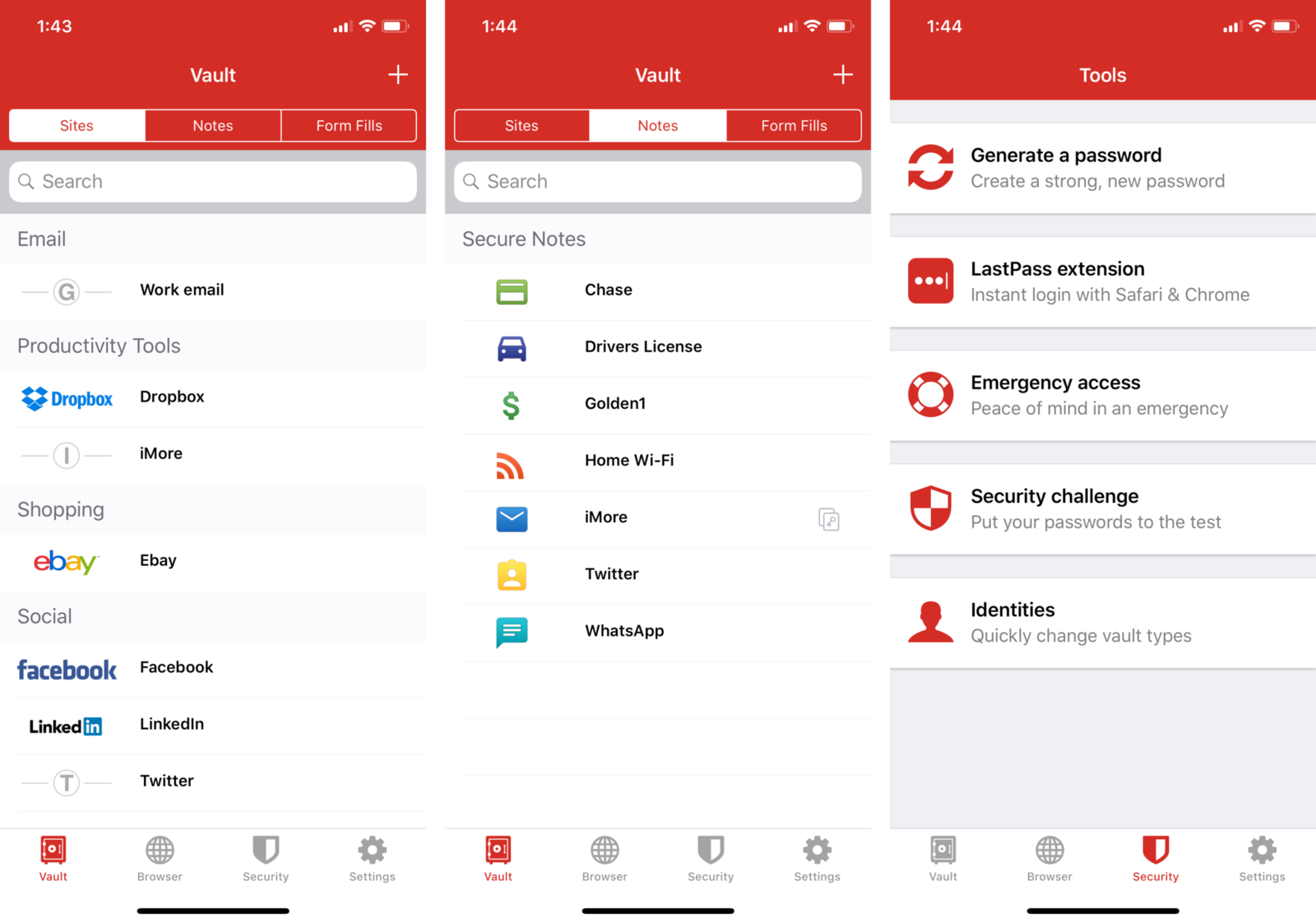
If you are trying to log in to an app or website that you havent been to in a while, you may find that you no longer remember the password. Instead of going through the process ofchanging the password , you can find the information stored on your phone.
When it comes to how to retrieve saved app passwords on iPhone, here are the steps youll need to follow:
Also Check: Pool Game For Ios 10
What Are Security Recommendations In Ios 14
In iOS 13, if you use the same password on more than one site or app, youll see a small triangle with an exclamation mark inside it. When you tap on it, you see which sites youve used this same password on. Pretty neat!
With iOS 14, Apple has taken password monitoring to the next level. Now, it automatically lets you know if the passwords you use have been involved in a data breach or not. If it finds a breach, you can upgrade to secure Sign in with Apple or set a new, different password.
Apple states that Safari uses strong cryptographic techniques to regularly check derivations of your passwords against a list of breached passwords in a secure and private way that doesnt reveal your password information even to Apple.
I hope this article helps you manage saved passwords and accounts on your iPhone and iPad. Let me know if you have any questions in the comments down below.
You may also like to read:
Show Password On iPhone Using Icloud Keychain
If you are thinking about where to find passwords on iPhone, Apple has a unique feature called iCloud Keychain which records all the passwords which have been entered on a device. The only prerequisite is that the iCloud Keychain sync should be enabled and you would need a Mac system in order to access this. You can make use of this feature in the following way to know how to find stored passwords on iPhone.
- If you want to share the password, you can click on “Details” and once done, click on “done”.
This is another way in which using a Mac system you can know where to find saved passwords on iPhone of a profile which you have accessed from both your Mac system as well as the iPhone.
Read Also: Remove Mail Account From iPhone
How To Remove Saved Passwords On Chrome On An iPhone
Follow these steps to delete your saved passwords in the Chrome app via your iPhone:
View Saved Password In Safari On iPhone
To get started go to Settings > Passwords & Accounts > Website & App Passwords.
After that, you will be asked for your password authentication. You can use Touch ID, Face ID, or your passcode to verify its you want access.
After authentication, you will see a list of the saved account info. It is listed alphabetically by the website name. You can scroll through to find the site you need or use the search bar to find the site you are looking for. Once you find the site that you are looking for tap on it.
The next screen will display the account details in full. That includes the user name and password for the site you need to log into.
Safari on your iPhone or iPad will automatically save your passwords if you allow it to. This makes it easier to manage your passwords and not have to memorize and type them in every time you go to a new site.
Managing passwords can be a headache indeed. If possible, its a best practice to memorize the username and password for the site and avoid writing it down. Or, you can copy it from one screen to the other if you are logging into a site from a different device. If you find yourself needing to manage multiple sites with different login credentials your best bet is to use a password manager such as LastPass or 1 Password instead.
In addition to the iPhone, of course, this also works for the iPad as well.
Read Also: Removing An Email Account From iPhone
How To Look Up Your Accounts And Passwords On An iPhone Or iPad
Oliver Haslam
Oliver Haslam is a professional freelance writer with nearly ten years of experience. His work has been published on Macworld, PCMag, 1Password’s blog, and other websites. He writes about all things Apple. Read more…
We all know that password security is important, and both iPhone and iPad can save your passwords for you. That means you can see them at a moments notice, which is super convenient. But how do you check up on the passwords iOS has saved? Lets take a look.
If you have iOS save your usernames and passwords, the next time you need to enter them the system will suggest those passwords, automatically filling them in so that you not only dont have to remember them, but you dont even have to type them manually. Thats a huge thing because it means youre more likely to use unique passwords, which in turn makes your accounts safer. If youre not using a dedicated password manager, you at least should be using the system built into iOS.
Finding which passwords iOS already has saved, and then adding those that arent present, is a job best not saved for a rainy day. It might not sound like the most fun way to spend an evening, but you wont regret taking the time to do it if only to avoid having to re-enter passwords over and over again. Lets take a look at checking which passwords you have saved first, and then move on to how to add any that are missing.
Where Is Passwords And Accounts On iPhone
Applies to: Website & app passwords
As mentioned, you can check website & app accounts and passwords saved on your iPhone using the Settings app. But depending on the iOS version you use, the steps vary slightly. Other than using Settings, you can also refer to the guide on how to find saved passwords on iPhone to learn how to check passwords using Siri.
To find passwords and accounts on iPhone:
Step 1. Go to the Settings app on your iPhone.
Step 2. In iOS 13 or earlier, tap “Passwords & Accounts” > “Website & App Passwords.” In iOS 14 or later, scroll down to choose “Passwords.”
Step 3. Then unlock the screen with your Touch ID, Face ID, or passcode.
Step 4. Now you can see all the websites and apps that you have saved accounts and passwords for. Click any of them and you will see its password.
Recommended Reading: Text Message Pool Game
How Do I Transfer My Saved Passwords To My New iPhone
Since you want to transfer saved passwords from the old iPhone to the new iPhone, AirDrop is the best option.
From the Control Center or Settings app, enable AirDrop on both iPhones and make sure to select the Everyone option.
View Icloud Keychain Password
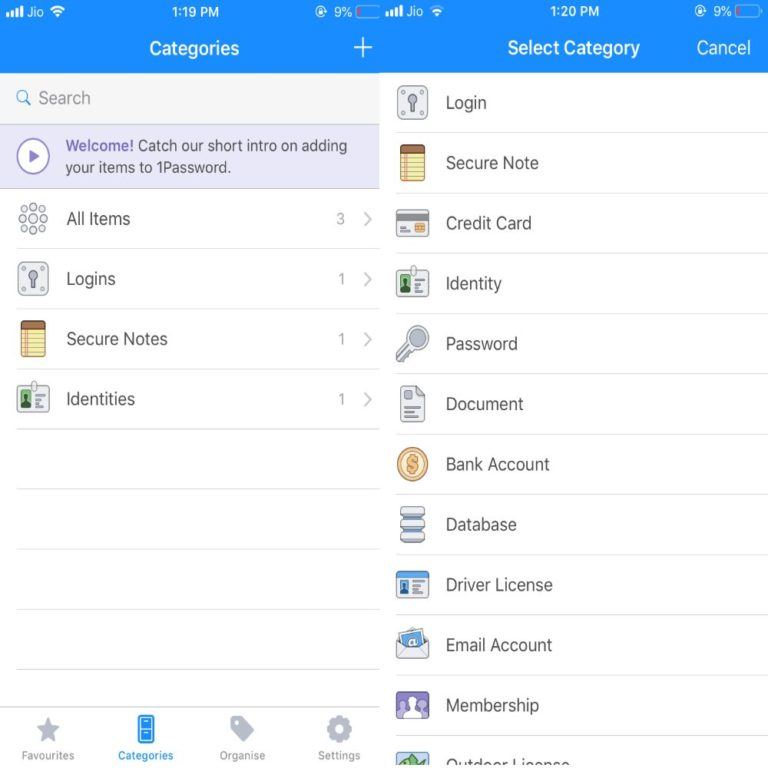
Now you know how to access your saved iCloud Keychain password on iPhone, iPad, and Mac. In addition to that, Apples new iCloud Passwords app has you covered even on a Windows PC.
Besides iCloud Keychain, you can save passwords in third-party apps like 1Password. This makes them available effortlessly, even on Android phones.
Check out next:
You May Like: How To Send Video To Android From iPhone
Turn On Or Enable Icloud Keychain
Apple introduced iCloud Keychain for MacBook, iMac, iPad, iPod, and iPhone consumers, who own multiple machines manufactured by the Cupertino-based company. You can turn on the feature, and all credentials will be available across all machines. You have to create & save on one device, and it will reflect on other machines that are signed in using the same iCloud account or Apple ID.
How Safe Are My App Passwords In Keychain
You don’t need to worry about the safety of the passwords stored in iCloud Keychain. They are as safe, and perhaps even safer than they are in any other password manager.
Apple utilizes leading encryption technology to ensure that the usernames and passwords you have saved are secure. You don’t need to worry!
You May Like: How To Get To 8 Ball On Imessage
How To View Icloud Keychain Passwords On iPhone iPad And Mac
If you use iCloud Keychain to store and remember passwords, there may come a time when you want to view a particular password. Maybe you need it to log in on another device that doesnt have iCloud Keychain, or perhaps you are setting up a new password manager and need those details. Whatever the case, heres how to access iCloud Keychain passwords on iPhone, iPad, and Mac.
What Is Icloud Keychain On Your iPhone
iCloud Keychain saves your app and Safari passwords securely onto the iCloud straight from your iPhone. This makes logins easy for you, as the iPhone password manager retrieves and autofills them whenever theyre needed. For even greater convenience, the iCloud Keychain syncs login info between all your devices, so you dont have to update passwords manually on your other Apple gadgets.
You May Like: Ios 11 Custom Ringtone
How To Retrieve Saved App Passwords On iPhone
Can you retrieve deleted passwords on your iPhone? Cant find passwords on iPhone or have you accidentally deleted the passwords and want to retrieve them on iPhone? If youve enabled the iCloud Keychain to sync the passwords across the device, then you might get the deleted passwords back on your iPhone. Heres what to do,
How To Revoke An App
You can have up to 25 active app-specific passwords. If you need to, you can revoke passwords individually or all at once.
After you revoke a password, the app using that password will be signed out of your account until you generate a new password and sign in again.
Any time you change or reset your primary Apple ID password, all of your app-specific passwords are revoked automatically to protect the security of your account. You’ll need to generate new app-specific passwords for any apps that you want to continue using.
Information about products not manufactured by Apple, or independent websites not controlled or tested by Apple, is provided without recommendation or endorsement. Apple assumes no responsibility with regard to the selection, performance, or use of third-party websites or products. Apple makes no representations regarding third-party website accuracy or reliability. Contact the vendor for additional information.
Recommended Reading: Siri Suggestions Contacts
How Can I View Saved Passwords On Safari On iPhone
The cool thing about the saved passwords on iPhone is that all the passwords you see in the Settings app are from accounts you have signed into on Safari or apps.
So, while there’s no dedicated way to view all passwords on your iPhone that were saved from Safari in particular, know that they are all in a safe accessible spot.
Related Reading
How To Find Which Passwords Are Already Saved
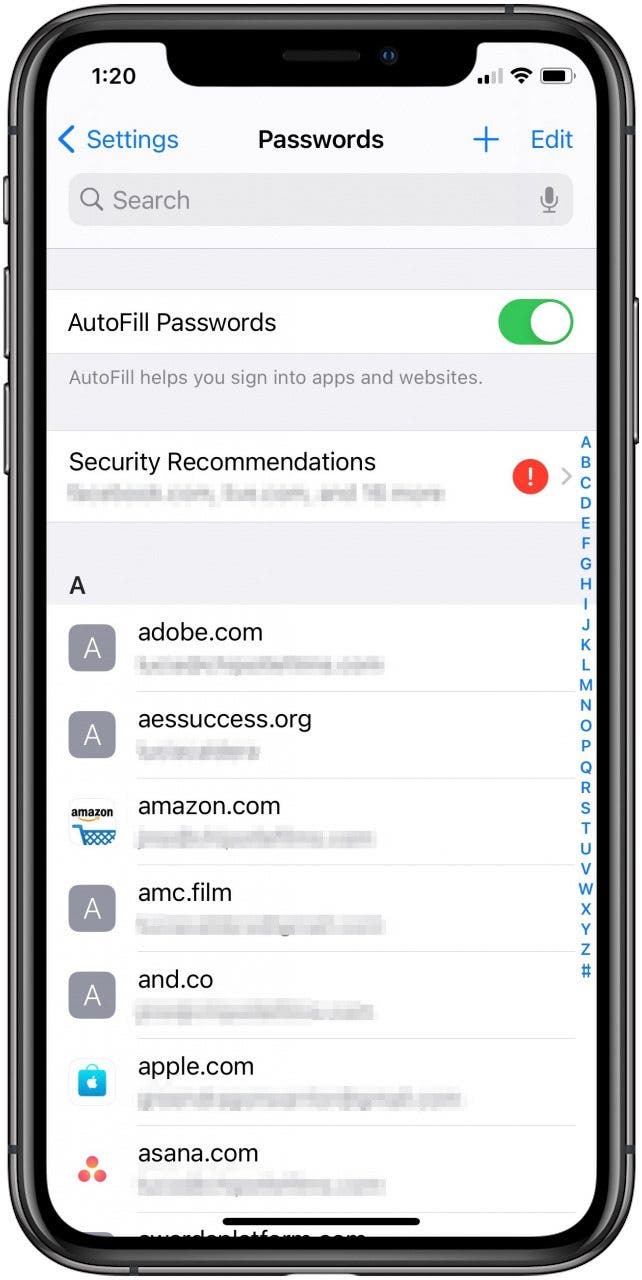
Just like most things in iOS, your passwords are inside the Settings app. Open up Settings, and then open the Passwords & Accounts section.
Next, tap Website & App Passwords.
After authenticating using either Face ID, Touch ID, or your passcode, you will see a list of saved passwords. You can search this list by tapping the Search field, or you can scroll through the list to find the password you want. Tapping an entry will show you the associated username and password.
Read Also: How To Undo On Notes In iPhone
How To Find Saved Passwords On iPhone
Applies to: Website & app passwords, Wi-Fi passwords, and mail passwords
Using an iOS password manager like EaseUS MobiUnlock is advisable if you want to view saved Wi-Fi passwords on your iPhone or export iPhone passwords to a computer.
On your iPhone, although you can share a Wi-Fi password from an iPhone/iPad/iPod touch to another, you can’t view the details of the password. Thus, when you are looking to share Wi-Fi passwords from iPhone to PC or Android, you need such a tool to check and view saved Wi-Fi passwords on your device. With EaseUS MobiUnlock, you can view any password of the Wi-Fi network you have connected your device to.
After you view the saved passwords and accounts on your iPhone, you can export them to your PC to make a backup, use them on other devices, or share passwords with others.
To view saved passwords on iPhone:
Step 1. Connect your iPhone or iPad to your computer and then launch EaseUS MobiUnlock. Then click “iOS Password Manager” to continue.
Step 2. Make sure your iPhone or iPad is recognized successfully and click “Scan Now.”
Step 3. Wait for EaseUS MobiUnlock to find saved passwords on your device. Afterward, select a category and then you will see the list of accounts and passwords. You can click the “Show/Hide” icon next to “Password” to view passwords in detail. Or click “Export” to export your iPhone/iPad passwords.
What’s more, EaseUS MobiUnlock has other powerful features with which you will be able to: