Why You Should Change The Name Of Your iPhone
The main reason why you should change the name of your iPhone to something unique is that, in the event it gets lost, you will be able to locate it easier.
- Save
If it is in your home somewhere, or at a friends place, and they all have iPhones too, finding your iPhone with Find My iPhonewill be a lot easier as the name will stand out even if there are five or six other iPhones in the same place.
You dont even have to use your own name. If you want to keep your name private, you could just use something silly like The Captain or Mike Hunt whatever you like, really.
The key thing is that your iPhone will be easy to find whenever you search for it inside Find My iPhone or when youre attempting to pair bluetooth devices like AirPods or mechanical keyboards for when youre working on the move.
How To Change A Bluetooth Name On Your iPhone
When you have several Bluetooth products connected to your iPhone, such as speakers, headphones, keyboards, mice, and more, it can be confusing knowing what each product is in your Bluetooth settings. Since they are given a generic default name, telling them apart from one another, especially if you have several similar products connected , generic names might just result in connecting to the wrong Bluetooth device or disconnected the wrong Bluetooth Device.
To simplify your life and stay organized, consider naming your Bluetooth devices so that you never have to worry about any confusion again. In this guide, I show you how to rename your Bluetooth products in five quick taps on your iPhone, and I will add in an additional tip that will help make sure your audio levels are accurate to the Bluetooth device type.
Let’s get started!
Note: the name of your iPhone when discoverable as a Bluetooth product is dependent on the iPhone’s product name, which is changed in your iPhone’s general settings. Check out my guide on how to change your iPhone name, to learn how to change that as well.
| × | 1 |
Howchoo is reader-supported. As an Amazon Associate, we may earn a small affiliate commission at no cost to you when you buy through our links.
To get to your Bluetooth settings, you first need to open the Settings app, of course!
Where You See Your iPhone Name
Changing your iPhone name is easy, but you don’t see that name often, and the name doesn’t change how you use the phone. The only instances in which you’re likely to see the iPhone name include:
- Syncing in iTunes. You see the name of your iPhone whenever you sync with iTunes.
- Connecting to Personal Hotspot. This might be the most common reason to rename your iPhone. When you or others try to connect to your iPhone’s Personal Hotspot feature, you do it using the name of your iPhone. If you commute regularly and use the feature, you’ve probably seen other people who have given their iPhone amusing namesâ”FBI Surveillance Van” seems to be a common one.
Read Also: How Do You Play Pool On iPhone
How To Change Your Bluetooth Name On iPhone And iPad
Benj Edwards is an Associate Editor for How-To Geek. For over 15 years, he has written about technology and tech history for sites such as The Atlantic, Fast Company, PCMag, PCWorld, Macworld, Ars Technica, and Wired. In 2005, he created Vintage Computing and Gaming, a blog devoted to tech history. He also created The Culture of Tech podcast and regularly contributes to the Retronauts retrogaming podcast. Read more…
Bluetooth is a short-range communications protocol that allows wireless file transfers and wireless accessory connections between your iPhone or iPad and other devices like speakers, keyboards, or mice. If youd like to change your iPhone or iPads Bluetooth name, youll need to change the devices name in Settings. Heres how to do it.
First, open Settings on your iPhone or iPad.
In Settings, navigate to General, then tap About.
In the About menu, youll see the current device name near the top of the screen. This is the same name that other devices will see if theyre trying to connect via Bluetooth. To change it, tap Name.
On the Name screen, enter a new name for your iPhone or iPad, then tap Done.
After that, exit Settings. The next time you see your iPhone or iPad in a list of Bluetooth devices, it will have the new name. Happy Day!
Change The Name Of Your Apple Watch
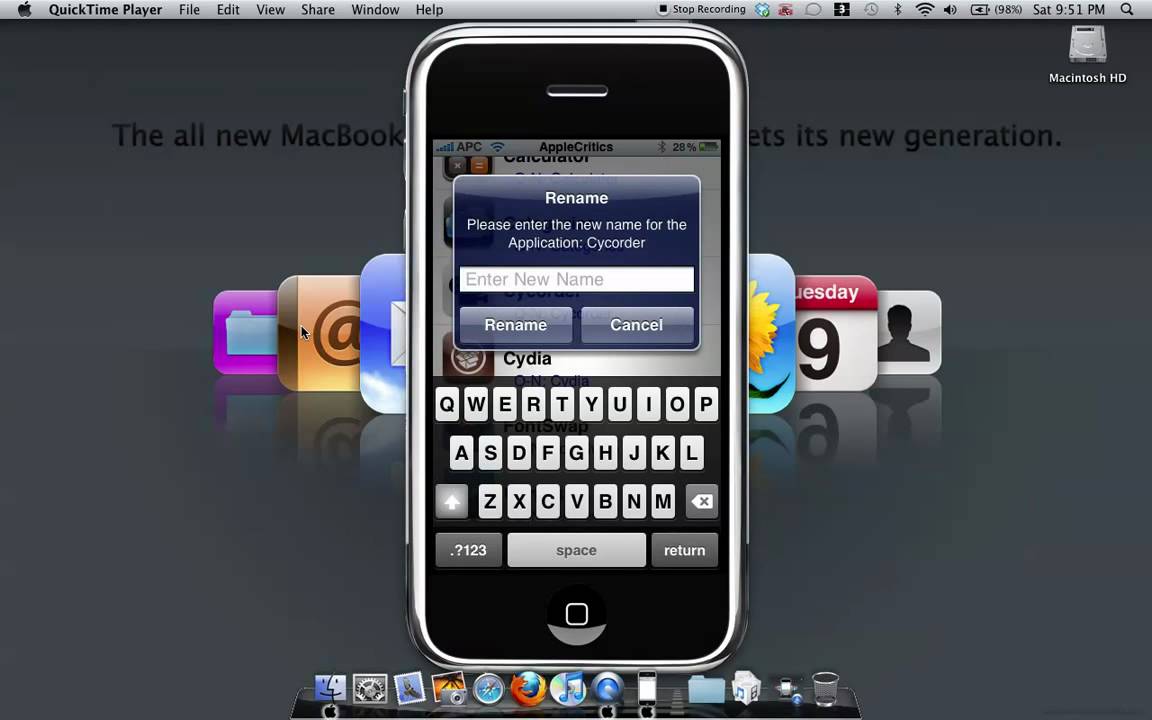
When we learnt how to change the name of your iPhone, iPad, and Mac, it was all done on those devices themselves. Since your Apple watch is an accessory, albeit a powerful one, you need to change its name using your phone.
To do that, open your Apple Watch app on your iPhone and go to My Watch tab. Next, proceed to General > About. Simply type in the new name for your watch and you are done!
You May Like: Erase Siri Suggestions
How To Change Hotspot Name On Your iPhone
Fast cellular data transfer is very useful for work outside the home, in places where there is no free access to the Internet. With a hotspot on your iPhone you will be able to connect your devices to the Internet wherever you are. If you have fast mobile Internet, an iPhone hotspot that creates the Internet will work very well.
Network access points can be useful in cases where there is no stable Wai in the place where you are. Since you cant work without a good connection, an access point comes in handy. By connecting your laptop or tablet to it, you can perform all your Internet-related activities.
When you turn on tokidoccess on your iPhone, its name will be the same as the name of your phone. This is not really convenient, so its a good idea to rename it. Changing the name of the access point is maximal simple, it takes no more than two minutes.
Change The Name In Itunes On Windows
If you have a Windows computer with iTunes, you can change your Apple devices name there too.
Read Also: How To Turn On Battery Percentage On iPhone 5s
What Is An Apple Id
Your Apple ID is the account name that you useto log in to all your Apple devices. Without it, you cant access certain Appleproducts and services, such as FaceTime, iCloud, and iMessage.
Your Apple ID is alsoused to set up all your subscriptions, to use the Find My app so you can findyour lost Apple device, to download old purchases, and more.
How To Change The Name Of Your Mac
Since macOS and iOS are way more different than iOS and iPadOS, knowing how to change device name on an iPhone will not help you much when figuring out how to change the name of your Mac. The process is still very simple though.
All you have to do is click on the apple-shaped icon at the top left side of your screen in the Menu bar and go to System Preferences. There, find the Sharing icon and click on it:
In the window that pops up, youll see the top field named Computer Name where you can type in your desired device name and hit Enter key on the keyboard:
Now that your Macs name is all settled, time to consider cleaning it up a little. You can use fan-favorite CleanMyMac X to smart scan your Mac and find unneeded system junk, large old files, malware, clean-uninstall apps, and perform other maintenance tasks to optimize your device productivity.
You can also monitor your computers performance and workload directly in your Menu bar with the help of iStat Menus:
Use the app to set up all the needed trackers into your menu bar and stay up to date with your Macs performance when it comes to CPU load, memory load, temperature, battery life, disk usage, and more.
Recommended Reading: How To Stream iPhone To Samsung Tv
Why Cant I Rename My Airpods
The major reason you might not be able to rename your AirPods is if your AirPods have never been paired with your device. So there is no way you would be able to rename it without doing so.
Below we would show you steps on how to pair your AirPods with a device
- Make sure your AirPods is inside the case, and the lid is closed.
- Go to the settings on any of your devices.
- And click on Bluetooth and tap the Turn Bluetooth on button.
- Once youve done the rest, now lets go back to the AirPods, open the case lid.
- Then press and hold the pair button.
- When the white light flashes, go back to the Bluetooth settings to search for your AirPods.
- If you can identify it, click on connect to pair
Now you are done pairing your device . You can now follow the AirPods rename instruction to rename your laptop.
Change The Name Of Your Mac
On your Mac, youll change the name in your System Preferences and it only takes a minute.
Changing the name of your Mac will also change the name of it on your local network. You can see this directly below the Computer Name field. If you need to use a specific name for your computer on the network, click Edit and change the name.
You May Like: How To Change Background On iPhone Picture
Delete Duplicates And Other Clutter
The first step to organizing your photos is arguably the most important. You need to clean up the clutter. Get rid of any duplicates or the pics you dont actually want anymore. Thankfully, you can use Gemini Photos to help you do all of that. You can from the App Store and run it entirely on your iPhone. In fact, you just need to follow these steps to get rid of duplicates, screenshots, and blurry images.
Duplicates
Its important to remember that Gemini Photos doesnt immediately delete pictures off of your phone. It simply moves them to your Recently Deleted album, which is great because you can always restore it if you accidentally delete an image. But pictures are only stored in that album for 30 days.
However, if you want to free up that storage space now, you can immediately remove them from your iPhone storage. All you need to do is open the Photos app and go to Albums > Recently Deleted > Select > Delete All.
Change Zoom Name For All Meetings

To change your name for all the meetings, follow these steps:
Step 1: Launch the Zoom app on your computer.
Step 2: Click on the profile picture icon at the top. Select My profile from the menu. A web page will open, and it will take you to the Zoom account settings. Log in with your Zoom account details.
Tip: If you dont see My profile go to Settings > Profile > Edit profile.
Step 3: Under the Personal section from the left sidebar in Zoom account settings, go to Profile. Click on the Edit button next to your name and enter a new name. Save changes using the Save button.
Note: The name will be changed for the current meeting only using the following two methods.
Also on Guiding Tech
Recommended Reading: Cheats To 8 Ball Pool iPhone
Change The Name Of Your Homepod
To change the name of your HomePod, youll use the Home app. So, open the Home app on iPhone, iPad, or Mac and then do the following.
On iOS:
On Mac:
How To Organize Photos On Your iPhone In 4 Easy Steps
If youre like us, you take pictures of everything. And we dont just mean your morning latte or a perfectly plated lunch. We take pictures of clothes were trying on, pictures of plants to track their growth, and even photos of our dogs sleeping. So that means the boring everyday photos we take tend to get mixed in with incredible travel pics or hilarious candid shots of friends.
The good news is that you can organize photos on your iPhone just as quickly as you can take them. This article is going to show you exactly how to do that. So, keep reading and get ready to start organizing your iPhone photo library.
Read Also: Resetting Network Settings On iPhone
Change The Name Of Your Airpods
Want to call your AirPods or AirPods Pro by a different name? Grab them with the case along with your iPhone and follow these steps.
Why Do You Need To Name Your Airpods
If you came across this article, you must have probably been looking for how to rename your AirPods. It also means that you have prior knowledge of why naming your AirPods are important.
However, for the sake of those wanting to know, we would share reasons why you need to do so.
Naming your AirPods helps you personalize them also, it would be easy to find if you are trying to connect the wireless Bluetooth through any of your devices.
Now that you know about AirPods and why you need to name your AirPods, we would discuss necessary concerns like why you cant rename your AirPods.
Also Check: Play Pool In Imessage
Why Do My Airpods Mic Sound Muffled
The most common cause of muffled sound in your AirPods comes from dirty speakers. Since they sit directly inside your ear canal, earwax and other material can build up over time, reducing the quality of the sound. Other reasons could include Bluetooth interference or the fact that your AirPods need to be reset.
Using Metapho A Free App
Metapho is a great app to rename photos on iPhone without affecting the original file.
I suggest using Methopho as it ad-free, boasts a clean UI and integrates well with the Photos app. With Metapho, you will be able to change the photo name from within Photos on your iPhone or iPad. Metapho also makes it easy to check photo details such as the file size and resolution of a photo. The only prerequisite is that the app requires iOS 13 or later.
To proceed, install Metapho from the App Store. Then follow the steps below.
Now go back to All Photos section in the Photos app. The image you renamed is re-exported and saved as a new file alongside it.
To check the name change yourself, open the photo and tap Metapho.
Similarly, you can rename videos, selfies, portraits, screenshots and screen recordings on your iPhone.
Tip: Use this method as the Gmail app sometimes doesnt show the option to add media from the Files app.
Don’t Miss: How Do I Enable Mms Messaging On My iPhone 6
How To Change Your Hotspot Name On An iPhone
To change the name of your hotspot on an iPhone, you have to change your iPhones name. To do this, go to Settings> General> About. Then tap the x at the end of the text box and use your on-screen keyboard to enter a new name.
Note: Other users in your area will be able to see your hotspot name, so it is a good idea not to include any personal information when you change your hotspot name.
How To Change The Names Of Your Apple Devices
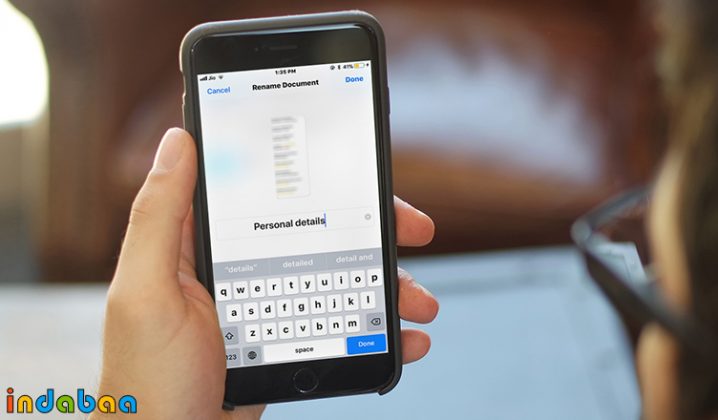
Sandy Writtenhouse June 16, 2021
Its something many people dont think about or even pay much attention to until they need to the names of their Apple devices.
If you only own one or two devices, it may not be quite as important. But if you upgrade to a new device or have more than one of the same type, those device names are essential. To distinguish between them in the Find My app or when reviewing your devices on iCloud.com, heres how to change the names of your Apple Devices.
Related:
Read Also: Why Is My Phone Stuck On Loading Screen