What Happens If I Reset My iPhone
Its a pretty simple process to carry out an iPhone full reset through factory settings, but you will need to complete a few steps first. Before you reset your device, make sure its fully charged as the reset process can drain the battery.
When you start the reset, to turn off Apples Find My Service, youll be asked to enter your PIN code and then your Apple ID password.
The iPhone screen will go dark and the Apple logo will appear with a progress bar. You should then be greeted with a screen saying hello this indicates the reset has completed.
Youll now be able to send your iPhone to the buyer without worrying if any of your personal data can be accessed.
Back Up iPhone Data Before Restoring To Factory Settings
Factory restore means to erase all the information and settings on your iPhone and install the latest version of iOS software. So it would be better to backup your iPhone data before restoring your iPhone to factory settings.
1. Back up iPhone data with iCloud
Go to Settings > , tap iCloud and iCloud Backup. Make sure the iCloud backup is on status. Tap Back Up Now. After backing up, check the backup by going to Settings > > iCloud > iCloud Storage > Manage Storage and selecting your device to see backup details with time and size.
Note: Make sure to connect to Wi-Fi network in the whole backup process. If you’re using iOS 10.2 or earlier, go to Settings and scroll down to tap iCloud and Backup.
2. Back up iPhone data with iTunes
Open iTunes and connect your iPhone to your computer via USB cable. Select iPhone when it appears in iTunes and click Back Up Now. After backing up, you can check your backup in iTunes Preferences > Devices.
Note: If you’re using iTunes for Windows, you can view the backup by choosing Edit > Preferences > Devices from the menu bar at the top of the iTunes Window.
3. Back up iPhone data with third-party program
You can also choose a professional software to help you backup iPhone to computer. Here we would like to recommend you iPhone Data Backup & Restore to help you backup iPhone data in just one click.
How To Factory Reset iPhone Xr Via Itunes
To factory-reset iPhone XR without losing the original data, you can back up the iPhone files with iTunes. Once you have a computer, here is the process you should know.
Step 1Make sure iTunes is already available on the computer and connect the iPhone to the PC/Mac with a USB cable.
Step 2It will launch iTunes and require your password to continue. You should confirm the Trust this computer option.
Step 3Select the iPhone from the iTunes list and click the Restore iPhone button. Then click the Restore again to confirm.
Don’t Miss: iPhone Message Confetti
Q 2 Why Cant I Hard Reset My iPhone 7/7 Plus
Some users have also complained that they cannot hard reset their devices without knowing what happens. Here are some common reasons:
- Some buttons on your iPhone 7 are broken.
- The device screen does not respond correctly.
- Your device may be stuck on the Apple logo, stuck in recovery mode/black screen and etc.
- The system within your device stops working normally.
Sign Out Of Icloud And Find My iPhone
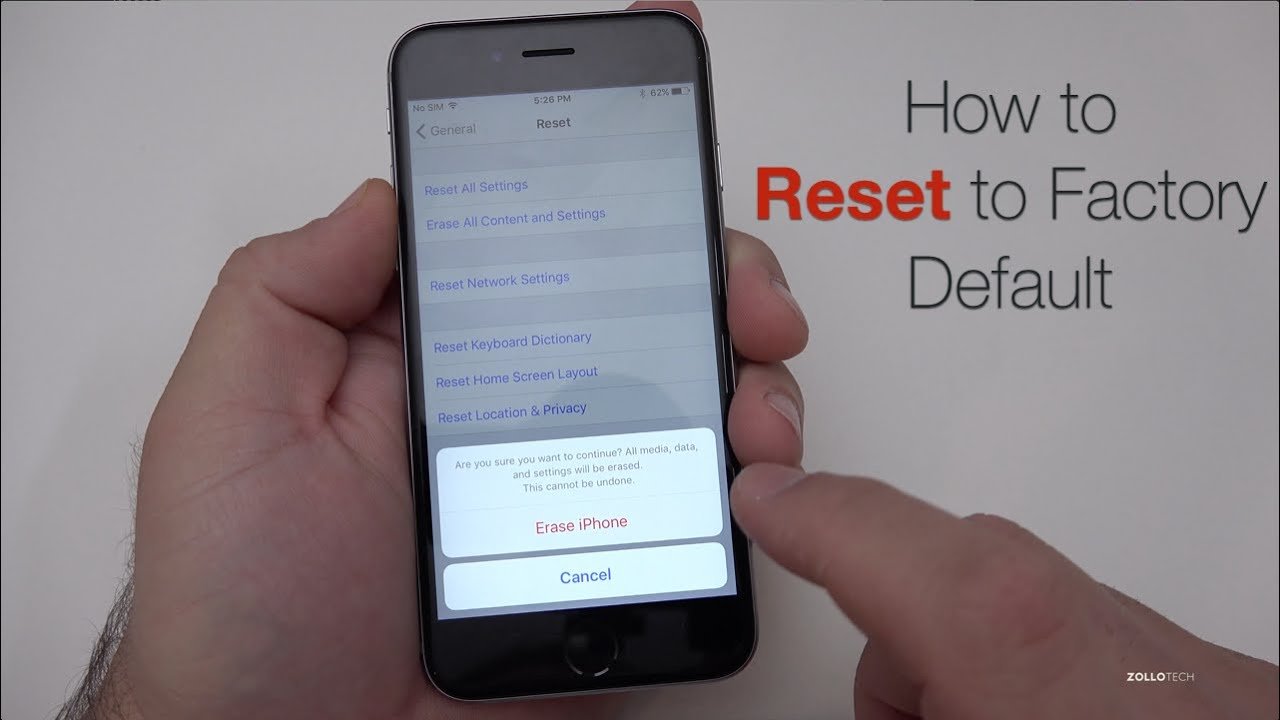
You iPhone 11 can be wiped back to factory settings only if you log out of your iCloud account and Find My iPhone function.
In Settings app, tap your Apple ID at the top. Scroll down and tap Sign Out. Enter your Apple ID and password and tap Turn Off.
To switch off Find My iPhone in Settings, tap Find My in the Apple ID screen. Then tap Find My iPhone and toggle off the switch for it.
Also Check: Sound Check Apple Music
Knowhow: The Pros And Cons Of Ptz Cameras
This step-by-step guide will show you how to restore your iPhone to factory settings with steps for iPhone 11, X, 8, 7, 6 and SE.
There are some situations when the Apple iPhone internal memory should be completely erased. For example, if you want to give away or sell your Apple iPhone.
The following scenario: You will soon receive a new iPhone and want to give your old device to a friend. Before you pass on the iPhone including all pictures and messages, we recommend a hard reset. A hard reset is usually a process of resetting to factory settings. This allows you to delete all data on your iPhone and reset the device to its original state.
Many users also use the hard reset if the iPhone has hung up or the installed iOS version causes problems. Well show you step by step how you can easily reset your iPhone to factory settings.
Now Reset Your iPhone 11 To Factory Settings
Afterward, connect the iPhone 11 that’s in recovery mode to the computer and launch Finder or iTunes. Locate your device on the window and you will see a dialog box prompting you to Update or Restore your iPhone. Choose Restore.
Follow the coming prompts to complete the factory reset without password even when the iPhone 11 is disabled and when it is unresponsive. Your phone will restart with a progress bar showing how much the device restoring and data erasing is going on.
Once done, the device is reinstalled with the latest iOS and you’ll be landed on the Set-up Assistant screen. Set up the device and you’ll have to sign into the linked Apple ID.
Besides these most common methods, DFU mode restore is also an option available for factory resetting an iPhone 11, 11 Pro and 11 Pro Max. Putting an iPhone into DFU mode only if nothing else has worked – it’s designed for the technicians, not average users.
Also Check: How Much iPhone Headphones Cost
How To Force Restart Your iPhone
If your device has frozen or it just won’t turn on, you may find that you need a more serious restart to your iPhone. This is what many refer to – including Apple – as a ‘Force Restart’.
You won’t lose any data by following this method instead, it’ll just force your device to turn off and on again. This does differ depending on the device you have, so be sure to know that before you continue with the steps below.
Method for iPhone 12 series, iPhone 11 series, iPhone XS series, iPhone X, iPhone SE , iPhone 8 and iPhone 8 Plus:
Quickly press and release the volume up button, and then do the same with the volume down button. Now press and hold the power button until the Apple logo appears.
Your phone will now reboot, and once your device returns to normal you will have completed a Force Restart.
Method for iPhone 7 and iPhone 7 Plus
Here you’ll want to press and hold the volume down button as well as the wake button on the right hand side of the phone. Do this until the Apple logo appears, and then release both buttons.
Once your device has restarted, you will have completed a Force Restart.
Method for iPhone 6S series, original iPhone SE and older devices
For these devices, you’ll want to press and hold down both the wake button as well as the home button below the screen.
Do that until the Apple logo appears, and once your device has rebooted you will have completed a Force Restart.
How To Reset Your iPhone To Factory Settings
The unpleasant memory wipe occurs at some point during a device’s life. You may need to delete your iPhones data for a multitude of reasons, including selling it, having troubles, or simply wanting a fresh start. If you reset your iPhone to factory settings, it will return to its original condition, with no contacts, music, images, passcode memory, or anything else you’ve added since then. However, create a backup of all personal data before you initiate the process of resetting your iPhone to guarantee that you don’t lose any important information. Erase iPhone to wipe all of your content and settings from storage. Heres a guide for you to reset your iPhone
Wipe all content and settings with your device
- Go over to Settings > General > Transfer or Reset iPhone to reset your iPhone
- If you’re deleting your iPhone to make room for a new iPhone you already own, you can use iCloud’s extra free storage to transfer your apps and data to the new device.
- Return to Settings > General > Transfer or Reset iPhone after tapping Get Started and following the onscreen steps
- The last option Erase All Content and Settings is
- You have the choice to set up the iPhone as new or restore it from a backup when it restarts with all content and settings deleted. See Turn on and configure your iPhone.
If you forget your Apple ID password and are asked to enter it, go to the Recover your Apple ID website.
Wipe all content and settings from your iPhone using a computer
You May Like: How To Upload Photos From iPhone To Shutterfly
How To Reset An iPhone Without Your Password
To reset your iPhone, connect it to a computer and enter Recovery Mode. To do this with an iPhone 8 or later, press and release the volume up button, then the volume down button, and then press and hold the side button until you see the Recovery Mode screen. Finally, click Restore iPhone on your computer.
Note: The following steps are for users who have an iPhone 8 or newer and a Mac running macOS Catalina or later. However, you can still complete the steps if you are using an older iPhone or if you have a Mac or Windows computer that has iTunes installed.
How To Factory Reset A Mac Or Macbook
When youre looking to sell or trade-in your computer, whether its an iMac or a MacBook, its a good idea to return it to its factory settings. Factory resetting a Mac has been historically difficult but thanks to macOS Monterey which Apple rolled out in October 2021 it’s now a lot easier.
To benefit from the changes, you have to have a newer Mac that either has one of Apple’s silicon chipsets or is a newer Intel-based Mac that comes with Apple’s T2 security chip. And second, your Mac has to be running the latest macOS Monterey. If your Mac checks both those boxes, here’s what to do:
From here, your Mac will go black and restart . Let this process happen don’t try to turn off, unplug or interact with the computer in any way and when it’s done you’ll see the familiar “Hello” screen.
Also Check: Why Are My Group Texts Not Going Through iPhone
How Can Puls Help
Restarting your iPhone 7 or 7 Plus can take care of some issues. For others, a complete iPhone 7 factory reset is necessary. If these dont work, you can read our post about how to reboot iPhone 7 and iPhone 7 DFU mode, which is the next step in the process.
If none of these steps help, we strongly recommend booking a phone repair service and one of our top technicians will meet you at your home, office or wherever is good for you to professionally diagnose your iPhone 7 or 7 Plus.
How To Reset And Restore Your iPhone’s Settings Network Location And More
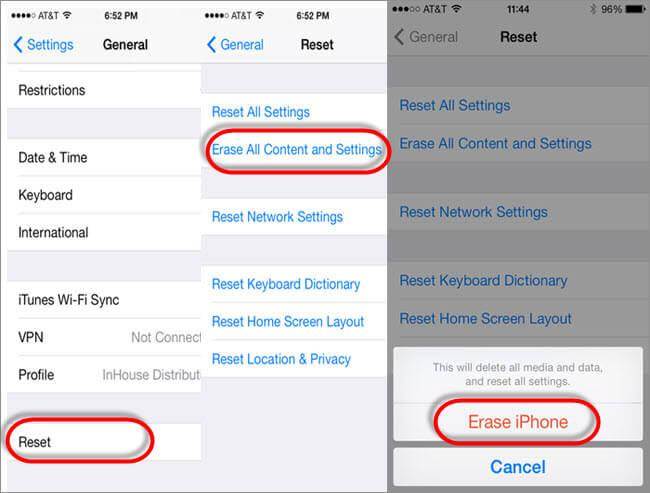
Al technology can sometimes act a little weird or glitchy, and your best iPhone is no different. If you’re having issues with your networks not working correctly or your keyboard keeps suggesting odd words, you can reset many settings in just a few simple steps.
In iOS 15, you can reset the phone’s settings, remove network connections, erase content, zap the keyboard dictionary, rearrange the Home screen, or dump Location and Privacy data here’s how.
You May Like: iPhone Text Confetti
How To Factory Reset iPhone Xr From Icloud
When you need to factory reset iPhone XR without iTunes remotely, you can take advantage of the Erase iPhone option. Just go to iCloud online to protect your personal data.
Step 1Go to your iCloud.com and sign in to the iCloud account with Apple ID and password.
Step 2Click the Find My iPhone option and tap the All Devices option at the top of your browser window.
Step 3Tap on the Erase iPhone option to factory reset iPhone XR and erase passcode and all data.
Via Itunes Or Finder Backup
Don’t Miss: iPhone Stuck In Loading Screen
Factory Reset iPhone X Without Password
If you dont know how to reset iPhone X with factory settings and forget passcodes on your iPhone X, a better choice is Tenorshare 4uKey. This tool is especially useful when your iPhone X is disabled/locked, as iTunes may not connect your device for restore in this case. To do a factory reset, you just need to follow the below steps.
-
You will be asked to download a firmware package to remove the password and factory reset. Click the Download button.
-
Now the unlocking process starts and your iPhone X will be back to factory defaults after that.
Restore Your Device To Factory Settings
Don’t Miss: Hard Turn Off iPhone 11
Factory Reset iPhone 4/4s Without A Computer
What if you haven’t enabled the “Find My iPhone” feature before? Thankfully, there is another convenient and simple way to perform a factory reset on your iPhone. You can also reset your iPhone to its default settings on your iPhone directly from its settings. Even though this method is quite simple, it is not safe and reliable enough as there is still the possibility of recovering data.
Follow the below steps on how to factory reset iPhone 4s from device settings:
Step 1: To start with, go to the “Settings” app on your iPhone and next, move to “General”.
Step 2: Next, go to the “Reset” option and here, choose “Erase All Contents and Settings”.
Step 3: Here, you need to enter your Apple ID passcode if you set it before in order to do a factory reset your iPhone 4/4s.
How To Factory Reset Airpods And Airpods Pro
With AirPods, whether theyre standard AirPods or the newer AirPods Pro, youre going to want to factory reset them if they for some reason stop working properly. Maybe you have some connectivity troubles or one earbud just isnt charging properly a factory reset could be the solution.
- 1. Open Bluetooth settings and forget your AirPods or AirPods Pro from your device.2. Make sure both AirPods are in their case. Open the lid so you can see the indicator light.3. Hold the button on the back of the case until the light starts flashing amber.4. Wait until the amber light flashes three times, then release the button and close the lid.5. Place your AirPods adjacent to your iPhone and hold the button on the back of the case again. A pairing screen should appear on your iPhone and select Connect
Don’t Miss: Group Message iPhone Not Working
How To Factory Reset iPhone Xr From Settings Menu
If the iPhone XR is still responsive, you can also go to the Settings app to factory reset iPhone XR. It will return your device to its original factory settings by deleting all your personal data.
Step 1Go to the Settings app of your iPhone XR and tap on the General option.
Step 2Choose the Reset option from the scroll-down list to select the Erase All Content and Settings option.
Step 3After that, you can enter the passcode of iPhone XR and confirm to factory-reset iPhone XR.