First Hard Reset iPhone 11 And Enter Recovery Mode
Factory reset iPhone 11 with buttons is a process that gets your phone into recovery mode using physical buttons and restores it to a totally fresh device. During the process, everything will be wiped out.
Pick up your iPhone 11 and do the hard reset with button presses. Press and quickly release Volume Up button, press and quickly release Volume Down button, then press and hold Side button. When you see the recovery mode screen, release the Side button.
How To Force Quit Your iPhone
Some days our iPhones, like us, just can’t seem to get it together. Your phone is stuck, frozen, or just not operating the way it should. The old IT adage of “turn it off and turn it back on” doesn’t even work. In those cases, you need to force quit your iPhone.
Instructions are similar for each model, but differ slightly.
iPhone X, Xs, Xr, 11, or 12: Press and quickly release the volume up button, then do the same with the volume down button. Hold the side button until the Apple logo appears, then release it.
iPhone 8 or SE : Same as later models. Press and quickly release the volume up button, then press and release volume down. Hold the side button and release when the Apple logo appears.
iPhone 7: Press and hold both the volume down and Sleep/Wake button at the same time. Release both when the Apple logo appears.
iPhone 6 or SE : Press and hold the Sleep/Wake button and the home button at the same time. When the Apple logo appears, release both buttons.
Force quitting your iPhone is a simple way to reboot it and, hopefully, fix whatever sluggishness compelled you to do so in the first place. If your phone is still acting up, you may need to look into different fixes.
Popular iPhone 12 64gb Plans
| #1 | |
|
41% |
|
36% |
|
32% |
Recommended Reading: How To Sync Reminders Between iPhone And Mac
How To Force Restart iPhone
A force restart or hard reset restarts the phone and refreshes the memory that apps run in. It doesn’t delete data but it does help the iPhone start from scratch. When you need to force restart an older iPhone model , follow these steps:
With the phone screen facing you, hold the Sleep/Wake button and the Home button at the same time.
Continue to hold the buttons when the power off slider appears, don’t release the buttons.
When the Apple logo appears, release the Sleep/Wake button and the Home button.
Wait while the iPhone restarts.
How To Force Restart iPhone 12 iPhone 11 iPhone Xs/xr iPhone X iPhone 8 And iPhone Se 2
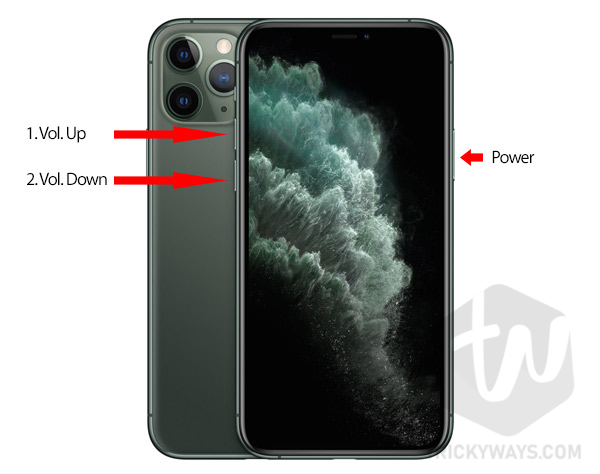
A basic soft restart solves many problems, but it doesn’t solve them all. In some casessuch as when the phone is completely frozen and won’t respond to pressing the Sleep/Wake buttonyou need to try aforce restart. Neither a restart nor force restart deletes the data or settings on the iPhone, so there’s nothing to worry about.
On iPhones with Face ID , the iPhone 8 series, or the iPhone SE 2, follow these steps to perform a force restart:
Click and release the Volume Up button.
Click and release the Volume Down button.
Press and hold the Side button until you see the Apple Logo and then release it.
Wait while your phone restarts.
You May Like: How To Send Confetti On Ios 10
How To Power On iPhone 12 Mini iPhone 12 iPhone 12 Pro And iPhone 12 Pro Max
To turn on your new iPhone, press the Side button once. If the Apple logo doesn’t appear on the screen, the device may need charging plug it into a power outlet using the supplied Lightning cable, and let it charge for at least a few minutes before trying again.
Press and hold the Side button along with the Volume Up or Volume Down button until two sliding buttons appear on the screen.
How To Power Off Power On & Hard Reset The iPhone X & Later
There are three main methods for turning off your iPhone X or later iPhone with no Home button. You can power down your iPhone inside the iOS Settings, reboot your iPhone with a hard reset, or shut down the device using the physical buttons on your iPhone. You can even turn off your iPhone without buttons! If you need to reboot a slow or frozen iPhone X, this article will teach you how to recover from a blank screen or frozen Apple logo by performing a hard or soft restart on the iPhone XS. Read on to learn how to power off your iPhone, how to perform a hard reset, and how to restart your iPhone X or later.
Related: How to Open Control Center on iPhone X
Recommended Reading: How To Resync Iwatch
Is There A Way To Shut Down An iPhone
Then follow these steps to shut down your iPhone: Step 1 Tap the software Home button. Step 2 Tap device. Step 3 Tap and hold Lock Screen until the Power Off slider appears. Then move the slider from left to right to turn off your iPhone. iOS 11 brings the option to shut down your iPhone with the Settings App.
How To Exit Dfu Mode
If you enabled DFU mode and want to manually exit out of it, here’s how it’s done.
Your iPhone should now have exited DFU recovery mode.
Recommended Reading: How Do You Block Someone On An iPhone
Put Your iPhone In Dfu Mode
A DFU restore is the last troubleshooting step you can take to rule out a software problem on your iPhone.
Watch our step-by-step DFU restore guide on YouTube, or follow the steps below:
Applies To: iPhone 5,iPhone 5S,iPhone 5C,iPhone 6,iPhone 6 Plus,iPhone 6S,iPhone 6S Plus,iPhone SE,iPhone 7,iPhone 7 Plus,iPhone 8,iPhone 8 Plus,iPhone X,iPhone XS,iPhone XS Max,iPhone XR,iPhone 11,iPhone 11 Pro,iPhone 11 Pro Max,iPhone SE 2
How To Force Restart iPhone 13
Device not working correctly? Perform the following commands in quick succession to force restart your iPhone 13.
Step 1: Press Volume up and release.
Step 2: Press Volume down and release.
Step 3: Press and hold the Side button until the display turns black.
If successful, the iPhone 13 will restart, the Apple logo will appear, and then it reboot back to the Lock Screen.
Read Also: How To Reset Carrier Settings iPhone
How To Restart Your iPhone X 11 Or 12
How To Enter Dfu Mode On iPhone 12 Mini iPhone 12 iPhone 12 Pro And iPhone 12 Pro Max
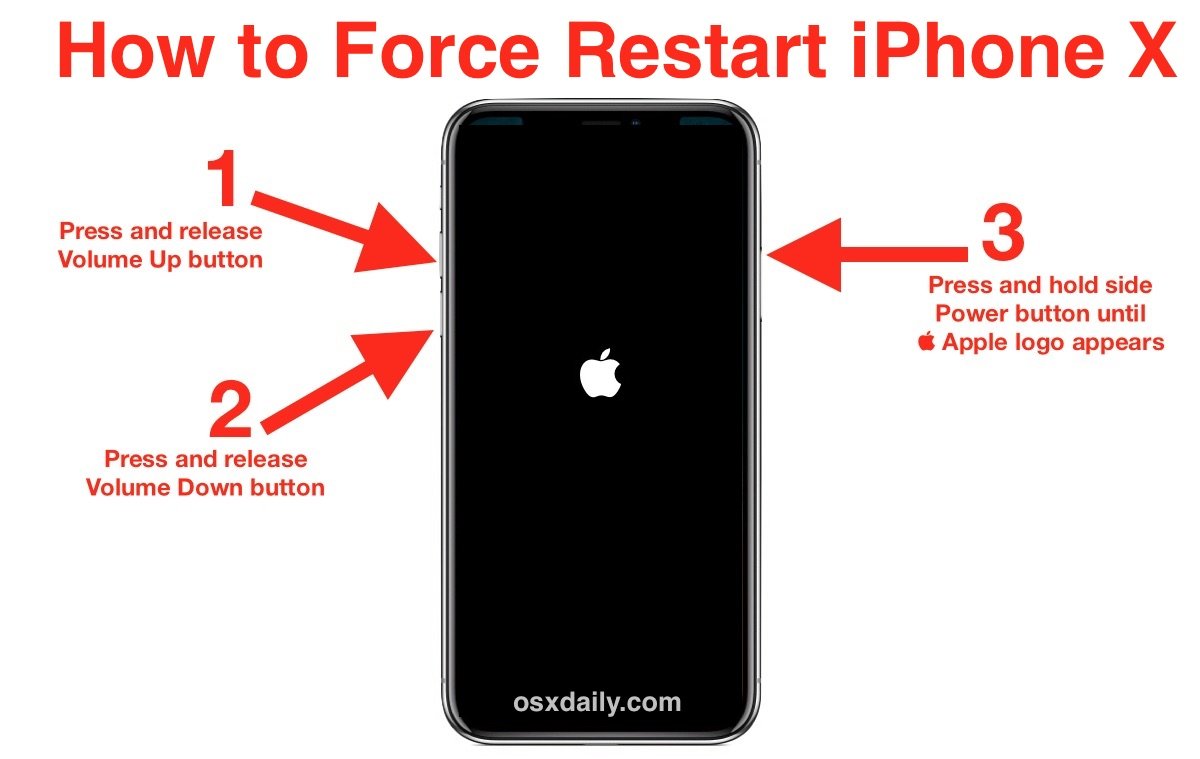
The forced restart procedure described above can help if an iPhone is freezing, throwing up errors, or has stopped responding completely. DFU mode on the other hand restores an iPhone if a restart or entering standard Recovery Mode doesn’t solve the problem you’re experiencing.
DFU mode lets the device interface with Finder or iTunes, update the firmware, and restore the OS without automatically installing the last downloaded version. It’s useful for installing older versions of iOS if a beta persistently hangs your phone, or if a jailbreak goes bad.
Before following the steps below, make sure you have the latest version of iTunes installed on your computer.
You May Like: Can I Screen Mirror iPhone To Samsung Tv
Restart Your iPhone Using Assistivetouch
There are other options for restarting your iPhone if youre uncomfortable with the button method.
AssistiveTouch is a useful iPhone Accessibility feature that allows you to perform many tasks without using the buttons on the phone, including restarting your phone. Its not enabled by default.
To enable AssistiveTouch, go to the Settings app and tap Accessibility.
Then, tap Touch on the Accessibility screen.
On the Touch screen, tap AssistiveTouch.
To enable AssistiveTouch, tap the AssistiveTouch slider button so it turns green.
Then, you need to add the Restart option to the AssistiveTouch menu. Tap Customize Top Level Menu.
Tap any of the options on the Customize Top Level Menu screen. You can replace any option with the Restart option. You can also add more icons to the menu using the plus and minus buttons.
Scroll through the list and tap Restart to select it. Then, tap Done.
To restart your iPhone, tap the AssistiveTouch button on your Home screen and tap Restart.
On the confirmation dialog that displays, tap Restart.
How To Power Off The iPhone X Or Later
We’ve already gone over what to do if your Apple Watch is frozen, how to restart or reset your iPhone or iPad, how to hard reset your iPad, and what to do if your Mac is frozen. For more great advice on what to do when your Apple devices glitch or freeze, check out our free Tip of the Day.
As discussed later in this article, you can shut down your iPhone X, iPhone 11, or iPhone 12 using the Settings app. However, the fastest method for shutting down the iPhone is using the physical buttons on the device.
You May Like: Pool Game Imessage
What To Do When Your iPhone Won’t Turn Off
Every iPhone has a sequence of buttons you can push to force restart your phone. It’s a fail-safe method to ensure you can turn it off if the screen is unresponsive or the phone’s software is misbehaving.
The specific method to force restart your iPhone varies, though, depending on which model you have.
How To Activate Emergency Sos On iPhone 12 Mini iPhone 12 iPhone 12 Pro And iPhone 12 Pro Max
Activating Emergency SOS on your iPhone automatically calls emergency services and sends a text message with your location information to the people in your emergency contacts. For this reason, you should only use it when you’re in danger or facing a genuine emergency. Note that you’ll need to enter your iPhone’s passcode to reenable Face ID and unlock your iPhone after performing Emergency SOS.
If you don’t want Emergency SOS to automatically call emergency services when the Side button is pressed, make sure to disable Auto Call via Settings -> Emergency SOS -> Disable Auto Call.
Also Check: How Do You Turn Off iPhone 7
iPhone 11 And 11 Pro: How To Hard Reset Enter Dfu Recovery Mode
Apple’s newest range of smartphones, the iPhone 11, iPhone 11 Pro and iPhone Pro Max, share the same overall design of last year’s iPhone XR, XS, and XS Max. As such, the physical buttons have inherited the same range of functions, including powering on and off, forcing a restart, entering DFU mode, entering recovery mode, activating Emergency SOS, and temporarily disabling Face ID.
For Any Ios User Recommended: Turn Off iPhone With Aiseesoft Ios System Recovery
If the above solutions dont solve your problem, and your iPhone still cant turn off, your problem may be bigger and tougher. Its time to seek for a professional tool to fix the problem of iPhone frozen and help you force shut down your iPhone. Here we recommend the professional Aiseesoft iOS System Recovery to help you fix and force shut down your iPhone.
Step 1Launch iOS System Recovery.
Launch iOS System Recovery on your computer and connect your iPhone to it with USB cable. Click iOS System Recovery, and you will enter the FoneLab iOS System Recovery window. Then click Start at the bottom right corner.
Step 2Choose the repair type.
Here you can choose the repair type of Standard Mode, then click Confirm.
Note: The Advanced Mode will erase all the data of your device, so youd better back up your iPhone data first.
Step 3Download the firmware package and start to fix your frozen iPhone.
When the plug-in download is finished, iOS System Recovery will fix iPhone frozen issue automatically. Then you can force shut down your iPhone and it will get out of frozen and back to normal.
Summary
Now you can figure out how to force shut down an iPhone. When you cant force shut down your iPhone with those basic ways, you might need to try a professional tool to help you fix and shut down your iPhone. Aiseesoft iOS System Recovery is the most powerful and professional tool to repair your iOS devices back to normal. Hope you can successfully force shut down your frozen iPhone.
Also Check: Screen Sharing From iPhone To Samsung Tv
An Alternate Method Of Restarting An iPhone
In the rare event the above method of forcing a restart doesn’t work, there is an alternate method for those with iOS 13 or higher. Detailed by Verizon, press and release volume up, press and release volume down, then hold the power button and keep holding for approximately 15 to 30 seconds. The display will go black during this time. The power button can be released when the Apple logo appears on the screen.
Apple has always aimed for simplicity and clarity with its computers and mobile devices, yet some processes can still seem complicated. This is especially true for those actions that the user is unlikely to do often, if ever. Forcing a restart on an iPhone 11, Pro, or Pro Max is one step out of the norm, and is surprisingly one of those unexpectedly hidden features.
How To Force Restart iPhone 7 Series
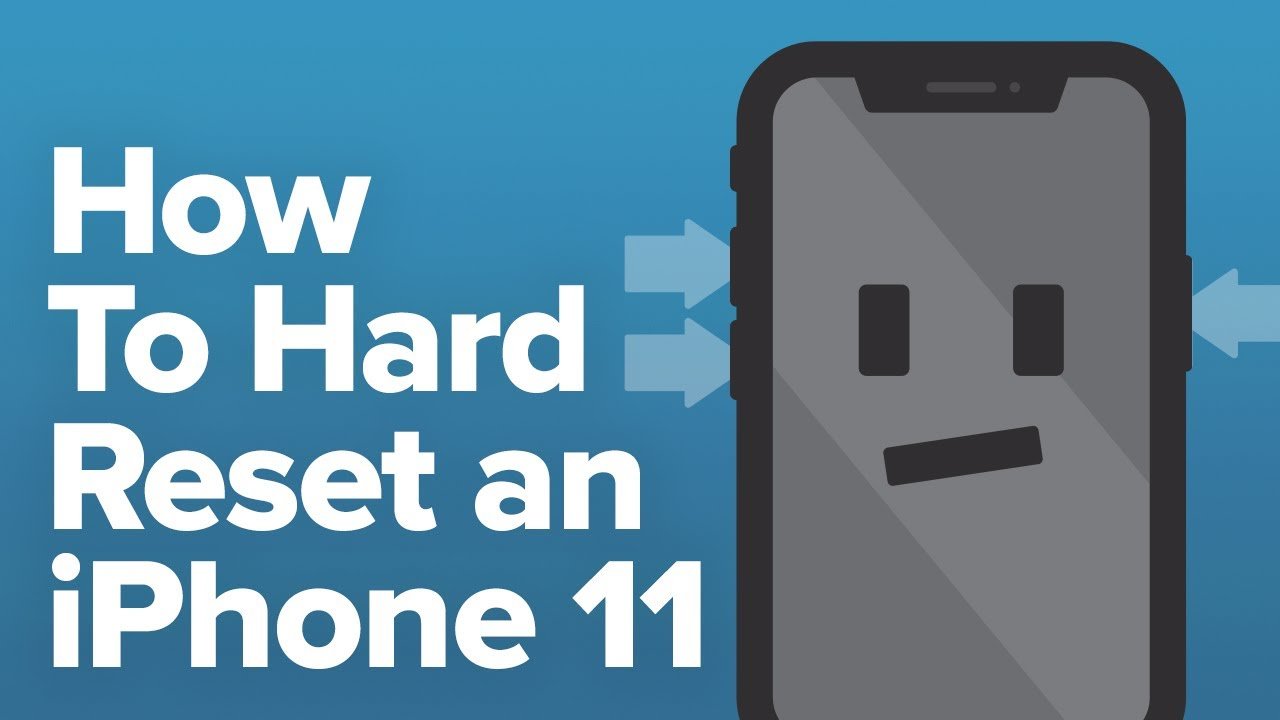
The process to restart the iPhone 7 series is slightly different. That’s because the Home button isn’t a physical button on these models it’s a 3D Touch panel. As a result, Apple changed how these models are force restarted.
With the iPhone 7 series, hold the Volume Down button and the Sleep/Wake button at the same time until you see the Apple logo and then release the buttons and wait for the phone to restart.
A force restart is also one way to solve a much less common problem: An iPhone that won’t turn off.
Those two methods of restarting are not the same as a reset , which erases all the content on the iPhone and returns it to factory condition. After resetting your iPhone, you also restore your data from a backup. That’s a more extreme option.
Recommended Reading: How To Play 8ball On iPhone
How To Restart iPhone 12 11 iPhone Xs/xr And iPhone X
On the iPhone X, XS/XR, iPhone 11, and iPhone 12, Apple assigned new functions to the Side button on the side of the device. It can be used to activate Siri, bring up the Emergency SOS feature, or other tasks. Because of this change, the restart process differs from the method used on earlier models.
To restart the iPhone 12 or iPhone 11/XS/XR/X, follow these steps:
Press and hold the Side buttonand Volume Down buttons at the same time. Volume up works, too, but using it can accidentally take a screenshot.
On the iPhone 7, you have to use the Volume down button instead of the Volume up button.
When the slideto power off slider appears, release the Side and Volume Down buttons.
Move the slider from left to right to shut down the phone.
A good time to clean you iPhone screen is while the device is shut down. This ensures you don’t accidentally press any options or accidentally change any settings.
Wait about 30 seconds. When the iPhone is off, hold down the Side button again until the Apple logo appears. Let go of the Side button and let the phone start up.