When Vpns Dont Work
While VPNs provide the most straightforward and reliable way to change location on your iPhone, they dont work all the time. Youll need to take a different approach from simply changing your IP address in some cases, such as these scenarios:
- : The App Store, much like Netflix, has apps that are only available in some regions. Even if you use a VPN to change your location, you still wont be able to download those apps. The solution is to change your iPhone and Apple IDs country or region, which we explain below.
- Using apps and services that rely on GPS: VPNs can fool apps that use IP addresses to establish their users locations, but not apps that use GPS, such as Find my iPhone, Apple Maps, Waze, and Pokemon Go. For this kind of app, youll need GPS changing software. Unfortunately, you wont find GPS changing apps on the App Store, so youll need computer programs or even hardware for this. Android users, however, can use the Surfshark VPNs GPS override feature.2
Permanently Change Location On An iPhone
Maybe you have heard that when you want to change the country within your Apple ID, you may face some difficulties. It depends on your activity in using your iPhone. Therefore, you may want to pay attention to several important steps before making changes.
- You should check to see if all your previous purchases in iTunes, iBooks, App Store are available in the country or region you are going to change from. If you are unsure, redownload all previous purchases on all your Apple devices to use them in the new country or region.
- You cannot change your country or region as long as you are a part of a Family Sharing group. First leave the group to proceed with changing your country location.
- You should cancel any subscriptions related to your Apple ID and wait for their termination to complete. You should also wait for any pre-orders, memberships, movie rentals, and so on, to edit your country or region.
- Your Apple ID credit balance should be zero. As long as you have credits, you cannot change your country or region.
- We recommend making a backup your iPhone and the data from other Apple devices in order to prevent possible errors and loss of data while changing your Apple ID account.
- Prepare information related to your new billing address and payment method. Note that the new payment method should be acceptable in your future country or region.
Option : Use Computer Programs
For most people, the easiest way to change your GPS location is with computer programs. There are several GPS changing programs, such as iAnyGo and MobiAnyGo. These programs cost money, but there are always free trials in case you want to try them out first.
| Features | |
|---|---|
| No | No |
To use iAnyGo, youll need a Mac or Windows computer. iAnyGo can change your GPS locations for iPhones running iOS 14 or older, and you dont need any additional apps on your iPhone. Heres how to change the location using iAnyGo:
MobiAnyGo is similar to iAnyGo in many ways. Its also capable of changing GPS locations for iOS 14 iPhones, and it doesnt require any additional apps. All you need is the MobiAnyGo program on your Windows computer the Mac version is not yet available. Heres how to use MobiAnyGo:
Don’t Miss: Can My iPhone Be Hacked
How Can I Let Other People Find My iPhones Location
Welcome to the wonderful world of location sharing with your iPhone! While these features are great for keeping in touch with trusted friends, family, and colleagues, do proceed with caution. You may not always want someone to know where you are. Fortunately, there are ways to control who you share your iPhone location with.
Find My iPhone Location History
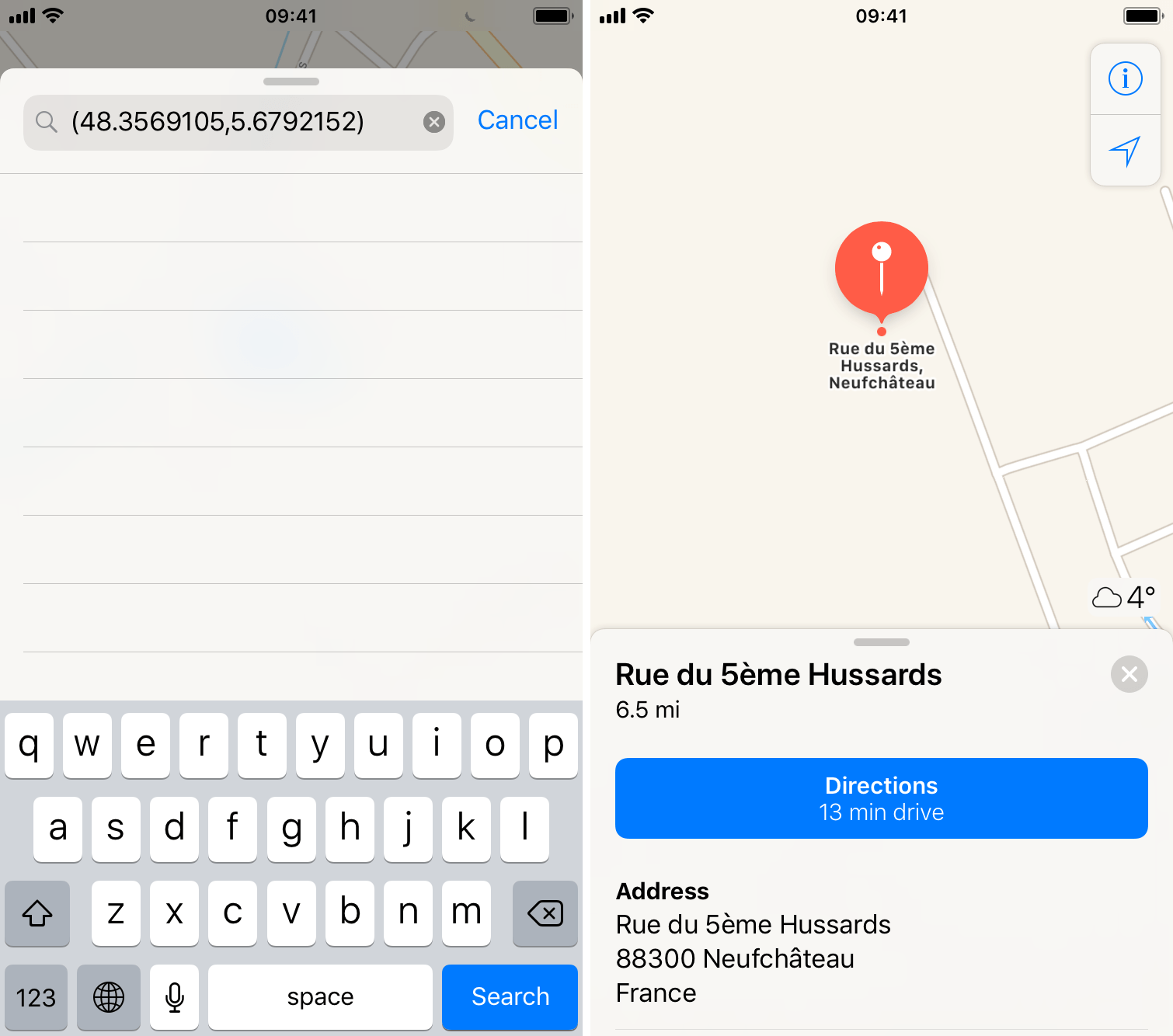
Location history is a Google-based iPhone setting that requires activation. The feature provides personalized maps based on where youve been. The saved data provides you with several benefits, including traffic updates, help to find your iPhone, and tailored advertising.
Your device tracks your location history if:
- You have signed in to your Google account.
- The Location History feature is enabled.
- Location Reporting is activated
Also Check: How Do I Power Off My iPhone 12
Ask To See A Friends Location
Tap People at the bottom of the screen, then tap the name of the person whose location you want to see.
If you dont see a person in the list, make sure youre sharing your location with them.
Tap Ask To Follow Location.
After your friend receives and accepts your request, you can see their location. See Respond to a location sharing request.
Note: If you see your friends name in the People list but cant see their location on the map, ask them to make sure theyre sharing their location and that Location Services is on in Settings > Privacy & Security > Location Services > Find My.
Get Notified When Your Friend Isnt At A Location
You can receive a notification if your friend or family member isnt at a specific location during a set schedule. For example, you can be notified if your child isnt at school during school hours.
Tap People at the bottom of the screen, then tap the name of the person you want to be notified about.
Below Notifications, tap Add, then tap Notify Me.
Below When, tap Is Not At.
Choose a location, or tap New Location to create a new location and set a location radius.
With a larger radius, youre notified when your friend is near the location instead of right at the location.
Select when you want to be notified.
Time: Select a start and end time.
Days: Select the days of the week.
Tap Add, then tap OK.
Your friend must approve the notification before its set. They get an alert asking for approval on the time and day the notifications start.
You May Like: Can You Use Airpods With Apple Watch Without iPhone
Way : Find Picture Location On Windows Computer
If you want to find the GPS coordinates of your photos in your Windows PC then the very first step you need to take is to transfer those selected photos to your PC from your iPhone. You can use Tenorshare iCareFone to import those files to the PC. It is a data transfer program capable of transferring photos or any data between iOS devices and computers. When it comes to transferring photos, it is simple, efficient and you can do it in just 1-click. The exported photos will be saved on your PC but they will be saved under the original folder.
Heres how to transfer photos from iPhone:
1. Download and install iCareFone on PC.
2. Run the program and connect your iPhone to your PC with USB.
3. After detection, simply tap One-click Export Photos to PC option on the main interface.
4. This will start exporting all your photos right away.
5. After exporting, tap Open Folder which contains all your transferred photos. Choose Places folder here and you will get the required photos.
Now that you have transferred the photos to your Windows PC, you need to Right-Click on a picture and then click on Properties. On the Properties tap just click on the Details. The location on photo will be visible to you. The latitude and the longitude of the locations are stored as the metadata inside the photos, you just have to know where to look. It is that easy!
Temporarily Change Your Location On An iPhone
The Global Positioning System tracking is a built-in feature within iPhones, which cannot be disabled. It serves to allow you correctly using programs that require your current location. In the case that you want to trick a location-based app and need to change your location, you can try one of these four methods:
Don’t Miss: How To Update Apps On iPhone 10
How Does Share Location Work On Google Maps
Google Maps offers a feature called Share your location which allows you to share your current location with others. You can share your location with someone for a specific period of time or indefinitely. To share your location, you must first enable the feature in the settings menu. Once you have done this, you can then share your location by selecting the Share your location option in the menu.
You can securely share your location with contacts using Google Maps, and you can even share it with a stranger. By using this service, you can limit what others can see and are provided with simple privacy controls. There is a good deal of customization available, so you may want to limit how often you share. Its your first time sharing, so youll have to decide what contacts you want to share with. Google Maps location sharing is an easy way to share your location with friends, family, and other contacts. The services security is precise, but it does not include all of the information. When you stop sharing your location, you lose that information. It also means you will not have to be concerned that someone will follow you on Google Maps without your permission.
Way 1 Hide Location With Fonegeek Ios Location Changer
A location changer is one of the effective tools you can use to hide the real location of the iPhone easily. As there are different location changers out there, you may want to go for FoneGeek iOS Location Changer.
This is a great iOS location changer that can help hide/fake iPhone location from particular persons or location-based apps/services by changing the location of your device to a specific place where you’re not in.
Steps to Fake/Hide Location on iPhone with FoneGeek iOS Location Changer
Step 1: Start by connecting your device to your PC and launch the app. Choose “Get Started” to proceed.
Note: Ensure that every location-based app running in the background is stopped before you proceed.
Step 2: Unlock your iPhone and trust your PC. Then wait for the PC to load.
Step 3: After a successful loading process, adjust the pin to wherever you have in mind or pick any location on the search bar. Then press the “Move” button to change.
Step 4: Open any app that requires location on your iPhone to know if the changes have been made.
Also Check: How Do You Turn Off Auto Updates On iPhone
About Locating A Device
-
You can use Find My on your iPhone to see the location of your device on a map and play a sound on it to help you find it. If the device is online, you see the location of the device. If the device is offline, you see the location of the device the last time it went online or connected to the Find My network.
-
For AirPods and supported Beats headphones, you can locate them when theyre nearby your device and connected to Bluetooth. For supported AirPods, you can also see their location via the Find My network for up to 24 hours after they last connected to your device, even if theyre not nearby.
-
For iPhone Wallet with MagSafe and Find My support, you can see its location when its attached to your iPhone and its last known location if it detaches from your iPhone.
How To Delete Your Location History
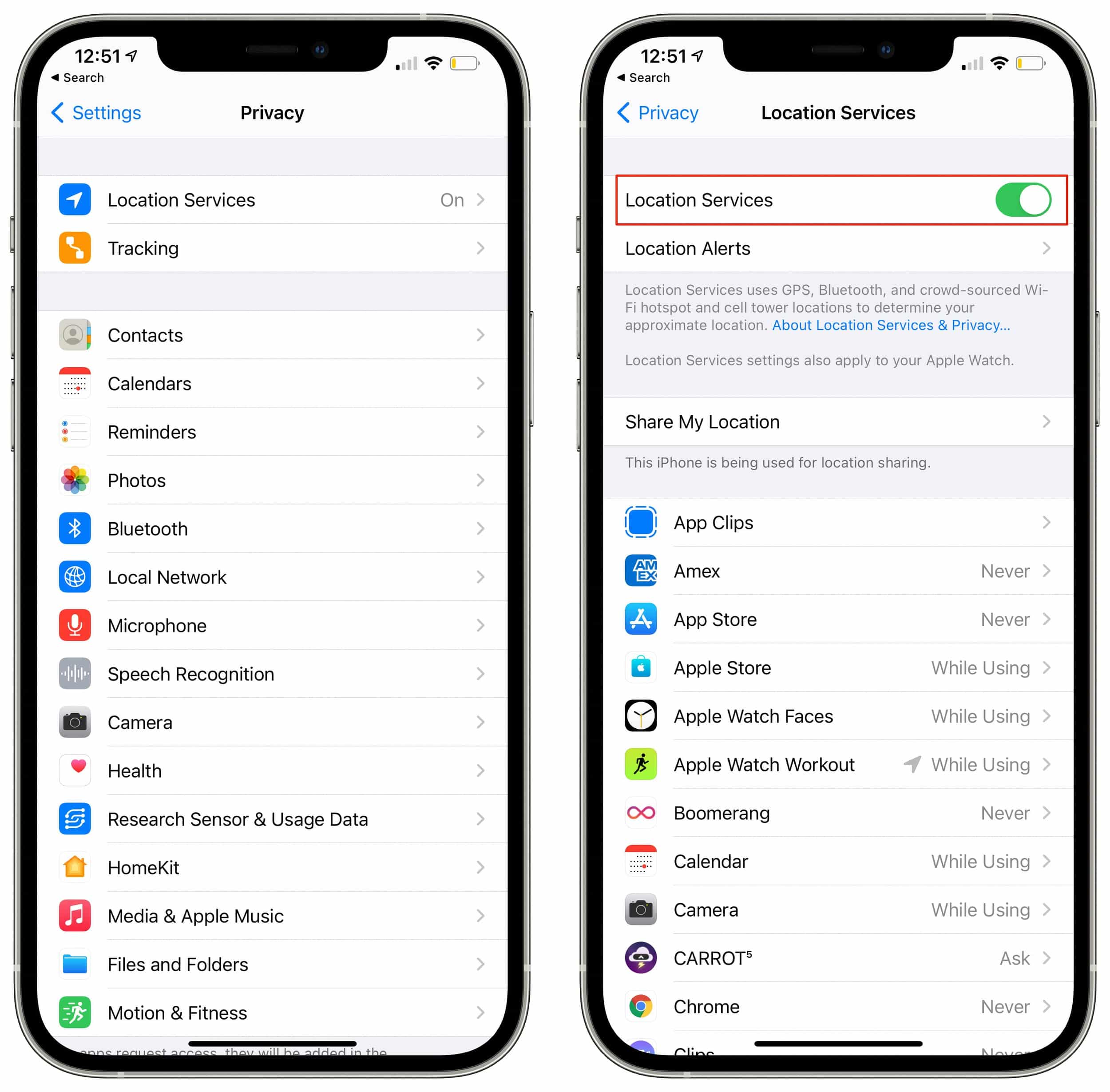
There are likely people who would prefer that their phone wasnt recording this information. The good news is that you can stop the data collection happening, and you can delete the location history.
Just note that if you stop recording this information it may affect some of your apps and services with Maps, Find My and Photos, for example, using this information.
Also note that this not only deletes the information on the iPhone, but also on all other devices that are signed in with your iCloud account.
Based on an article from Macwelt.
You May Like: How To Change Nickname On iPhone
How To Turn On Location Services On An iPhone Or iPad
This article was co-authored by Gonzalo Martinez. Gonzalo Martinez is the President of CleverTech, a tech repair business in San Jose, California founded in 2014. CleverTech LLC specializes in repairing Apple products. CleverTech pursues environmental responsibility by recycling aluminum, display assemblies, and the micro components on motherboards to reuse for future repairs. On average, they save 2 lbs – 3 lbs more electronic waste daily than the average computer repair store.The wikiHow Tech Team also followed the article’s instructions and verified that they work. This article has been viewed 1,047,451 times.
This wikiHow teaches you how to allow the apps on your iPhone to access your current location to provide you with accurate location based information.
Other Things You Can Do
When you open the Find My app, select the People tab, then choose the name of a person. You can:
- See that person’s contact card.
- Select Directions to navigate to the person’s location in Maps.
- Choose Notifications to see when a person’s location changes or to notify people that your location has changed.
- Add the person to Favorites or remove them. Members of Family Sharing can’t be removed from Favorites.
- Select Edit Location Name to label their location.
Recommended Reading: How To Delete All Emails On iPhone
How To Fix Location Not Available On iPhone
A friends location won’t show up on your iPhone? Try these quick fixes.
Apples location-sharing services are super helpful when it comes to tracking the location of a family member or a loved one. While it works seamlessly for the most part, sometimes users are not able to track the location of the contact and are faced with the Location Not Available message. In this article, we show you how to fix the Location Not Available issue on the Messages and Find My apps on iPhone.
How To Turn On Location Services On iPhone
Mahesh Makvana
Mahesh Makvana is a freelance tech writer who specializes in writing how-to guides. He has been writing tech tutorials for over a decade now. Hes written for some of the prominent tech sites including MakeUseOf, MakeTechEasier, and Online Tech Tips. Read more…
With the Location Services option on your iPhone, you can allow and disallow apps from using your phones GPS location. You can manage this on a per-app basis as well as system-wide. Well show you how.
As long as Location Services is disabled, your apps cant track your GPS location. If you come across an app that needs location data to function, its easy to enable the option. You can also give just a chosen few apps your whereabouts while blocking it for all other apps, as well explain below.
Also Check: How To Use Discord On iPhone
Way 6 Use System Services
You can edit or delete a location entry through the use of ” System Services”. How can this be done? Follow the below steps:
- Open the “Settings” app and press the “Privacy” option.
- Go to “Location Services” options and click on “System Services”.
- To switch off the access to your location, Click to toggle off “Significant Locations” on the list of options on “System Services”.
- Select the “Clear History” button to remove every logged-in location.
Does Location Sharing Show Exact Location
There are a few things to consider when thinking about whether or not location sharing shows your exact location. First, it depends on the accuracy of the GPS signal and the device youre using. If youre using a phone with a strong GPS signal, then its more likely that your location will be accurate. However, if youre using a device with a weaker GPS signal, your location may not be as accurate. Additionally, your location may not be as accurate if youre in an area with a lot of trees or buildings, as these can interfere with the GPS signal.
Recommended Reading: How To Delete All Emails From iPhone
Ways To Fix iPhone Photos Not Showing Up On Computer
You can easily import your photos and videos of your iPhone to the computer using a lightning to USB cable. The process is effective, fast, and reliable. In the process, you must tap the Trust option when prompted to let the computer access your phones photos and videos.
But, the overall process comes to a halt when you dont see the DCIM folder on the computer. Also, there are times when some of the photos dont show up on your computer. Causes like damaged cables, USB ports, and outdated device drivers aid in this issue. This article will provide you with the methods to help fix the existing issue.
Way : Identify Location From Photo In Album
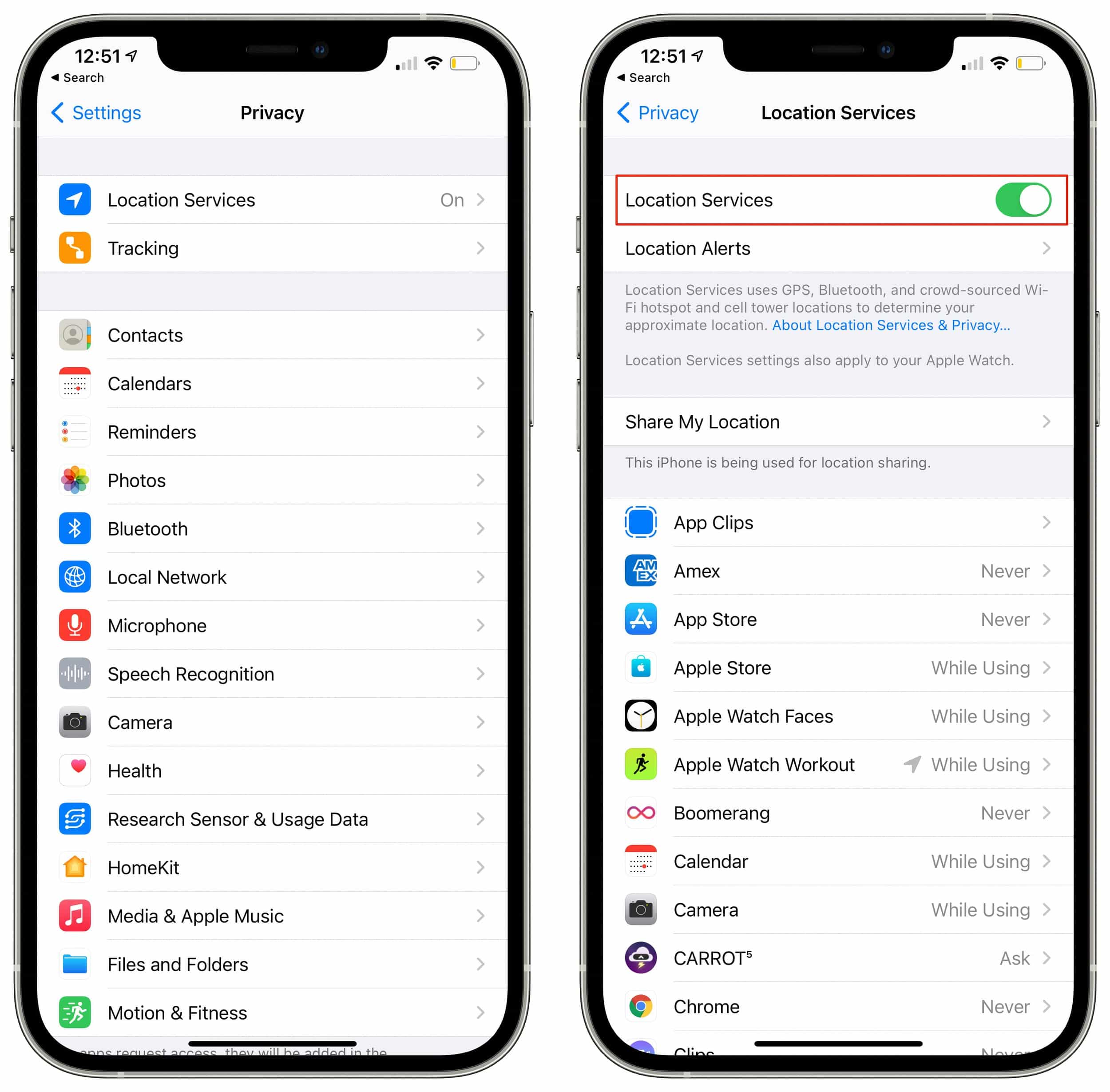
iPhone has the capability to store hundreds and thousands of photos in that internal storage but it would be impossible for you to search for a single photo. It would be like looking for a needle in a haystack. Fortunately, when you took that picture and if your location data was activated then you will have no trouble finding it. Even if you dont remember the date, you can still find it if you just remember where was this picture taken. This is how to view Geo-tagged photos on map:
1. First, open Settings and go to Privacy.
2. Now, tap to turn on Location Services.
3. Scroll down, select camera and select the option While using the App.
This will activate the location services of your iPhone camera.
4. Run the Photos App on iPhone and navigate to Albums.
5. Now, search for the Album known as Places, and enter the folder.
6. Then, you will be able to view the Apple Maps.
7. It will be a bit different from normal Apple Maps. A bunch of photos will be visible on the particular locations on the Map. These photos that you will see were taken there.
8. Now, you can tap on each of the bunch to view the photos.
As you can see, it will be very convenient for you to find photos this particular way. You can always zoom in and out to view the different collection of pictures.
Recommended Reading: How To Turn Off Calls On iPhone