How To Hide Text Messages On iPhone By Turning Off Message Preview
One of the easiest ways to hide text messages on the iPhone is to turn off the message preview that appears on the Lock screen. This does not hide messages or lock messages in your Messages app but it will keep a preview of the content of the message from popping up on your screen when they are delivered. This way you dont have to worry about leaving your phone lying around. No one will be able to see your iPhone message preview if you turn off the settings!
How To Block A Text Message’s Source On iPhones
Say you receive a suspicious and unwelcome text message, as I did yesterday with that very ironic text screenshotted above. You can block that number in just a few quick steps.
- Open the text and tap the blank profile icon above the phone number.
- Tap Info. Then tap Info again in the subsequent menu.
- On the bottom of the next page, you’ll see the option to Block this Caller.
This method works for recently received spam texts. But if you’ve already deleted someone’s text messages, or haven’t received one yet but want to preemptively block them, you can use your Phone Contacts to do just that assuming you know the phone number you want to block.
- Open the Phone app and tap the Contacts tab.
- If you already have the person in question registered, tap their name, then scroll to the bottom of the menu options to find Block this Caller.
- If not, you’ll need to create a Contact entry. Hit the + symbol on the top-right of the Contacts page. Add a name and phone number, then hit Done. Then scroll to the bottom to block them.
If you ever decide to unblock a number, you can do so easily using their phone contact page. You can also go to Settings > Messages > Blocked Contacts to see a list of every number you’ve blocked.
Mute Notifications For One Hour Or All Day
Lets say you are in an important meeting and you are continuously receiving messages or emails. In earlier versions of iOS, you needed to enable Do Not Disturb Mode or put your device in silent mode to avoid this kind of distraction.
In iOS 15, you can temporarily mute notifications for a specific app directly from the Notification center. Lets see how to do that.
When your phone is unlocked, swipe down from the top of the screen to view the Notification center.
Now, swipe left on the notification banner of the app for which you wish to mute notifications. For example, if you dont wish to receive notifications for WhatsApp messages for a while, then swipe left on the corresponding banner.
Then, tap on the Options button. In the pop-up menu, you will see two options Mute for 1 Hour and Mutefor Today. You can select either one of the options based on your need.
Now, the notifications for that app are muted temporarily for the specified time interval you have chosen.
Likewise, you can temporarily mute notifications for any app from the Notification center. We hope that this is a handy feature that will be helpful to keep your focus and avoid distractions while you are doing an important task.
Disclosure: Mashtips is supported by its audience. As an Amazon Associate I earn from qualifying purchases.
- Tags
Also Check: Screen Mirroring Apple To Samsung
Hiding Text Message Alerts
How To Silence Text Messages On iPhone
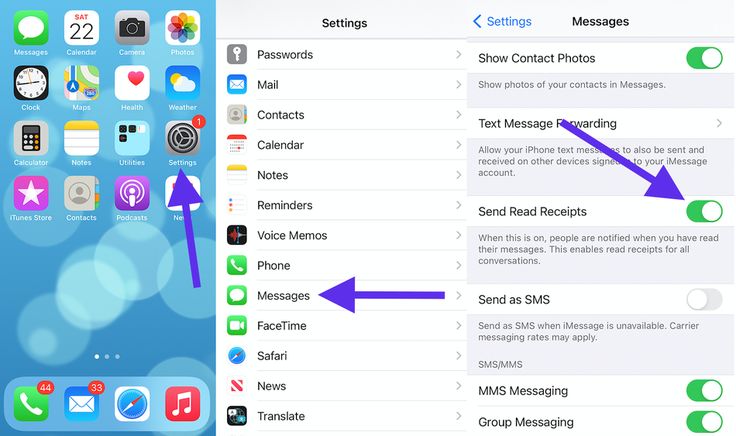
If you have iOS 15, you may also receive suggestions to mute a group chat you don’t seem to be engaged in. In this case, you can simply tap the suggestion to mute. However, if you don’t see a suggestion to mute, you’ll need to follow the steps below to learn how to mute text messages on iPhone.
That’s it! Now you’ll stop receiving beeps and buzzes while everyone in the group chat goes back and forth endlessly. If you still want to receive some alerts, but don’t want to see notifications on your Lock screen, you can turn off Lock screen notifications in settings.
Master your iPhone in one minute a day: to get our FREE Tip of the Day delivered right to your inbox.
Also Check: Play Pool Ios 10
Avoid Annoying Message Alerts On Busy Conversations By Learning How To Mute A Group Chat On iPhone
* This post is part of iPhone Life‘s Tip of the Day newsletter. . *
You don’t have to leave a group text on an iPhone just because you want it to stop buzzing with new message notifications! Instead, you can silence alerts and read the text messages later. Heres how to mute messages on iPhone without leaving the conversation.
Use Do Not Disturb To Temporarily Disable All Vibrations
Rather than digging around in different Settings screens, a quick temporary solution is to enable Do Not Disturb on a one-off basis. Just remember that if you set it up to exclude certain important contacts, those rules will still apply and those contacts will chime through. Heres how to quickly enable it:
- Open Settings to find Do Not Disturb and flip that to ON
Youll know Do Not Disturb is active because theres a little crescent moon icon in the title bar.
Also Check: How To View Open Apps On iPhone 11
More About Message Blocking
Messaging Blocking is meant only to block messages, not to prevent overages. With Message Blocking, you can:
- Block Text and Picture Messages: Blocks all chargeable incoming and outgoing SMS and MMS messages.
- Block Instant Messages sent via SMS: Blocks chargeable instant messages sent via SMS. If you select this service, you can’t send or receive instant messages, even if you have a messaging bundle. This service may not block all instant messages. Charges include taxes and fees for customers on tax inclusive rate plans.
Messages not blocked with Message Blocking
- Free messages from third-party providers sent to notify you of purchased content
- Standard-rated messages from short codes
- Voicemail notifications
Block unwanted messages
If you feel youre receiving messages from a business without your consent, here are the steps you can take to block specific numbers.
- First, reply to the message with: STOP, END, CANCEL, UNSUBSCRIBE, or QUIT
- Then, if unwanted messages continue, forward the message to 7726 . Read more about suspicious messages on the Help with scams, spam, and fraud page.
- If you need additional support with blocking the specific sender number, or if unwanted messages persist, Contact us for additional support
How To Temporarily Turn Off Notifications
Theres also a way for you to temporarily mute Notifications. Maybe youre in class or an important meeting and you dont want your iPhone to be a distraction. Instead of turning Notifications off and on again, you can use Do Not Disturb.
Do Not Disturb silences notifications and calls while your iPhone is locked. There are a couple ways to turn on Do Not Disturb:
Also Check: How To Win In 8 Ball Pool iPhone
Sick Of 2 Am Work Texts Try These Simple Team Messaging Tricks
Never let a late-night text wake you up again.
Being able to request shift covers from your phone is great – until your coworkers start blowing up your inbox in the middle of the night with requests of their own. And theres nothing worse than 2 a.m. texts ruining your REM cycle.
Luckily, there are a few easy ways to stay on top of all of the latest updates and schedule changes at work while ensuring you get that full eight hours of sleep.
How To Mute Notifications On Your iPhone’s Notification Center
Since iOS 12 debuted in 2018, the easiest way to silence push alerts that put an emphasis on “pushy” is to head to the Notification Center on your iPhone. From the lock screen, simply swipe up to reach the Notification Center. If your phone’s unlocked, then swipe down from the upper center of your screen.
Notification Center presents a list of all the notifications you’ve gotten recently, with notifications grouped by app and stacked on top of each other. Taping on that stack causes all the notifications you’ve gotten from that app to fan out, where you can deal with them on an individual basis.
To get rid of all of those notifications at once, tap the X button next to the Notification Center header. That will clear the notifications, but it won’t necessarily mute them.
Instead, to mute notifications on your iPhone from the Notification Center, swipe left on a notification from the app you want to mute. You’ll see three options Manage, View and Clear All. Tap Manage to assert some control over how often the app notifies you.
You can opt to have notifications delivered quietly, meaning they won’t pop up on your lock screen and there will be no sound or banner alerting you to the notification’s arrival. You also have the option turn off that app’s notifications entirely.
Don’t Miss: Turn Off iPhone Xr Without Screen
What Is Haptics On The iPhone
Haptics engage peoples sense of touch to enhance the experience of interacting with onscreen interfaces. On supported iPhone models, you can add haptics to your app in several ways. Use standard UI elements like switches, sliders, and pickers that play Apple-designed system haptics by default.
Why Disable Imessage 4 Common Reasons To Turn Off Imessage
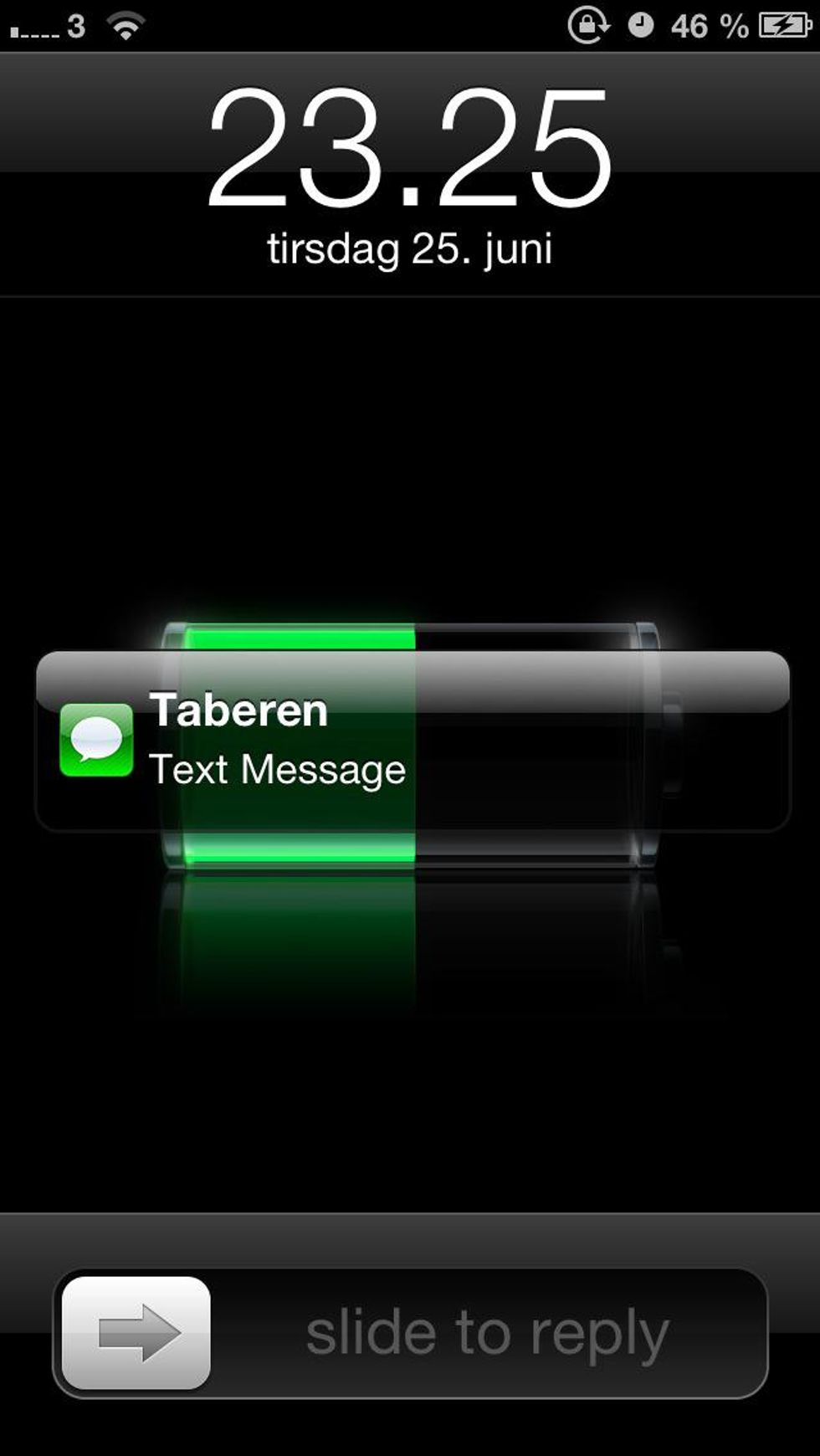
Though we generally recommend leaving iMessage turned on because its a great service, there are undoubtedly reasons you may want to disable it, even on a temporary basis. Here are some of the most common reasons to turn off iMessage and allow an iPhone to use SMS/text messaging exclusively instead.
1: Youre Messaging in a 2G / GPRS / EDGE / Low Reception Area
Because iMessage relies on cell data, you need a reasonably decent cellular connection to be able to send and receive messages. Thats why if youre in an area with really bad reception on a horrible network youll often not be able to send iMessages at all. Sometimes, but not always, turning off iMessage can get the text messages to go through on both ends. Of course you can also selectively send iMessages as Texts through the SMS protocol too, but if youre in a conversation its easier to just turn the entire service off temporarily.
2: iMessage Uses Data Plans
Yes, iMessage uses a cell phones data plan. Thus, if you have a very small data plan with a low capacity and youre getting pelted with media messages of tons of photos and videos from friends, you may want to use caution and consider disabling the iMessage service, because all those multimedia messages can add up quick. For simple text based iMessages, each message is tiny, measured in a few KB , and thus theres usually nothing to worry about unless you have no data plan at all, which brings us to the next reason.
You May Like: How To Change Username On iPhone
Can You Hide Text Messages On An iPhone In Ios 15 You Can And There Are A Few Ways To Do It
Is there a way to hide texts on an iPhone? If you need to know how to hide text messages on your iPhone in iMessages or a secret messaging app, we can help. You can lock or hide messages, and even turn off message previews on iPhone so that your personal information stays private. There are even some secret text messaging apps for iPhones.
Related: How to Recover Deleted Text Messages from iPhone
If you are trying to figure out how to hide contacts, or how to hide iMessage conversations, we will cover that while discussing how to lock iPhone messages and how to find hidden text messages, and we’ll even discuss how to hide your messages app itself.
How To Turn Off Voice Text Messaging On An iPhone
Dictating text messages on an iPhone can be extremely convenient, but it costs you some privacy and data consumption. When you enable voice dictation via Siri, you allow Apple to store your verbal commands, messages and contacts on its servers for better speech-to-text efficiency going forward. When youre traveling or without access to Wi-Fi, voice text messaging could incur cellular charges because your iPhone requires the Internet for dictation to work. You can temporarily restrict voice dictation for times such as these or disable it altogether if you work in a sensitive field with special privacy concerns.
Recommended Reading: How To Set A Song As A Ringtone On iPhone 11 Pro Max
How To Block A Group Text On An iPhone
To block a group text on your iPhone, open the Messages app and select the group text you want to block. Then tap the info button and tap the slider next to Leave Conversation.
As long as there are other people in the group text, members can leave a group text any time they want.
Note: Youll only be able to leave a conversation if someone else created the conversation, and everyone in the group chat is using iMessage. If anyone is not using iMessage, this option will be greyed out, and you will be unable to leave the group.
You wont get notifications from this group textanymore, but you will still see individual messages from the other members ofthe group.
If you dont want to leave the conversation, but you dont want to see the messages for a period of time, you can also hide the alerts. To do this, tap the slider next to the Hide Alerts button. You will then see a crescent moon icon next to the group conversation.
If youre looking to block messages from a spam company, check out our guide on how to enable the Silence Unknown Callers feature on an iPhone.
How To Mute Notifications On Your iPhone
Your iPhone can be a source of distraction, especially if you allow notifications to keep flashing and buzzing across your screen. Fortunately, Apple provides plenty of ways to mute notifications on your iPhone some of which you don’t even have to dig into Settings to use.
Notifications can come in handy, but some alerts are more useful than others. And a few apps go overboard when it comes to alerting you about incoming messages, new features and other data, some more trivial than others. Here’s how to take control of notifications on iOS before they take control of you.
- The best iPhones
Read Also: Carrier Reset iPhone
Track Your Data Usage Abroad
If you do choose to use a paid option or simply want to track your data iOS 7 has a great new feature to help you control what apps are using data. Many apps you data without you even knowing it which is why you need to turn those apps when you are abroad or limit the ones you want to use your data plan.
To control which apps use data simply go to Settings-> Celluar-> and scroll down to Use Cellular Data For. You can toggle all of these on/off right from the settings. You can even reset the statistics at the bottom of the settings to monitor how much date these apps have used.
If you really want to track your data closely I recommend the app called My Data Manager.
If you have any questions about how to use your iPhone overseas please leave it in the comments section and I am happy to help!
How To Silence Messages On iPhone iPad And Mac
Matt Klein has nearly two decades of technical writing experience. He’s covered Windows, Android, macOS, Microsoft Office, and everything in between. He’s even written a book, The How-To Geek Guide to Windows 8. Read more…
If you use Messages on your iPhone, iPad, or Mac, then you probably know how quickly you can become overrun with message notifications, especially if youre part of a group message. Thankfully, theres an easy way to mute specific messages so youre not disturbed.
Messages is great, especially if you use it in conjunction with text forwarding on your Mac or iPad. Its especially useful for group messages. If you and your friends or family all use an iPhone, then everyone can chat freely and message will be grouped together and you can reply to everyone as a group.
Unfortunately, if everyone in the group is replying to one another throughout the day, your device will quickly fill up with voluminous notifications. That said, you can easily mute group or even individual messages using the Do Not Disturb function. We should point out, this isnt the same as turning on DND for your device, which will turn off notifications for everything in one fell swoop.
Recommended Reading: Remove Email From iPhone