How To Restart Jailbroken iPhone Using The App Activator
If you have already performed a jailbreak on your device, then you can easily restart it with an Activator gesture. Though, this method will only work for jailbroken devices. Simply choose an Activator gesture of your choice to restart iPhone without the Power button. Learn how to restart your iPhone without a button using Activator by following these steps.
1. Download the Activator app on your iPhone from here. Install it on your device and whenever you are ready, just tap on the Activator app to access its features.
2. From here, you can access gesture control on your device to perform various tasks. For instance, go to Anywhere > Double Tap and select âRebootâ out of all the options. By making this selection, whenever you double-tap on the status bar, it will reboot your device. You can make a selection of your own as well.
3. Now, all you have to do is follow the gesture to reboot your device. If you have allocated the reboot operation on the double-tap action, then follow the same to restart your device.
This was just an example. You can add your own gesture as well to reboot your phone.
How To Turn Off An iPhone X And Newer Without A Power Button
In the new versions of iOS, you dont have the ability to use the AssistiveTouch option. But if you still want to turn off your iPhone X or newer without a power button, you have to follow these steps:
- First of all, open Settings and navigate to General
- Then, scroll down and choose Shut Down
- The Power Off slider appears. Slide it to turn off your iPhone.
How To Switch Off An iPhone Without The Power Button
Your iPhone Power Button is broken and you want to shut your iPhone off, or at least lock the screen. Unless you fix the button, youll have to use a workaround to turn off your iPhone without using the Power Button. Luckily, there are ways around using the power button, in the settings of your phone. This guide will show you how to lock or even shut down an iPhone without using the Power Button.
Shutting down or rebooting your iPhone is rarely necessary, but can be required to fix intermittent issues with your networking and apps. Usually, you would press and hold the Sleep/Wake Button until the Slide to Power Off slider would appear. This is of course hard to do with a busted Power Button.
Also Check: Mirror iPhone To Amazon Fire Stick
Restart Your iPhone Using Voice Control
Starting with iOS 13, you can now restart your iPhone completely hands-free using Voice Control, another Accessibility feature.
If youve never used Voice Control, you need to set it up and enable it. Dont worry its easy.
Go to Settings and tap Accessibility. Then, tap Voice Control.
On the Voice Control screen, tap Set Up Voice Control.
Youll see a screen telling you what you can do with Voice Control.
Tap Continue.
The next screen gives you examples of what you can say using Voice Control. You can scroll through the list to get an idea of how you can use Voice Control.
Tap Done.
When Voice Control is enabled, youll see a blue and white microphone icon in the screens upper-left corner by the time.
Once youve set up Voice Control, you can enable it using Siri. Say, Hey Siri, and then say, Turn on Voice Control. Then, you can use the Reboot Device command with Voice Control and tap Restart.
To reboot your iPhone using Voice Control, say Reboot Device. Then, tap Restart on the confirmation dialog that displays.
Thats it. Now you know all the ways you can shut down or restart your iPhone X or above.
How To Restart iPhone Without Power Button
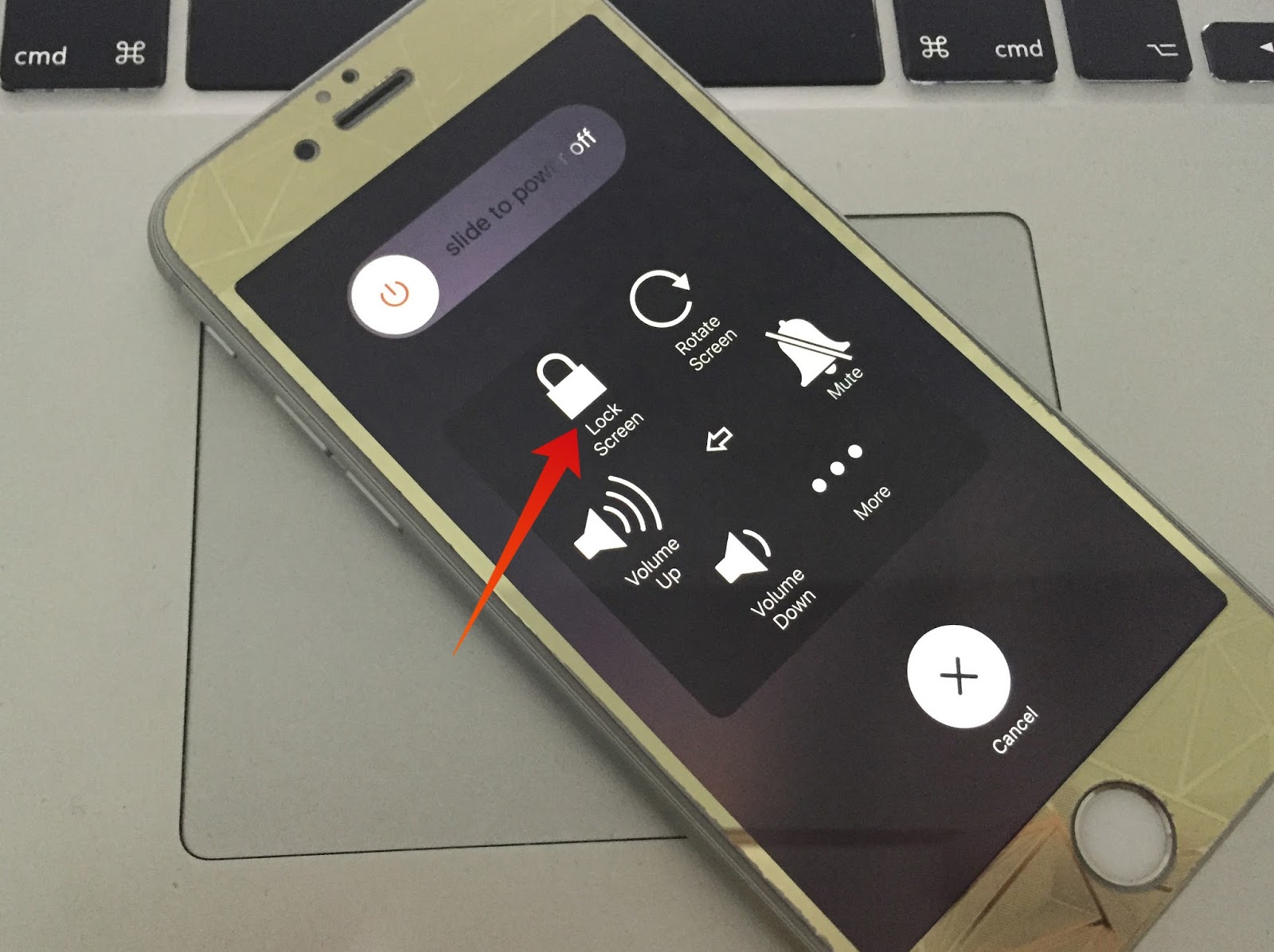
In simple words, restarting is merely turning off your device and then turning it back on after a few seconds. You can follow both the methods above for this.
However, there is another easy method to restart without the power button. You have to enable Assistive Touch and then tap on Restart. The iPhone will turn off and turn on automatically . You do not need to drag the slider or plug it into charging. It is a neat, handy trick.
Don’t Miss: iPhone Number Of Rings Before Voicemail Verizon
Switching Off An iPhone Isn’t Simple
It’s now been a few years since Apple introduced the iPhone X back in 2017. Since then we have had the iPhone XS generation, the iPhone 11, the iPhone XR and now we have the iPhone 12 series, all of which have sported full screens at the expense of the Home button.
It’s the lack of Home button that can make these terrific phones intimidating for newcomers. The removal of the Home button means that simple functions – like returning to the home screen – are assigned to unfamiliar gestures or button combinations.
In this article we explain how to do one of the simplest functions of all: turning the iPhone off. By default, iPhones ‘go to sleep’ after a specified amount of inactivity in order to save battery life. But even when your iPhone is asleep, it still uses up battery power – not an ideal situation if you’re away from home and need to conserve power.
You might be wondering why you would want to turn off your iPhone. One reason why you might want to turn off your iPhone is because it’s started running slowly or performing strangely. Turning off your iPhone can free up memory too. We discuss how to fix a slow iPhone here and how to clear iPhone cache here.
For more general advice about using an iPhone without a Home button, see How to use the iPhone 12, 11 and XR. And for other iOS devices, see How to turn off an iPad.
How To Turn Your iPhone On And Off Without Using The Power Button
Harry Guinness is a photography expert and writer with nearly a decade of experience. His work has been published in newspapers like The New York Times and on a variety of other websites, from Lifehacker to Popular Science and Medium’s OneZero. Read more…
Apple has gradually started removing every breakable, physical button on the iPhonelike the Home button, which isnt even a real button on the iPhone 7 and 8. There are, however, still a few physical buttons that remain: the volume buttons and the Power button.
RELATED:Why Does the Home Button on My iPhone 7 Feel Weird?
You can obviously control your iPhones volume with the volume slider in the Control Center, but what do you do if the Power button is broken? Well, its possible to turn your iPhone off and on without it. Heres how.
Don’t Miss: How To Make Keyboard Bigger On iPhone 11
Enable Assistivetouch On iPhone X Or Newer
While assistive touch no longer allows you to power down your iPhone, it is still incredibly useful if any of the physical buttons on your phone have worn out or broken over time. It is especially useful if you want to be able to lock your phone without the side button. The method to turn on assistive touch on newer iPhones/iOS is slightly different than the older one discussed above. Simply follow these steps:
Thats it! Assistive touch is and easy to enable feature that offers many benefits if you happen to be struggling with hardware issues on your iPhone.
Turning On Your iPhone
If the Power button is broken and your iPhone is off, you cant easily jump into the Settings app to hit a switch. Fortunately, Apple has thought of this situation.
Turning your iPhone back on is simple: just plug it in to charge over USB. Your iPhone will start up a few seconds after it starts charging .
Recommended Reading: How To Reset Carrier Settings iPhone
How To Restart iPhone By Draining Its Battery
If your phone has a frozen screen, then the chances are that none of the above-mentioned methods would work. Draining your phoneâs battery is one of the easiest ways to learn how to restart the iPhone without the Power button and frozen screen. Though, this is one of the most time-consuming methods as well.
To speed up the process, you can always turn on your phoneâs flashlight, level up the brightness to max, disable LTE, go to a low signal area, or run multiple apps at the same time. You might have to be a little patient while draining the battery of your phone. When itâs done, your phone will automatically be turned off. Later, you can just connect it to a lightning cable to restart it.
How To Turn Off An iPhone 12 11 Xr Xs & X
iPhones with Home buttons are turned off by pressing and holding the power button until a power-off slider appears. But try doing that on an iPhone XS and you’ll trigger Siri instead.
This is because on the iPhones that don’t have a Home button you can’t trigger Siri by pressing the Home button, so Apple moved that functionality moved to the Side button.
So, how can you power off your iPhone 12, 11, or earlier?
To switch off your Face ID iPhone you need to remember this combination to button presses:
We often find that if we use the above key combo we end up just making our phone go to sleep, or we take a screen shot, which can be frustrating, so we prefer to follow these steps to shut down our iPhone:
Read Also: How To Access Blocked Numbers On iPhone
Turn On iPhone Or iPad Without Power Button
Now that you have turned off the iPhone or iPad without the power button how will you turn it back on? Well this is super easy, simply connect your iOS device to power using a standard USB cable and within a few seconds it should turn back on.
This is how you turn off and turn on iPhone or iPad without a working power button. These tips are great for those who have a broken or malfunctioning power button and cant have them repaired right away.
How To Activate Assistivetouch And Power Down Your iPhone
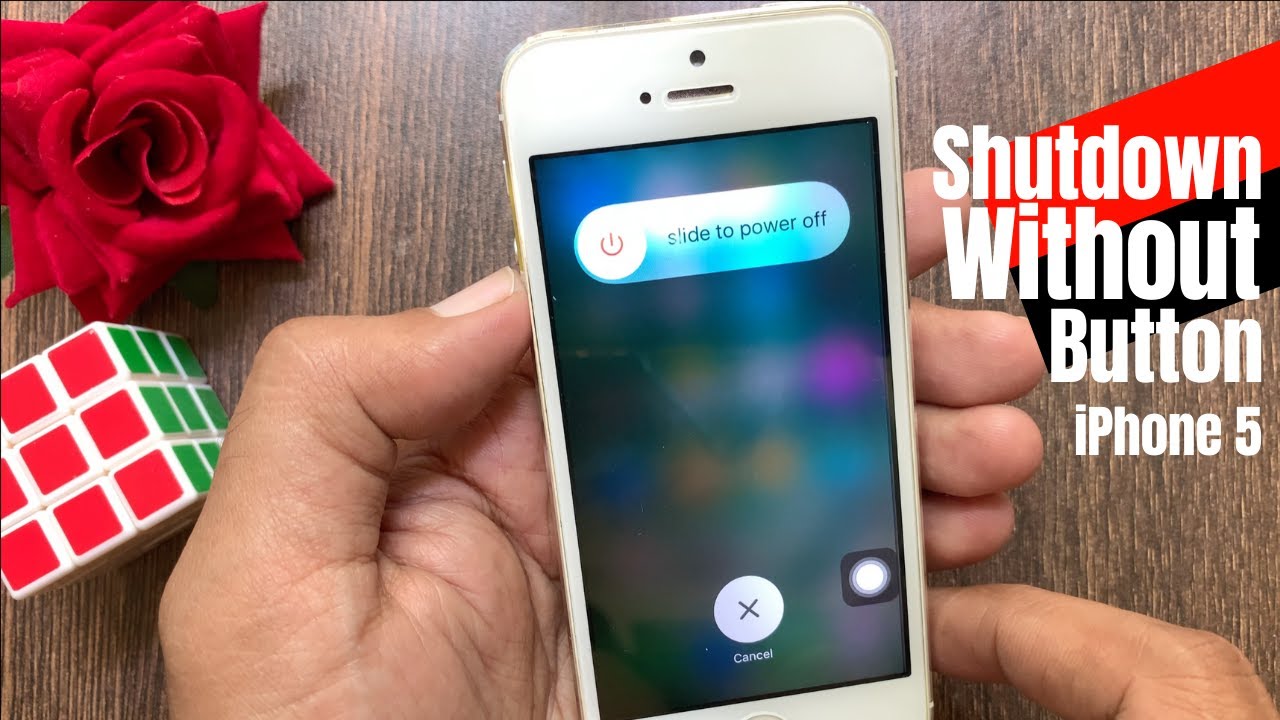
You should see a small rounded rectangle with a circle in the middle appear on your screen.
Tap and hold Lock Screen until the slide to power off prompt displays.
Slide to power off.
Note: Having trouble with your Home button? You can also use this trick to give yourself a virtual home button, too!
Recommended Reading: Samsung Screen Mirroring With iPhone
How To Turn On Your iPhone Or iPad Without Power Button
To turn on your iPhone or iPad without power button, you need to connect your device to the computer or charger using a certified usb cable and wait until your iPhone or iPad is turned on.
Until you get the Power button fixed, these steps will help you to turn off iPad or iPhone without using the Power button.
How To Turn On iPhone Without Power Button
If physical buttons are damaged or not working, you can follow the above steps to shut down your device. But what do you do when you have to switch on the iPhone? It is easier than you think.
To turn on the iPhone without using the power button or side button, simply plug it into a charging socket. The device will switch on automatically. You can use the adapter and cable that came in the box or use a reputable third-party charger. You can also plug in your iPhone to a Mac or PC, and it will power on.
Note: If the iPhone battery is extremely discharged or if you are plugging the device after a long time, it will take a few minutes to power on.
Recommended Reading: How To Clear Siri Suggestions On iPhone
How To Turn Off iPhone Without Screen
Apple has thought about this possible situation and designed their iPhones considering this. There are two ways to turn off your iPhone without a touch screen depending on the iPhone model you own. If youre using an iPhone that still has a Home button, here are the steps to take to turn off your iPhone without using your touch screen:
How To Turn Off iPhone Or iPad If Power Button Doesnt Work
On iPhone, there are specific buttons such as volume button, home button, power button, etc. All these buttons have unique functions to facilitate the user. Amongst them, the Power button is the most critical as it helps to switch the device on and off.
Imagine what would happen if the Power button stopped functioning. There would be a big issue. We know this could happen, so were going to tell you how to turn off your iPhone or iPad if the Power button isnt working. This would involve the usage of assistive touch.
You May Like: How Do You Block Scam Likely Calls On iPhone
How To Turn Off Or Restart Your iPhone X iPhone 11 12
The way you turn off or restart your iPhone X, iPhone 11, and 12 has changed from earlier iPhones. But, there are multiple easy ways to do it and well show you how.
If you have an iPhone X, iPhone 11, or iPhone 12, theres a new way to turn off your phone. On older iPhones, you would press and hold the Side button until you saw the Slide to Power Off option to turn off the phone. Now, pressing and holding the Side button on an iPhone X or iPhone 11 activates Siri.
You can still use a button sequence to turn off your iPhone, and well show you an option for turning off your iPhone without using the buttons. Well also show you a few methods for restarting your iPhone.
How To Turn Off Your iPhone Without The Power Button
Siri cant shut down an iPhone running iOS 14. But, when asked, the smart assistant seems to hint it could be a possibility in the future .
If youd like to be able to lock your iPhone screen , take screenshots, and more and dont have a working power button, you can do that with AssistiveTouch on your screen. This is also useful if either of your volume buttons or mute switch are broken.
- Now tap Touch AssistiveTouch to turn this feature on.
- Once you have the floating home button on your screen, tap it
- Then tap Device Lock Screen.
Also Check: How To Play 8ball On iPhone
Way : Reset Network Settings To Restart iPhone Without Power Button
Your iPhone will restart whenever you reset iOS settings, the lowest-risk option is to Reset Network Settings. If you want to use the method, follow the steps.
Step 1. Open the Setting application on your iPhone and tap General > Reset
Step 2. In this page, click on Reset Network Settings.
Step 3. Enter your passcode and click Reset Network Settings to confirm. After that, your iPhone will restart.
Cons:
This method will erased the paired Bluetooth devices and all the stored Wi-Fi passwords. You need to reconnect your Wi-Fi after restart.
How Do I Restart An iPhone Without The Power Button The Fix
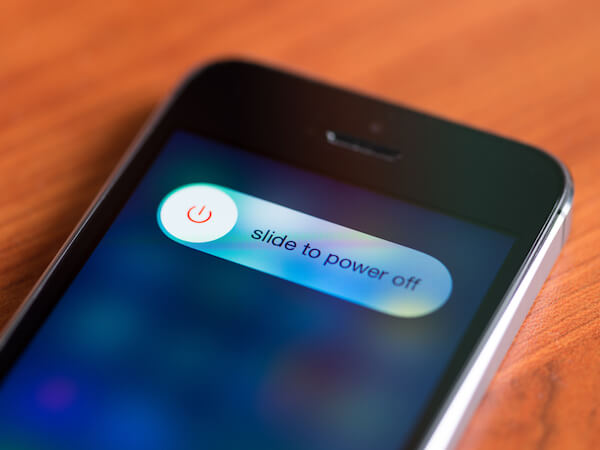
You want to restart your iPhone, but its power button is broken, jammed, or stuck. Restarting an iPhone is a two-step process in iOS 10, and in iOS 11 , you can restart your iPhone by hitting one button in AssistiveTouch. In this article, Ill show you how to restart an iPhone without the power button!
You May Like: Use Sound Check Itunes
Is Your iPhone 13 Stuck On The Loading Screen Or Not Responding To Touch
Similar to iPhone 11 and iPhone 12, Apples iPhone 13 lineup features Face ID and comes without the Home button. The power button has also been replaced with the new Side button on newer iPhones. The Side button on the right side of the iPhone activates Siri when you press and hold it. As a result, the method to power off or restart an iPhone X or later using physical buttons is entirely different. Whereas on iPhone 8 or earlier, one can simply press and hold the power key to switch off the device.
Perhaps, if youre coming from iPhone 8 or older then you might find it difficult to turn off iPhone 13. Worry not! In this quick guide, we will cover different ways that you can use to switch off or power off your iPhone 13. Besides, there is a trick to shut down and restart iPhone 13 without the power button in case it is broken or not working.