How To Add Specific Songs To Your iPhone: Macos Mojave And Earlier
With iTunes now in manual syncing mode, you can choose individual songs and playlists to transfer to your phone.
iTunes helps you to see how much storage space is remaining on your iPhone. Check this before transferring music, or you might max out your space and have no room for apps, videos, or more music.
From your iTunes library page, select the drop-down menu in the upper-left corner of iTunes, then choose Music.
Select which music you want to copy from iTunes to your iPhone.
To add multiple songs in one go, use keyboard shortcuts. Press and hold Ctrl or Command and select each song you want to copy to your iPhone. This lets you drag all of them at once.
If you have lots of music to transfer, it’s easier to create playlists first. Playlists save you from repetitive work when syncing the songs you want on your iPhone.
To transfer a playlist or single song from your iTunes library to your iPhone, drag and drop the item from the right pane into the left pane, directly onto the item that is your phone . It might be called iPhone.
What Is Apple Music Tv
Apple Music TV is a music video channel. You access it from the Browse section of the Apple Music app or the Apple TV app.
Apple Music TV is different from Apple Music 1 . Apple Music TV is a free, 24-hour, curated live stream of popular music videos, while Apple Music 1 is a 24/7 music radio station owned by Apple. Both are accessible through the Apple Music app.
Apple’s music video channel premieres new videos at noon ET every Friday. It hosts original Apple Music content, from concerts to interviews. For instance, Bruce Springsteen was one of the first to appear on Apple Music TV to promote his upcoming album, Letter to You, via music videos, a live stream, and a Zane Lowe interview.
How To Transfer Mp3 To iPhone Using Itunes
iTunes is controversial. Some people hate it, some love it. It’s been a slick music player, still is for many people. Its music store made the entire music industry less shady, by letting users buy songs online.
Yet the old beardy joke says that the ones that don’t hate iTunes, are those who never used it. An exaggeration, but the grain of truth is still there.
With time iTunes grew to be too many things in one, big and bloated. For a novice, it’s a usual thing to get lost in all its functions and features, and not just for a novice, being fairly honest. But lucky you, putting a simple thing like MP3 isn’t this challenging.
iTunes can be tough to navigate, to figure out what is where and what button should you click first. To add MP3 to iPhone, specifically MP3 to Apple Music, you got to follow a few steps. It’s not that hard, neither is it time-consuming, but first you need to know-how.
Connect your iPhone to your computer using a USB
Open iTunes. Select your device
Check the box Manually manage music and videos’ > Apply’
Choose Music’ in the left sidebar under the On my device’ menu
Locate your desired MP3 on your computer
Drag & drop the track into the iTunes window
Go to the Music app on your iPhone & play your file
Basically, that’s all it takes to put MP3 on an iPhone or iPod.
If your iPhone’s tied’ to a different iTunes library, you can come against the brick wall, still, iTunes won’t let you sync it.
Also Check: How To Win 8 Ball Pool Imessage
In This Complete Guide To Using Music On The iPhone Well Look At Some Of The Basics Of Using The Music App On The iPhone Including How To Get Music On Your Phone How To Create Playlists How To Play Tracks On Repeat And How To View Lyrics And More
Before the iPhone launched in 2007 there was the iPod. Apples music player lives on inside the iPhone in the form of the Music app and the accompanying iTunes Store app.
Those of us who have been using iTunes since we had our first iPod may have thousands of tracks already queued up ready to play on our iPhone, while others may have just got an iPhone for the first time and be wondering how to listen to music on the iPhone.
In this complete guide to using music on the iPhone well look at some of the basics of using the Music app on the iPhone, along with ways to get music on your phone, how to create playlists, how to play tracks on repeat, how to view lyrics, and how to rank your favourite tunes.
Well also talk about Apple Music and iTunes Match, and all the other ways in which you can enhance your music collection.
Well start with the basics, you can skip to another section by clicking on the links above.
Solution : Check Apple Music Setting
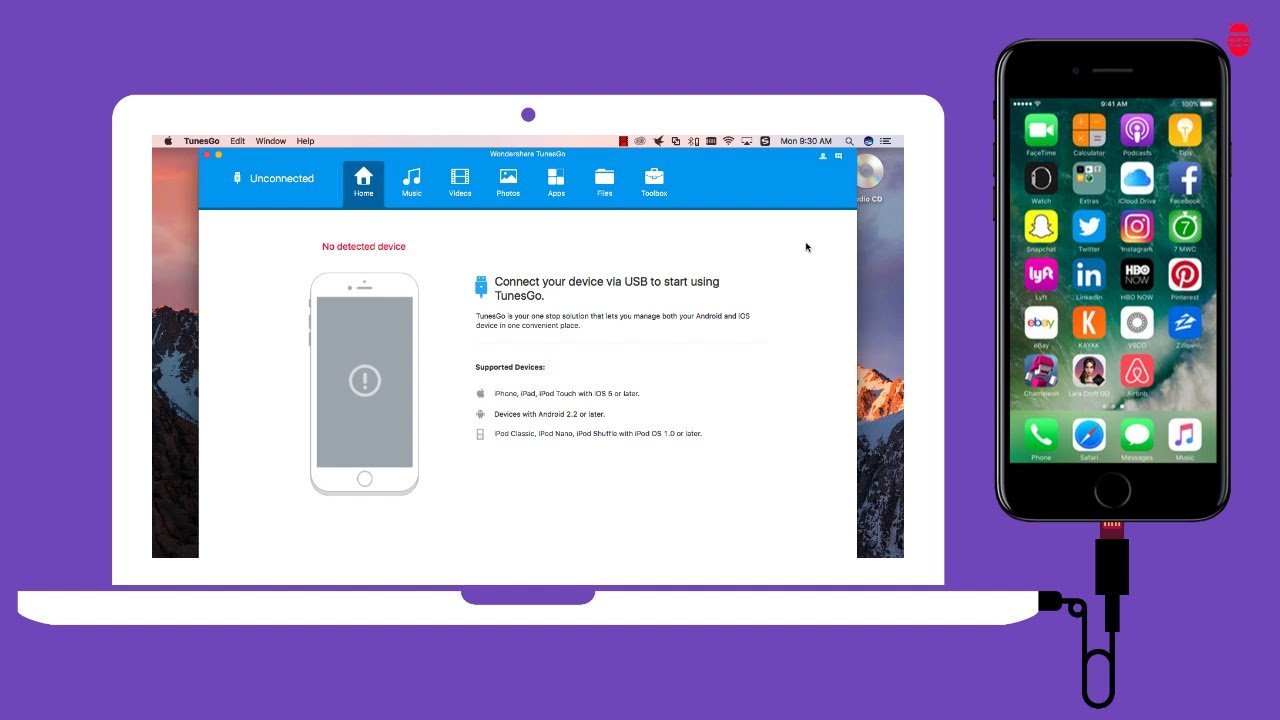
When upon checking the music setting, that Show Apple Music is not enabled, it is then safe to say that it is whats causing the problem.Make sure that Show Apple Music is Enabled. As per the name itself, switching ON Show Apple Music and Show All Purchases can help fix the problem of music not showing.
Recommended Reading: iPhone Xr Case Fit iPhone 12
Solution : Restart Music App
This is perhaps one of the easiest ways to fix music not showing on iPhone as this basically refreshes your music app. Restarting music app simply mean, exiting or quitting app.
There are two ways on how to exit or quit an app that depends on the iPhone model that you are using that is experiencing the problem of music not showing.
How to quit Music App:
For iphone x and later models:
For iPhone 8 and earlier models:
Transfer Music From Computer To iPhone
Click “Music” in the left sidebar. Then, click and select Add File or Add Folder. Select the songs from your computer and click Open. iOS Transfer will transfer songs to your iPhone.
The progress will last a few seconds. After you download music from computer to iPhone, you can listen to the new added songs on your iPhone.
Not only transferring music from computer to iPhone, FonePaw iOS Transfer can be your best music manager whether you want to transfer music or more Apple files from PC to iPhone, from iPhone to PC, or even iPhone to iTunes. Furthermore, this software can backup iPhone Contact, Music, Playlist, Movie, Photo, EPUB, PDF, Audiobooks, Voice Memo, Ringtone, Podcast, TV Show, SMS, etc, which leaves you no worry when losing data.
Also Check: How To Play The Pool Game On iPhone
How To Download Free Music On iPhone From Youtube
Much like SoundCloud and Spotify, YouTube is probably one of the most diverse of all streaming platforms since youâll have popular music and artists that are uploading their videos themselves. Hereâs how you can get your favourite artists onto your device.
Step #1 – Finding Your YouTube Music
Open the KeepVid Music software.
Head over to YouTube and start browsing for the songs that youâll want download.
When youâve found one you like, copy the URL in the browser header.
Step #2 – Download Your Free Music For iPad
Head back over to KeepVid Music and click the âGet Musicâ button, followed by âDownloadâ. In this bar, you can paste the URL of your chosen track, select âMP3â and then click âDownloadâ. This will download the track to your iTunes library.
Step #3 – Transferring Your Music to Your Device
Using the method listed above, simply select âDeviceâ on KeepVid Music and then follow the on-screen instructions to transfer your music on your iOS device, making your music ready for you to listen to, wherever you are and whatever youâre doing.
Access Your Music Library On All Your Devices
If you , you can make your entire music library available on all your devices when youre signed in with the same Apple ID. You can access your library any time youre connected to the internet, or even offline, if youve downloaded your music.
Your music library can keep the following available in the cloud:
-
Up to 100,000 songs, not including songs purchased from the iTunes Store files can be no larger than 200 MB
-
Matched songs at iTunes Plus quality and other songs at their original quality
-
Music videos purchased in the iTunes Store
-
Playlists that include songs and music videos
-
Smart Playlist rules, which are applied on the computer or device theyre downloaded to
Note: Not all features are available in the Apple Music Voice Plan. Apple Music and Apple Music Voice arent available in all countries or regions. See the Apple Support article Availability of Apple Media Services.
You can also make your music library available across devices with iTunes Match.
Don’t Miss: How Much Does iPhone X Weigh
How To Add Music From Computer To iPhone With Itunes
Although there are downsides, transferring music to iPhone with iTunes is still a mainstream method. You may fail to put the music on your iPhone just because you are not familiar with iTunes. Here we will also provide a step-by-step guide for you to sync music from iTunes to iPhone 13/12/11/XS/X/8/7/6s/6.
How To Save Music To iPhone From A Website
Have you ever considered to download online songs to your iPhone? With the video download feature in the tool, EaseUS MobiMover, you can not only download online videos to your computer or iDevice but also save online music to your iPhone directly.
Most importantly, the video download feature is completely free to use. You can download the songs you like from various music sites to your iPhone and enjoy them offline at no cost.
For more details to download songs to iPhone from websites, refer to the guide on .
Also Check: Siri Suggested Website Delete
Manually Add Items From Itunes
When your music does not restore from backup automatically, try manually adding the music files from iTunes to iPhone.
Steps to manually add music from iTunes:
4. Next drag the music to your iPhone mentioned on the left side under Devices.
Sync Your Music To iPhone Using Itunes
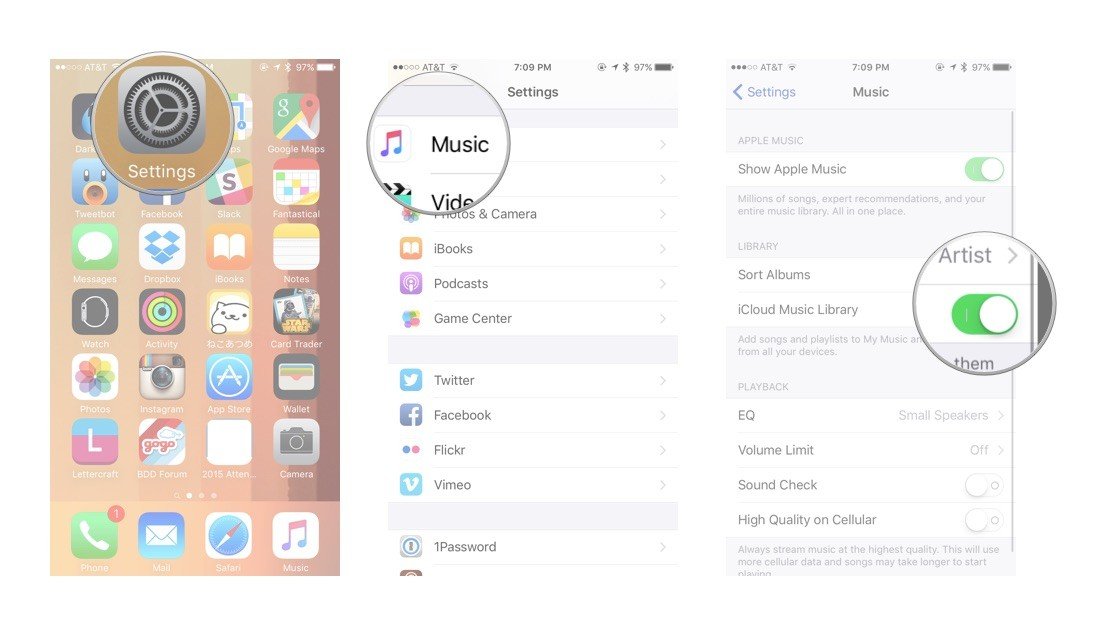
To put music on your iPhone, sync your songs, albums and playlist to your device using iTunes. Steps to sync music from your computer to iPhone:
4. Under Settings on the left, find and click music from the list of content types
5. In the main iTunes window, check in the box next to Sync to turn on syncing for that content type.
6. Click Apply to save your sync settings
You May Like: How To Screen Record On The iPhone Xr
Solution : Reset Network Settings
There are times that purchased songs from iTunes are not showing on your iPhone is simply because the information have not been updated because of some network related issues. Resetting the network may help fix the problem. When doing this, there is no data loss however it is recommended to keep your WiFi details in handy as this will be used later on to Sign into your network.
How to reset network settings:
How To Make A Playlist
Going on a car journey or wanting to create a playlist for the gym? Its easy to make a playlist of your favourite tracks so that you can control what song plays next. There are a couple of ways to do this.
One way to start is from the Library tab. Tap on Playlists.
Here you can either add songs from a playlist you have already created, or create a new playlist. Tap New Playlist to do the latter.
On the New Playlist screen you can add a Playlist Name, description and a image . And, obviously you can add music.
To add music, tap where it says + Add Music. This will bring up your usual Library view, so you can find the tracks to add by looking under Artist, Genres, and Recently Added, for example. You can also search for tracks.
If you find. Song you want to add to the playlist tap on the track and the + will turn into a tick.
Tap on Done to return to your new playlist.
If there are tracks here that you have decided you dont want in your playlist, tap on the red – and youll see the option to delete.
If you are playing a track and you think youd like to put it in a playlist, you can do so by opening the now playing card, tapping the three dots, and tapping Add to Playlist.
You will be able to add the track to a new playlist, or to any of the playlists you have created.
Recommended Reading: Sprint Pokémon Go Promo Code
Where Is My Music On iPhone
All your music will be stored in the Music app on your iPhone, including the ones you added or downloaded from Apple Music, you synced with iTunes, and you purchased from iTunes Store. You can view Playlists, Albums, and all Songs:
Where Did Music Go on iPhone
How To See Lyrics
Want to sing along? When you have the Now Playing Card for the track playing open youll notice that there are three dots in the bottom right. Click these to see a variety of options related to the track.
At the bottom of these options is Lyrics .
Tap on Lyrics and it will bring up a page of lyrics for you. Enjoy singing along!
Alternatively, if you have the now playing card open all you need to do is swipe upwards on it and youll see the lyrics if they are available.
Recommended Reading: How To Set Up Favorites On iPhone
How To Select/download Content From Apple Music
The process to download content from Apple Music is slightly different whether downloads are performed automatically.
With automatic downloads:
The music will automatically download to your device. After it’s downloaded, you’ll see albums marked as .
With manual downloads:
Tap the cloud icon to download the song or album.
Purchasing Music On iPhone
Don’t Miss: 8 Ball Pool iPhone Messages