Sign In To Icloud With Same Apple Id
Many people make the mistake of not signing in using the same Apple ID. If your iCloud is open on different devices, make sure to use the same Apple ID.
- To Sign in, go to your device Settings, click on your name.
- Enter Apple ID and password.
- You will receive the verification code to complete the sign-in process.
If you are still wondering why my contacts are not backing up to iCloud? Then, we recommend checking the last two methods.
Try To Back Up iPhone To Itunes Again
After the above steps, generally, everything is ready! Now you can try to create a new iPhone backup with iTunes again.
Just navigate to the Backups tablet and click “Back Up Now“.
Then iTunes will prompt you asking if you’d like to encrypt your iPhone backup. Just follow the on-screen instructions to continue. .
It will start backing up your data and please wait patiently. How long does it take to backup iPhone to iTunes or Computer? It depends. It’s mostly up to the size of your iPhone backup.
What if it’s not working and you still can’t backup iPhone on iTunes? It’s necessary to check thoroughly. Keep reading for additional fixes.
Make Sure You Have Sufficient Icloud Storage To Back Up Your iPhone
iPhone backups are what take up most of your iCloud storage space. If you dont have enough storage space, then your iPhone 12, iPhone 12 pro or iPhone 12 pro max wont back up to iCloud.
There is no specific amount of space that youll need. Thats going to depend on how much data is on your iOS device. You might need only 1GB, or you might need as many as 4 or 5GBs. You can run out of space faster, but there are ways to resolve this problem.
To see how much space you have left, start the Settings app on your iPhone. Then, tap your name located at the top of the screen. Tap iCloud, and choose Manage Storage. Now the iCloud storage page will launch, and you will see how much you have used and how much is left. If all 5GB of the free storage for your iPhone has been used, youll know thats why your iPhone 12, iPhone 12 pro or iPhone 12 Pro Max cannot back up.
What Can You do if Youre Out of Storage for Your iPhone?
If your iOS device is out of storage space, then youll need to check what you have on there. Deleting old, backed up data is one options. That might be from the iPhone itself, or some of the apps. Deleting your iPhone backup will free up the most space, but then if you restore it as it was, youll run into the same problem. Because of that, deleting data related to your apps or the apps themselves is usually the Best option.
Don’t Miss: Why Is My iPhone Glitching
Capture Your Serial Number And Other Key Information
While you are still in the honeymoon stage with your new toy, play it safe and capture some of the essential information about it. This helps in case you lose it or need tech support. Go to Settings > General > About and take a screenshot. Now you have your model number, serial number, and other identifying info. I keep that info in 1Password, but you can save it to Photos and then email it or print it out.
Connect Your iPhone To A Power
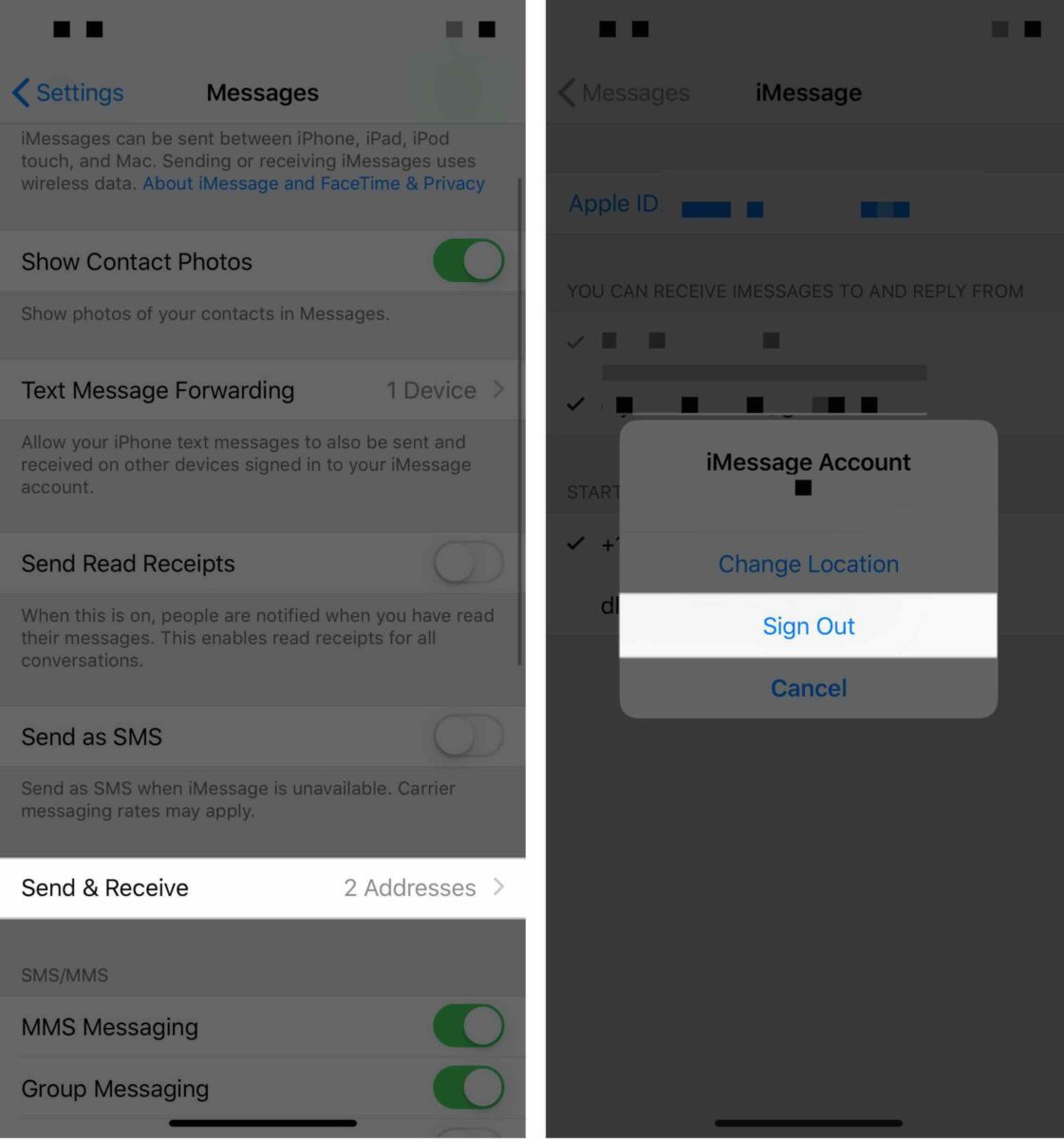
As mentioned earlier, your iPhone must be connected to a power source to perform the backup.
After connecting your smartphone to a power source, check if you can see the charging icon on the screen. If the charging icon is not displayed, try another charger or outlet to solve the problem.
Related: How to Fix Last Line No Longer Available Error on iPhone
Recommended Reading: How To Use Airdrop From iPhone To Mac
How To Back Up Your iPhone To A Computer
In 2019, Apple discontinued iTunes in its products, so it can no longer be used as a way to back up your phone on a Mac unless youre running macOS Mojave or earlier. However, iTunes is still available for Windows PCs. The good news for Windows PC users is that you dont need an internet connection, dont have to pay for iCloud space, or any other shenanigans. All youll need is enough hard drive space to accommodate the backup.
To do this, youll have to physically connect your iPhone or iPad to your Mac or PC using its USB sync cable. You can also configure iTunes to allow backups over Wi-Fi.
Is Your iPhone Connected To A Power Source
If youre using iCloud to backup your iPhone, then it will need to be plugged to a power outlet. If an outlet is not available to you, you can also connect your iOS device to a computer, either a laptop or a desktop machine.
When you plug it in, make sure that the USB cable you are using is working properly. If it is, a battery icon will appear at the top right of your iPhones screen. Its recommended to use the official Apple cable. If you use a third-party cable, it might be cheaper, but these might not work correctly.
Recommended Reading: How To Undisable An iPhone 7
Back Up Your iPhone Even If There’s ‘not Enough Icloud Storage’
You should be backing up your iPhone regularly. We’ll walk you through how to do it.
Patrick Holland
Senior Editor
Patrick Holland has an eye for photography and a passion for everything mobile. He is a colorful raconteur who will guide you through the ever-changing and fast-paced world of phones. He also is one of the hosts of CNET’s I’m So Obsessed podcast.
Nelson Aguilar
Nelson Aguilar is an LA-based tech how-to writer and graduate of UCLA. With more than a decade of experience, he covers Apple and Google and writes on iPhone and Android features, privacy and security settings and more.
Backing up your iPhone is a worthwhile investment of your time. Whether you’re planning on upgrading the new iPhone SE or green iPhone 13, updating to iOS 15.4 or preparing in case your iPhone is lost or stolen, taking a few minutes to secure your important photos, videos and text messages can save you a future headache. Plus, there are several ways to do it.
The easiest way to back up your iPhone is through iCloud, but it does have its limits. You might see the dreaded “not enough iCloud storage” error message, which won’t allow you to back up, but don’t fret.
How To Fix iPhone Not Backing Up To Icloud
If you havent backed up your data to iCloud, you run the risk of losing it if something happens to your iPhone. Of course, you may not know the exact causes of the problem on your device, but you need to try all possible options until the problem is fixed.
Almost all of these solutions are easy to implement by changing a few settings on your smartphone. So, if your iPhone doesnt back up to iCloud, here are the best solutions.
You May Like: How To Backup My iPhone 7
How To Restore Data From An Icloud Backup
To restore from an iCloud backup, you need to erase all of its content if you have already set up the device, or start from a new device before you can use these steps.
Fourth Solution: Update Your iPhone Software To The Latest Version
Installing updates can also be the key to resolving the issue if software bugs and system errors are to blame. New updates also embed patch codes to fix and get rid of existing bug-inflicted errors on the phone. All you need to get started are stable Internet connection, sufficient memory space, and at least 50 percent battery life on your phone. If youve met all these requisites, then you may proceed with these steps to update your iPhone to the latest iOS version available:
Also check if there are new carrier updates that left uninstalled on your device.
- To check on this, go to your iPhone Settings-> General-> About section.
If a carrier update is available, download and install it on your phone as it can help fix problems affecting network services.
After installing new updates for iOS and/or carrier settings, reboot/soft reset your iPhone to save the recent system changes and to refresh your phones network services.
Read Also: How Long Does It Take To Backup iPhone To Icloud
Manually Backup iPhone To Icloud
Make sure your iPhone is connected WiFi, it is sufficiently charged and follow the steps below to initiate a manual backup of your iPhone.
1. Go to Settings> Apple ID > iCloud > scroll down and tap on iCloud Backup.
2. On the next screen, toggle on iCloud Backup and tap on Back Up Now
Wait for the Backup process to be completed.
How To Select Apps That Can Be Backed Up In Icloud

1) On your iPhone, iPad, or iPod touch, go to Settings and tap your name from the top.
2) Tap iCloud.
3) Pick iCloud Backup.
4) Under All Device Backups, choose the device backup.
5) You will now see backup information for your device. Among other details, you will see when the latest backup was made and its size. To start handpicking apps, select Show All Apps.
6) From there, start toggling off apps you dont want to back up in iCloud. Once you turn off backups for certain apps, you will be asked to confirm you indeed want to turn off backups and delete the data that is currently in iCloud. Tap Turn Off.
Note that apps are sorted by storage used, with the ones using the most storage at the top. iOS also notes how much data is backed up for each app, which gives you a good idea of how much space you can save.
Typically, your photo library is among the apps that use the most storage. Turning off backup for your photo library is an easy way to regain tons of iCloud storage space. But if you do so, remember to back up your photos somewhere else, be it on a different online storage service or maybe locally on your computer.
If you have multiple iPhones or iPads, youll have to follow the above steps on each.
Further note that any new app you download will, by default, be a part of the next iCloud backup. So, make sure you follow the above steps periodically to prevent newly downloaded apps from backing up.
Check out next:
Don’t Miss: How Do You Hide Messages On iPhone
Easily Use Fonetool In 3 Steps
Step 1. Download FoneTool for free. Connect iPhone to computer and tap Trust on it.
Step 2. Click Phone Backup > Locate Selective Backup and click Get Started. You could click an icon to select files in the folder. After selecting the needed files, click OK to return.
Step 3. Click the button Start Backup and your task would be completed soon.
If you need to view your backup, select the task and click the eye icon or the pin icon in Backup. If you need to restore files to iPhone or another device, connect the device to computer, select the task and click restore in Backup History page.
Use Itunes For Backup
If none of the tricks works for you, its time to use old-fashioned iTunes software to take offline iPhone backup on PC.
Mac users need to use the Finder menu to take iPhone backups on the device. If you have problems connecting your iPhone to PC, read our dedicated troubleshooting guide to fix the issue.
Recommended Reading: How Much Is iPhone X Worth
Perform A Manual And Encrypted Backup
Most people probably back up their iOS devices using iCloud. Its simple and automatic. The problem is it isnt always reliable. It also takes forever to download a full image of your iPhone or iPad.
Instead, do a local backup with iTunes on your computer. First, plug your device into your computer. You can do this over Wi-Fi, but its slower. Next, click on your device in iTunes and click Summary. In the middle of that screen, youll see Backups. A convenient setting in the bottom left-hand corner of that screen is Encrypt local backup. Then youll want to click Back Up Now.
As it states, encrypting your backups allows account passwords , Health, and HomeKit data to be backed up. Without that checked, none of your passwords and other sensitive data will be restored onto your new device. This can be a serious hassle if you no longer remember some of those passwords .
The backup will take a few minutes, depending on the amount of data and apps stored on it. Once completed, youll have all your data safely stored on your Mac or PC. If you have an Apple Watch, make sure its paired and in
Apple Watch Tip: If you have an Apple Watch, make sure its paired and in range of your iPhone shortly before you do the backup. Youll then want to unpair it. That way, its backed up to your iPhone and can pair with your new iPhone.
Top 9 Ways To Fix iPhone Not Backing Up To Icloud
Most users opt for iCloud backup when switching from an old iPhone to the new one. Its one of the best backup solutions and works seamlessly among Apple devices. However, there can be times when iPhone fails to backup the device data to iCloud. Here are the top nine ways to fix iPhone not backing up to iCloud.
There can be multiple factors leading to iCloud backup failure on iPhone. We will discuss every scenario and fix the issue for you.
Also Check: How Do I Get My Email Back On My iPhone
A Quick Guide To Icloud And Itunes Backups For Your iPhone And iPad
October 13, 2021by Lora Maslenitsyna//
Apple recently released the newest edition of their iPhone, boasting a new storage capacity option of 1TB. Thats a big upgrade for anyone looking to get the latest version, and all that extra space is sure to be filled up quickly with app data, photos, videos, and more. You wouldnt want to accidentally lose any of that important data, so its important to make sure you treat backups for your phone with as much consideration as you do for your computer. Not only that, but software upgrades can also have the potential to wreak data havoc, so keeping consistent data backups ensures all your iPhone data stays safe and secure in the cloud.
If youre using iCloud Backup or iTunes to back up your iPhone, iPad, or iPod touch, read this post to understand how those backups work, and learn what else you can do to protect your data.
Your Icloud Settings Might Be The Reason Your iPhone 12 Backups Are Not Working
The first thing that you should think of as a possibility if your iPhone 12, iPhone 12 pro or iPhone 12 Pro Max is not backing up successfully is your iCloud settings. The feature needs to be switched on. If you have not taken the needed steps to enable it, then your iPhone 12 wont back up.
Now, automatic iCloud backups are on. Your iPhone should back up every time that you plug it into a power outlet and connect to Wi-Fi. Make sure that your iPhone is locked when you do this as well. Otherwise, it wont work.
Recommended Reading: How To Make iPhone Vibrate
Sign Out Of Your Icloud Account Then Sign Back In
This is a lengthy but very easy process. Give it a try to get your iCloud backup to work.
Sign Out And Back Into Your Icloud Account
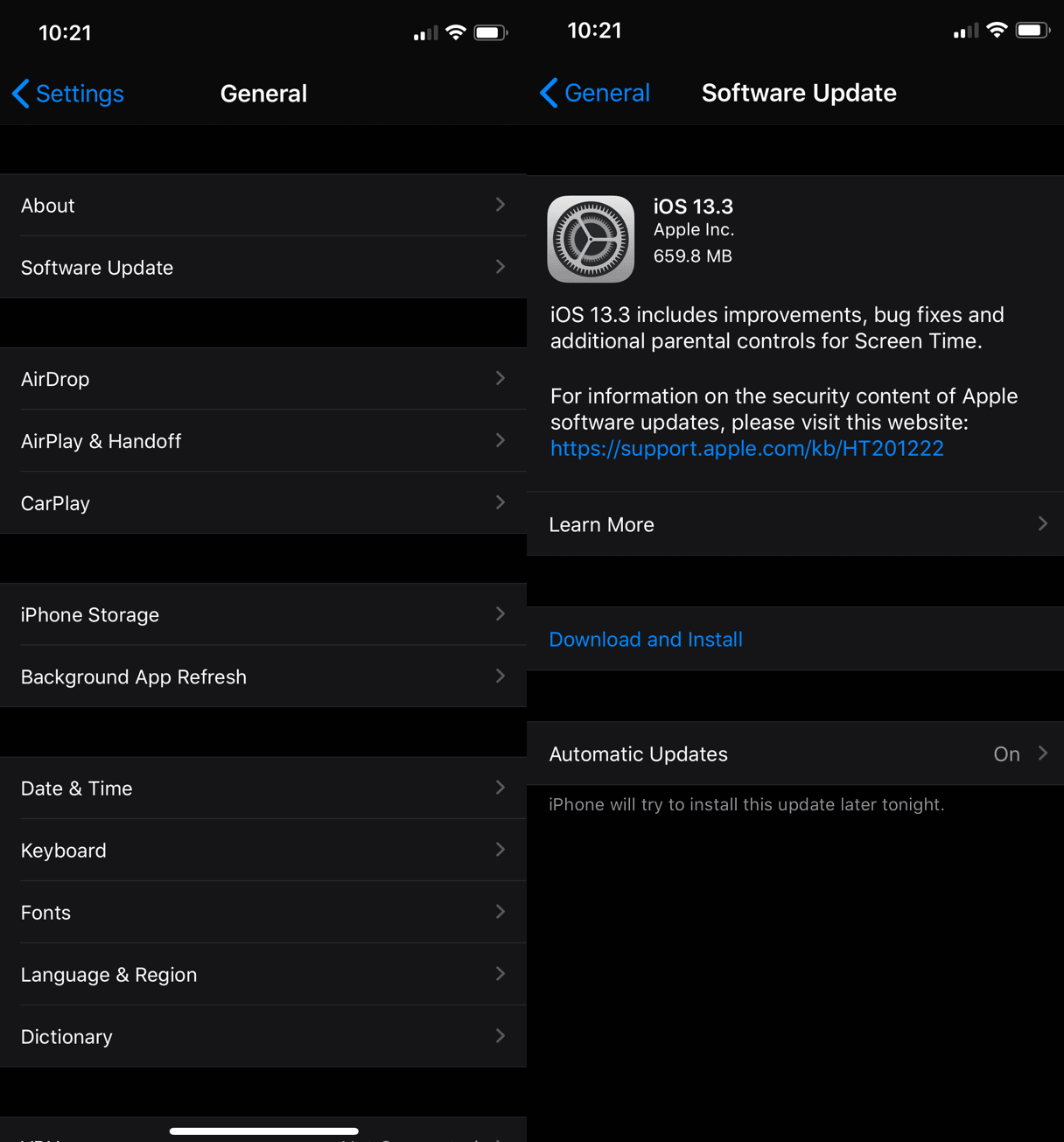
One of the solutions to solving âiCloud backup not workingâ is to exit from iCloud and re-enter again. If the problem is from ID verification, this will fix it.
Step 1: Launch Settings app on your iPhone.
Step 2: Click Accounts & Passwords > Sign Out. Indicate that you would like to ease all previous settings, and youâll be redirected to a new iCloud Sign-in page.
Step 3: Enter your Username and Password to continue, and follow the prompts to complete the process.
Read Also: How To Report Spam Text On iPhone