Back Up To Your Desktop
- Connect your phone to your computer using its charging cable.
- Fire up iTunes if youre using Windows or a Mac with macOS 10.14 or earlier use Finder on a Mac with macOS 10.15 Catalina or later.
If youre using Finder, open a Finder window , and look for your iPhone in the left-hand menu under Locations.
Using Finder to change your backup from iCloud to local.
- In iTunes, you should see a small iPhone icon in the upper left corner select that.
Look for the phone icon in iTunes.
- After that, the process for either iTunes or Finder is much the same, although the look of the pages and the language will be slightly different.
- If this is the first time youve done this, when you click on the phone icon, you may be asked if you trust the phone, first on the computer and then on the phone itself.
- First-timers may also be asked if you want to set your phone up as a new device or restore it from a previous backup. In this case, select the first.
- Select the General tab on top and look for the category labeled Backups. Select This computer or Back up all of the data on your iPhone to your Mac .
Using Finder to set up a computer to back up your iPhone.Using iTunes to change your backup from iCloud to this computer.
If you need to restore your backup, just go to the same page and click on Restore Backup…
Once youve set up your backup to your computer, you may want to delete any backups youve made to iCloud.
To do this on your Mac:
To do this on your iPhone:
How To Backup An iPhone To An External Hard Drive
Its been a while since it was necessary to backup your iPhone using your PC or Mac. Thanks to the magic of iCloud, youre able to make backups of your iPhone data without needing any other equipment.
This has its advantages, not the least of which is being able to make regular backups without plugging in your iPhone. The biggest problem with this approach, however, is storage. Backing up to iCloud uses your limited iCloud storage. The larger the backup files, the less space you have for essentials, including your camera photos, although you may wish to move your photo collection to the best online storage for photos instead .
Thats why backing up to an external hard drive can be a better method. Its more involved and does require you to revert to old-school iPhone backups using iTunes or, if youre using macOS Catalina, you can use Finder instead.
If you have made a backup of your iPhone using your PC or Mac, you can then move the files to an external drive.
Why Should You Have A Backup Plan
Some people will tell you that they don’t need a backup plan because they keep everything in the cloud. While cloud storage is absolutely a great way to make sure much of your data is backed up, it’s a very good idea to have a secondary, and even a tertiary plan for added protection. A hard backup of your iPhone or iPad makes it possible for you to restore your device settings. Backing up your Mac with a hard drive and an off-site backup service ensures that you’re doubly protected in case something goes wrong.
You May Like: How To Delete Pictures From iPhone
Please Backup Your Apple Devices
Again, your iPhone has all of your most important data and memories, so we highly recommend making a backup so that everything is safe and sound. iCloud is one of the easiest ways to make sure that everything is automatically backed up every day, and it happens in the background so you don’t usually need to worry about it .
But remember, your backups will take space! That’s why sometimes you’ll need to delete older backups that you no longer need because chances are high that they’re super out of date anyways. After all, why restore to a backup you made right before getting the latest iPhone, instead of the one you just made five minutes ago?
No matter how you do it though, just don’t ever be caught without a backup!
These steps are still up to date with the latest versions of iOS and macOS Monterey.
Christine Romero-Chan has been writing about technology, specifically Apple, for over a decade at a variety of websites. She is currently the iMore lead on all things iPhone, and has been using Apples smartphone since the original iPhone back in 2007. While her main speciality is the iPhone, she also covers Apple Watch, iPad, and Mac when needed. When she isnt writing about Apple, Christine can often be found at Disneyland in Anaheim, California, as she is a passholder and obsessed with all things Disney, especially Star Wars. Christine also enjoys coffee, food, photography, mechanical keyboards, and spending as much time with her new daughter as possible.
How Does Icloud Backup Work
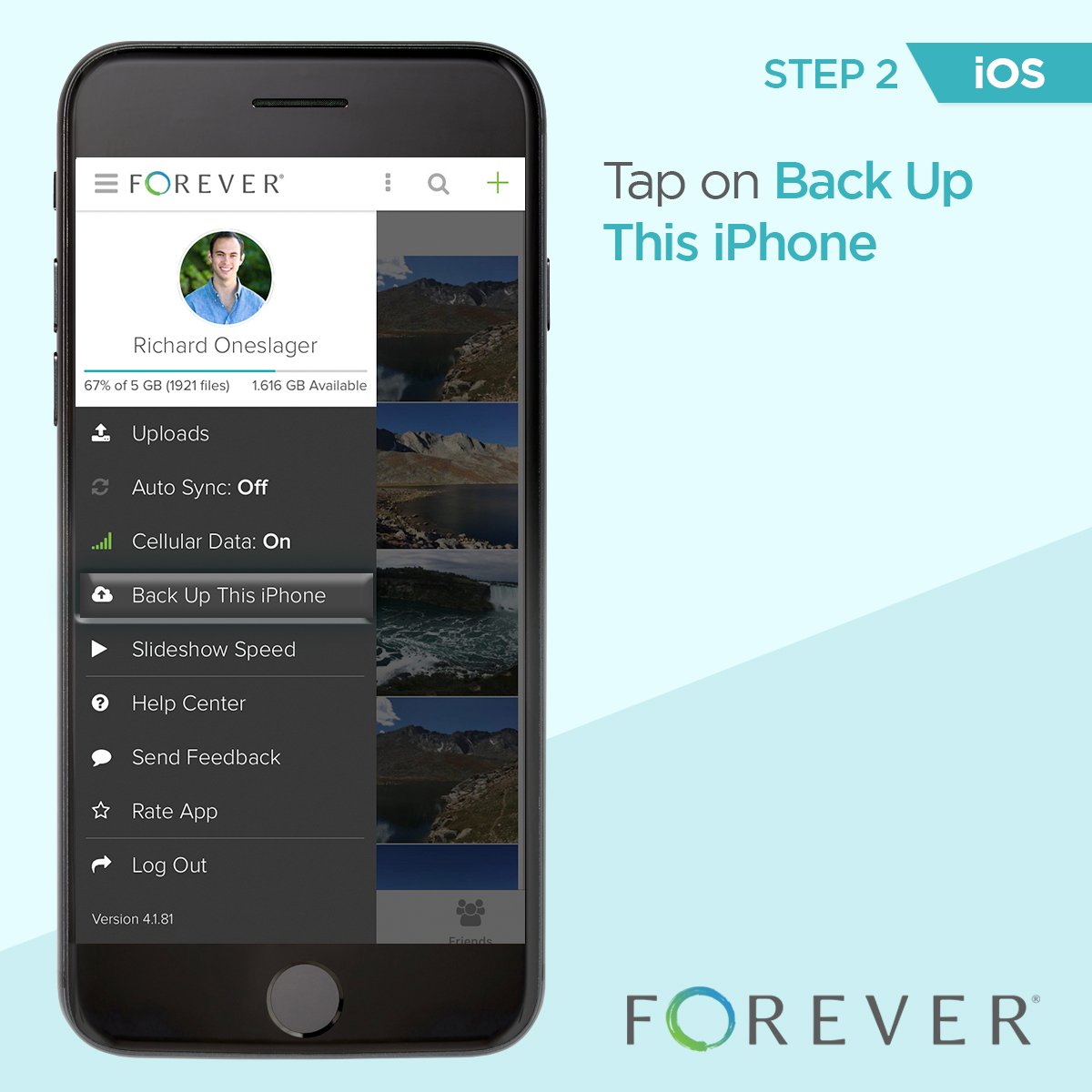
iCloud Backup lets you restore your device from almost anywhere. It also makes upgrading a breeze. When you set up a new iOS device, for example, the system will ask you if you want to restore from an iCloud backup.
There is a downside to iCloud Backup that you need to be aware of. Its very dependent on a specific set of actions to work:
This last item is the killer. Apple only gives you 5GB of free space with the basic iCloud account. If you have a lot of stuff on your iOS device or in the cloud, its trivially easy to exceed your free 5GB iCloud allowance, which means your backups wont happen unless you pay Apple for additional iCloud space.
If you have both an iPhone and an iPad? Forget about it. You have to pay Apple or you wont have enough space to back up both. iCloud storage ranges from 99 cents per month for 50GB to $9.99 a month for 2TB.
Theres another caveat, too. iCloud Backup doesnt back up everything on your phone. Things that arent backed up include:
Looking for more information about how to download and back up the data that iCloud Backup doesnt cover? Weve gathered a handful of guides to help you protect your content across many different platformsincluding social media, sync services, and more.
Don’t Miss: How Much Does An iPhone Battery Cost
What Is iPhone Backup: A Complete Guide To Taking iPhone Backup
Seamless backup/restore is one of the best features of the iPhone over the Android ecosystem. Google has been trying to offer a capable backup/restore solution over Android, but so far, their attempt has been half-baked compared to Apple. On iPhone, you can back up everything from messages, contacts, call logs, app data, photos, videos, Apple Mail accounts, and more. In short, almost all the customizations made and data youve added. The system also allows you to select the data that you want to backup.
You may have heard people praising the hassle-free iPhone setup from scratch. iPhones native backup feature plays a major role in it.
In this post, we will cover everything about iPhone backup. How to perform a full backup, selective backup, customize default settings, which app usually takes more space, how to backup using PC or Mac, and more. Lets get started.
Directions To Back Up Using Itunes:
If your device doesn’t appear in iTunes, you can learn what to do here. Note that this is a lengthy and potentially convoluted process that can take some time to sort out.
Also Check: How To Get Rid Of Other On iPhone
Way 1 How To Backup iPhone To Flash Drive Via Itunes
Actually, there is no direct way to backup iPhone to USB flash drive via iTunes. But you can first make a backup via iTunes on computer > find the iTunes backup > copy the backup files from computer hard drive to flash drive.
Backup iPhone via iTunes
1. Download and install the latest version of iTunes on computer.
2. Connect the source iPhone to computer via the USB cable.
3. Click the Device tab > Select This Computer> Click Back Up Now to start the backup.
Find and Move iTunes Backup to Flash Drive
For Mac:
Find the list of your backups: Click the Search icon > Copy and paste this: ~/Library/Application Support/MobileSync/Backup/ > Press Return.
Find a specific backup: Open iTunes > Click iTunes in the menu bar to choose Preferences> Click Devices> Control-click the backup to choose Show in Finder.
For Windows Vista, 7, 8, 10 PC:
\Users\\AppData\Roaming\Apple Computer\MobileSync\Backup\
For Windows XP PC:
\Documents and Settings\\Application Data\Apple Computer\MobileSync\Backup\
Note: If you dont see AppData, it is hidden and you can make it show hidden files. For Windows 10/8: navigate to View at the top of the toolbar in Windows Explorer and check Hidden items. For Windows 7: Open Computer > Click Organize > Go to Folder and Search options > View > Select the option to Show hidden files, folders and drives.
How To Perform Selective iPhone Backup
You can exclude some of the data from the iCloud backup to reduce the backup size. Two major options are contributing to the large size of iPhone backup Media and WhatsApp.
If you are already using other or OneDrive for photos and video backup, you can turn off iCloud photo backup to save space on the iCloud. WhatsApp is another app that can take a huge amount of space in iCloud and the iPhone backup file. If you dont need your WhatsApp chats on the new phone, you can disable WhatsApp backup from the Settings.
Follow the steps below to turn off photos backup and WhatsApp backup on iPhone.
Step 1: Open the Settings app on the iPhone.
Step 2: Go to Profile > iCloud > Photos, and turn off the iCloud Photos option.
Step 3: Go back to the iCloud menu and scroll down to the apps list.
Step 4: You will find WhatsApp in the list, toggle off the app backup option.
You can also selectively disable other apps from iCloud backup. Apple displays the last backup, current backup size, next backup size, and allows you to disable apps from the backup. The option is buried inside the iPhone Settings menu. Go through the steps below to open iPhone info and access such information.
Step 1: Open the Settings app on the iPhone.
Step 2: Navigate to Profile > iCloud > Manage Storage.
Step 3: Scroll down to Backups > Select your device.
Step 4: The following menu will display the relevant information. You can disable the irrelevant apps from the iPhone backup.
Recommended Reading: Can You Clone An iPhone
Selectively Backup iPhone Data To Your Computer
If you wish to be fully in control which of your iPhone data is backed up to your computer, we recommend the TouchCopy software. This option is for users who desire ease-of-use and an intuitive interface, as well as extra control enabling you to backup individual photos, contacts, messages etc. Additionally, iTunes and iCloud backups do not contain certain files such your songs and music videos, which can all be saved with TouchCopy.
TouchCopy can access your iPhone, iPad and iPod Touch data, allowing you to browse through it on your PC or Mac computer. From there, you can choose what to copy from your device to your computer. You can transfer music from iPhone to a PC or Mac, backup contacts, save messages as PDF or print them off, TouchCopy can do it all. Here’s how:
Summary :
Stores files on your PC or Mac Can save all files on your iPhone including your music and videos Store data up to your computer’s available space Transfer only what you need to your computer Full control of what is transferred between iPhone and computer Popular and Trusted software
Receive an email with a link so you can download the free trial on your computer:
How To Back Up iPhone To Icloud
The easiest and the most common way to backup your iPhone is by using iCloud. To do so, open Settings menu and tap on your name on the top. Then, go to iCloud > iCloud Backup and turn it on.
iPhone will automatically back up your data to iCloud when your device is connected to power, locked, and on Wi-Fi. To make a manual back up, simply tap on Back Up Now.
To view your backups, you can go to Settings > your name > iCloud > Manage Storage > Backups. To delete a backup, tap on it and select Delete Backup.
Recommended Reading: How To Print Text Conversation From iPhone
How To Back Up Your iPhone iPad And Ipod Touch With Icloud
If you back up your iPhone, iPad, or iPod touch, you’ll have a copy of your information to use in case your device is ever replaced, lost, or damaged.
How To Backup Your iPhone Or iPad
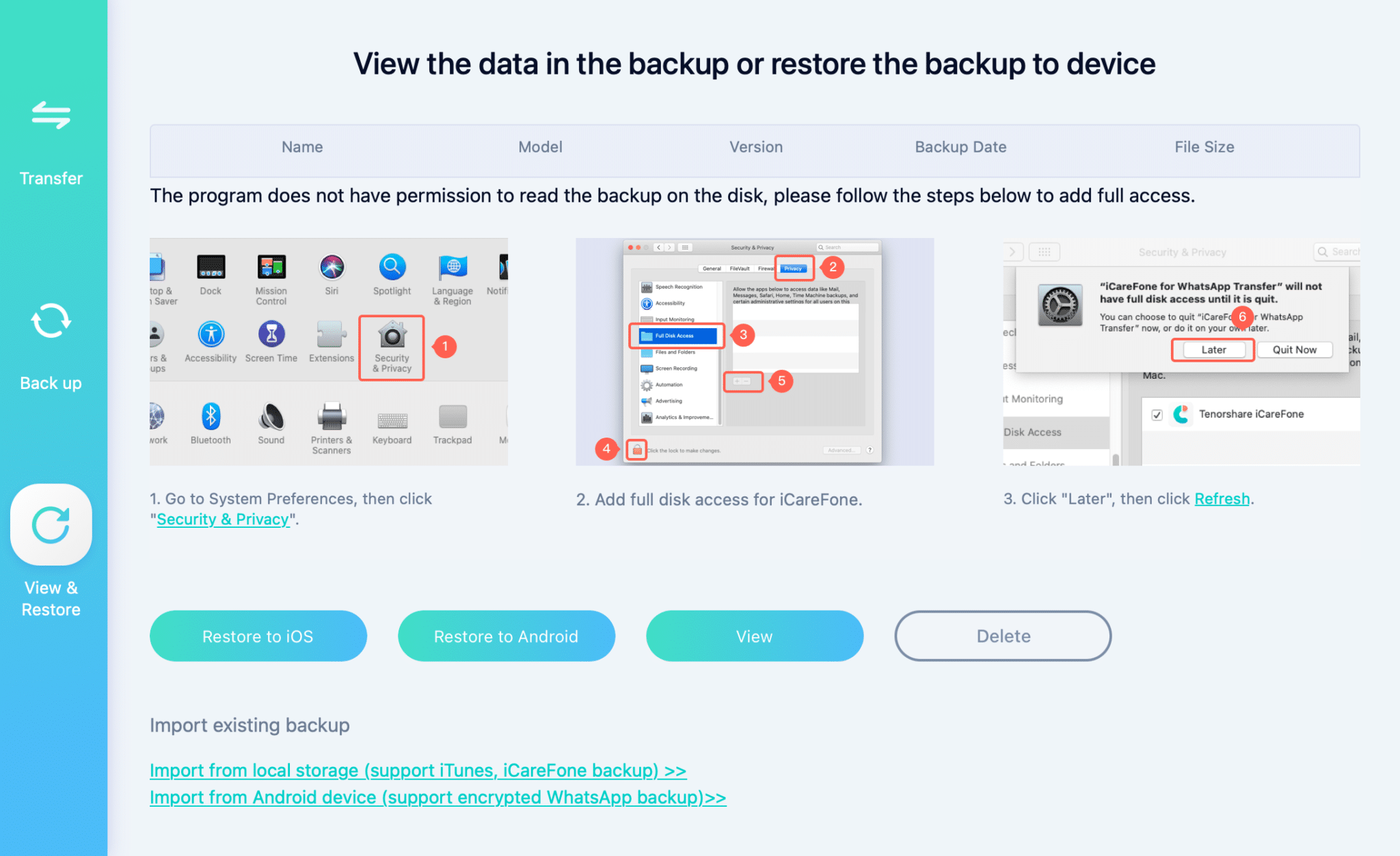
AppleInsider is supported by its audience and may earn commission as an Amazon Associate and affiliate partner on qualifying purchases. These affiliate partnerships do not influence our editorial content.
It’s not enough to just let your iPhone back up to iCloud, not when you need to be sure you won’t lose anything important. Here are your options for backing up iOS devices.
Steve Jobs once made a point of telling an audience that he hadn’t backed up in all the years he had been at NeXT. However, that wasn’t because backing up is unimportant. It was because it was so important that every NeXT employee’s data was automatically backed up for them.
Maybe Jobs brought that ethos to Apple, because the company has worked to progressively make backups easier – and unthinkingly so. You see this whenever you change iPhones and all of your apps, and their data, appear on the new one.
But as convenient as that is, it also makes you unthinkingly assume that your data is safe. It isn’t, not unless you take positive steps – and regularly.
Read Also: How To Check Ram On iPhone
Copy And Move Backups To An External Hard Drive
Now that you’ve found where your backups are hidden away, you can copy them to an external drive and delete the ones on your hard drive.
Apple advises users to copy the entire folder if you want to preserve the data without any chance of it becoming corrupted, so go ahead and make a copy of the folder and drag that over to your external hard drive .
Now you can delete the copy on your computer to save space, if you like. But it never hurts to have multiple copies.
Christopher Curley contributed to a previous version of this article.
How To Restore iPhone 13 Selectively
To restore your iPhone 13 from iTunes is feasible as well, but to some degree, it is not that convenient, because sometimes users just want a part of their data but not the whole device.
Thus, to restore iPhone 13 data selectively, users could use AOMEI Data Recovery Assistant for iOS. Within just 3 steps, you could get back your iPhone 13 data.
Tips:
Step 1. Install AOMEI Data Recovery Assistant for iOS on your PC, run the software, and then connect your iPhone 13 properly to your PC.
Step 2. Click Scan Now to commence the scanning process of your data.
Step 3. After scanning, all the detected data will be listed, go to Photos and select the photos you need, and click Recover to retrieve them.
Thus you have successfully managed to backup and restore iPhone 13 with ease.
Also Check: What Do iPhone Emojis Look Like On Android
How To Back Up Your iPhone iPad Or Ipod Touch With Itunes On Your Pc
If you back up your iPhone, iPad, or iPod touch, you’ll have a copy of your information to use in case your device is ever replaced, lost, or damaged.
Way 2 How To Backup iPhone To Flash Drive Via Aomei Mbackupper
Indeed you can copy the iTunes backup to USB flash drive. However, iTunes backup is not a perfect backup way.
â iTunes only helps you make a whole backup for your iPhone and you are not allowed to view the backup files after the backup.â When performing the restore, iTunes will first erase all existing data and then restore the whole backup files to the device.
So why not try another flexible way to better manage the iPhone backup? AOMEI MBackupper, one free iPhone backup tool for Windows PCs provides 2 easy ways to backup your iPhone data with amazing speed.
This tool supports most iPhone models including iPhone 7/8/X/XR/XS/11/12/13. Get the tool and follow the steps below to see how to backup iPhone to flash drive.
You May Like: Random iPhone Numbers To Text