Transfer Photos From Pc To iPhone Camera Roll Via Itunes
You could also try to transfer photos from PC to iPhone Camera Roll via the iTunes Photo Sync. You need to make sure that you’ve downloaded and installed iTunes on your PC and connected iPhone to PC via the iPhone USB cable. Then, the below steps would show you how to transfer photos from PC to Camera Roll.
1. Click on this icon and you will see some more menu on the left side-bar. Select the Photos menu item to open the Sync Photos screen.
2. Tick on the Sync Photos from checkbox to allow iTunes to sync photos from your desktop. Then from the drop-down next to the checkbox you can select which folder you want to sync from.
3. You can then choose whether you want to sync the whole folder, along with its subfolders, or select individual folders. And you can choose whether videos would need to be synced as well.
4. You can also, instead of choosing a local folder, select to sync from the iPhoto. Here you can then further pick which Albums of Events to be included if you wish not to sync the whole content of your iPhoto.
When you finish your selection click on the Apply button and iTunes will start syncing your photos to your iDevice.
This method of using iTunes to transfer photos/videos are very suitable when you want to transfer a big number of photos and videos. And since it’s not using either the Internet or wireless connection, the transfer rate would be pretty fast and reliable and free.
How To Transfer Pictures From iPhone To Pc Using Icloud Photos
Do you want to know how to transfer pictures from iPhone to computer via iCloud Photos?
First, you need to enable iCloud Photo Library on your iPhone. Tap Settings, then , then select iCloud Photos .
Now, when you take a photo, it will be uploaded to iCloud .
Second, you need to download the iCloud for Windows app onto your computer. You can .
Install iCloud for Windows on your PC. Then sign in using your Apple ID .
Open the iCloud for Windows program on your computer.
Make sure you put a check mark next to . Then tap the corresponding Options button.
Select the iCloud Photo Library option. Then select . If you want new photos and videos to automatically upload from your PC to your iCloud Photo Library, then check Upload new photos and videos from my PC.
Click Done. Then click Apply.
Any new photos that you take with your iPhone will now automatically download to your PC whenever you have Wi-Fi.
To retrieve photos that have been downloaded via iCloud, open your File Explorer .
Click on This PC on the left of the screen. Double-click on iCloud Photos.
Then double-click on . Here, youll be able to view your iCloud folders of photos.
Transfer Images To iPhone Without Itunes Via Dropbox
If you are not satisfied with all the above methods, then you can also try another third-party application Dropbox. It is also a very popular app that allows users to store and access photos, videos and documents from various devices.
How to copy pictures from computer to iPhone without iTunes via Dropbox:
- Go to visit the site of Dropbox on your PC, and login with your account details. If you don’t have an Dropbox account, you need to create a new one.
- Go to the “Photos” tab and click on the “Upload files” button to choose the photos you want to transfer from PC to iPhone.
- Upload all the selected photos to Dropbox. You can also drag and drop the photos to Dropbox directly.
- Tap on the photos you uploaded just now and touch the download icon in the upper right corner.
- At last, you can tap on the “Save to Photo Library” option.
Don’t Miss: Watch Flash On iPhone
How To Easily Transfer Photos From Your Pc To Your iPhone iPad Or Ipod
Lori Kaufman is a technology expert with 25 years of experience. She’s been a senior technical writer, worked as a programmer, and has even run her own multi-location business. Read more…
To view your photos on your iPhone or iPad, you can use a cloud service to store them and then access them on your device. However, what if you want your photos available offline? Transferring your photos to your iPhone or iPad is easy using iTunes.
You can automatically create photo albums on your device by organizing your photos into subfolders within your main photos folder on your PC before syncing them to your device. The subfolders become albums.
To begin, connect your iPhone or iPad to your PC using a USB cable. Open iTunes and click the icon for your device in the upper-left corner of the iTunes window.
Under Settings in the left pane, click Photos.
In the left pane, click the Sync Photos check box so there is a check mark in the box.
To sync the main folder containing your photos, select Choose folder from the Copy photos from drop-down list.
On the Change Photos Folder Location dialog box, navigate to your main photos folder, open it, and click Select Folder.
To sync all the subfolders in the selected folder, accept the default selection of All folders. To only sync certain subfolders in the main folder, click the Selected folders option. Otherwise, select the default option, All folders, to sync all the subfolders.
How Do You Backup Pictures From Your iPhone To Your Computer Windows 10
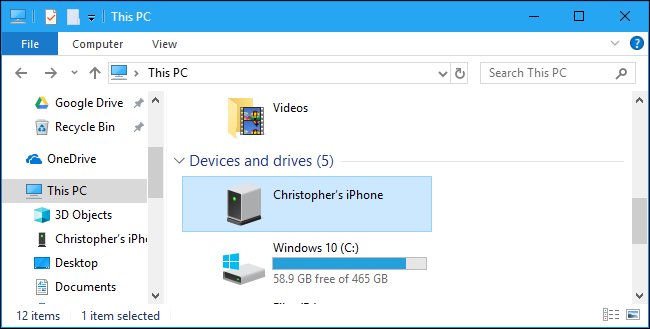
You can import photos to your computer by connecting your device to your computer and using the Windows Photos application. Make sure you have the latest version of iTunes installed on your computer. Connect your iPhone, iPad, or iPod touch to your computer with a USB cable. You may need to unlock your iOS device with a password.
Don’t Miss: iPhone Font Change Without Jailbreak
How To Transfer Videos From iPhone To Pc
- Connect your iPhone to your computer and click “Trust” in the pop-up window of iPhone to trust this computer.
- When you transfer files from your iDevice to your computer, the files are saved to your desktop by default.
- Now select the videos you want to copy and select “Transfer to PC”. Then the selected videos are transferred immediately.
How To Download Photos From Icloud To Mac Or Pc
It is pretty easy to download photos from iCloud to Mac or PC. The steps are the same in the beginning, you only have to visit your account on iCloud.com, then you will follow the below-written steps:
1. From your iPhone, iPad, Mac, or PC, open a browser and visit icloud.com.
2. Type in your Apple ID and password and sign in.
3. After you have signed in, click on the icon of the app.
4. Click on the picture you want to download.
5. If you want to download multiple pictures at a time, then press Shift while you click on the pictures. It will select only the ones you want to download.
6. Once you have selected the pictures you want to download, click on the cloud with a down arrow button in the upper right corner of the screen.
7. Now, your pictures will be downloaded from your iCloud.
8. To find your downloaded pictures, open the Finder and click on .
And that sums up everything you needed to know about iCloud and access it from multiple devices.
Also, read How To Hide Location On iPhone In 3 Simple Ways Easily
You May Like: How To Start 8 Ball On Imessage
Transfer Photos From Pc To iPhone Without Itunes Via Anytrans
Can you send photos from Windows 10 to iPhone? The answer is YES! AnyTrans is a comprehensive iPhone data manager, with it you can export, import, or manage your iPhone photos in your own way. Check its main features and give it a free try:
- Transfer Photos to Anywhere You Like Transfer photos from your PC to your iPhone without iTunes, transfer photos from iPhone to PC, or transfer photos & all data from iPhone to your new iPhone 13.
- Keep All Your iPhone Photos Organized AnyTrans categorize your photos and videos into different folders, like Live Photos, Selfies, Slo-Mos, Time-lapses, or albums you created. So you can quickly find the photos you want.
- Convert Photos to Compatible format When transferring photos, AnyTrans will automatically convert the photo to your iPhone or computer-compatible format like converting HEIC to JPG.
- No Need for Technical Skills & No Data Erase Unlike the complicated iTunes, its very simple to use AnyTrans to manage your iPhone data, with no data erasing or complicated sync process.
Here are the steps to copy photos from PC to iPhone without iTunes using AnyTrans:
Step 1. on your PC > Connect iPhone to computer via USB cable. You will see your active iPhone screen > Click + on the screen to add photos from the PC. Or you can just drag and drop the photos to this section.
Step 2. On your computer, enter anytrans.io in your browser, and youll see a QR code.
Transfer Photos from Computer to iPhone Wirelessly Step 2
How To Upload Your Photos Using Dropbox
The aptly-titled Dropbox has been a tour de force in the file-sharing game ever since it arrived on the scene in 2007. It functions as a file-hosting service, one that allows you to access and upload files anywhere you have an internet connection. The services official mobile app for iOS devices takes that functionality one step further, though, granting you a means to manually or automatically upload your photos to the cloud whenever you see fit.
This isnt the same as transferring photos directly to a computer. Instead, you are uploading content to the cloud, or Dropboxs servers. However, if your computer is synced with your Dropbox account, you can access those uploaded photos as if they were stored on an external drive.
Also Check: Icloud Old Text Messages
Way : Transfer Pictures From Computer To iPhone 13 Via Google Drive
You can also copy pictures from PC to iPhone 13 via . Google Drive provides its users with 15GB of storage space for free. One unique feature of this application is it is compatible with all devices, including PC.
Let’s take the following steps to transfer pictures to your iPhone 13 via Google Drive:
Step 1 Download and install the official Google Drive app on your computer and your iPhone 13 from the Apple App Store.
Step 2 After installing Google Drive, just run Google Drive on your PC and create a new folder, then copy photos from the computer to this folder.
Step 3 Then, this folder with photos will appear in your iPhone’s Google Drive app.
Step 4 Open the Google Drive on your iPhone 13, log in with the same account and then you can see the synced pictures from your computer in the Google Drive account.
Note
Google Drive shares this storage space with other apps, like Gmail and Google Photos. The space might not be enough.
How To Transfer Videos From Computer To iPhone
- Install it on your Mac or Windows PC first and launch it. Select a transfer module on the main screen to start the process.
- Connect your iPhone to the system using the original cable. When prompted to trust this computer, accept it by clicking the Trust option.
- The app will automatically recognize your iPhone in no time. Now instead of choosing a shortcut, switch to the Video tab.
Don’t Miss: Reset Carrier Settings iPhone
Simple Ways To Transfer Files And Photos From Pc To iPhone Without Itunes
Do you have some files, photos, videos, and music on your PC that you would like to move to your iPhone? iTunes is the common choice for transferring data. However, many people find it challenging because its not perfect and has a few issues, such as it runs slow and crashes several times.
This has left many users confused and wondering how to transfer photos from PC to iPhones without iTunes. The good news is that there are many other applications that you can use instead of iTunes. This article will review how else you can transfer files from PC to iPhone. Continue reading for more information.
Put Pictures On iPhone Without Itunes Using Icloud
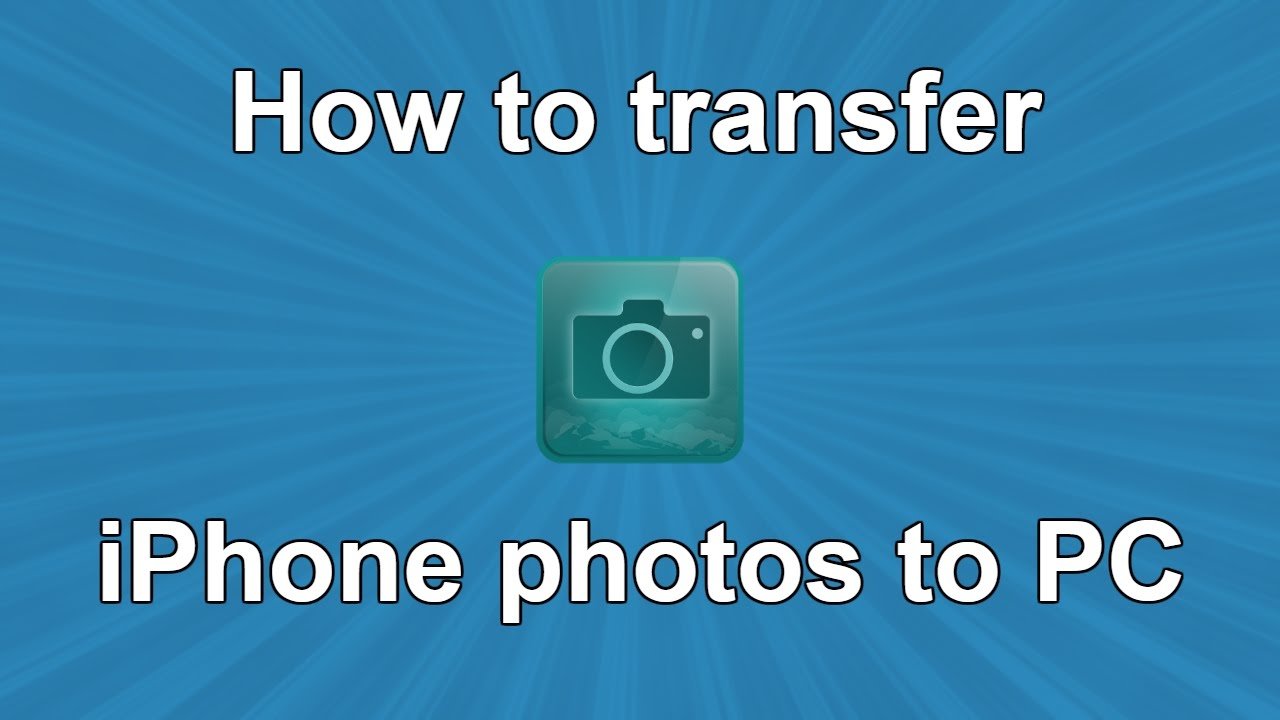
Using iCloud is another possible way to transfer images to iPhone without iTunes. It allows users to freely synchronize files between Apple and non-Apple devices. It is also simple and convenient to use. However, iCloud only provides free 5GB storage space, which is not very friendly to users who need to store and transfer files in large quantities, unless you pay extra to get more storage space.
How to transfer photos to iPhone from computer without iTunes using iCloud:
- On your iPhone, go to “Settings”> > “iCloud”> “Photos”, and then turn on “iCloud Photos”.
- On your PC, download and install “iCloud for Windows”, launch it and sign in with the Apple ID you use on your iPhone.
- Turn on the “Upload new photos and videos from my PC” option, and click “Change” under this option.
- Choose the folder that stores the photos you want to transfer from PC to your iPhone.
- After the syncing process, you can go to your iPhone, open the “Photos” app to view the photos on your iPhone.
Don’t Miss: Will iPhone Xr Support 5g
Use Imazing Or Copytrans
Third-party iPhone management apps such as iMazing and CopyTrans offer an alternative approach to copying your photos from the iPhone to PC. They do require a fee, but you get the option to view your photo library as it appears on the iPhone and import images by album.
You also gain access to a host of additional capabilities such as the ability to schedule iPhone backups, extract messages, manage apps, and so on. However, they do require a fee, and there’s little reason to use them unless you need access to the advanced features they offer.
Here’s iMazing in action, for example:
Both iMazing and CopyTrans offer free trials that let you export up to 50 photos. That should let you decide if you want to take the plunge and purchase either one of them.
How To Import Photos From iPhone To Macbook Or Mac With Icloud Photo Stream
Recommended Reading: How To Pair iPhone To Samsung Smart Tv
Professional Tool To Import Photos From iPhone To Windows Pc
You may feel the above solutions are complicated. Or they just can’t help you out of the problem. Actually, you can turn to another easy tool to move iPhone photos to your computer.
Here we recommend a popular and professional tool-AOMEI MBackupper, which can successfully help you to import photos, videos, messages, contacts from an iPhone to a Windows10/8/7 computer. It owns various advantages to meet different demands, such as
âFast transfer speed. It gives you a fast speed and table experience, so your iPhone won’t get stuck during the transferring process.âWide compatibility with iOS: It supports transferring photos and other data between iPhone 5s/6/7/8/11/12/13/iPad/iPad Pro/Air/Mini/iPod Touch and PC or external drive.âIntuitive and easy-to-use interface: Its interface is simple and easy to use. You can just follow the prompts to complete the operation.âTransfer multiple items: Apart from moving pictures, AOMEI MBackupper is also able to transfer videos, messages, contacts, and other data between iOS device and PC.
Add Photos To iPhone Without Itunes Via Google Photos
Unlike iCloud’s limited storage, Google Photos is very user-friendly and provides unlimited storage space for users to store photos. You can use Google Photos to move photos from PC to iPhone without iCloud or iTunes, and vice versa. You don’t need to worry about insufficient storage space.
How to transfer pictures from PC to iPhone without iTunes using Google Photos:
- Go to the site of on your PC and sign in with your Google account.
- Go to the “Photos” tab and you will see all the pictures that were uploaded from your computer.
Please note that photos transferred using Google Photos will be stored in the Google Photos app, not in the Photos app on your iPhone. Therefore, if you want to transfer photos directly from the PC to the iPhone camera roll, then this method is not suitable. You can use other methods in this guide instead.
Don’t Miss: Apple Music Sound Check
How To Transfer An Album From iPhone To Pc By Dropbox
If you feel that using iCloud is too complicated, then Dropbox is a good replacement. Just log in to your Dropbox account and you’ll be able to create a Dropbox folder on your PC that will sync with your iPhone, including all albums. Dropbox provides free space for storing files on your iPhone and allows you to download these files to your computer via the Dropbox program. The detailed process is as follows.
Step 1: Launch Dropbox app on your iPhone and go to choose “Uploads” tab from the screen.
Step 2: Turn to top left corner to click on the “+” icon and choose the albums you want to transfer from iPhone to the computer. Just choose a location to save the photo albums on Dropbox app.
Step 3: Once the upload process is finished, you can turn to the computer, launch Dropbox software and click on the Dropbox folder. Find the photo albums you want to transfer and copy them to a location on your computer.