How To Soft Reset iPhone
The method of soft resetting your iPhone is a very straightforward and easy way of rebooting your phone. Not all models of the iPhone have the same style of performing a Soft Reset. So, if you are wondering how do I reset my iPhone and have no clue, hereâs a list of iPhone models from iPhone 5 to iPhone 12/13 and how to perform a soft reset on them:
Steps to soft reset iPhone 8 or earlier devices
- Press and hold the Power button on the top or side until you see âSlide to power offâ appears.
- Drag the slider and your device will be shut off.
- Now press the Power button again until you see the Apple logo screen.
Steps to Soft Reset iPhone 13/12/11/X/XS/XR/XS Max
- Hold the Sleep/Wake button on the side and the Volume Downâ at the same time .
- Wait until the Power-Off Slider appears.
- Move the slider from left to right to shut down the phone.
- After your device turns off, press and hold the Sleep/Wake button again.
How To Hard Reset iPhone 12
Hard reset iPhone 12 when your iPhone won’t respond to the standard reset steps or if you need to solve more persistent problems. Here’s how:
A hard reset is sometimes also called a force restart.
Press the Volume Up button and release it.
Press the Volume Down button and release it.
Press and hold the Side button . When the Apple logo appears, let go of the Side button. Wait for the iPhone 12 to restart.
How To Hard Reset iPhone
The ways as to hard reset and iPhone vary depending on the model you are using. Here’s a list of ways you can use to physically hard reset your iPhone :
Steps to hard reset iPhone 4/4s/5/5s/6/6s
- Hold the Power button and the Home button.
- Keep holding until the Apple logo appears.
- Let go once this happens â your iPhone is now resetting.
Steps to hard reset iPhone 7 and iPhone 7 Plus
Hard resetting the iPhone 7 series is just the same as above except that instead of holding down the Home button, you have to press and hold the Volume Down button and the power button at the same time.
Hard Reset iPhone 13/12/11/X/XS/XR Series
- Quickly press and release the Volume Up button
- Quickly press and release the Volume Down button
- Press and hold the Power button and let go as soon as you see the Apple logo.
Also Check: How To Retrieve Old Text Messages On iPhone
Solution 1 Factory Reset iPhone 6 Without Passcode Via Find My iPhone
Here are several things you should know before getting started.
- This solution only works on the device that has the “Find My iPhone” feature enabled.
- It will remotely delete all media and resets all settings on your iPhone or iPad. But you can restore your iCloud backup to another iPhone if you need it.
- If your iPhone is offline or powers off, the factory reset will start the next time when it connects to the internet.
- When you sign in with your Apple ID on a new device or browser, you’ll need to confirm your identity with a passcode plus a six-digit verification code. So you will need to use the code displayed on your trusted device.
Step 1. Go to icloud.com on a web browser > Enter your Apple ID and passcode > Click on “Sign in.” Forget iPhone passcode? Try to fix it before performing a factory reset.
Step 2. Click on Find My iPhone > If prompted, enter the account password and click on “Sign in.”
Step 3. Click “All Devices” > Choose the device you want to reset > Click on “Erase iPhone/iPad” > Click “Erase.”
How To Soft Reset Your iPhone

This is an easy one, as you’ll just be turning your phone on and off again. This is something you can do when your phone is still reacting to you, and you just need it to quickly reboot.
The method to do this varies from iPhone to iPhone. If you have an iPhone X or later, press and hold the power button and either of the volume control buttons simultaneously until the power-off slider appears. On older phones, you can simply press and hold the power button.
Or, if you can’t remember the shortcut later, an alternative option is to open the Settings app, tap General, and scroll down to find ‘Shut Down’ highlighted in blue. Again, the power-off slider will appear.
Drag the slider across, and your device will turn itself off. Wait at least 30 seconds for the phone to fully power down and reset. Then press down the power button again to turn the phone back on again. With that, you’ve completed the easiest reset possible.
Read Also: How To Set Fingerprint On iPhone
Factory Reset iPhone 12 With Buttons
On this page, you can find Factory reset iphone 12 with buttons pages. This list is build manually with all the relevant results available on the web. You can click on any of the link and it will take you directly to the page you’re looking for.
You can also use the search option if you can’t find what you’re looking for. Our database has millions of web pages and the most relevant links according to your query. You can also request to remove any not working or irrelevant links on our website. You can use the contact us page to request a web page that is not uploaded on our website.
How To Hard Reset iPhone 12 Mini iPhone 12 iPhone 12 Pro Or iPhone 12 Pro Max
Posted by Parth Shah on Oct 25, 2020 in How To, iPhone 12
iPhones and iOS itself have come a long way. A few years ago, it was recommended that you hard reset/factory reset your iPhone once every six months to ensure it keeps running smoothly. Thankfully thats no longer the case. However, if for some reason you are looking to hard reset or factory reset your iPhone 12, iPhone 12 mini, iPhone 12 Pro, or iPhone 12 Pro Max and wondering what the steps are, follow this guide.
Recommended Reading: Keys2iphone Review
How To Factory Reset iPhone 12 Without Passcode Using Itunes
In fact, Apple already has its own utility that can reset an iPhone 12 without password. As the message on screen suggests, you can connect the disabled phone to iTunes to restore it from recovery mode, which will reset the iPhone 12 passcode, erase data completely and revert to original out-of-box settings.
To do so, press and hold the Side button on the right corner of the phone and either of the Volume buttons until the power off slider appears. Swipe the slider to wait for your iPhone 12 to power off.
Then connect your phone to your Mac or PC computer while pressing the Side button . Release the button when the recovery mode screen appears, just like the image demonstrated below.
Get iPhone 12 into recovery mode for restore.
Once you’re in recovery mode, launch iTunes or Finder on your computer if it doesn’t open automatically. Then it should pop up a notification displaying options for your iPhone to Restore or Update, choose Restore.
With iTunes or Finder, you can unlock iPhone 12 without passcode and return it to factory conditions.
Keep your device connected stable and let the Finder or iTunes download iOS software for your phone.
After the restore process completes, your iPhone 12 will be reset to its factory settings, with original codes cleared out. Then follow the prompted steps to restore your data from a recent backup.
How To Factory Reset iPhone Without Password
In this tutorial, we will show you how to factory reset iPhone without password or passcode. You can make use of this method if you cant access your iPhone anymore or forgot your Apple ID password.
The purpose of the password is to protect your files and personal data, thats why you will be asked to enter your Apple ID password before you can reset your iPhone. However if you happen to forget your password, you can also reset your iPhone even without it. But the thing is you may lose some of your files and important data, especially if you havent backed up or synced your device with iTunes.
If, however, youve already created a backup before, then you dont have to worry too much.
Theres only one procedure you can do to reset your iPhone without a password, and thats to reboot it into the Recovery Mode and restore it using Finder on Mac or iTunes on Windows. In this tutorial, were gonna be using a Mac, but you can follow the same steps even if youre using a PC.
You May Like: iPhone Font Change Without Jailbreak
Master Reset From Settings Menu
A master reset restores the original factory settings and may delete your personal data on the internal storage, such as downloads, ringtones, images, apps, contacts, and Visual Voicemail. It does not delete data stored on the SIM card or SD card.
Hard Reset Your iPhone 12
Next. How To Hard Reset Your iPhone 12. Quickly press and release the Volume Up button. Quickly press and release the Volume Down button. Press and hold the side button. Keep holding the side button until the display goes black and the Apple logo appears on your iPhone 12. Applies To: iPhone 12,iPhone 12 Pro,iPhone 12 Pro Max,iPhone 12 Mini.
You May Like: How To Screen Mirror iPhone To Samsung Tv
What Do You Do If A Restart Doesnt Work Use Force Restart To Enter Dfu Mode
Device Firmware Update mode will allow your iPhone 12 to interact with iTunes without needing to boot up iOS. If your iPhone 12s OS is in a state of failure, where you really cant do anything with your phone, entering DFU mode will in most cases enable you to restore it.
This process will delete everything you had on your device, but in extreme cases, this is the only way to bring the iPhone 12 back to life. Before going through with this, check out our guides on how to backup your iPhone with or without iTunes, so that you can recover your data after you restore the iPhone 12.
Heres how to enter DFU mode.
Step 1: Connect your iPhone 12 to your computer and open iTunes.
Step 2: Perform a force restart as described in the section above.
Step 3: Let go of the Sleep/Wake button.
Step 4: Keep holding down the Volume Down button for an additional 10 seconds.
Step 5: Your iPhone 12s screen should remain black.
Step 6: You will see a message on your computer screen saying, iTunes has detected an iPhone in recovery mode.
Step 7: Click OK on this message to begin restoring your iPhone.
How To Factory Reset / Hard Reset Any iPhone 12
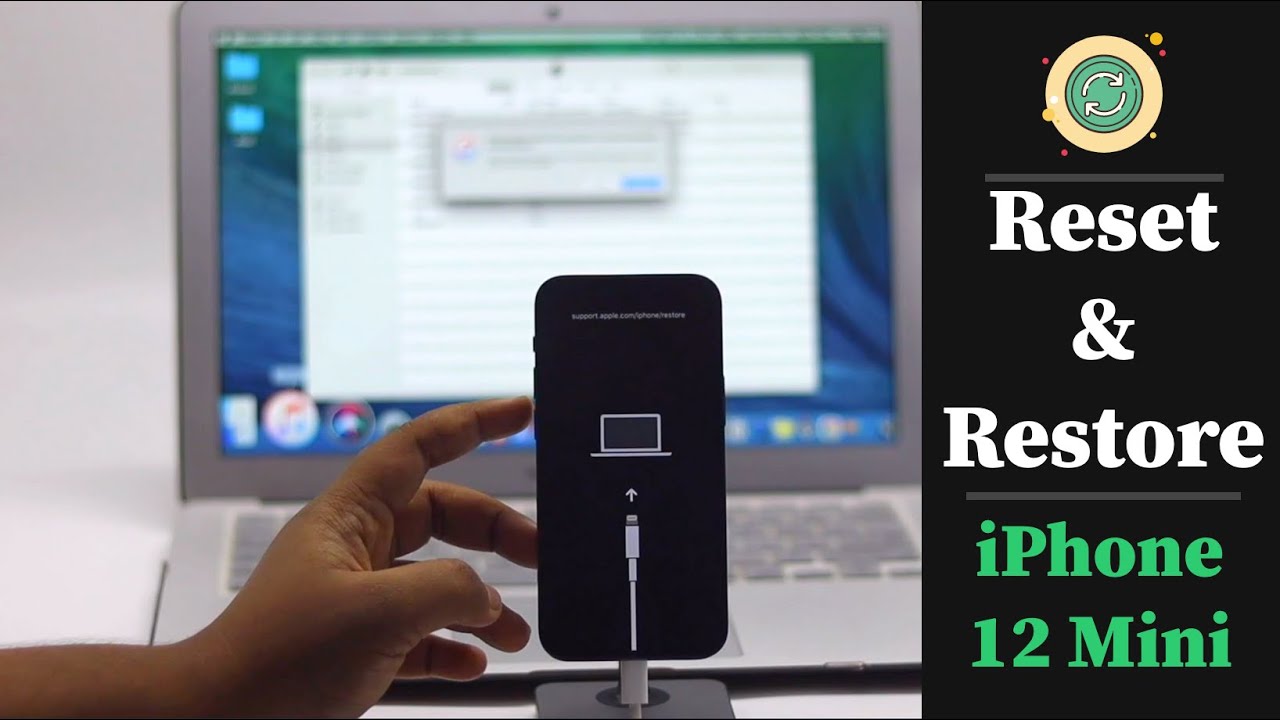
Here we explain how to reset all settings on iPhone: Step 1. Open Settings app, go to General > Reset > Reset All Settings. Step 2. Enter your passcode for iPhone screen lock and then tap Reset All Settings to confirm. Step 3. iPhone will take a little while to restart and then you can use your iPhone normally.
Read Also: iPhone Turn Off Live Photo
How To Power On iPhone 12 Mini iPhone 12 iPhone 12 Pro And iPhone 12 Pro Max
To turn on your new iPhone, press the Side button once. If the Apple logo doesn’t appear on the screen, the device may need charging plug it into a power outlet using the supplied Lightning cable, and let it charge for at least a few minutes before trying again.
Press and hold the Side button along with the Volume Up or Volume Down button until two sliding buttons appear on the screen.
Option 1 Open Wwwicloudcom With A Browser
No computer? Or with an unlucky stolen iPhone 12 not in your hand? This is a common problem while factory resetting iPhone 12/12 Pro . You should probably reset your iPhone 12,12 mini or 12 Pro via iCloud.com. Through this method, you are able to erase your iPhone even if you dont have physical access to your iPhone.
While there are several requirements to use this way:
- Find My iPhone is turned on.
- Your iPhone 12/12 Pro is connected to the internet.
- You have your Apple ID and password.
- A mobile phone, tablet, or other devices that can surf the internet.
Tips: A borrowed phone, computer, or laptop is also okay.
Read Also: How To Remove An Email Account From iPhone
How To Factory Reset iPhone 12
If you want to return your iPhone to its brand-new state, the way it came out of the box, you need to factory reset iPhone 12. You should do this before sending your iPhone in for service or selling your iPhone, or when you need to solve a problem by deleting all of your data and settings. Here’s how to factory reset iPhone 12:
The most important thing to do before factory resetting an iPhone 12 is to back up your data. A factory reset erases all data, so it’s crucial you back up that data so you don’t lose it.
Begin by turning off iCloud and Find My iPhone by going to Settings> > Sign Out. If you don’t do this, your iPhone 12 will be Activation Locked to your Apple ID.
Once he signing out is complete, tap < Settings in the top left corner to return to the main Settings screen.
Tap General.
Scroll to the bottom of the screen and tap Reset.
Tap Erase All Content and Settings.
Way 2 Reset iPhone 12/11 To Factory Reset Through Settings
Dont forget another way to reset iPhone 12/11 to factory settings with itself. When youre having a normally working iPhone, head to Settings > Reset > Erase all content and settings. Then you are reminded to enter Apple ID password to confirm this action. Now iPhone 12/11 will be wiped out completely within one or two minutes and goes back to a welcoming interface.
You May Like: When Did The iPhone 7 Get Released
Way 1 How To Quick Reset iPhone 12/11 To Factory Reset Using Reiboot
How to reset an iPhone 12/11 to factory settings with a fast and secure way? Yes, there is indeed a method, ReiBoot – iOS System Repair, helps with iPhone 12/11 factory reset through deep repair mode. When it runs abnormally or just unluckily gets stuck on Apple logo, black/white screen, frozen screen, disabled screen…Let alone other little problems related with iOS system, this software is extremely good at fixing more than 50 types of issue. It takes you less effort, but much more feedback.
Step 1Install and turn on ReiBoot successfully. After you launch ReiBoot, click factory reset iPhone from the upper-right corner.
Step 2Click fix now to proceed download firmware package. Here comes the interface that ReiBoot enters deep repair mode and erase all data on your iPhone 12/11.
Then begin to download firmware package and save it to computer. If you fails to download, please click copy to download through browser. If you download it before, please export manually.
Step 3Factory reset iPhone 12/11 now. If firmware package is downloaded without any problem, click “Start Repair”. It takes about 10 minutes to finish this whole process.
Now you see a successful reset interface. After that, your iPhone will be rebooted again and reset as a new one.
Sign Out Of Your Icloud Account
If you’re running off to cash in your old phone or passing it over to a someone, for privacy or security reason, it’s important to remove your Apple ID before resetting iPhone 12. Otherwise, the next person will ask you for Apple ID password to remove the activation lock to use the device.
Go to Settings, tap your Apple ID card at the top of the page. Scroll down and select Sign Out. Enter your Apple ID password and then Turn Off.
Read Also: iPad Screen Mirror To Samsung Tv
How To Disable Face Id On iPhone 12 Mini iPhone 12 iPhone 12 Pro And iPhone 12 Pro Max
Disabling Face ID on your iPhone makes it so your passcode has to be entered to unlock it. By disabling facial authentication, a police officer or malicious person can’t unlock your iPhone simply by holding it in front of your face.
How To Factory Reset iPhone By Leaving No Trace
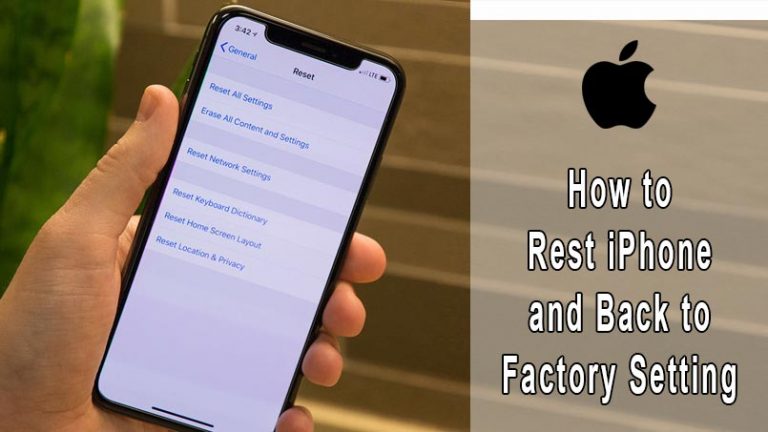
In some cases, perhaps if youâre selling or getting rid of your phone, or youâre completely locked out and unable to gain access to the device, youâll need to factory reset it. This is where you literally wipe everything off the phone, so itâs in a state where itâs the same as when it first left the factory.
This way, the lock screen, passcode, and all private information will be gone, and you can start using the device anew. For this, weâre going to use a powerful piece of software known as Dr.Fone – Data Eraser . This efficient software from Wondershare makes the factory reset process so simple anyone can do it!
Some of the key benefits youâll be able to enjoy when using the software include
4,683,556
Sounds like the solution youâre looking for? Hereâs the complete step by step guide you need to know on how to use it.
Step 1 – Head over to the Wondershare website and download the Dr.Fone – Data Eraser software to your computer. Install the downloaded file by following the onscreen instructions. Once installed, open the software, and youâll find yourself on the main menu.
Step 2 – Connect your iPhone to your computer and wait for the software to notice it before clicking the Data Erase option. On the left-hand menu, click the Erase All Data option, followed by Start Erase to begin the factory reset process.
Step 4 – To confirm you want to continue, youâll need to type the â000000â confirmation code. Then press Erase Now to start the process.
Also Check: Read Old Messages On iPhone