How Much Space Occupied By Podcasts
The Podcasts application on your iPhone automatically downloads episodes of podcasts you subscribe to and stores them on your device. You may not be aware of the amount of storage space it has taken on your device because itâs automatically downloaded, and before you know it has eaten deep into your 16GB space.
Follow these steps to check how much space is occupied by podcasts on your iPhone:
Go to âSettings > General > Storage & iCloud Usage > Manage Storageâ. Look for the Podcasts application in the list of apps and you will see how much storage it has taken on your current device.
Play And Delete Podcasts In The Podcasts App
After you subscribe to a few podcasts or add episodes to your Library, its time to start listening to them.
Tap the Listen Now tab. Here, you see all the latest episodes from podcasts youve subscribed to. Tap a podcast to play the latest episode or tap the Episodes button below a podcast to see all available episodes in the queue.
After a podcast begins, you can tap the Now Playing bar to open the playback screen.
Here, you can skip around, change the speed of the podcast, and more.
The Podcasts app also has a Queue feature. If you know which episode you want to play next, tap the Menu button, and then tap Play Next or Play Later in the Share sheet.
On the Now Playing screen, you can swipe up to reveal the sleep timer, show notes, chapters, and the Playing Next section. This is where you can manage the queue. Use the Handle icons to change the order of upcoming episodes.
To manage the episodes youve downloaded, go to the Library tab, and then tap Downloaded Episodes.
To delete an episode, swipe left on it, and then tap Remove.
To unsubscribe to a podcast, open the podcast page, and tap the Menu button.
RELATED:How to Customize the Share Sheet on Your iPhone or iPad
Alternatives To The Apple Podcasts App
While Apple offers the simple and functional Podcasts app for managing your podcast library and listening to episodes, many people prefer other apps, which offer more customization and a better design.
Some of the most popular podcast apps include Overcast, Castro, and Spotify. If you’re surprised to see Spotify on the list, don’t be you can find most podcasts in the app along with music, follow your favorite shows, and listen to episodes.
Finally, you have one other way to listen to podcasts on your iPhone: You can download podcasts as MP3 audio files from the web. Most podcasts are hosted on a web page which you can find by searching in a web browser. When you find the podcast, click the “Download” link to save the episode to your computer.
From there, you can copy the file to iTunes and sync it with your iPhone. This isn’t the most straightforward way of listening to podcasts, but if you would rather use the Music app than a podcast app, it will work in a pinch.
You May Like: Typing Gif Dots
Changing Individual Podcast Settings
Jumping into the Settings menu for a show allows you to tweak options that only to that specific podcast. There’s a separate settings menu for all podcasts, which we’ll touch upon later.
Image Gallery
Disable the Notifications slider if you don’t want to get a ping every time a new episode releases. Use Oldest to Newest or Newest to Oldest to order the episodes for that show. You can also choose to Hide Played episodes to avoid getting overwhelmed by clutter.
Finally, this menu lets you choose whether this podcast should download automatically so you can play it without a network connection. See our complete for help with this.
How Do I Subscribe To A Podcast
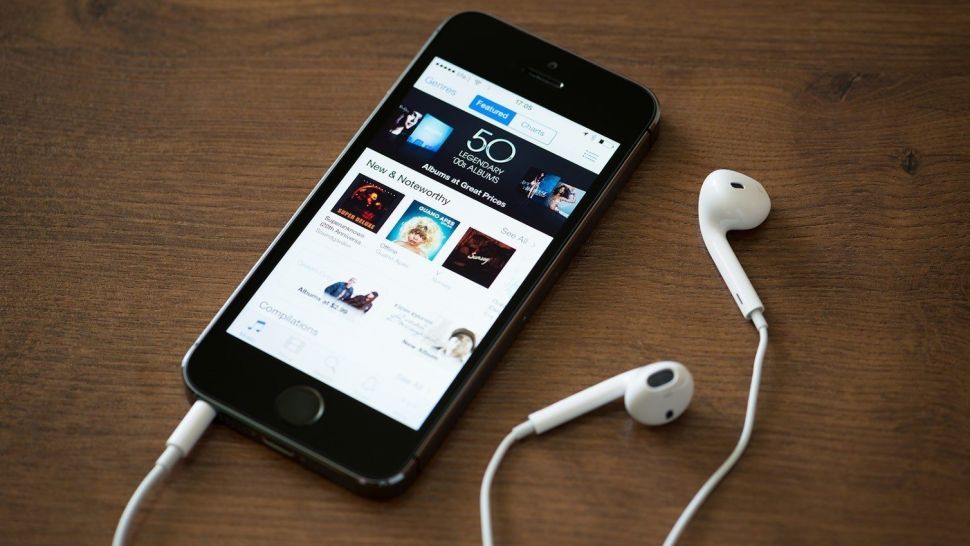
Subscribing is where the power of podcasting really kicks in. When you subscribe, shows start automatically coming to you. Next time you load up your app, the latest episodes are all there, ready to listen to. It’s amazing!
If you’re listening on your computer, then the easiest way to subscribe is through the iTunes app, or the Spotify app. Both are available for Mac or PC.
If you’re on your smartphone, then simply use your mobile listening app ! The Apple Podcasts app on iPhone allows you to subscribe, super easily, and the other types of phone have similar apps.
Related Article
Learn how to subscribe to a podcast on Apple Podcasts, Spotify, Google Podcasts and many more apps, right here. Find out more »
Don’t Miss: How To Play 8ball On iPhone
Used To Work Great Mostlyand It Devours Data Even When It Doesnt Have Access To It
So here is an update to my last two reviews…a few months ago this app used all my months cellular data in the first two days of my billing cycle even when it didnt have access to my cell data. It was supposed to only use WiFi. Well Ive been watching and it seemed the issue was fixed….until today…..half my cell data is gone again due to this app….and my phone tracked its use of the data even when it isnt supposed to have access to my cell data….I have no idea how that happens but Im done with this app….the other issues from my second review listed below still exist as well….and I have deleted and reloaded the app….no help…..2nd review is below…this app used to work great with the exception of burning up all my data in two days last month. Now the app crashes and freezes all the time. Also it doesnt seem to want to download new podcasts for future listening and many of the ones that I have already downloaded over WiFi and show available to listen to off line wont play anymore without being connected to WiFi. When I try to download new podcasts for future use it just sits and wont download and old ones already downloaded fail to play off line. Help.
Managing Organizing And Deleting Podcasts
The default view for Podcasts shows cover art for your shows. You can easily order your podcasts. Press and hold on the cover art of a show. It will expand and you can move arrange it to your preference.
If you want to delete an entire podcast from your iPhone, press the Edit button. Youll see an x next to the cover art. Note that by pressing the x will completely remove the podcast and all episodes.
To delete an individual podcasts, press the list view at the top right of the app. Select the show for which youd like to delete a show. Swipe to the left and tap the Delete button.
Recommended Reading: How To Screenshot iPhone 8 Plus
Alternative Podcast Apps For iPhone And iPad
There are many great podcast apps you can use on your iPhone or iPad. The best one for you depends on your needs and taste. Like our sister site, we recommend Overcast. Its simple to use but packs powerful features.
If you need a cross-platform app, we recommend Pocket Casts. You can also listen to podcasts on your Mac if its running macOS Catalina.
RELATED:How to Listen to Podcasts on Your Mac
Heres How To Listen To Podcasts On Android And Ios
The term podcast has since become ubiquitous, as programs like Serial and Criminal have become pillars of modern culture. Essentially talk programs you can listen to at your leisure, podcasts have their roots in the early days of the internet when services provided shows to radio stations in digital formats. However, it wasnt until the dawn of high-speed internet and the rise of portable media players that digital radio shows could be widely distributed.
Unlike traditional radio, podcast hosts can produce shows in their living room on any topic they choose without being shackled by Federal Communications Commission regulations. Today, hundreds of thousands of options are flitting about on the web, covering every topic imaginable, including sports podcasts, history podcasts, space podcasts, and even gastronomy.
For those new to podcasts, getting started may seem daunting. While you can download a podcast from its website, several iOS and Android apps allow you to download episodes and sort them with ease automatically. Sometimes dubbed podcatchers, these apps are available on various systems and are generally cheap . Read on to learn how to download podcasts and listen to them on your device.
Read Also: Screen Mirroring Not Working iPhone To Samsung Tv
How To Receive Podcasts On iPhone
wikiHow is a wiki, similar to Wikipedia, which means that many of our articles are co-written by multiple authors. To create this article, volunteer authors worked to edit and improve it over time. This article has been viewed 6,353 times.
Do you like to listen to podcasts? This article will present to you a way to listen to podcasts on your iPhone, when the MP3 file of it, isn’t present.
Allow Your iPhone To Download Episodes Automatically
Its possible that the reason your iPhone is not downloading podcasts is that you have some automatic download settings turned off. Luckily, you can check for this issue in the Settings app!
Go to Settings -> Podcasts. Here, your iPhone gives you a few options for downloading podcast episodes. If you scroll down to the Automatic Downloads heading and turn Enable When Following on, your iPhone will automatically download every episode of the podcasts you follow.
Right beneath Enable When Following, youll see a switch labelled . If you turn this switch on, every podcast episode you save on your iPhone will download automatically as well.
If you have both of these switches turned off, your iPhone wont download new podcasts automatically when they become available.
Recommended Reading: Where Are iPhone Backups Stored On Windows
How To Listen To Podcasts: Everything You Need To Know
Thousands of audio programmes are free to listen to and most are available via smartphone apps
Listening to audio programmes, or podcasts, is simple if you have access to the internet. You just need to find a podcast platform or app that suits you and then sample some of the many thousands of podcasts made around the world. All podcasts are free, and most are available via many different apps.
Save Huge Storage Space Without Deleting Podcasts
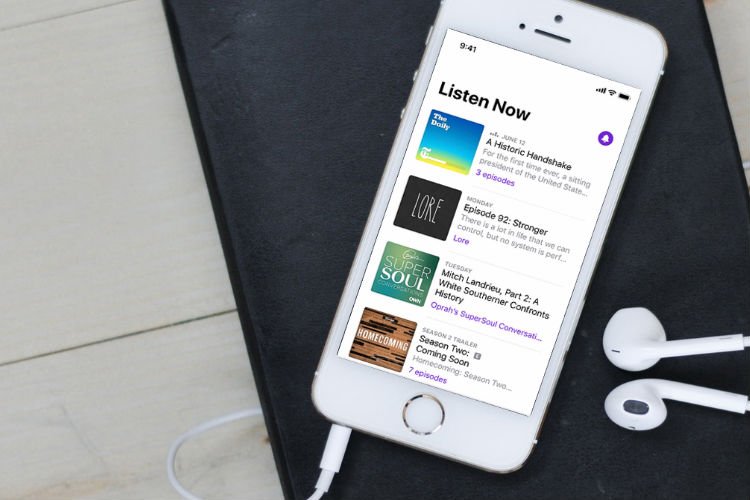
Is your iPhone storage space used up? Does your iPhone get stuck easily?Does your iPhone run too slow? Donât you have enough space for iPhone update? If any of the above relates to you, then you make the problem go away by embracing iMyFone Umate Pro, an easy-to-use iPhone cleaner. This is specially researched and developed to free up iOS space. With over 25 analysis technology, just one click, youâll know where and how all the space on your device is being used. It will securely clean junk files, clear temporary files, compress & delete photos, delete large files, and better manage your apps. With this tool, you can free up huge space for your iPhone/iPad/iPod Touch!
- Clean up 30+ Junk Files, like log, corrupted files, cache, cookies, etc..
- Clear Temporary Files thoroughly from iOS Devices.
- Losslessly compress & delete photos to reclaim 75%+ photo space.
- Back up and delete large files according to different file sizes.
- 1-Click to remove a bulk of unwanted apps once.
- Erase all data or selected private data permanently, No Chance of Recovery.
- Find out previously deleted files and completely erase them, 100% unrecoverable.
You May Like: How To Remove Sim Card From iPhone 7 Plus
How Do I Unsubscribe From A Podcast
In the Podcasts app for iOS, you can manage your podcast subscriptions in My Podcasts. Select a subscribed podcast, tap Settings, and turn off the Subscription setting.
On your Mac or PC, you can manage your podcast subscriptions in the Podcasts section of your iTunes library. Select a subscribed podcast, click the Settings gear icon, and deselect the Subscribed checkbox.
For further assistance with the Podcasts app, please see the following support articles:
Podcasts app: Playback settings
Perform A Dfu Restore
The final software troubleshooting step is a DFU restore, which will erase and reset all your personal settings and data from your iPhone. This step is a bit drastic for an issue like podcasts not downloading on your iPhone, so Id only recommend doing it if youre experiencing many other software issues as well.
If you feel as though a DFU restore is the right option for you, check our article to learn how to put your iPhone into DFU mode. Since a DFU restore will completely erase things like your notes and photos, make sure you save a backup of your iPhone before you begin the DFU restore process.
Recommended Reading: Screen Share From iPhone To Samsung Tv
Play And Delete Podcasts In Pocket Casts
After you set up your subscriptions, go to the Podcasts tab. Here, you see a grid of the podcasts to which youre subscribed. Tap a podcast to see all of the available episodes.
Tap the Play button to start playback.
The Now Playing bar appears at the bottom of the screen tap it to expand the playback controls.
Here, you can manage playback effects, set a timer, view show notes, and more.
Pocket Casts also has a stellar queue feature. When you see the episode you want to play next, tap it to go to the detailed view, and then tap Up Next. You can do this for multiple episodes.
Return to the Now Playing screen, and then swipe up to see the Up Next queue. Here, you can use the Handle icons to rearrange the queue or tap Clear Queue to remove all upcoming episodes. Swipe left to remove an individual episode from the queue.
To manage your downloaded episodes, tap the Profile tab, and then tap Downloads.
Swipe left on a downloaded episode, and then tap the Delete button to erase it.
You can also tap the Menu button and go to the Manage Downloaded Files section to delete all unplayed, playing, or played episodes.
After you select the episodes you want to delete, scroll down and tap Delete X Episodes, where X is the number of episodes youve selected.
To unsubscribe from a podcast, open its page and tap the green check mark. In the popup that appears, tap Unsubscribe to confirm.
How To Sort Podcasts In Podcasts App On iPhone Or iPad
For easy access to my favorite podcasts, I like to keep the library perfectly organized. As there are multiple ways to sort podcasts in the Podcasts app for iOS, putting everything in the preferred order is never a big ask.
If you are a devoted podcast listener, this quick hands-on guide is your thing. Im going to show you better ways to keep the entire podcast library organized. So, follow along!
Read Also: What Is Sound Check On iPhone
Looking For The Best Way To Organize Your Podcasts The Podcast App On The iPhone Makes It Easy
* This post is part of iPhone Life‘s Tip of the Day newsletter. . *
This article will tell you how to arrange podcasts on your iPhone to your satisfaction. The more subscriptions I have on my Podcast app, the less organized they are. I have a variety of Podcasts on my iPhone, but I dont want to be listen to meditation Podcasts while Im driving down the road. Heres how to organize podcasts into stations on iPhone.
Related: How to Subscribe to a Podcast on iPhone
Check Content & Privacy Restrictions
Restrictions are essentially your iPhones parental controls, so if Podcasts was accidentally turned off, you wont be able to download them.
Open Settings and tap Screen Time -> Content & Privacy Restrictions -> Allowed Apps. Make sure the switch next to Podcasts is turned on.
If youre trying to download an explicit podcast, head back to Settings -> Screen Time -> Content & Privacy Restrictions and tap Content Restrictions.
Under Allowed Store Content, make sure Explicit has been selected for Music, Podcasts, News & Workouts.
If youre having trouble finding your Restrictions settings, check out our article all about what to do if Restrictions is missing from your iPhone!
Don’t Miss: How To Upload Photos From iPhone To Shutterfly
Apple Podcasts App Not Downloading Episodes
If the Apple Podcasts app is not downloading episodes on your device, you will only be left with one option to access the podcasts and that is to stream them each time you want to listen to them.
It is not a good situation as you may not have access to the Internet all the time and this will cause you not being able to access your podcasts. There are a few ways to get around the issue and to be able to download podcast episodes on your device. Do the following and you should be able to download podcast episodes on your device:
Apple Podcasts App Not Downloading Episodes
- Ensure the Apple servers are all up and running on the Apple servers status website.
- Reboot your iOS-based device and see if that fixes the issue for you.
- Head to Settings > Podcasts > Download Episodes and make sure the option is enabled. If it is not, enable it to allow podcast episodes to be downloaded on your device.
- Head to Settings > Podcasts and disable the Only Download on Wi-Fi option. It will ensure you can download episodes even when you use cellular data on your device.
- Ensure sufficient storage is available on your device to store new episodes.
Once you have followed the above steps, you will no longer face the Apple Podcasts not downloading issue on your device.
Can I Use Cellular Data To Download iPhone Podcasts
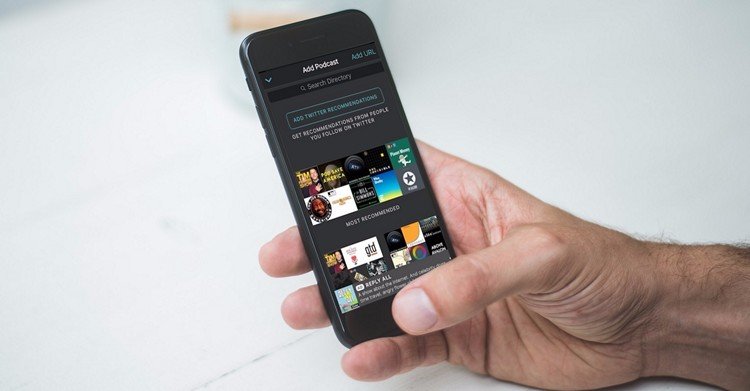
Yes! If you want to download podcasts using cellular data, turn off the switch labelled Block in Settings -> Podcasts.
A word of warning: If you turn off Block Downloads Over Cellular and your iPhones set up to download podcasts automatically, theres a chance your iPhone could use a significant amount of data downloading new episodes of all of your podcasts.
For this reason, we recommend leaving Block Downloads Over Cellular turned on, otherwise you could wind up with a big surprise the next time you get a bill from your wireless carrier.
You May Like: How To Spoof Pokemon Go iPhone