Sync Contacts To New iPhone With Phone To Phone Transfer Tool
If you want to transfer all contacts from your old iPhone to a new iPhone, then PhoneTrans will be a perfect choice for you. PhoneTrans is a professional phone to phone transfer tool, which is designed to make iOS/iPadOS to iOS/iPadOS, Android to Android, between iPhone and Android transfer easier and faster.
- With PhoneTrans, you can sync contacts to new iPhone with one click.
- To make a smooth upgrade to a new iPhone, you can transfer more data to your new iPhone, including messages, photos, videos, music, notes, books, and more.
- PhoneTrans will save a huge amount of data transfer time and precious phone storage with Quick Transfer mode.
- Besides, you can transfer WhatsApp/Line/Viber data and other apps to your new iPhone.
Now, you can get the latest version of PhoneTrans on your computer and move all contacts to the new iPhone with ease:
* 100% Clean & Safe
Step 1. Open PhoneTrans and tap on Phone to Phone, then choose Quick Transfer mode and click Start Transfer button.
Choose Phone to Phone Quick Transfer
Step 2. Connect your old iPhone and new iPhone with USB cable. Confirm the source device and new device. Then click Transfer button to continue.
Confirm Your iPhones
Step 3. All the data including calendar, voice memos, photos, etc. on the old iPhone will be listed here. Select contacts or other data to transfer now.
Select Contacts to New iPhone
How To Transfer Contacts From iPhone To Mac Using A Usb Cable
Before you try to sync your contacts using iTunes, it would be a smart idea to make sure iCloud contact syncing is turned off on your iPhone. When youre done with that, follow these steps to sync your iPhone contacts to your Mac:
How To Transfer Contacts From iPhone To iPhone Using Icloud
iCloud is the fastest solution if you want to transfer all contacts from one iPhone to another. Without a wired connection, you can sync contacts from iPhone to iPhone over Wi-Fi. But before you start, there are some requirements you need to meet:
- You are using the same Apple ID on both iPhones
- There is enough free space in iCloud to save contacts
- There are stable network connections on the devices
If you are ready, follow the steps below to transfer contacts from one iPhone to another using iCloud:
Step 1. On the source iPhone, go to the Settings app and tap your name.
Step 2. Tap “iCloud” and toggle on “Contacts.”
Step 3. Repeat the first two steps on the source iPhone.
Step 4. Wait for the syncing process to complete.
You May Like: How To Show Battery Percentage On iPhone 12 Permanently
Sync Contacts Manually From iPhone To Samsung
If you want to do this manually, follow these simple steps:
Additional, there is another way to get contacts from iPhone to Samsung using Google account. See how to transfer contacts from Gmail to Samsung via a vCard file.
How To Transfer Contacts From iPhone To iPhone Without Icloud: Touchcopy
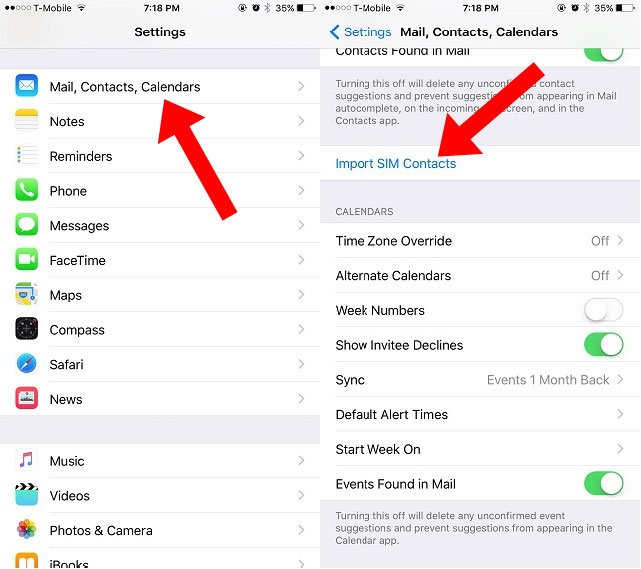
This method is for those users who like complete control over their data. If you want to access your iPhone contacts from your computer, without any online uploads or cloud activity, TouchCopy is for you.
With TouchCopy you can access your iPhone’s data, allowing you to browse through on your PC or Mac computer. At that point, you can choose what to copy from your device to your computer. Transfer music from iPhone to PC, backup contacts, save messages as PDF or print them off, TouchCopy can do it all.
In this way you can copy all our iPhone contacts to your computer, or directly into your contacts manager like Windows Contacts, Outlook or Address Book . Then, if you want to transfer those contacts to a new iPhone, simply sync them with iTunes! Here’s how to transfer contacts from iPhone to iPhone without iCloud:
Read Also: Can I Screen Mirror iPhone To Samsung Tv
Tip 4 Transfer Contacts Between iPhones Via Itunes
If you prefer to use iTunes instead of iCloud, here’s how to transfer contacts from iPhone to iPhone via iTunes.
Step 1. Connect your old iPhone to a computer and launch iTunes.
Step 2. Click your iPhone tab and click “Info.”
Step 3. Tick the box next to the “Sync Contacts” option and then click “Apply.”
Step 4. Then, disconnect your old iPhone and connect your new iPhone to the computer.
Step 5. Choose your new iPhone and click “Info.”
Step 6. Next, tick the box next to “Sync Contacts.”
Step 7. Under the “Advanced” section, make sure the “Contacts” option is checked.
Step 8. Click “Apply.”
Section 3 Restore Contacts To New iPhone From Full Icloud Backup
If you have a complete iPhone backup in iCloud, it would be convenient to start to use your new iPhone 12, but your contacts might not be in that backup. According to the rule of iCloud backup, if you have turn on the button of Contacts in iCloud before you make that iCloud backup, the contacts will not be saved to the backup. If you are not sure for that, you can to see whether your contacts have been saved.
If your new iPhone has been set up, you need to erase this iPhone and then you can use iCloud backup to restore iPhone. After you restart the new device, sign in your Apple ID and select Restore from iCloud Backup.
Also Check: Can I Screen Mirror iPhone To Samsung Tv
How To Transfer Contacts From iPhone To iPhone 12/11/x/se Quickly With 5 Ways
Your old contacts are still important. When upgrade your old iPhone, donât forget to copy them to new iPhone 12/11/X/SE. Read this passage to know how to transfer contacts from iPhone to iPhone in every way.
How to transfer contacts from iPhone to iPhone 12?
Just ordered a new iPhone 12 in Apple Store. I have a lot of contacts on my old iPhone 7 and want to transfer all of them to my new iPhone 12. Anybody could tell move the contacts in the shortest time?
– Question from Apple Community
It is so exciting to have a new iPhone 12/11/X/SE with its outstanding hardware and new iOS features. However, when you switch to a new iPhone, you don’t want to lose data, especially the contacts information.
Contacts are one of the most important parts of data on your iPhone. They are indispensable when you want to make a call, or send a message or Email. To make your data safe and let you better use your new iPhone 12. This guide will give you useful advice to transfer data from iPhone to iPhone.
How to copy all the contacts or just some of them to another iPhone? This guide will give very detailed ways to do that.
Move Contacts From iPhone To iPhone Including iPhone 12 Using Itunes
iTunes is a great solution to transfer iPhone contacts. Many users prefer iTunes while transferring contacts because it comes directly from Apple, and it takes care of all your iOS device management needs. These steps will help you to transfer contacts from iPhone to iPhone using iTunes-
Install iTunes and connect source iPhone
Backup Contacts
Now click on the âDeviceâ option and then select iPhone. Then you need to select the âSummaryâ option and then choose âThis Computerâ and âBack Up Nowâ to back up all your data and contacts on your PC.
Restore Backup
In the end, you need to connect your target iPhone to your PC and choose the âSummaryâ option in the iTunes software. You need to choose the âRestore Backupâ option and then browse and select the latest backup folder. At last, choose the âRestoreâ option. iTunes transfers contacts and all the data from the source iPhone to target the iPhone, and itâs essential to back up the data from your source iPhone.
Recommended Reading: When’s The Next iPhone Update
Transfer Contacts From One iPhone To Another With Itunes
If youd like to transfer contacts from iPhone to iPhone without iCloud, you can use iTunes instead. Youll need both iPhones and a computer for this task.
Transfer Contacts From iPhone To iPhone Via Itunes
iTunes provides Apple users with convenient services to back up and restore mobile phones at any time. However, restoring iTunes backup will restore all data at the same time, and it is impossible to restore certain data such as contacts alone.
Further Reading: What Does iTunes Backup Include >
Recommended Reading: Is My iPhone Unlocked Verizon
How To Transfer Contacts From One iPhone To Another
Jun 29, 2021 to iPhone Data Transfer|How-to Articles
0 Views
When you switch to a new iPhone, you will certainly need to transfer contacts from iPhone to iPhone so that you can keep in touch with your families, friends, and colleagues as normal. Or you just want to share contacts between iPhones by transferring contacts from one iPhone to another.
Then, “How do I transfer contacts from one iPhone to another?”, you may ask. To get contacts from iPhone to iPhone, it’s actually quite easy to complete. Whether you want to use a USB cable or not, you will find the solution you prefer from the details below.
Transfer Contacts To New iPhone With Icloud Syncing
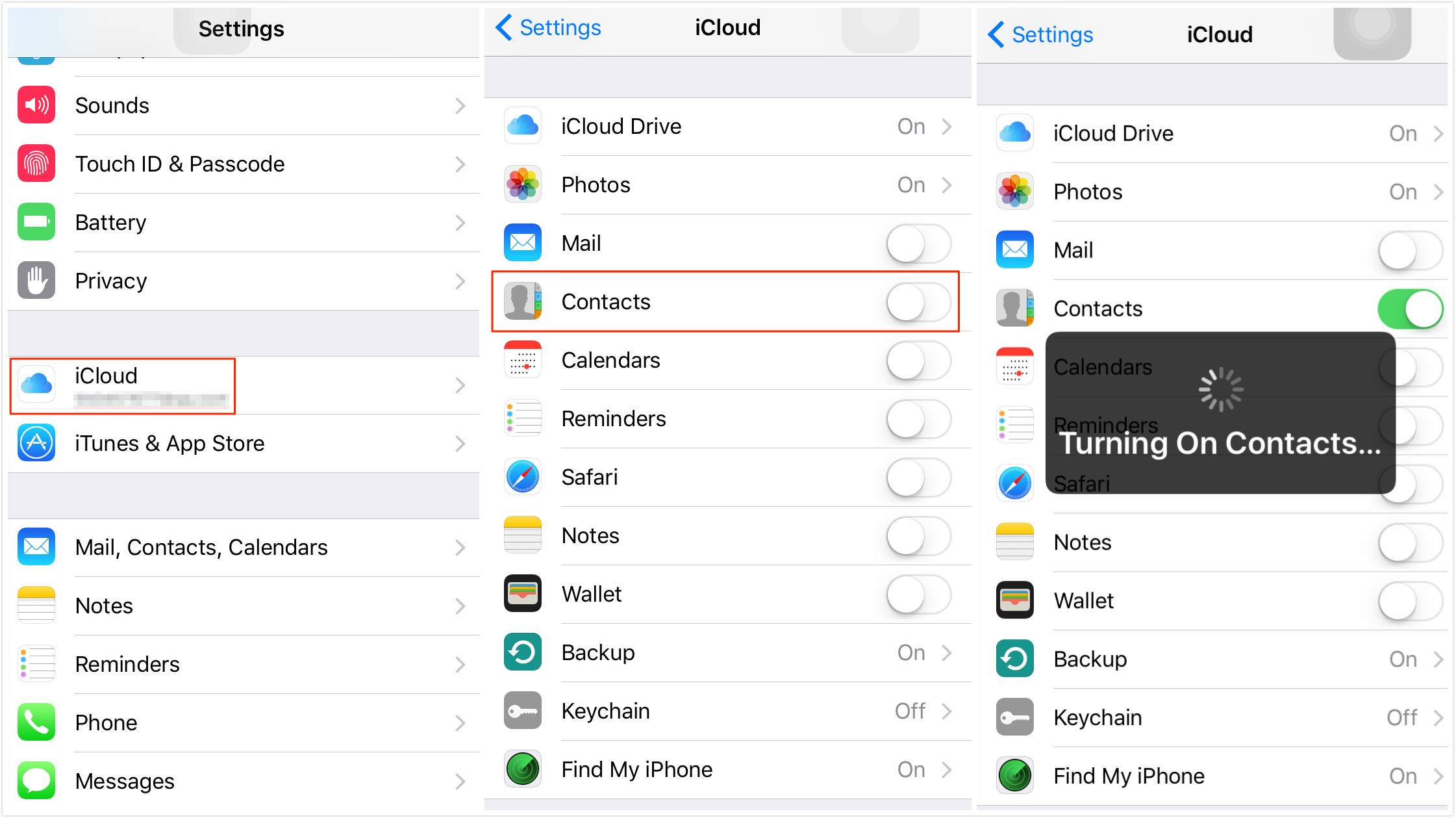
Contacts will sync between iPhones as long as you log in with the same Apple ID on your iPhones and the Contacts syncing option is turned on.
How to Transfer Contacts from iPhone to iPhone via iCloud Syncing
1. If you havent synced the contacts to iCloud on the old iPhone, you need to sync them first:
For iPhones running with iOS 9 or older: go to Settings App > iCloud> Contacts > Turn it on if it is closed.
For iPhones running with iOS 10 or later: go to Settings App > Tap on your Apple IDs profile part > Choose iCloud > Select Contacts> Tap on it to turn it on if it closed.
2. With iCloud syncing, you cant select what to transfer or not, or you may find not all your contacts are synced to the new iPhone, and some contacts disappeared. If you just want to transfer some contacts instead of all the contacts on the iDevice or want to transfer all contacts to the new iPhone without losing any existing data, move to to get another method.
Don’t Miss: How To Delete Bulk Photos From iPhone
Use Quick Start To Transfer Data To A New iPhone iPad Or Ipod Touch
Set up your new iOS device automatically using an iPhone, iPad, or iPod touch.
With Quick Start, you can set up a new iOS or iPadOS device quickly using information from your current device.* Then you can restore the rest of your data and content to your new device from your iCloud backup.
If you’re setting up a new device using your current deviceand your current device is using iOS 12.4 or later or iPadOS 13.4Quick Start offers the option of using device-to-device migration. This allows you to transfer all your data wirelessly from your current device to your new one.
Quick Start occupies both devices, so make sure that you choose a time when you won’t need to use your current device for several minutes.
Section 5 Import Contacts To New iPhone Using Itunes
iTunes is able to sync contacts from computer to iPhone. You could use it to transfer contacts from old iPhone to iPhone 12. If you saved contacts from iCloud to computer like in Outlook, Follow this guide to see how to transfer contacts from iPhone to iPhone using iTunes.
1. Get contacts off iPhone from iCloud as in section 4 and save them to Outlook.
2. Connect iPhone to the latest iTunes and tap the device icon in the upper-left corner.
3. Select Info in the sidebar, check Sync Contacts and click Apply.
Don’t Miss: How To Make Keyboard Bigger On iPhone 11
Transfer Contacts From iPhone To New iPhone With Itunes
If you are worried about backing up your old iPhone contacts to your new iPhone, you can do it using iTunes as well. iTunes enables you to transfer your previous iPhone contacts to the new iPhone after backing them up to your computer. Before starting the process, please make sure that you have iTunes installed on your computer and you are using the latest version of iTunes. Once you are ready, please follow the steps below.
Step 1. Launch iTunes and connect your old iPhone with the computer. After connecting iPhone you can see it on the left side of iTunes interface.
Step 2. Once your iPhone is connected successfully, click on “Summary” tab and you will find “Backup” button.
Step 3. Now make sure that your backup process is finished successfully. Go in the Preferences > Devices. Here you will see the date and time when you have created the backup with device name. If your old device name is there that means your backup is created successfully.
Step 4. Now turn on your new iPhone and connect it with iTunes. If you have any data previously on your device and you have to restore it first.
Step 5. After restoring your old data turn of the mobile and turn it on again by pressing home button and follow on-screen instruction until you see the Apps & Data option. Now tap on the Restore from iTunes Backup and then tap next. Connect your new iPhone with the same computer which you have used to back up old iPhone data.
Preparation Before Moving Contacts From iPhone To Icloud
Before you dive into the above process, you need to ensure your contacts are safe. The last thing you want is to lose your contact list! You have 2 options.
If you want to download your contacts directly from iCloud so you have a backup on your computer, click here to see how to do.
Export Contacts from iPhone: The other option is to export your contacts straight from your iPhone. If that’s your preferred choice, click here and keep your contacts on computer in case any loss or you will need to use these contacts on computer.
Recommended Reading: Scam Likely Calls iPhone
How To Transfer Contacts From iPhone To iPhone Without Icloud But Itransfer
As we mentioned in the beginning, besides iTunes and iCloud, 3rd-party iPhone contact transfer and backup software could also be of great help. Leawo iTransfer is such kind of professional iPhone contact transfer software. iTransfer is a professional iOS data transfer and manager software app that could help you transfer data and files between iPhone, iPad, iPod, iTunes and computer. It supports up to 14 types of data and files, contacts included.
Import Contacts From Sim Card
New iPhones dont store contacts on the SIM card. But there were older versions that supported this option. If you have contacts stored on a SIM card, this is how you transfer them to a new iPhone:
- The size of the iPhone SIM cards changed over time. First, you must check if the old SIM card fits and if you can use it with your new iPhone.
- Replace your new SIM card with the one where the contacts are stored.
- Open the Settings app on your iPhone and tap Contacts.
- Tap Import SIM Contacts and wait for the contacts to be imported.
Recommended Reading: How To Pull Up Old Messages On iPhone
Transfer Contacts From iPhone To iPhone Se Via Sim Card
If you have stored your contacts in the SIM card, you can simply import contacts from the SIM card to your new iPhone SE 2020.
1. Put the SIM card that has your contacts into your new iPhone.
2. Tap Settings > Contacts > Import SIM Contacts.
3. If asked, choose where you want to import your SIM card contacts.
4. When the process is completed, you can go to the Contacts app to have a check.
Note: iPhone only allows you to store contacts in iPhone internal storage and you cannot copy contacts to SIM card directly. If there is no contact on the SIM card, you can try the following methods to transfer contacts. Or you can refer to this Save iPhone Contacts to SIM Card guide to copy contacts to SIM card.