Recover Deleted Texts From An Itunes Or Finder Backup
If you dont want to rely on automatic iCloud backups, or dont have enough iCloud storage space for them, you can back up your iPhone to your PC or Mac using iTunes . Just as with the previous iCloud method, this requires having a backup from before you deleted the message and the resetting your phone, restoring from that backup. Youll lose everything from after the backup.
Connect your iPhone to the PC or Mac youve backed it up with. On a PC , launch iTunes. On a Mac with macOS Catalina or later, open Finder. In iTunes, click on the iPhone icon in the top left-hand corner. On a Mac running macOS Catalina or later, select your device from the left-hand menu bar in Finder.
Now choose Restore Backup. All the data you previously backed up will now replace the data on your phone. It will take a few minutes. As long as you havent backed up since deleting those text messages, they should now appear in the messaging list on your phone.
Find Macos Catalina+ Finder App Backups
How To Recover Deleted Imessages On Mac Using iPhone Or iPad
Generally speaking, for Mac users who use Apple iPhone or iPad at the same time, the chances of deleted iMessage recovery are greater. Apple users of the macOS system and iOS system are using the same Apple ID, so their received messages and sent messages will show up on every device. When you carelessly lost important messages on Mac, you can try to look for them on an iPhone or iPad.
You May Like: Change Siri App Suggestions
How To Recover Deleted Messages On iPhone With Icloud Recovery
iCloud backups are a great way to recover deleted text messages from an iPhone. If you regularly back up your iPhone to iCloud, you should be able to use this method to get deleted messages back. If you’re not already, you should definitely be doing regular iCloud backups! Its a good idea for saving a lot of important data, not just messages that might potentially get deleted, and you can set iCloud backups to run automatically so you don’t even have to think about them.
Recover Deleted Imessages From Icloud Backup
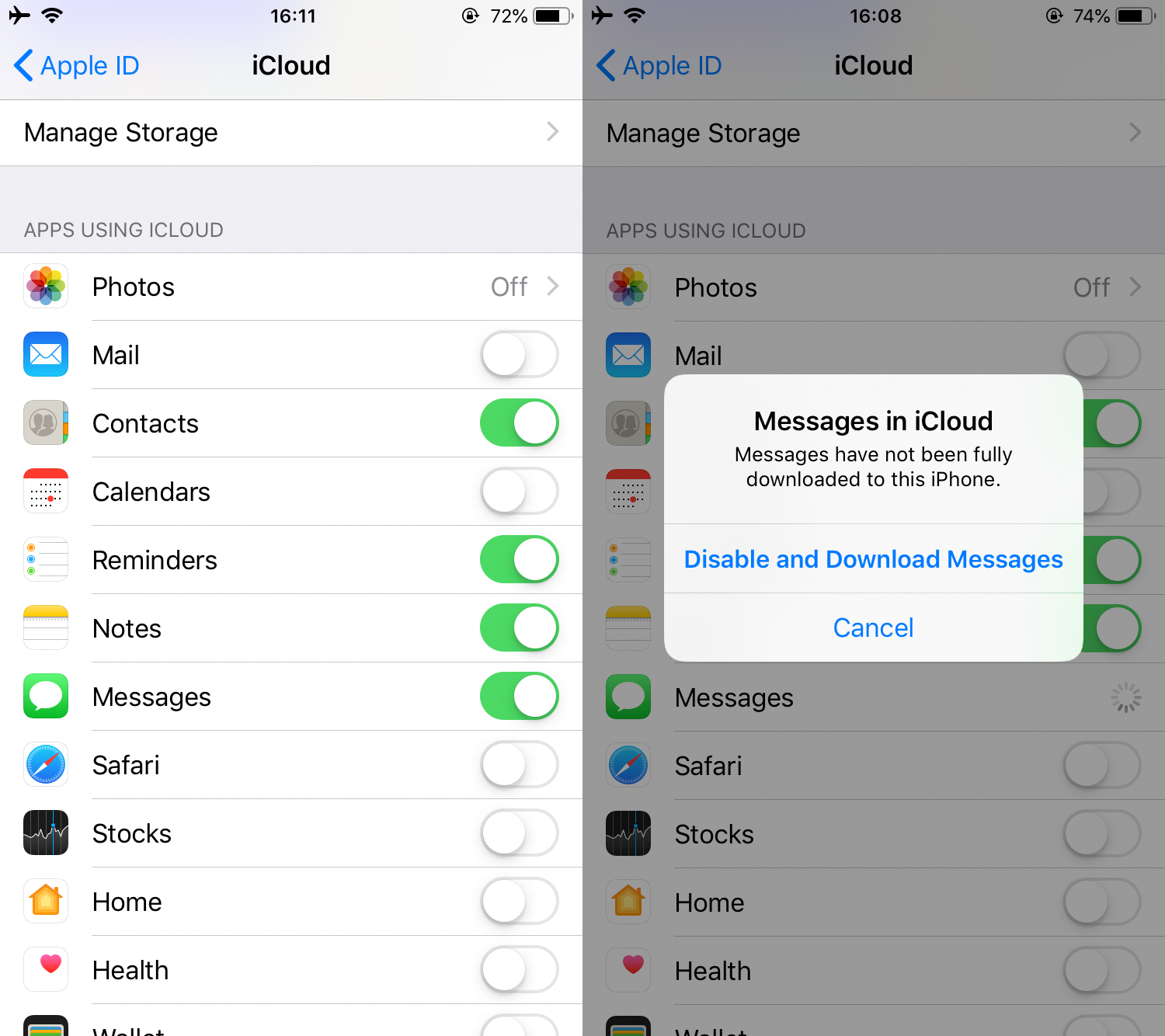
Step 1. In order to restore your iPhone from iCloud backup, open the general settings on iPhone, click “Reset” and then “Erase all content and settings”.
Step 2. Your iPhone will ask you to enter your password and then click “Yes” to continue.
Step 3. When your device is wiped, it will reboot and connect to Wi-Fi. Finish the settings and choose “Restore from iCloud Backup”.
The deleted iMessages may appear on your iPhone after restoring from iCloud backup.
Recommended Reading: How Do I Get Rid Of Siri App Suggestions
Option : Restore Texts: From Itunes Backup
This option works in a similar way to restoring from a backup on iCloud. If you’re a big fan of iTunes and use it to back up your iPhone every time you plug the device into computer, you can restore deleted messages using iTunes . Here’s how.
- Connect the iPhone to computer and launch iTunes.
- In Summary section, click Restore Backup.
- Select the most relevant backup that contains deletes texts you want.
- Click Restore.
Note, restoring iPhone text messages from an iTunes backup will restore your iPhone and reverts everything back to that backup. This might be not a way to restore just messages, but it works.
Way 2 Recover Deleted Imessages From iPhone Without Backup
FoneGeek iPhone Data Recovery is such a tool to view and recover deleted iMessages as well as other precious data on iPhone, iPad, iPod touch even without backup. You don’t need to worry about the data loss as your iPhone will not be restored to factory reset. You can preview and choose to recover only iMessages in one click.
To get started, you will need to download and install the FoneGeek iMessage Recovery on your computer. Launch the program when the installation is complete.
Step 1. Select “Recover from iOS Device” and connect the iPhone that lost iMessages to the computer via an USB cable.
Step 2. When the iPhone is connected and recognized, choose “Messages” and click “Scan” to begin scanning.
Step 3. When the scanning is completed, you can preview the found iMessage and choose the conversation you want to get back, then click “Recover”.
Read Also: How To Remove An App From Siri Suggestions
How To Restore Deleted Imessages From Itunes Backup
Here, check how iPhone Data Recovery scan iTunes backup and export the backup including the iMessages, text messages, contacts, photos, etc. to your computer.
Step 1. Scan iTunes backup
Still launch this program on your computer, click “iPhone Data Recovery”> “Recover from iTunes Backup”. You can see the list of iTunes backups, and select the one where the erased iMessages are stored. Click “Start Scan”.
Note:
If you find there is a lock image next to the iTunes backup, it means the iTunes backup is encrypted and you need to input iTunes password to unlock it.
Step 2. View and retrieve the deleted iMessages from iTunes backup
Wait for this tool to scan the iTunes backup. After the scanning process, you can see all data type display on the left pane.
Check those that you want to restore, click “Recover” to save the deleted iMessages to computer.
In this way, what you need is only the computer with iTunes backup. Here you may also want to know how to fix iMessage not delivered error.
Faqs About How To Recover Deleted Imessages
1. How to backup iMessage on iCloud?
If you want to backup iMessage content on your iPhone you can do it on your iPhone internally plus you will not need a tool or program to do it. Just simply go to the Settings of your iPhone.
Step 1. Go to the Settings menu on your iPhone, then tap .
Step 2. After that, tap the iCloud then scroll down and see for the Messages.
Step 3. Simply switch on the Toggle-Switch button of the Message to allow iMessage content backup on your iCloud.
After you do this step, your iMessage on your iPhone will be automatically backed up on your iCloud.
2. What does it mean when iMessage is enabled on my iPhone?
When iMessage is enabled on your iPhone and the Toggle-Switch button is on green, it indicates that your iPhone is now able to freely send and receive messages using cellular data when connected to a wireless network instead of using a cellular load to send a message.
With this articles guidance, you are now a winner in recovering deleted iMessages on iPhone effortlessly plus it is now clearer to us that there is one winner among the solutions mentioned. FoneLab for iOS – iOS Data Recovery does the most job that the other tool cant do. Now, place your all to this tool and get the easy win on the way.
With FoneLab for iOS, you will recover the lost/deleted iPhone data including photos, contacts, videos, files, WhatsApp, Kik, Snapchat, WeChat and more data from your iCloud or iTunes backup or device.
Read Also: Changing Heic To Jpg On iPhone
Find Deleted & Old Imessages On Other Apple Devices
Messages syncing feature is now available in iCloud after a release of iOS 11.4 on iPhone. When you turn the feature on, it stores all your iMessages and SMS texts to iCloud and syncs across all your iOS and Mac devices that using the same Apple ID. If you deleted a iMessage on iPhone, you can turn the sync off to download iMessages and SMS texts to iPhone.
Should you find that this method doesn’t work, you will have to try using Method 1 and 2.
Retrieve Imessages You Just Deleted
If you’ve toggled on the iCloud syncing button for Messages before, after you just deleted the imessages/textmessages, move to Settings > Apple ID > iCloud and get the Messages syncing toggled off. You canDisable and Download Messages to retrieve the messages you just deleted. But this only works for iOS11.4 and higher versions.
Also Check: Will iPhone Xr Case Fit iPhone Xs
Why Can You Recover Deleted Imessages Directly From iPhone
iPhone data like iMessages can be lost due to various reasions, such as accidental deletion, update or downgrade failure, jailbreaking, system crash, etc. It can be sressful if you have important information in the lost data.
If you’ve backed up your iPhone with iTunes or iCoud, then you’re lucky to recover your deleted iMessages. If you have no backups, don’t worry, it is still possible to recover iMessages directly from your iPhone.
Actually, when you deleted iMessages, they are not really erased – the files continue saved on your iPhone and the system only marks the space saving the data as available. With the help of data recovery software, you will be able to recover deleted iMessags from your iPhone.
Key Takeaways On How To Recover Deleted Imessages
![[Best 4 Ways] How To Recover Deleted Text Messages on iPhone without ... [Best 4 Ways] How To Recover Deleted Text Messages on iPhone without ...](https://www.iphoneverse.com/wp-content/uploads/2022/06/best-4-ways-how-to-recover-deleted-text-messages-on-iphone-without.jpeg)
Hopefully, you now understand how to recover deleted iMessages on your iPhone.
There are several options to get your iMessages back, but they all have different complications and roadblocks depending on the nature of your circumstances.
Trust me, youre not the first person to accidentally delete something important on your device. Most people never think they need to make a backup of their phone until something really serious happens.
Want to avoid this hectic situation again in the future?
Make regular backups of your phone. Backing up your iMessages to your computer or iCloud is the safest option.
Even if you end up chucking your phone into the Grand Canyon, your data will still be accessible.
If you want more great tips and tricks for iMessage, make sure to check out our other articles that can help you with whatever you need.
If you happen to have any questions or concerns about this operation, you can leave me a comment on the post and I will get back with you.
Hugs,
Frankie Caruso
PS Want to receive how-to guides about cool instant messaging tricks and hacks for the messaging apps you use every day? and .
Don’t Miss: Free Ringtones On Itunes
Recover Deleted Imessages Without Backup
Have no backup? Dont worry. You still have a big chance to retrieve deleted or lost iMessages on your iPhone or iPad. In fact, the iMessages that you just deleted still store in iOS SQLite database before other new texts overwrite the database. The fastest and safest way to recover deleted iMesseges is to use iMessage Recovery software. Here, Free iPhone Recovery is a good bet for you to get back deleted iMessages. Plus, this freeware can help you deleted text messages, contacts, call history, , videos, WhatsApp, notes, voice memos, Safari history, and much more data from iPhone or iPad.
Recover Your Deleted Sms Regarding Your Samsung Galaxy S4 Back Android Data Recovery Software
First step: installing the software visvis your PCIf you throbbing to recover deleted SMS in a durable and efficient artifice, in addition to this section is for you.
There are several types of software within make a get of visvis the Internet for the direct of recovering all deleted data approaching your Samsung Galaxy S4. We recommend you Dr.fone ou PhoneRescue. But you can moreover type Recover deleted SMS in the search bar of your web page to establish others. Once youve found the software that best suits your requirements, download it.Then following done, install the software, set in motion it and click roughly Data Recovery.
Step two: debug your Samsung Galaxy S4During this step, the debugging your Samsung Galaxy S4, if it has not been done into the future. Debugging a phone allows you to copy and transfer data from your Samsung Galaxy S4 to your PC. To establishment, mount occurring the settings of your Samsung Galaxy S4 subsequently click a propos About your phone. Then press Version number repeatedly. Your Samsung Galaxy S4 will notice you that you are in developer mode and you will subsequently have to reward to the settings of your device. Finally, add the Developer Options section and press USB Debugging.
Third step: recovering your SMSConnect your Samsung Galaxy S4 to your PC using your USB cable later the software will automatically identify your device. Before launching the data recovery, pick Messaging by now you hurting to recover your deleted SMS.
Don’t Miss: How To Get Back Blocked Numbers
Solution 3 How To Retrieve Deleted Imessages From Itunes Backup
If you don’t have an iCloud account, or have changed to a new iPhone, you can try retrieving deleted iMessages from iTunes backup.
Similar to iCloud, iTunes can also be used to backup all kinds of iOS data on iPhone, iPad or iPod touch. When you connect your iPhone and run iTunes, you may often backup your iPhone data with iTunes. If you have backed up iPhone to iTunes on Mac or PC, you may be able to recover your iMessages from iTunes backup.
Step 1 Choose and scan iTunes backup
Launch iMessage recovery software, this time you need to select Recover from iTunes Backup File mode. All iTunes backup files you ever made on this computer will be listed in the interface.
Select the backup where deleted iMessages are stored and then click Start Scan to start the scanning process.
Scan iTunes Backup
Step 2 Recover deleted iMessages from iTunes
After scanning, all iOS data categories and number of files will be listed on the left control. Click specific category on the left, and you can check detailed information of each data on the right panel.
Click Messages option and then view the iMessages on the preview window. Click Recover button to get back all selected texts to PC/Mac.
Restore Deleted iMessages from iTunes Backup
How To Find Deleted Imessages On A Macbook
Just to be clear no, you cant access the deleted iMessages from the Trash folder on your Mac. That would be nice if it was possible, but unfortunately it doesnt work that way with messages.
If you noticed that some or all of the messages disappeared from the Messages app, you can use finder to get the deleted iMessages.
Follow these steps to access the iMessage archive on your Mac and check whether they are still physically present on the drive:
Note: Its almost impossible to read the messages from the chat.db file since its meant specifically for the use of the Messages app.
If youve noticed that your older messages started to disappear, its best to check your Message settings. Its possible that you chose to keep your messages only for 30 days .
To check your message settings, open the Messages app and click Messages > Preferences from the top menu. Youll see the selected option near Keep messages. To change it, click the arrows for a drop-down menu to appear and click Forever.
You May Like: iPhone 12 Mini Price Metropcs
How Do I Permanently Delete Imessages From Icloud
How to delete messages from iCloud
Way 1 Find Deleted Imessages On iPhone From Other Idevices
If you have enabled Messages in iCloud, then the send and received iMessages will sync across all your Apple devices that set up using the same Apple ID. If you have multiple Apple devices, then it is possible to find the deleted iMessages from another device.
On your iPhone, go to Settings > > iCloud to check if you have enabled “Messages”. If it is enabled, then turn to your iPad or Mac or any other Apple device that signed in with the same Apple ID to check whether the deleted iMessages are there.
If this way is not working, an iMessage recovery tool can come in handy.
Read Also: How To Set Scam Likely On iPhone
How To Restore Imessages From Icloud Backup Itself To iPhone/ipad
It is not uncommon to take a quick look through your old messages, but you may have unluckily deleted the entire conversation. Fortunately, if you back up your iMessages on iCloud regularly, you can restore the whole iCloud backup including iMessages by follow the below steps:
Check Your Other Apple Devices
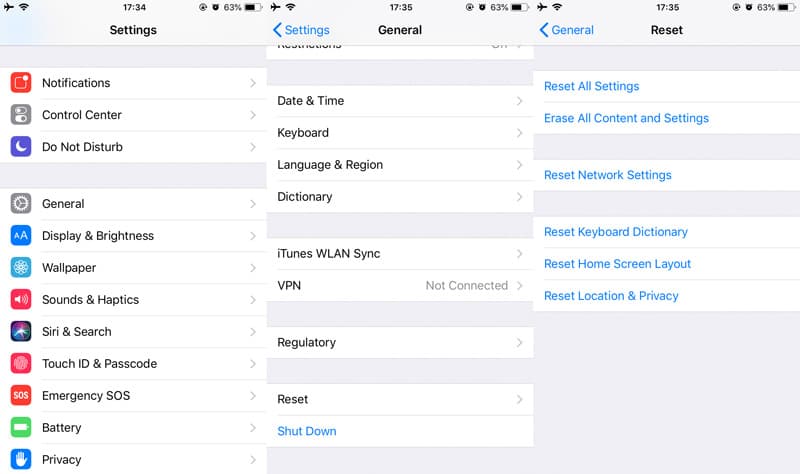
If all of your messages disappeared from one device, they might still be available on another one. Check any macOS devices, tablets, or other phones for your missing messages.
Thanks to Apples phenomenal integration setup, your missing messages may be on another device. Even an older one. If they are there, do a backup to iCloud or iTunes to recover them later.
Also Check: Change iPhone Photo Resolution