How To Reset Locked iPhone Without Passcode
Erase iPhone
6 min read
Summary: This article introduces 4 proven solutions to factory reset locked iPhone without passcode, step by step. You can choose one of the unlock solutions according to your situation.
Have you ever forgot your old iPhone passcode or wanted to reset an old iPhone before giving it away, but you just couldn’t remember the passcode to unlock it? Or maybe you got a second-hand iPhone from others loaded with files, junks, and you need the passcode to factory reset it. This can seem like a frustrating situation. What to do with a locked iPhone? Luckily, there are ways to reset locked iPhone without passcode easily.
Solution 2 If iPad Is Locked By Screen Passcode Use Siri
You can take the assistance of Siri to bypass iPhone screen lock and unlock your iPhone. This technique doesnât require iTunes or computer, and you wonât get to erase the data and information in your iOS device. However, this solution is limited to those that are still using iOS 10.1.
Step 1. Hold the Home button to activate Siri, and ask it what the present time is. You can give the command like âHey Siri, what time is it?âStep 2. When time is displayed, tap on the clock and when itâs open, click the â+â icon on top of the page.Step 3. Type anything into the box, and double click on the typed word to get options. Choose âSelect allâ button to get more option.Step 4. Select the option âShareâ.Step 5. Now, a new pop-up will appear, tap âMessageâ.
Step 6. Another interface will open wait a while before typing âToâ into the field. Once you are done. Tap the return button on your keyboard.Step 7. Your text will be highlighted in green, tap the â+â icon.Step 8. You will see a new interface to create a new contact, tap âCreate new contactâ button.Step 9. Instead of adding the contact details, click the photo icon and choose âAdd Photoâ.
Step 10. This would open the deviceâs gallery for you to browse through the photos. Press the Home button and you will see the Home screen open.
How To Unlock Disabled iPhone Without Computer Using Siri
Accessing Siri is the first thing that comes to iOS users’ minds whenever they get locked out of their iPhone. It might surprise you, but you can also take the assistance of Siri to unlock your phone. Most users prefer this technique, as it doesnât require a computer and can unlock an iOS device without erasing its data.
Though, before you proceed, you need to know the limitations of this method. Since it is considered a loophole in iOS, it doesnât always yield desirable results. It has been observed that the method only works on devices running from iOS 8.0 to iOS 10.1. To learn how to unlock iPad passcode without a computer, follow these stepwise instructions:
Step 1. Activate Siri on your iOS device by holding the Home button. Ask for the present time by giving a command like âHey Siri, what time is it?â to proceed. Siri will let you know the current time by displaying a clock. Tap on it.
Step 2. Tap on the Add icon.
Step 3. From here, you can search for a city. Just type anything you want and tap again to get various options. Choose the âSelect allâ button to get more options.
Step 4. Select the feature of âShare.â
Step 5. Tap on the message icon.
Step 6. It will open another interface to draft a new message. Wait for a while and write something in the âToâ field. Once you are done, tap on the return button on the keyboard.
Step 7. This will highlight your text in green. Now, tap on the add icon located nearby.
You May Like: iPhone Stuck On Apple Loading Screen
Solution 1 Reset A Locked iPad Without A Computer Via Find My iPhone Feature
Apple’s Find My iPhone feature is mainly designed to help iOS users track their iOS devices and reset the devices if they’re stolen. Similarly, you can take advantage of this functionality to reset a locked iPad without a computer. There are two options for you to use Find My iPhone feature, as shown below.
Option 1: Using Find My app on another iOS device, which requires you to prepare another iOS device with Find My app installed.
Option 2: Using Find My iPhone website in any web browser, which requires you to prepare an internet-connected device .
How Do You Unlock An iPhone Without The Passcode Or Face Id
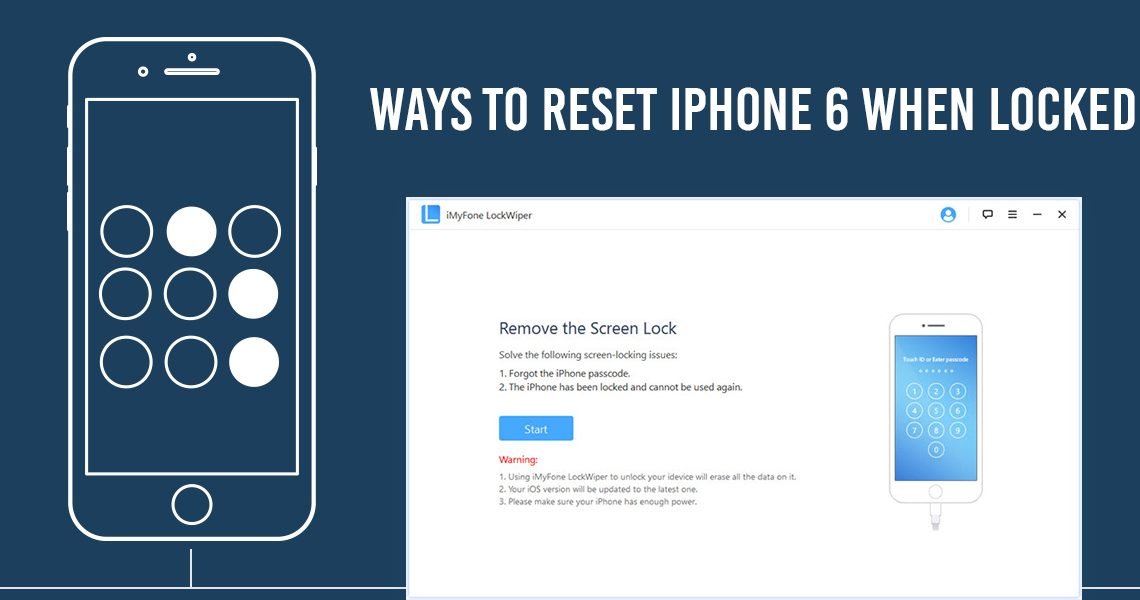
The Tik Tok method to iPhone unlocking without using a passcode or Face ID Swipe down on your control panel while covering your camera Face ID. Turn off your, Wi-Fi, Data and Bluetooth. Enter into you calculator, type in a decimal place. Turn your phone sideways to enter scientific mode, press IN, then Press Rand.
You May Like: Is There A Way To Lock Messages On iPhone
The Quickest Way To Reset iPhone Without Passcode
Although iCloud can reset iPhone without passcode and computer, it also requires Apple ID and password. So what if you forgot them as well? Don’t worry. In this part. we’d like to show you a method that can reset and unlock your iPhone without any passcodes.
WooTechy iDelock is a third-party tool that can remove any kind of locks from iPhone/iPad/iPod touch. With it, you can reset your iPhone without passcode at home even if you are not tech-savvy. Let’s explore more powerful features of this magic tool!
Why Should You Use WooTechy iDelock
-
1. The tool is multipurpose. iDelock comes with features to remove all kinds of iDevice locks, such as screen lock, Apple ID lock, MDM lock, screen time lock and iTunes backup encryption.
-
2. Highly compatible and easy to use. In comparison to other tools, WooTechy iDelock is easy to use thanks to its user-friendly interface. Moreover, iDelock’s high compatibility makes it work well on iPhone, iPad, or iPid touch running even the iOS 15.
-
3. No More Sending Away Your Phone. Forget sending your iPhone to repair shops anymore when you forgot the passcode. iDelock enables you to unlock your iPhone at home with ease!
A Thorough Way To Reset iPhone With Easeus Mobiunlock
EaseUS MobiUnlock is a professional iPhone unlocker that allows you to remove your iPhone/iPad password, meanwhile, erase all kinds of iPhone data includes call history, videos, attachments, photos, messages, and other personal information. All of the data you erase cannot be recovered, which can prevent data leaks.
The only drawback of this tool is that it requires a computer. If you don’t have one, try to borrow one from your friends. Then, follow the instructions below to reset your iPhone without hassle.
Step 1. Plug your iPhone,iPad, or iPod into the computer with a USB cable and open EaseUS MobiUnlock. Click on the “Start” button.
Step 2. Select suitable iOS firmware for your device and click “Download Firmware.” Or you can also click “Select” at the bottom of the window to select the existing availbale firmware if you’ve previously downloaded one.
Step 3. After downloading firmware, click “Verify Firmware” to continue.
Step 4. Next, click “Unlock.” In a new warning window, enter the information required in the box and click “Unlock” again.
Step 5. Wait for the unlock process to complete. Then, your iPhone or iPad will be erased and taken to its original settings.
Also Check: Siri Suggestions Contacts Based On
How To Unlock A Disabled iPhone With Icloud
If you fail to restore the disabled iPhone with iTunes, or any error that happens during the restoration process, you can make good use of the iCloud to unlock the disabled iPhone. Here goes to the specific steps.
Step-1: Access to the web browser on a computer or another mobile phone. Go to icloud.com.
Step-2: Sign in the iCloud with your Apple ID and its passcode. It must be the Apple ID that is linked to the disabled iPhone. If you find there is two-factor authentication for your Apple ID, it means that you need to get the verification code with the disabled iPhone. The most effective way is to take out the SIM card and install it on another mobile phone to get the code. Or you can try the next method to unlock the disabled iPhone with a third-party tool.
Step-3: If you successfully sign in to iCloud, you can click Find My iPhone on the bottom right corner.
Step-4: In Find My iPhone interface, click the All Devices button to get the drop-down option. Then you can click the disabled iPhone and get its location.
Step-5: Now, you can get the options for the disabled iPhone. To get rid of the disabled iPhone, you can click the Erase iPhone option and then confirm the operation. Yes, your iPhone will be erased and restarted like a new device. You need to activate it again as you did before.
How To Reset An iPhone Without A Passcode Via Find My iPhone
Resetting an iPhone though the Find My iPhone feature is both quick and simple, but entails erasing all the data from your phone. If you have your data backed up on iCloud, or even on a computer, its not too difficult to restore it to your phone once you have access again. If you do not have your data backed up, it will unfortunately be impossible to access your phone without deleting it.
Just follow these steps:
- Log into the Find My iPhone site via iCloud
- Enter your Apple ID and password you do not need your iPhone passcode, but you will need access to your Apple account
- Select your iPhone from the drop-down list of devices
- You can now access your iPhone, create a new passcode, and restore your data
You May Like: iPhone Charger Dollar General
How To Unlock iPhone Without Itunes
If you have never synced or backed up your device in iTunes before, then you need to set up your iPhone from scratch to unlock disabled iPhone. In such situation follow the recovery mode and the process given below on how to fix disabled iPhone without iTunes. This process will erase your device and its pass-code and will result in loss of all the data currently stored on your iPhone.
Unlock disabled iPhone without iTunes steps to follow
Step 1: Install the latest version of iTunes on your computer and connect the iPhone to the computer system
Step 2: Launch iTunes
Step 3: Depending upon the version of operating system running on your iPhone, you might receive the prompt stating you need to enter the pass-code or not. Ignore this and instead force restart your iPhone
Step 3: To force restart your iPhone do the following:
- On an iPhone 6s and earlier, iPad, or iPod touch: Press and hold the Sleep/Wake and Home buttons at the same time. Dont release the buttons when you see the Apple logo. Keep holding both buttons until an alert message in iTunes appears that an iPhone in recovery mode has been detected
- On an iPhone 7 or iPhone 7 Plus: Press and hold the Sleep/Wake and Volume Down buttons at the same time. Dont release the buttons when you see the Apple logo. Keep holding both buttons until an alert message in iTunes appears that an iPhone in recovery mode has been detected
Before I conclude let me also reply to some related questions often asked by the iPhone users.
How To Unlock Disabled iPhone Without Computer Through Find My iPhone
One good thing about iCloud is that you can track and locate all your Apple devices sharing the same Apple ID, as long as you have previously enabled Find My iPhone feature. Furthermore, if you no longer own certain device or it’s disabled, you can erase it remotely and unlock the device. If you have the device backed up before, you can restore your data after it’s unlocked and reboots.
Below are simple steps that you can follow to unlock a disabled iPhone without a computer via Find My iPhone.
1. Head to Find My iPhone website in iCloud. You may do this by opening Safari or any other web browser on your another mobile phone and entering the URL address.
2. Sign in with your Apple ID and password, if you aren’t already.
3. Once logged in, all your devices that are online should display on the map, from the list select the disabled iPhone.
Select your iPhone from the All Devices dropdown menu.
4. In the next opening device menu, click “Erase iPhone.”
It will factory reset the disabled iPhone remotely without computer once you click “Erase iPhone.”
5. Confirm your decision when a pop-up appears and click “Erase” one more time.
Wait it to reset the disabled iPhone back to its out-of-box factory settings. No any data or settings preserved, including your passcode.
Unlocking an iPhone disabled was pretty simple, wasnt it? Afterward, you can reinstall your data on the device by restoring from a recent backup.
Recommended Reading: Imessage Games Pool
Reset A Locked iPhone By Siri
If your iPhone runs on iOS 8 or iOS 10.1, you can bypass the passcode using Siri. This iPhone hack will not erase your data in the process. It will help you surpass the phone’s lock screen, essentially allowing you to reset the passcode on an older device. For example, you can use this trick for how to reset iPhone without computer. Here is how the hack goes:
-
Press and hold the Home button on your phone. This will activate Siri, and you need to ask “What is the time”.
-
This command will open an interface for the world clock feature. Simply click on the button to add another clock.
-
Start writing, or provide a textual input while searching for the city. In this window, click on the button “Select all”.
-
You will be given a list of features. Click on “Share” to continue with this hack for how to reset iPhone without computer
-
Next, tap on the message icon to start drafting a new message.
-
Your iPhone will open a new interface for message draft. Just start typing something in the “To” field. Now, just tap the return button on the keyboard.
-
Your text will turn green, and at this point, you need to click on “add” icon again.
-
On the next window, click on “Create new contact”.
-
While you are trying to add a new contact, tap on photo icon for your contact. Select “Add photo”.
-
Browse your albums in the photo library.
-
At this point, all you have to do is wait between 3 and 5 seconds, and then press the home button. You will be taken to the home screen of your device.
You Can Now Reset And Erase A Locked iPhone Without Needing To Connect To A Pc

Another little tidbit in iOS 15.2 is that Apple has finally added the ability to erase and reset a locked iPhone or iPad, without first needing to connect it to a PC or Mac. This new feature is thanks to a new capability when the iOS device is in Security Lockout mode, after too many failed passcode attempts.
Of course, when an iPhone is unlocked, resetting it to factory stock software is incredibly simple. It just takes a couple of taps in the Settings app to Erase All Contents and Settings.
However, up to now, doing the same when the device is in a locked state has required the use of a computer. This meant if you forgot your iPhone passcode, you would have to put your iPhone into DFU recovery mode and then connect to a PC or Mac to restore via the classic iTunes process.
In 2021, this represents a pretty antiquated ordeal. iOS 15.2 finally introduces a modern solution.
As long as the locked iPhone or iPad in question has an active network connection, you can now erase the device from the lock screen .
After a couple of failed password attempts, an Erase iPhone option will appear at the bottom of the screen. Simply tap on that, confirm you want to erase the device, and then enter your Apple ID password to deregister your account. The device will then reset itself, fully erasing all user data, and starting from fresh.
FTC: We use income earning auto affiliate links.More.
Read Also: How To Connect Videos Together On iPhone
What Is Difference Between Factory Reset And Hard Reset
A factory reset relates to the rebooting of the entire system, while hard resets relates to the resetting of any hardware in the system. Factory Reset: Factory resets are generally done to remove the data entirely from a device, the device is to be started again and requires the need of re installation of the software.
How Many Passcode Attempts Do You Get On The iPhone
- After 6 attempts iPhone is disabled for 1 minute
- After 7 attempts iPhone is disabled for 5 minutes
- After 8 attempts iPhone is disabled for 15 minutes.
- After 9 attempts iPhone is disabled for 60 minutes
- After 10 attempts you will see a message saying iPhone is disabled. Connect to iTunes OR your iPhone is completely erased if Erase Data is turned on in Settings > Touch ID & Passcode .
Also Check: iPhones At Cricket
Can The iPhone Passcode Be Hacked Or Cracked
Yes, the iPhone passcode can be hacked but it is a risky process which is . You can also buy forensic software such as Elcomsoft iOS Forensic Toolkit, Backlight, or Latern that claims to unlock the passcode but the software is not sold to the general public and you need to prove your identity and apply for a license before getting a copy.
How To Reset iPad Apple Id Without Password
If your iPad is locked to an iCloud account, there is only one third-party tool that can help you reset your iPadâs Apple ID without password in a few minutes, and that solution is iMyFone LockWiper.
The iMyFone LockWiper is a useful tool that can reset or remove iCloud account and Apple ID from any iPad without a password. Once you have reset the device, you can now create or set up a new Apple ID and password on the device. You can also add an existing Apple ID to the device without the previous owner tracking the device via his/her iCloud account.
8,000,000+ Downloads
Key Features of iMyFone LockWiper:
- Reset iPadâs Apple ID without a password.
- Removes Apple ID and password that were previously associated with an iPad, and gives you the opportunity to set up a new one.
- Once the Apple ID is removed, no one can trace the device anymore.
- You will get to enjoy all the features of an iPad with any hindrances.
Steps to reset an iPadâs Apple ID using LockWiper:
Step 1. Download and install LockWiper on your PC. Then, connect your iPad to the computer and launch the program.Step 2. As you need to reset iPad’s Apple ID, you need to select the âUnlock Apple IDâ mode.
Step 3. Click the “Start to Unlock” button to remove your iPad Apple ID without a password.
When your device has Find My iPad enabled, please follow these steps: âSettings > General > Reset> Reset All Settingsâ, then the unlocking process will start.
Read Also: How To Transfer A Large Video From iPhone To Pc