Restore Whatsapp To New iPhone From Itunes Backup With Apptrans
Step 1. > Connect with your iPhone > Choose App Restore > Choose the iTunes backup you need > Click Restore.
Choose an iTunes Backup to Restore
Step 2. Confirm your iPhone and click the Restore button > Choose WhatsApp and click Restore.
Choose WhatsApp to Restore
Step 3. Choose to replace the current version of WhatsApp or remain it > Click Confirm > Authorize your Apple ID > Its done.
Bonus Tip Transfer Whatsapp Messages From Android To iPhone
If you have been using WhatsApp on an Android phone, but now plan to transfer to a new iPhone, how can we transfer the WhatsApp data to the new iPhone? Mostly, we have no idea because switching the backup to two different operating systems is impossible. Now a third-party tool stands out to help you solve this problem. AnyTrans has managed to transfer Android WhatsApp Messages to iPhone.
Here are the detailed steps to restore WhatsApp messages from Android to iPhone:
Step 1. on your computer. Connect both your Android and iPhone to the computer.
* 100% Clean & Safe
Step 2. Then click Social Messages Manager on the left panel > Choose WhatsApp to Device > Click on Transfer Now.
Choose WhatsApp to Device
Step 3. After confirming the source device and the target device, AnyTrans will show you the detailed steps, follow the steps until it starts to transfer your WhatsApp messages.
Confirm the Source Phone and the Target iPhone
Step 4. Then follow the pop-up instructions to continue: backup your WhatsApp on your Android > Install the enhanced version WhatsApp on your Android > Allow access to the Phone Storage in WhatsApp > Log in your WhatsApp on your Android and Tap the Restore button > Then click Next in AnyTrans.
Step 5. In AnyTrans, when you see Restore Data from WhatsApp Backup click Next, your WhatsApp data will be restored on your iPhone.
For more details, you can refer to the guide page for transferring WhatsApp to iPhone >
Restore WhatsApp to iPhone Now
Ways To Recover Deleted Whatsapp Messages On iPhone
While WhatsApp isnt as popular in the USA as other messenger apps, it is still used by almost one-fifth of American adults. That means that almost 40 million people in the country rely on the app for their personal messaging needs. Today well show four different ways that iPhone users can recover WhatsApp messages that were inadvertently deleted.
Whether the messages were lost by mistake or through an issue with the phone, its quite easy to bring back messages that were lost. The first method well look at is simple and free: recovering WhatsApp messages from an iCloud backup.
Before you can recover those messages from an iCloud backup, youre going to need to make sure that WhatsApp is set up to back up to the cloud automatically. To check this, launch WhatsApp and tap the Settings button, then tap Chats, and finally tap Chat Backup.
If youve never backed up WhatsApp Chats before, theres a Back Up Now button to tap that performs the process. Your iPhone needs to be connected to your iCloud account, and the Back Up Now button creates a location in iCloud to store the WhatsApp data.
Below the Back Up Now button are two buttons that are used to make regular backups of WhatsApp. By default, Auto Backup is off. Simply tap the button to turn on the iCloud backup process. Note that its a good idea to have your iPhone connected to Wi-Fi when performing a WhatsApp backup in order to avoid expensive data charges.
You May Like: Why Is My iPhone 11 Stuck On The Loading Screen
Using Icloud To Backup Whatsapp Messages
iPhone users are in luck because iCloud allows them to backup WhatsApp messages. Backing up messages to iCloud is especially useful if users dont have an iTunes backup. In that respect, wed really like to point out the importance of backing up messages. By doing so, youll be able to restore them if you accidentally delete them or if malware attacks your phone.
First, youll have to log into your iCloud account. Heres how:
However, if youre already signed in, you can skip this step altogether and proceed to backing up messages on iCloud. This is how to do it:
In Chats backup window, youll see the current backup size in your iCloud and date of your last backup. You can also choose to enable Automatic backup and schedule your monthly or weekly backups.
Recover Deleted Whatsapp Messages Without Backup
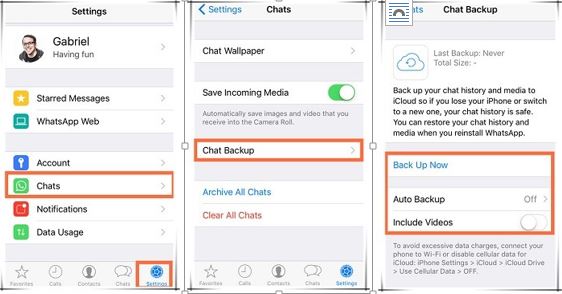
If you have a backup, restoring the deleted WhatsApp chat history will be quite easy. What if you donât have any backup and need to recover deleted WhatsApp messages on your iPhone without backup? In such a case, you have no other choice but to resort to some WhatsApp recovery software, like iMyFone D-Back iPhone data recovery. This software has the following highlights to help you easily restore WhatsApp data in all iPhone models running iOS 7.0 and later.
- âTips:
- Four recovery methods to retrieve WhatsApp messages from iOS device, iTunes or iCloud backup.
- View WhatsApp chat history in iTunes or iCloud backup and select what you need to get back, instead of restoring the whole backup.
- Preview the WhatsApp chat history before executing the final recovery.
- Back up or export WhatsApp messages from iOS devices to the computer.
You can download this software for Windows or Mac, and check out the following methods to learn how to restore WhatsApp data without a backup.
Step 1. Install iMyFone D-Back on your Windows or Mac computer. Choose to âRecover from the iOS Deviceâ, connect your iPhone to the computer. Once it is recognized, you can click “Next” to proceed.
Note: Four recovery modes are offered. Choose the most suitable one depending on your situation. To restore WhatsApp data without backup, select the âRecover from the iOS deviceâ.
You May Like: Ios 10 Pool Game
Restore From Icloud Backup
After these steps, the chats will start to restore from iCloud.
Note: You can skip step 3 if you are restoring the backup on a separate iPhone.
Directly Recover Deleted Whatsapp Messages From The Interlocutors Chat History
So, what do you do if youâve deleted your WhatsApp chats from your iPhone? First of all, you can try to recover those deleted messages through your friend’s chat history. This is the simplest approach that is recommended while the messages are still there in the other interlocutor’s chat history. So you can ask him/her to export the WhatsApp chat history and send it to you. Or just screen shot the WhatsApp messages and send the picture to you.
But sometimes it’s embarrassing to ask someone to help you with this. As cloud technology has become an excellent way for people to back things up, it is much easier to recover data after a deletion. This is the reason why we are talking about the other 3 methods in this part as they are simple to recover WhatsApp messages for free.
Recommended Reading: Ipod Sound Check
Official Transfer Whatsapp Android To iPhone Feature To Migrate Chats
WhatsApp is working to add an official transfer WhatsApp android to iPhone feature that will allow you to transfer all your WhatsApp data from iPhone to Android or vice versa. This new feature has been asked by the community for years now and is finally in the works. This new migration feature will most importantly come in handy for iPhone users who are looking to switch to an Android phone considering how expensive iPhones are these days.
iPhone users with iOS version 2.20 1.16 3.16 check for the update by going to the settings option then chatting on WhatsApp to see the availability of the feature. If you have the transfer WhatsApp android to iPhone feature available you can see more chats to the android option. The feature was initially announced on August 11, 2021, at Samsung Unpacked Event and it will be available to iPhone users migrating their chats to Samsung phones.
We hope this feature rolls out to all smartphones by the end of the year and this will be a game-changer for users who are looking for official methods to migrate their WhatsApp chats from Android to iPhone.
How To Restore Whatsapp From A Google Backup
Google backup is a service that uses Google Drive to back up your information onto Googles online server. As long as you backed up your WhatsApp data to your Google Drive account, then you can restore WhatsApp chats on iPhone from Google Drive easily.
Since WhatsApp backups are tied to the phone number and Google account they created on, make sure that youre using the same phone number and Google account used to create the backup. Below is how you can restore WhatsApp data from a Google backup.
Step 1
Uninstall and reinstall WhatsApp.
Step 2
Open WhatsApp and verify your number. When prompted, tap on CONTINUE, tap on RESTORE, then enter your name and tap on Next to restore your chats and media from Google Drive.
Step 3
Once the restoration process is over, tap NEXT. Your chats will be displayed once initialization is complete. WhatsApp will begin restoring your media files after your chats are restored. Now, you can access your WhatsApp data on your iPhone.
Note: If you install WhatsApp without any prior backups from Google Drive, WhatsApp will automatically restore from your local backup file.
Read Also: How Do I Know If My Verizon iPhone Is Unlocked
Tutorial On How To Transfer Whatsapp Chats From Samsung To iPhone At Once:
Step 1. Install the WhatsApp Data Transfer Program
After the download, please install and launch this software on your computer. Then choose the “WhatsApp Transfer” tab.
Step 2. Connect Mobile Phones to the Computer
Next, click the “WhatsApp” option on the left panel, and choose the “Transfer WhatsApp messages” option. Then connect your Samsung phone and iPhone to the computer via their USB cables.
Step 3. Transfer Samsung WhatsApp Chats to iPhone
– Confirm your Samsung device is on the “” side. If not, click the “Flip” icon to change the location.
– Then click the “Transfer” button, and decide whether to keep your current WhatsApp files on the iPhone. At last, the software will begin to transmit the WhatsApp data from Samsung to the iPhone.
Learn more:This post has listed 9 options of practical WhatsApp transfer software. If needed, click it.
Option : How To Back Up Whatsapp Chats Without Icloud Via Whatsapp Transfer
If you want to do WhatsApp backup on iPhone without iCloud, then take the assistance of WhatsApp Transfer. It is a flexible tool developed to back up WhatsApp data, including chat conversations, photos, videos, and contacts to a computer without iCloud. It can also restore the backup files to your device and even transfer WhatsApp data from one phone to another.
With WhatsApp Transfer, you can:
- Back up WhatsApp messages, as well as attachments like photos, videos, audio and so on onto your computer without iCloud or network.
- Transfer WhatsApp chats between iPhones/Android devices.
- It also supports backing up LINE/Viber/WeChat/Kik chat history.
- Run smoothly on overall iDevices, including iPhone 12/12 Pro /12 mini, iPhone 11/11 Pro/11 Pro Max, iPhone X/XR/Xs/Xs Max, iPhone 8/8 Plus, iPhone 7/7 Plus, iPhone 6/6S/6 Plus, iPod, iPad, etc.
- 100% secure to use, never tracks any privacy of its users.
How to take WhatsApp backup from iPhone without iCloud via WhatsApp Transfer:
Step 1. Run the WhatsApp Transfer tool on your computer and click on the “WhatsApp” tab from the left panel. Then, choose “Backup WhatsApp messages” from the main screen and link your iPhone to the computer through a USB cable.
Step 2. WhatsApp Transfer will detect the connected iPhone and start to scan it. Once the scan ends, the program will back up your WhatsApp chats automatically.
Step 3. After the backup, you can click on the “View” button and check all the WhatsApp backups in your system.
Read Also: How To Take Screenshot On iPhone 5s
Can You Transfer Backups Between Ios And Android
Unfortunately no, due to the differences between the coding language of both the platforms, the backups created on Android and iOS devices have a different structure. They also have a different encryption key which helps keep your data safe. Moreover, Google will store your WhatsApp backup in the Google drive while Apple stores it in the iCloud. Transferring files between the two services is another tedious process that you will have to overcome. Due to these limitations, it is impossible to transfer WhatsApp backups between the two different mobile platforms for now.
Related:Want to make international WhatsApp calls? Heres all you need to know
Restore Deleted Whatsapp Messages From Itunes Backup:
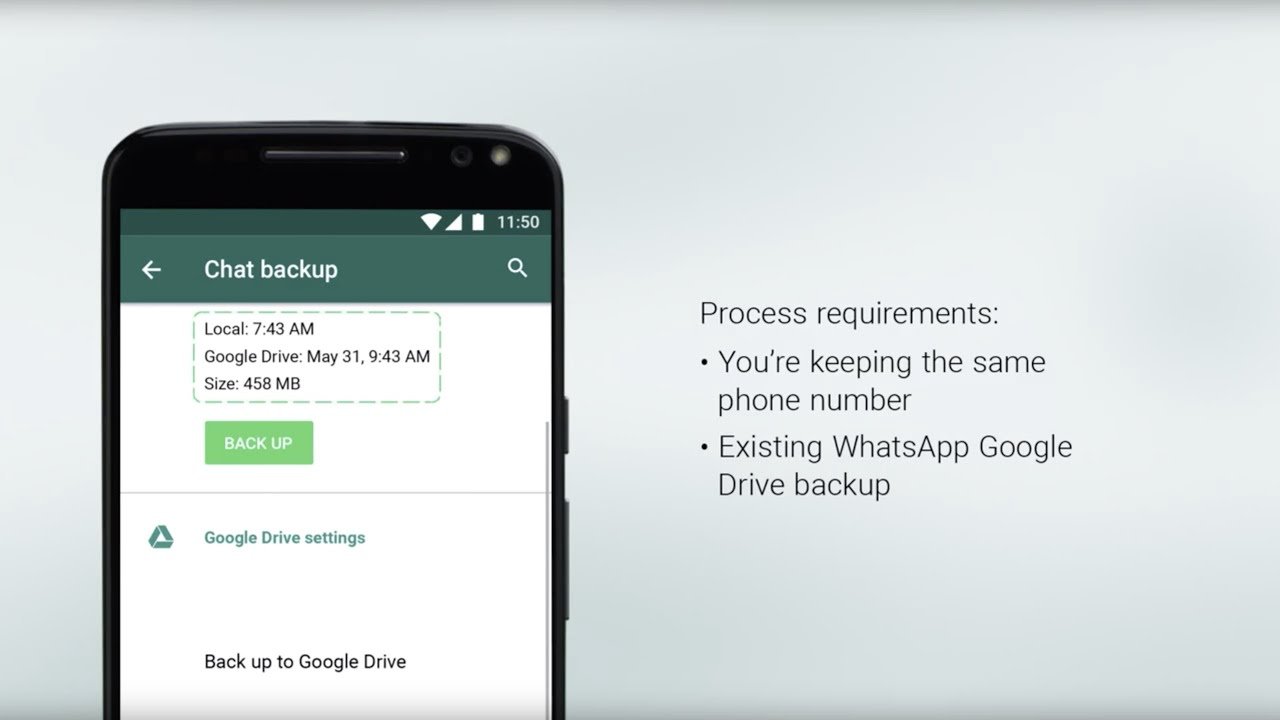
If you have backed up your WhatsApp chats and files in the iTunes app of the iPhone, then you can easily get back all your chats and files easily from it by following the below steps 1- Open the iTunes app on your computer and then connect your iPhone into it. Next, click on the iPhone icon and then select restore backup. Then select the backup file that contains the WhatsApp messages and then select the recover option.
If you face any difficulty to recover your data from iTunes backup then use Stellar Data Recovery for iPhone to recover lost or deleted Contacts, Call history, Voice Memo, Messages, Notes, Reminders, Calendar, Safari Bookmarks from iOS device iTunes backup file.
You May Like: iPhone 8 No Sim
Where Is Android Whatsapp Backup Stored
The first obstacle that I had to overcome to restore my dadâs WhatsApp data from his Android phone to the new iPhone was to get my hands on the backup file. Only then could I figure out a way of uploading that data to the iPhone for the chats and media to appear in it. Here are my findings:
- WhatsApp data is stored locally on the phone and Google Drive Cloud Storage.
- You can only restore the backup file to another Android device and cannot use it any other way. You cannot even access the messages and media inside it.
Since everyone who uses WhatsApp knows how to backup WhatsApp data, Iâll touch on the topic briefly and then move to locate the backup file on the phone and in Google Drive.
How To Restore Messages To A New iPhone
If you have bought a new iOS device and wish to transfer your WhatsApp data to the new device then there are two steps to this procedure. Storing your data to the cloud and then retrieving it to the new device. If you have already backed up your data, you can skip straight ahead to the Restore backed up data section. Lets take a look at how you can backup your WhatsApp data on an iOS device.
You May Like: iPhone Chargers At Dollar General
Restore Deleted Whatsapp Messages From The Icloud Backup File
Some users report that they have never performed a backup with the built-in iCloud backup feature of WhatsApp. It doesnt matter. The iCloud backup youve created for your iPhone data may also cover the deleted WhatsApp messages you want. Nevertheless, restoring the whole iCloud backup to the iPhone will erase and overwrite all the existing data on your device. If you want to keep the current data unaffected on your iPhone, you can try Jihosoft iPhone Data Recovery to preview and retrieve the deleted WhatsApp messages from the iCloud backup file.
- Step 1: Download and install this iPhone WhatsApp Recovery tool on your computer, then open it.
- Step 2: Click the View iCloud Backup button and log into your iCloud account with your Apple ID and passcode.
- Step 3: You can see a list of iCloud backup files youve made before. Select one that may contain the deleted WhatsApp chat history to scan. You can judge that by the time.
- Step 4: After the scan, click WhatsApp & Attachments to preview all the WhatsApp history inside the backup.
- Step 5: Once you find the deleted WhatsApp messages you want, click the Recover button to save them onto your computer.
Here’s How To Transfer Whatsapp Messages From Samsung To iPhone Via Email:
Step 1. Select and Send WhatsApp Messages on Samsung
– Open WhatsApp on Samsung, and navigate to the conversation you want. Then, tap the “Menu“> “More“> “Export chat” option, and choose the “WITHOUT MEDIA” or “INCLUDE MEDIA” option.
– Select your mail app and send the WhatsApp chats to yourself.
Step 2. Receive the WhatsApp Data on iPhone
Open the mail app on your iPhone, and log in with the email account you sent the WhatsApp chats to. You can download the WhatsApp file to your iPhone.
Read also: You can breezily transfer WhatsApp from an iPhone to a Samsung device via 4 methods.
Read Also: How To Change Your Password On Facebook On iPhone
Is There Any Workaround
Yes, a workaround is available which will allow you to get your older chats on your new device but you will be unable to import them into WhatsApp. You will however have all your messages in one place which you can refer to anytime you would like. This is achieved by using the export chat feature in WhatsApp. Lets take a quick look at it.
On Android
Open WhatsApp and navigate to the chat you wish to export. Now tap on the 3-dot menu icon in the top right corner of your screen.
Tap on More.
Now select Export Chat.
You will now be asked if you wish to export media along with the chat. Tap on the option of your choice.
You will now be shown the share menu by Android. You can now share/store the file to your desired platform or service.
Your WhatsApp chat should now be exported.
Related:WhatsApp QR code for contacts: How to add a contact easily by scanning a code
On iOS
Open WhatsApp and navigate to the chat you wish to export. Tap on the Profile of the contact at the top of your screen.
Scroll down and tap on Export Chat.
iOS will now ask you if you wish to export your media along with the chat. Tap on the option of your choice.
Your chat will now be exported in a .zip format and you can share it with any platform or service that you wish to.
We hope this guide helped you easily restore your WhatsApp messages on your new iPhone. If you face any hurdles or have any questions, feel free to reach out to us using the comments section below.
RELATED: