Way : Unlock iPhone 6/6s Without Passcode
If you want to unlock iPhone 6/6s without any long and hectic process then using a third party tool will be the best choice. Tenorshare 4uKey is an amazing tool that helps you to unlock iPhone 6s without passcode. It can easily remove 4-digit/6-digit passcode or Touch ID & Face ID within a few minutes. Even if your iPhone’s screen or buttons are broken, you don’t need to worry on how to unlock the iPhone but make sure you have already backed up all the data of your iPhone as this process will wipe all the data of your iPhone.
Note: Download and install 4uKey on your computer before starting the process.
Process on how to unlock iPhone 6s without passcode:
-
Launch 4uKey on your computer and connect your iPhone to it using USB cable. As soon as you connect your iPhone, 4uKey will detect it automatically. Click “Start” to continue further.
-
Next you will be asked to download the latest firmware package, simply choose a save path and click on Download button.
-
Once the firmware completes downloading, click on “Unlock Now” to start removing your iPhone passcode. The process will take a little while to complete.
-
Now you have successfully removed iPhone passcode. If you have previous backup on iTunes/iCloud, you can restore your iPhone.
Restore And Unlock iPhone Without Passcode From Recovery Mode
Another way you can accomplish the same thing is start recovery mode from iTunes, which gives you options to either update or erase the disabled iPhone. Depending on which iPhone model you have, you can restart the recovery mode with the push of a few different button combinations.
Before unlocking iPhone without passcode through Recovery mode, make sure you have a Mac, or PC with iTunes installed. Windows 8 or later is recommended. Your computer will be used to download software to install on the iPhone. If the process takes longer than 15 minutes, the recovery mode will exit and abort the restore process. Just start again.
Option 2 How To Get Into Locked iPhone Using Recovery Mode
There is an official solution for you when your forgot the passcode on your iPhone, which is to put your iPhone into the recovery mode and restore your device. Whether you want to break into a locked iPhone or fix a disabled iPhone, follow Apple’s guide or the steps below to learn how to erase all data and settings, including the lock screen passcode, on your device. Afterward, you can set up the iPhone again and use it as ususal.
To get into a locked iPhone without the password:
Step 1. Install the latest version of iTunes on your Mac or PC.
Step 2. Connect your iPhone with the computer with a USB cable.
Step 3. On your iPhone, press the Home button until the iTunes icon appears on the screen.
iPhone models with Face ID: Press and quickly release the “Volume Up” button. Press and quickly release the “Volume Down” button. Press and hold the “Top” button until your device goes into recovery mode.
iPhone with Home button: Press and hold both the “Home” and the “Top” buttons at the same time. Keep holding them until you see the recovery-mode screen.
Step 4. Then, open your iTunes on the computer. It will recognize your device and ask you to restore your device.
Step 5. After that, you can set up your iPhone.
Recommended Reading: How To Set A Song As A Ringtone On iPhone 11 Pro Max
Way : Unlock iPhone Passcode Without Computer Via Imei Unlocking
Every iPhone has an IMEI number and it can be used to unlock the device’s passcode. You may however need to contact the carrier and provide some information in order to whitelist the device before you are able to use the device again.Follow these simple steps to unlock your disabled iPhone using the IMEI number:
Step 1: Dial *#06# to see the IMEI number. You can also go to Settings > About or get it from the SIM tray.
Step 2: Contact your carrier and provide the IMEI number along with other information they may need and they’ll help you unlock the device.
Unlock With Imyfone Lockwiper
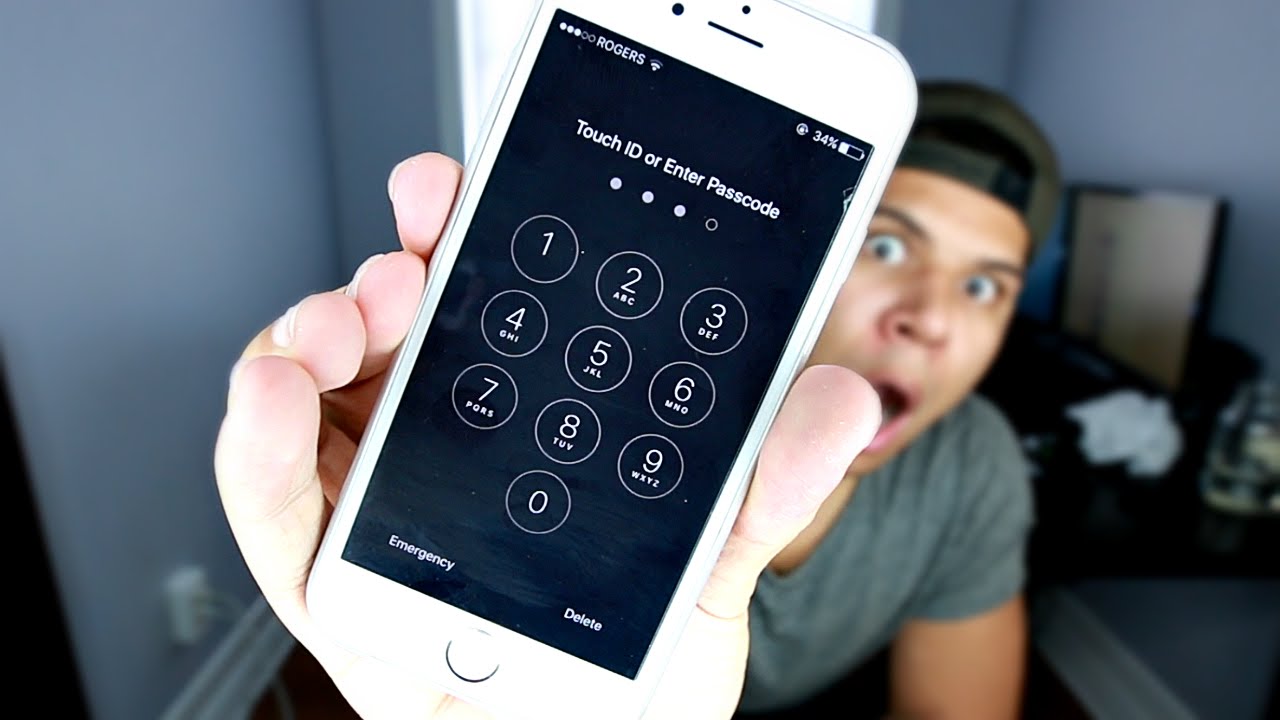
Sometimes wiping all of the files off your iPhone X may be overkill for removing a screen password or an iPhone passcode. iMyFone offers a special LockWiper for removing authentication credentials, e.g., a passcode, a password, a face ID, a touch ID, etc. In some versions, you may need to restore your profile from a backup.
The downside of using iMyFone is that youll need a PC for a least one part of the process. Make sure that you have a data connection to link your PC with your iPhone without connection issues.
iMyFone needs direct access to your phone so that it can unlock iPhone passcode without computer.
To start the process, go online to iMyFone and click on the LockWiper link to download and install the iMyFone LockWiper firmware to your Windows or Mac OS. This is a paid software program, but you may find options for a free 30-day trial.
For the next step, connect your iPhone to a computer and place your iPhone in recovery mode. Two methods for doing this include:
Now execute the following simple steps.
Follow the instructions to run the LockWiper firmware. Youll be prompted to click start unlock, which will trigger the unlocking process. Sometimes iMyFone LockWiper will ask you to click on your choice of unlocking modes.
Once completed, you can recover your iPhone using backup tools, if needed.
Also Check: Itunes Sound Check Not Working
How To Open iPhone Without Password Via Find My iPhone
Another solution to unlock iPhone without code is using the Find My iPhone feature on iCloud.com. As long as you have turned on “Find My iPhone” on your iPhone before being locked out of iPhone, and you remember the Apple ID, you can follow the steps here to access iPhone without password. Please note it will erase all the data, including passcode on your iPhone.
- Go to visit icloud.com on the browser of your computer, and log in with your Apple ID and passcode.
- Select the “Find My iPhone” option and pick the name of your iPhone from a list of devices.
Extra Tip: How To Recover Lost Data After iPhone Unlocking
If there was not any backup available before your iPhone is locked, simply turn to MobiKin Doctor for iOS to retrieve your lost data without any trouble. This program helps you recover wanted files in minutes with or without iTunes backup. And before the recovery, it allows you to preview and choose your data selectively and flexibly.
This tool helps process such files as contacts, messages, message attachments, notes, safari, calendars, voice memos, photos, books, music, etc. On top of that, it is easy to use and highly secure.
Next, let’s see how to use this product to get your lost iPhone data back:
- Install the downloaded software on a computer before launching it.
- Connect iPhone to this computer via USB.
- The tool will make an automatic detection on the iDevice.
- Select “Recover from iOS Device” from the screen.
- After the recognition, all recoverable file categories will be listed.
- Tick off your wanted data types and press “Start Scan” to let the program scan your iOS database.
- After scanning, you’ll see all the deleted and existing items on the right column.
- Finally, choose what you want and press “Recover to Computer”.
Read Also: Rename iPhone App
How To Unlock iPhone 7 Using Find My iPhone
Find My iPhone is another feature you can use to unlock your iPhone. It is basically a service integrated into the iPhone 7 OS and it is mostly used to track and disable lost phones. That said, find My iPhone can also be used to unlock a forgotten passcode. The idea here is to erase the phone in much the same way one does whenever the phone is lost.
Step 1: Access Find My iPhone
For starters, you will need to access Find My iPhone. You can do so through the iOS app downloaded from the App Store or alternatively, you can login iCloud using your details. Then go to Find My iPhone
Step 2: Select Your iPhone
The next step is to click on Devices to select your iPhone from the list of devices linked to your ID. That is if you have more than one device linked.
Step 3: Erase Your iPhone 7
The last step is to click on Erase Device to erase your device and in the process unlock your passcode.
N.B: This process will also wipe out the data and info on your iPhone.
Strategy : How To Get Into A Phone That Is Locked Using Icloud On The Program
To try not to utilize any extra application and you have your Apple ID helpful this specific technique can be a decent choice. Its additionally valuable for remotely opening and deleting a gadget.
All you want is a functioning web association, the See as My application and your Apple ID and secret phrase.
Stage 1: Log into iCloud.com utilizing your Apple ID and secret key.
Stage 2: Click on the Find My choice in the menu of applications.
Stage 3: You might have to reconfirm your sign-in. If not, youll see a guide with all of your present Apple items.
Stage 4: From here, select the iPhone you want to open. Youll see three choices: Play Sound, Lost Mode, and Erase iPhone. You need to tap on the final remaining one.
Stage 5: Once you enter the Apple ID secret phrase, the iPhone will be deleted, youll have the option to set it up as another gadget or reestablish it from reinforcement.
Also Check: Samsung 7 Series Screen Mirroring iPhone
Bonus Tips: Faqs On iPhone Passcode
That’s all for how to figure out the iPhone passcode. Below are some questions you may concern.
Q1: How to Back Up Locked iPhone before Bypassing the Passcode?
Some methods may cause data loss on your iPhone when removing the passcode. Fortunately, you can back up the locked/disabled iPhone before start unlocking the passcode.
Q2: How to Change a 6-digit Password to a 4-digit One?
Regardless of the security, the 4-digit password is much easier to remember than a 6-digit password. If you want to change the 6-digit password to a 4-digit one, refer to the following steps:
- Open Settings on your iPhone and scroll down to Face ID & Password.
- Choose the Change Passcode option and enter the current password.
- Click the Passcode Options> 4-Digit Numeric Code and set up the passcode.
- Confirm the passcode.
Q3: How to Change Passcode Settings?
For that, go to Settings> Face ID & Passcode and enter the current passcode before changing the passcode settings. Later, you can turn off the passcode, set Face ID, change the passcode, or do something like that.
Get Into A Locked iPhone With Siri For Ios 103
For the iOS 10.3 iPhone users, they can bypass iPhone lock screen with Siri. But the success rate is low and you need to repeat the process every time you get into the locked iPhone.
Step 1: Press and hold iPhones Home button. Then ask Siri What is the time now?
Step 2: Tap on Clock icon Siri shows you, and then you can press + button.
Step 3: Enter any text you like in the box and select them. Then, tap below the search bar and you will get multiple options. Hit Message and enter some words on the To field. Press the return key to go ahead.
Step 4: Tap the + icon and select Create New Contact, Add Photos and Choose Photo orderly. Then it will lead you to the album and get a photo.
Step 5: Minutes later, press Home button to exit the screen. After that, you can access the iPhone without passcode.
Related Articles:
Recommended Reading: Can You Recover Deleted Apps On iPhone
How To Unlock iPhone Passcode Without Computer Via Icloud
With the help of this Apple official service, you can unlock your iPhone at ease in the premise of having other iOS devices. To unlock your iPhone, look at the following guides:
Step 1: Download and install Find My iPhone or go to the iCloud website. Then, log in to your Apple ID.
Step 2: Here, you will see a list of all your iOS devices, select the one that you want to unlock.
Step 3: Click the Erase iPhone to unlock it without a computer.
Get Into A Locked iPhone Use Itunes Restore Feature
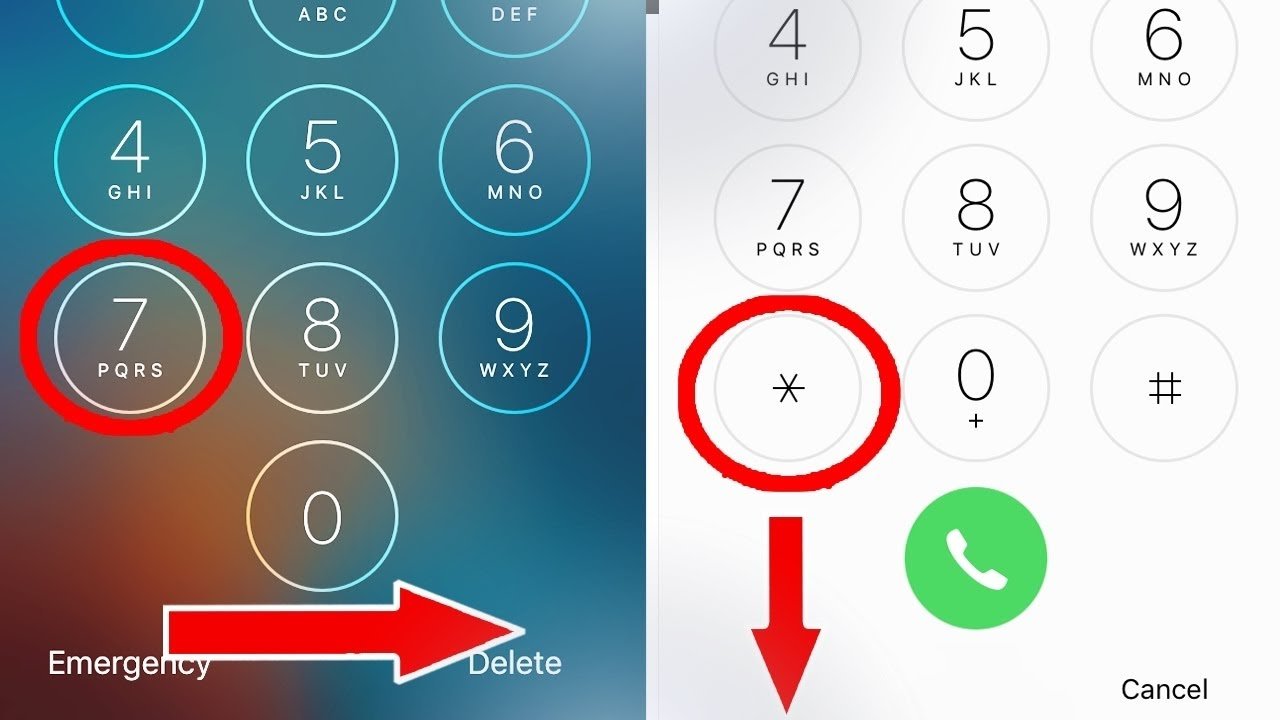
You can also use iTunes Restore feature to remove screen lock from iPhone and get into it without restriction. But you must make sure that the Find My iPhone function is disabled on the locked iPhone.
Step 1: Open your PC and run iTunes.
Step 2: Put your iPhone into recovery mode. The operation varies depending on the iPhone devices. You can refer to this Apple official link.
Step 3: Connect your iPhone to PC and you will get the option: Restore or Update. You should click on Restore and iTunes will do the rest of work for you.
Attention: if the whole process costs more than 15 minutes, you should exit recovery mode and repeat the operations.
Don’t Miss: How Do You Screenshot On A iPhone 12 Pro Max
Option : Using Fonegeek iPhone Passcode Unlocker
If the above three solutions fail to unlock your iPhone, your best option is to use a third-party tool like FoneGeek iPhone Passcode Unlocker. This tool can help you unlock your iOS device in just a few minutes. It can also be very helpful when to remove an Apple ID that is already activated and replace it with another.
The following are some of the program’s features:
- It unlocks the iPhone in just a few minutes with just a few clicks.
- It has a 100% success rate of bypassing the lock screen on any iOS device.
- It can even be used to unlock a disabled device or an iPhone with a broken screen.
- It can remove various types of locks including a 4-digit passcode, a 6-digit passcode, Face ID and Touch ID.
Here’s a simple guide to help you unlock iPhone passcode on computer:
Step 1: Download and install FoneGeek iPhone Unlock tool on to your computer. Open the program and click on “Unlock Screen Passcode”.
Step 2: Click “Start” and then connect the iPhone to computer using USB cable. Wait for the program to detect the device. If not, you need follow th on-screen instructions to boot it into DFU/Recovery mode.
Step 3: Once the program has detected the device and provided information about it on the next screen. Double-check to ensure the information is correct before clicking “Download”.
Step 4: When the firmware extraction is complete, click on “Start Unlock”. The program will begin unlocking the device.
Note:
How To Unlock iPhone Without Passcode By iPhone Passcode Unlocker Tool
Tenorshare 4uKey allows you to access an iPhone without having to input the passcode. The software simply removes the passcode protection from the device. What’s more, it supports all the iPhone, iPad and iPod and is compatible with the latest iOS 15.2. The following is how to unlock iPhone without password using 4uKey on your Windows PC or Mac:
-
You will be asked to download a firmware for your iPhone. Click on the Download button to do that.
-
Once the firmware is downloaded, the software will start removing passcode from your device and you will see the following on your screen
- In a few minutes, you will successfully remove the passcode from your iPhone.
Don’t Miss: iPhone Video To Samsung Tv
Way : Unlock iPhone Passcode Without Computer Using Icloud
If you had enabled the Find My iPhone feature on your iPhone, you can use this option to unlock iPhone passcode without computer using the iCloud. Follow these simple steps to do it:
Step 1: On another iOS device, download and install the Find My iPhone app.
Step 2: Launch the app and then sign in with your Apple ID and password.
Step 3: You should see a map with all the devices connected to that iCloud account.
Step 4: Locate the locked device you want to unlock and tap on it.
Step 5: Select “Erase iPhone”. This will wipe all the data from the iPhone including the passcode.
Step 6: Set up the iPhone and then choose “Restore from iCloud Backup” to restore data back on the device.
Note
Unlock Via Itunes Or Finder:
To unlock the passcode, you can use iTunes or Finder but this requires you to have a computer and ensure that the iTunes is updated then follow the steps below.
1.Open iTunes then enter recovery mode.
For iPhone 8 or later: For this, press then release the button for volume up, repeat the same for the down volume button then long-press the side button until the recovery mode displays.
For iPhone 7 Plus or iPhone 7 Long press both the button for volume down and the side button at the same time until recovery mode appears.
For iPhone 6S or earlier: long press both the side and home buttons until you enter recovery mode.
2.Connect via a USB your iPhone to the computer.
3.Select the option to restore when prompted.
With this method, all your data gets wiped out but if you had a backup you can easily restore the backup.
You May Like: How To Take A Screenshot In iPhone 5
How To Unlock iPhone Without Passcode Via Itunes
iTunes is a powerful iOS tool that can do a lot for Apple Users, including unlocking an iPhone. However, this method will be feasible only if you have synced your iPhone via iTunes before. If your iPhone does not meet the condition, please try Method 1 or skip to Method 3. Here is a detailed guide for using iTunes to unlock iPhone.
Step 1: Connect your iPhone to a computer. Then launch iTunes and iTunes will detect your iPhone until a little iPhone icon appears on the toolbar.
Step 2: Hit on the iPhone icon. Then, click on the Summary tab.
Step 3: Click on the Restore iPhone to restore your iPhone. When iTunes finishes restoring, the lock on your iPhone will be wiped.
If you are a Mac user and using Finder, look at here:
Step 1: Launch iTunes and then connect your iPhone to the computer.
Step 2: Select your iPhone on the left menu, then navigate to the General.
Step 3: Click on the Restore iPhone to unlock iPhone without password.
Note: No matter iTunes or Finder, all your iPhone content will be erased in this process. Backup your iPhone would be better if there is something important.