Reasons Why Your iPhone Microphone Isn’t Working
There are many reasons the iPhone microphone may not be working. The problem may be Bluetooth or app-related, the iOS is out-of-date, or something is blocking or interfering with the microphone and preventing it from performing normally. Usually, the exact problem only reveals itself through its corresponding fix.
Disconnect Any Audio Accessories
It’s possible that your iPhone is trying to use the microphone in an accessory like a headphone, earbuds, or portable speaker rather than the mic built into the iPhone, and that’s why the audio is distant or muffled. The easiest way to eliminate this possibility is to make sure no accessories are plugged into your iPhone and to turn off Bluetooth. Pull down the Control Center from the top of the screen and then tap the Bluetooth icon to temporarily disable the Bluetooth radio on your iPhone.
Disable Noise Cancellation On Your iPhone X/8
If the mic sound is far away on your iPhone, you can try disabling a feature on your device to see if that resolves the issue for you. The feature that youre going to disable is called phone noise cancellation that cancels the noise while you are talking to someone on your iPhone.
Open the Settings menu on your iPhone and tap on General followed by Accessibility.
When the Accessibility screen opens, find and turn off the feature that says Phone Noise Cancellation.
Now that the feature that deals with your mic has been disabled, you will find some improvements in phone call conversations on your iPhone X/8.
You May Like: How To Set A Song As A Ringtone On iPhone 11 Pro Max
Test The Front And Back Microphones
Open Camera and swipe to VIDEO. Press the shutter button to start recording. Now, speak into the top of your iPhone. After a few seconds, stop recording.
Now, switch to your iPhones front-facing camera. Record a new video while speaking normally at the top side of the device. Next, play both videos. If you hear your voice clearly, the front and rear microphones are working correctly.
Did your iPhone pass both microphone tests above? If so, please keep reading well most likely solve the issue. In case either test failed, you may have to contact Apple Support and get the device inspected
Examples Of How To Connect An External Microphone To An iPhone
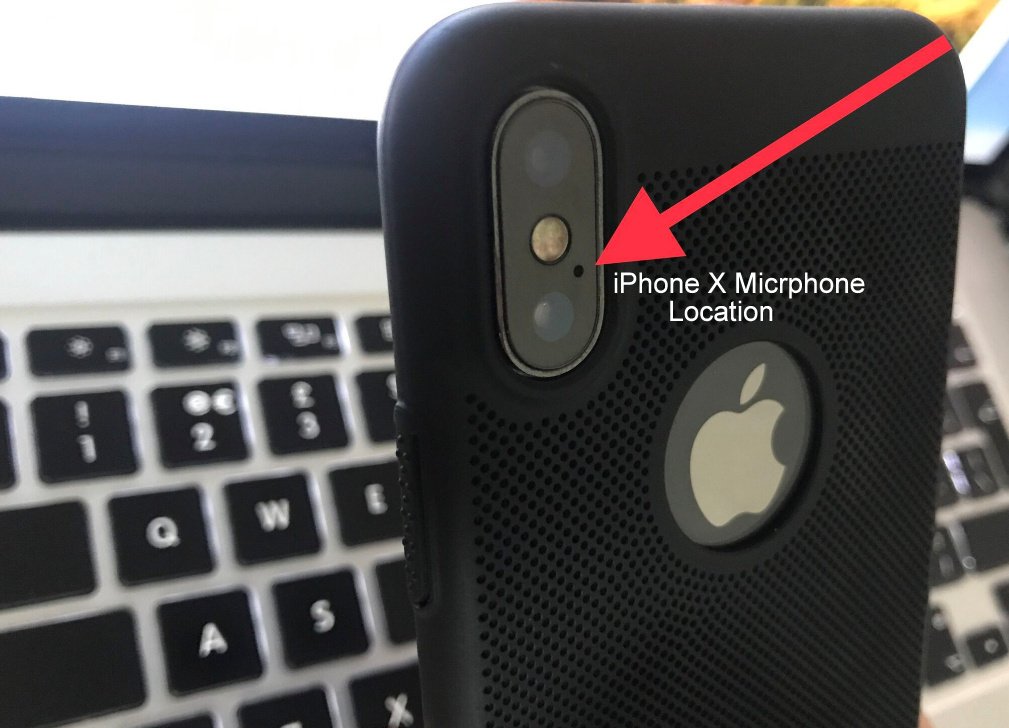
The MOVO LV1 lavalier microphone has a 3.5mm TRRS jack
You can use pretty much any microphone with your iPhone, provided you have the correct adapter or adapters. You can even use a professional XLR microphone, although if its a condenser mic it will either need to be self-powered or youll also need to provide phantom power.
You can always daisy-chain your adapters if you cannot find one that takes you directly from your microphones connector to the iPhone socket you want to use. The only worry with this approach is the possibility of loose or faulty connections, or perhaps some kind of interference.
Also Check: How To Play Pool On Ios
Close And Reopen The Phone App
Closing and reopening the Phone app on your iPhone allows it to shut down, then start again fresh when you reopen it. Think of it like restarting your iPhone, but for the Phone app.
To close the Phone app, double-click the Home button to activate the app switcher. If you have an iPhone X, open the app switcher by swiping up from the bottom of the screen and pausing in the center until the list of the apps currently open on your iPhone appear.
To close out of the Phone app, swipe it up and off the screen. Youll know the Phone app is closed when it no longer appears in the app switcher.
Moukey Vlogging Kit Best iPhone Microphone For Vlogging
- Connector type: 3.5mm jack
- Power source: No battery required
- Audio sensitivity: 43dB
Vlogging can be a tricky affair, especially considering the amount of equipment you may have to carry around. Thankfully, the Moukey Vlogging Kit can help you create premium quality vlogs without the need for multiple equipment or accessories.
The mic provided in the kit is unidirectional and is best used when pointed directly at the source of the sound. Moreover, its got a cardioid condenser capsule inside and pairs well with different DSLRs.
The aluminum body also adds durability to the mic and prevents interruptions from high-frequency sounds. Additionally, youre provided with a mic windscreen, foam cover, and a 3.5mm TRS Output cable.
The manufacturers should have provided a mount that connects the stand to the smartphone, however. While you can use it sans the mount, this missing piece results in an added expense when setting up your smartphone for vlogging.
Pros
- Mount to connect to smartphone isnt provided
Check out on:
Also Check: Why Is My iPhone 11 Stuck On The Loading Screen
How To Enable Microphone On iPhone
This article was written by Darlene Antonelli, MA. Darlene Antonelli is a Technology Writer and Editor for wikiHow. Darlene has experience teaching college courses, writing technology-related articles, and working hands-on in the technology field. She earned an MA in Writing from Rowan University in 2012 and wrote her thesis on online communities and the personalities curated in such communities. This article has been viewed 19,869 times.
Is nothing happening when you say, “Hey, Siri” or is your microphone not picking up noise or your voice? This wikiHow will teach you how to enable your microphone in third-party apps from your Settings as well as how to set up voice control.
People Cannot Hear Me On My iPhone Xs/xr/x Or 8 Tips To Consider
Here are a few tips that should give you general guidance around fixing this issue on your device.
Please try a hard reset your device before you proceed with the steps below.
Sometimes a simple reboot of your device can do wonders.
Please try the ones that you think might impact you and check if it solves your issue with call sound quality on your iPhone X Series phone or iPhone 8.
Don’t Miss: How To Delete An Event On iPhone
Clean It With A Toothbrush
Those tiny dust particles sticking in your devices microphone can be the reason for a muffled voice output on calls. You can clean your iPhones microphone using a clean toothbrush or an air compressor. But, be careful about the flow of the compressed air, keep it low otherwise it may damage the internals of your iPhone. Do not insert any sharp object into your iPhones microphone hole as that can end up damaging it permanently.
While you are at it, you can also consider cleaning your iPhone. You can read our exhaustive guide on how to disinfect the iPhone to do this the correct way.
Your iPhones Audio Connectors
Depending on your iPhone you will have one or two options for connecting an external mic to your iPhone.
- If you have an earlier iPhone you will be able to use either the headphone socket or the lightning socket as your audio input.
- From the iPhone 7 onwards you will only be able to use the lightning socket as an input.
Until the iPhone 7 came along, the iPhones headphone socket had a dual function. It could pass audio both into and out of your iPhone. So, you could listen to calls or your favorite music on your earbuds. You could also use the built-in microphone on your earbuds to make calls or record audio. Of course, you could also plug in an external microphone to record quality audio.
So, the headphone socket allowed audio both in and out. At least it did until Apple removed the headphone socket from the iPhone 7 and later models.
However, a word of warning. If you use an iPhone with a headphone socket, you cant plug in just any 3.5mm mic. There is an issue about 3.5mm jacks and iPhones you need to be aware of.
The headphone socket on an iPhone only takes 3.5mm TRRS jacks. So the first problem is that some microphones come with a TRS jack and not the TRRS jack that iPhones support. So, plugging a TRS jack into a TRRS socket wont work. The electrical connections just dont match up. Fortunately, its becoming less common for microphones intended for use with iPhone to have 3.5mm TRS jacks.
Also Check: iPhone Sound Check Not Working
Hard Reset Your iPhone
How can I give this one a miss? Hard resetting your iPhone can iron out occasional software glitches on the device. Doing this will only hard reboot your iPhone and will not touch your data in any way.
iPhone X and newer iPhone owners like the XR/11/11 Pro can follow this guide to hard reset their device, while iPhone 7 and older users will need to follow this guide.
Microphone With Xlr Connector

Connecting to the headphone socket
If you are plugging an XLR microphone into the iPhones headphone socket you will need one or two adapters. If using the Sennheiser KA 600i cable you can plug the 3.5mm TRRS jack directly into the iPhones headphone socket. However, if you bought the MOBOREST XLR to 3.5mm TRS jack microphone cable you will also need a TRS to TRRS adapter between the mic cable and the iPhones headphone socket.
Connecting to the lightning socket
If you are plugging an XLR microphone into the iPhones lightning socket, you will need one or two adapters. If using the Sennheiser KA 600i cable, plug the 3.5mm TRRS jack into a Lightning to 3.5 mm Headphone Jack Adapter, and then plug the adapter into the iPhones lightning socket. However, if you bought the MOBOREST XLR to 3.5mm TRS jack microphone cable you will also need to include a TRS to TRRS adapter between the mic cable and the Lightning to 3.5 mm Headphone Jack Adapter.
Also Check: Best Pool Game For iPhone
Microphone With 35mm Trrs Jack
Connecting to the headphone socket
If you are plugging a TRRS microphone into the iPhones headphone socket theres no need for an adapter. You can plug the microphones jack straight into the iPhones headphone socket.
Connecting to the lightning socket
If you are plugging a TRS microphone into the iPhones lightning socket, plug the microphones jack into a Lightning to 3.5 mm Headphone Jack Adapter first. Then plug the adapter into the lightning socket.
Quickly Troubleshoot And Fix Annoying Microphone Issues
- California State University
- Tweet
Trying to have a conversation when the microphone on your iPhone isn’t working correctly is frustrating. Whether the other party can’t hear you, calls are fuzzy, or Siri can’t understand commands, here’s how to troubleshoot an iPhone microphone and get it working again.
These fixes apply to all models and versions of the iPhone and iOS.
You May Like: Trivia Crack Imessage
If People Can’t Hear You When You’re Using Speakerphone
Nhradn Vnitn Sluchtko S Flex Senzory Proximity A Automatickho Jasu Pro Apple iPhone X
Flex kabel se sluchátkem a senzory je urený pro model iPhone X a pln nahrazuje Vá pokozený flex kabel.
Balení obsahuje:
- sluchátko
- proximity senzor
- ambient light senzor
- flood illuminator senzor
- horní mikrofon
K tomuto pednímu flex kabelu se sluchátkem a senzory doporuujeme dokoupit lepící tsnní pod displej pro zachování vododolnosti a sadu náadí, se kterou hrav vymníte Vá displej, sluchátko s senzory a nebo baterii pro iPhone X.
You May Like: How To Screenshot On An iPhone 5s
Delay Issue Appears To Be Sorted Out
We tested an affected device with the delay issue as described above. In our tests with iOS 11.3-current, it appears that the problem has been resolved.
We no longer see a delay in incoming calls on the iPhone X Series.
This update is a step in the right direction and shows that Apple is listening to user feedback and actively working to tackle customer issues with speed.
How To Change The Microphone Settings On An iPhone
The Shure MV88 Digital Microphone is an iPhone external microphone that connects quickly via the Lightning port. Plus, it comes with a free app so you can get the most out of your audio recording. The sleek yet retro design and easy-to-use, easy-to-rotate, and angle of the microphone make it ideal for recording in a variety of different situations.
Microphone kit for iPhone,Lavalier Lapel Microphone Speaker Omnidirectional Audio Video Recording for iPhone X Xr Xs Max 11 Pro 8 8plus 7 7plus 6 6plus,iPad 4.3 out of 5 stars 623 $21.98 $ 21 . 98
Enjoy premium sound quality or create music with ease. Shop headphones, earphones, speakers, and microphones from Apple. Buy online and get free shipping.
The RØDE i-XY is the ultimate recording microphone for iPhone® or iPad®. With up to 24-bit/96k* recording and on-board high-fidelity A/D conversion, your iXY recordings are rich, smooth and accurate.
The microphone on the iPhone XS and XS max are a huge improvement over previous iPhones. These newer phones come with 4 microphones to produce stereo sound. In fact, I find my iPhone XS max audio to be of usable quality for travel vlogs .
Read Also: How To Cheat On 8 Ball Pool On iPhone
Use Compressed Air With Caution
Compressed air, or spray dusters, are a great tool for keeping technology clean, particularly tough-to-reach places like MacBook fans or underneath a keyboard. That being said, compressed air is potentially damaging to your iPhone speaker or microphone. In fact, Apple advises against using compressed air entirely.
This is because compressed air is surprisingly forceful, and it can break the moving parts inside speakers or microphones. Many users have used compressed air haphazardly and found that their speakers or microphones stopped working completely afterward.
However, if you read the instructions on the can and use it from an appropriate distance, it is possible to use compressed air safely. We advise an absolute minimum distance of 6 and suggest spraying the air at an angle instead of straight into the speaker or microphone. Additionally, any loose dirt will fly into the air so you should cover your eyes before spraying.
Can you hear us now? We hope these tips have helped to get your iPhone speakers and microphones clean. If youve found your own cleaning techniques, please do share them in the comments below!
Most Flexible: Movo Vxr10 Universal Cardioid Condenser Video Microphone

The shotgun-style Movo VXR10 Universal Cardioid Condenser Video Microphone will improve the sound of your video, whether you use it with your iPhone or DSLR camera. When using it with an iPhone 7 or newer, you will need a Lightning to headphone jack adapter. The mic’s cardioid condenser capsule helps eliminate peripheral noises so you can focus on your subject. It picks up a wide range of sounds and pitches, so you’ll need to do less editing later. The furry windscreen for use outside is included.
Also Check: Play Pool In Imessage
Locate Your iPhone Speakers
Additionally, its helpful to know where the three speakers and microphones are on your iPhone. Each one is covered by a metal grille that keeps dirt from getting inside your iPhone but also does an excellent job of allowing it to build up on the outside.
There is one on the front of your iPhone, next to the FaceTime camera. There is also a series of circular holes at the bottom of your iPhone, and one more next to the camera on the back. You should periodically clean each of these speakers and microphones.
Best Value: Pop Voice Lavalier Microphone
This little powerhouse of an iPhone external microphone has an omnidirectional mic head that can plug directly into your device, from the iPhone 7 and earlier to newer iPhones with a headphone adaptor , or even into your laptop with an included adaptor. The extra-long cable gives you plenty of room to move around. It comes with three wind muffs in different colors.
You May Like: iPhone 11 Case Fit iPhone Xr
Make Sure Your App Has Permission
If the microphone works in general and only appears to be a problem in a specific app, it’s possible that the app doesn’t have permission to use the mic. You can rectify this problem by selecting the Settings app and then tapping Privacy. Tap Microphone. Scroll down the list of apps and make sure any app which needs the mic has permission by swiping the appropriate button to the right.
New Release From Boya
The Boya BY-DM200 is a professional stereo condenser microphone which plugs directly into an Apple iOS device with a Lightning connector. With built-in microphone capsule to create a clear sound effect. Compared with iOS devices built-in mic, with Boya BY-DM200, it will greatly improve the sound performance while recording music, video and speech etc.
Don’t Miss: 8 Ball Pool Messenger
Turn Off Noise Cancellation
iOS by default enables Noise cancellation to reduce ambient noise on phone calls when you are holding the receiver to your ear. While this works fine in most scenarios, it can end up muffling your voice if you are talking to someone while lying on the bed.
Launch the Settings app on your iPhone and navigate to Accessibility > Audio/Visual. Switch off Noise Cancellation toggle. Have a call with a friend and make sure the microphone is functioning properly. If its still malfunctioning then re-enable the feature and move to the next trick.