Delete Photos Or Videos From Recently Deleted Folder On Mac And Windows Computer
Step #1: Open www.icloud.com and log in with your Apple ID and password.
Step #2: From the launchpad, click on Photos folder.
Step #3: By default, you will be seeing All Photos under the Albums you need to click on the Recently Deleted folder.
You can either click on Delete All from the upper right corner of your computer screen or select the photos you want to delete. Simply click on each photo and it will be selected.
You can also choose the option to recover photos this is residing next to Delete All.
Use An iPhone Data Backup Tool To Transfer Data From iPhone To Pc
A professional iPhone data backup tool can help you export iPhone videos, photos, contacts and more so that you don’t have to back up so many files like large photos and videos in iCloud since you’ve made a copy on PC. EaseUS MobiMover Free is a safe and free iPhone data transfer that can transfer all kinds of iOS data like photos, videos, notes or contacts between iOS devices and PC. You can use it to transfer data from iPhone to PC so that you can manage iCloud storage in a better way. What’s more, if you need to transfer files from PC to iPhone in the vice versa, MobiMover is still available to you.
Step 1. Connect your iPhone to your PC with a USB cable. Tap “Trust This Computer” on the device screen if a pop-up appears. Start EaseUS MobiMover and select the “Phone to PC” pattern on the main interface. Click “Next” to start data transfer from iPhone to your computer.
Step 2. MobiMover enables you to transfer everything from your iPhone to the PC with one click, like audio files, videos, pictures, books, contacts and more. You can check one or multiple data categories by checking the boxes. You can also customize a file location to keep the transferred items. If you don’t customize the storage path on your own, click “Transfer” directly and MobiMover will save the files to Desktop.
EaseUS
How To Delete Old Backups
If you backup your iPhone to iCloud, great you have the option to recover your files should anything happen to your device. However, if you have made multiple backups, theres a good chance you dont need most of them. In this case, its a good idea to delete old, unwanted backups.
Open settings, select your name and then tap iCloud.
Next, select manage storage. Here you will see a range of data that is backed up to your iCloud account. Tap backups to move to the next step.
Now you will see a list of all the device backups you have made to iCloud. Identify which ones are no longer useful and select them. Tap delete backup to remove the backup from iCloud.
Recommended Reading: Use Sound Check Itunes
Which iPhone Or iPad Apps You Want To Backup On Icloud
Many third-party iOS apps automatically backup to iCloud once you download and install them. Here, you can change which apps back up to iCloud and remove current backups from storage.
Step #1: Open Settings on your iPhone or iPad.
Step #2: Tap on your name and then tap on iCloud.
Step #3: For iOS 11 users, they can tap on Manage Storage and then Backup.
Step #4: If your device running iOS 10.3, tap on iCloud Storage and Manage Storage.
Step #5: Next, you need to tap on the iPhone, iPad, or iPod touch connected to your iCloud account.
Step #6: You will find your third-party apps listed under CHOOSE DATA TO BACK UP, turn off the apps you dont want to take back up of.
Step #7: A pop-up will swipe up tap on Turn Off & Delete.
How To Check Your Icloud Storage
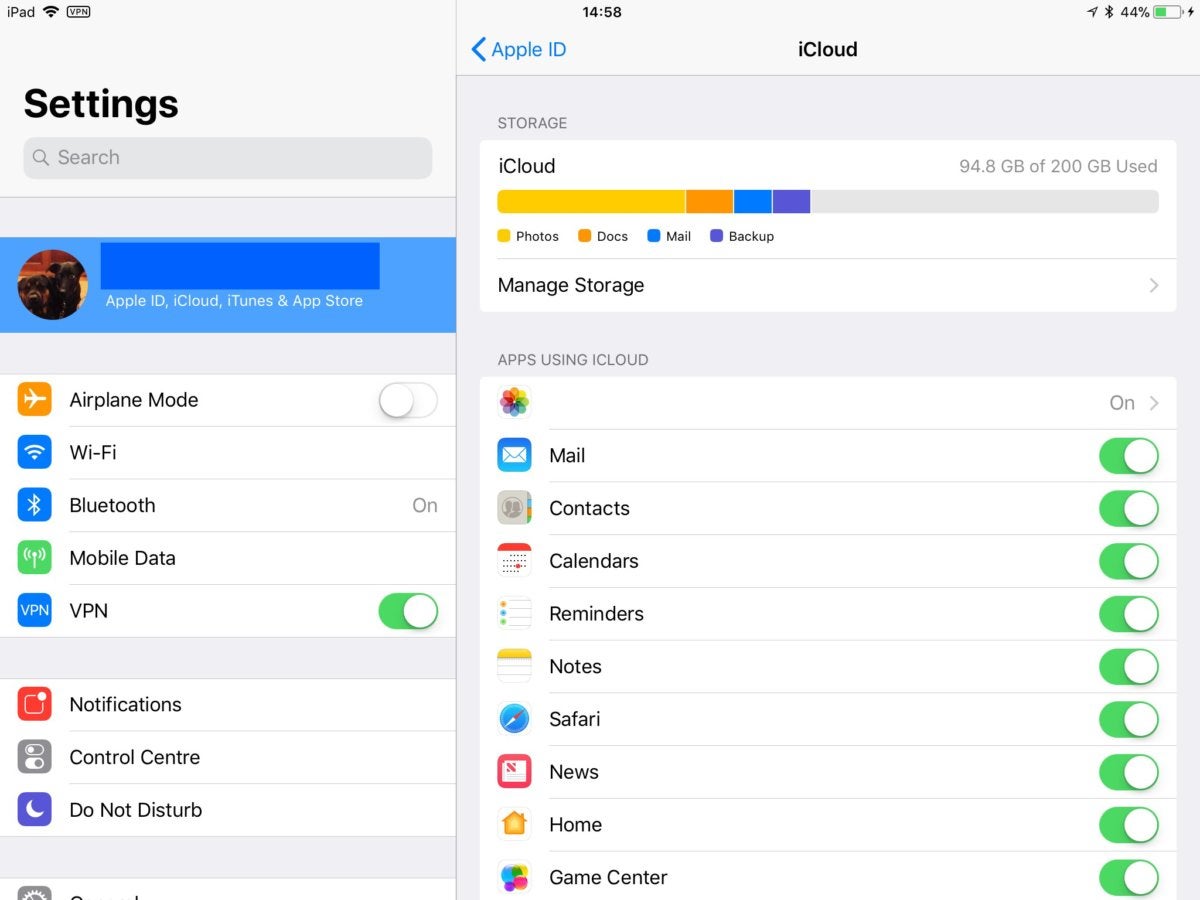
When your iCloud space is about to fill up, youll be constantly reminded via popups saying Not Enough Storage, iCloud Storage Full, Upgrade Storage, etc.
You can find out how much free space you have on iCloud by going to the Settings app > your name from the top > iCloud. Here youll see a bar graph. To better under what is taking up your iCloud space, tap Manage Storage.
As you can see in these screenshots, Im on the free 5 GB plan. Most of my iCloud is occupied by WhatsApp backup, iPhone backup, iCloud email, iCloud Drive, Voice Memos, Notes, Messages, Books, and third-party apps like Over.
Recommended Reading: How To Take Screenshot On iPhone 5s
How To Manage Icloud Storage On iPhone Or iPad
Whether you want to free up some space or buy more storage, you can manage your iCloud storage from Settings on your iPhone or iPad. Open Settings and tap at the top of the screen, then tap iCloud.
You can see an overview of how your iCloud storage is used at the top of the screen. Click Storage management For more details, then tap Buy More Storage or Change Storage Plan if you want to get more iCloud storage.
Alternatively, scroll through the list and tap on each app to delete its iCloud data. This deletes that data for every device connected to your iCloud account.
if it was iCloud Backups It takes up too much of your storage space, so consider iPhone backup using a computer instead.
Backup Data On Pc Or Device Finished
Once the selection has been made, the FoneDog Toolkit will begin backing up the data and it will display the name and size of the backup once it is done. People can choose to click Backup More if they have more files to backup or Restore iOS Data to transfer the data to another PC or device.
Aside from the one-click backing up of iOS Data, the iOS Data Backup & Restore also promises that no data loss will be experienced when people are restoring their backup data and that the iPhone Restore feature wonât override the data. People are also assured that the program is 100% secure, so their data will be stored safely.The best part about this program is that people can try it out for free before deciding to purchase it. This gives them a chance to test it out for themselves and see if it is something that they want or not.
Read Also: How To Lock A Message On iPhone
Buy More Icloud Storage
This is the part no one likes to do, but Apple does offer three price tiers for storage: the free 5GB, $3-per-month 200GB or $10-per-month 2TB plan.
I realize that the idea of paying Apple more money on top of what we already spend on devices, accessories and AppleCare doesn’t sit well with a lot of people. But if you lost your iPhone, got a new one to replace it and someone told you that you could download a backup of all of the data from your lost phone for just $12, you’d probably say yes. And that’s how much extra storage on iCloud costs a year.
Use your Mac to backup your iPhone.
Upgrade Your Icloud Storage Plan
This is the easiest and most direct method for you to manage iCloud storage. As we all know, Apple only provides free 5GB for iPhohe users. If 5GB for free is not nearly enough for you, you need to buy more. Apple offers three choices for you. 50GB, 200 GB and 1 TB cost $0.99, $2.99 and $9.99 respectively for one month.
1. Tap on Setting > iCloud > Storage.
2. Now you can tap on Buy More Storage and choose the plan that works for you.
Recommended Reading: iPhone Loading Screen Stuck
Use The Files App To View Icloud Drive Files On An iPhone Or iPad
The Files app is an intuitive file browser that you can pair with a range of cloud storage services, like iCloud, , or Dropbox. You can even use Files to look at the documents saved locally on your device.
To access iCloud Drive files in the Files app:
How To Download Photos From Icloud
Here is how you can download photos from iCloud.
iPhone:
- Open icloud.com on your device and click photos.
- Now, select the image that you want to download. In case you want to download multiple images, click Select All for that.
- After selecting the photo, click the more option, and you will see the download button.
Mac & PC:
You May Like: How Big Is A iPhone 8 Plus Inches
Sync More Icloud Data With Your Android Device
As you have seen, it is very easy to access Your iCloud storage On almost any platform except Android. Although you can still open iCloud Drive through the web browser on Android, this is less streamlined than the official Apple apps that you can use elsewhere.
Apple’s restriction for Android devices doesn’t stop at iCloud Drive. It is also difficult to sync photos, calendars, notes, and other details from iCloud to Android. However, there is Some of the available solutions Which could make it simpler.
This Free Calendar App Has An Apple Watch Complication
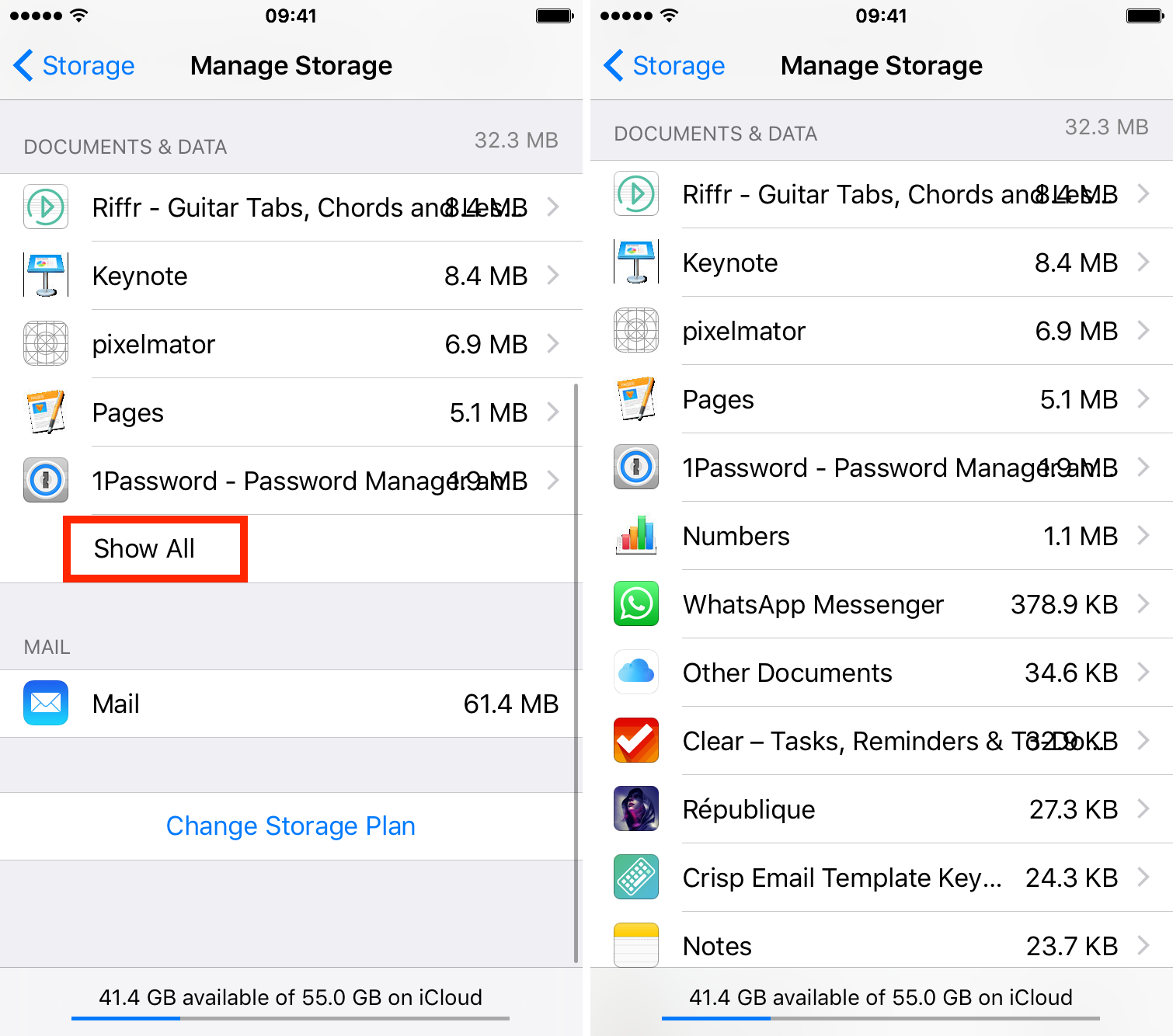
Apple is pretty good about updating its products, but it seems to have forgotten about the Calendar app and its many downsides. The makers of Informant 5, on the other hand, do not forget to regularly improve their app based on user experience and feedback. The latest updates to this calendar and task-management app are a productivity game-changer.
Also Check: Changing Facebook Password On iPad
By Step Guide: Manage Icloud Storage Plan From Mac And iPhone
Method 1: Buy more storage on Mac. Go to Apple menu and System Preferences, select iCloud, tap on Manage at the bottom, then click Buy More Storage and select the available plan.
Method 2: Change Storage Plan on iPhone. Open Settings app and go to your Apple ID > iCloud > Manage Storage, then tap on Change Storage Plan at lower position and choose a plan.
How To Clear Icloud Storage On iPhone By Deleting Voice Memo
In case you are the type who likes to voice record, then this might be the most significant factor for your full iCloud storage. Moreover, voice memos are relatively more extensive than the other data given above. So, deleting voice memos will be of more excellent help and reduce your iCloud storage consumption.
Steps on How to Clear iCloud Storage on iPhone by Deleting Voice Memo:
Step 1Begin by heading to the Voice Memo app on your iPhone and swipe to the left a voice memo.
Step 2After that, tap the Delete icon. Now, head to the Recently Deleted folder and tap Edit.
Step 3Finally, select the deleted voice memos and tap the Trash icon. Lastly, tap Delete Forever to delete them permanently.
But if you have already tried deleting some data as suggested above, your iCloud is still full. Your last resort is to clear out your entire iPhone along with your iCloud. Additionally, all existing data may no longer be relevant to you, and you have already decided to let go of everything.
Also Check: How To Mass Delete Photos iPhone
Can I Get More Icloud Storage For Free
The only iCloud storage that you can get for free is the default 5 GB. There is no way to get more iCloud storage for free.
If youve been seeing that iCloud Storage Full message, its time to clean things up. Hopefully, one of the tips above will help you free up enough space to keep using your free iCloud account. But if thats not enough for your pictures and videos, you can always upgrade to get more storage.
iPhone Or iPad If You Want To Delete Attachments
In terms of message conversation, you need to follow some of the steps.
- 1. Tap More.
- 2. Tap Delete, then tap Delete Message.
- 3. Just tap on the folder of the message you want to delete it.
- 4. Then tap delete the conversation.
In case of a message conversation, tap the contact’s name at the top of the screen.
In the photos section, you will have to tap see all.
- 1. Just click on the image to delete it.
- 2. Tap delete, then tap the select attachment to confirm.
- 3. For all of the conversation there is a way
- 4. Now here you need to swipe left to delete messages.
- 5. Tap Delete.
- 6. Tap delete again to confirm. Here cloud storage on IOS can be easily increased when you undergo all of the steps.
Also Check: Mass Deleting Photos From iPhone
Manage Your Icloud Storage
Need more iCloud storage? You can easily make space or upgrade to iCloud+.
When you set up iCloud, you automatically get 5GB of storage. You can use that space for your iCloud backups, to keep your photos and videos stored in iCloud Photos, to keep your documents up to date in iCloud Drive, and more. You can always check how much iCloud storage you’re using in Settings on your device or on iCloud.com. If you’re running low, you can make more space or upgrade to iCloud+ any time.
Not sure about the difference between the storage capacity that comes with your device and iCloud storage? Learn more about device storage and iCloud storage.
Delete Files From Icloud Drive
If youre not careful, iCloud Drive can end up packed with things you dont need. For example, our iCloud Drive has abandoned projects our kids created in Garageband, tons of Voice Memos and Music Memos and stacks of PDFs we dont need any more. Getting rid of that lot will free up several gigabytes of storage space.
You can delete files in iOS in iOS 11+, go into the Files app and choose Browse > iCloud Drive and then select and delete the files in earlier versions of iOS youll find everything in the iCloud Drive app but if you want to get rid of a lot of things its much faster and easier on the Mac. If iCloud Drive is enabled on your Mac, youll see it right there in the Finder where you can interact with it like any other folder. If iCloud Drive isnt enabled, you can turn it in in System Preferences > iCloud.
You can do the same on Windows if you install the iCloud for Windows app.
Don’t Miss: How To Screen Share On iPhone To Samsung Tv
How To Free Up Icloud Storage Without Paying For More
Apples iCloud service is a godsend for iPhone and iPad owners. You can get 5GB of free space at the beginning you set up iCloud. But the amount of iCloud storage that you are given for free is generally more than adequate for most users. You may get these emails from Apple saying Your iCloud storage is almost full. You have XX MB remaining of XX GB total storage or same message like Your iCloud storage is full.
Basically you have two options: The first option is that you can purchase additional storage from Apple. For instance, in the USA, Apple offers: 50GB: $0.99 200GB: $2.99 2TB: $9.99. The other option is that you can free up iCloud storage to release more space.
Luckily, there are some pretty easy ways to manage your iCloud situation straight from your iOS device. Since youre already here, here are the easiest ways to clear up your iCloud storage without paying for more.
This post will share you 3 methods to free up iCloud storage on iPhone XR/XS Max/XS/X/8 Plus/8/7/7 Plus/SE/6s/6/5s/5. Read on now.
Clear Icloud Space By Reducing Size Of Your Icloud Photos
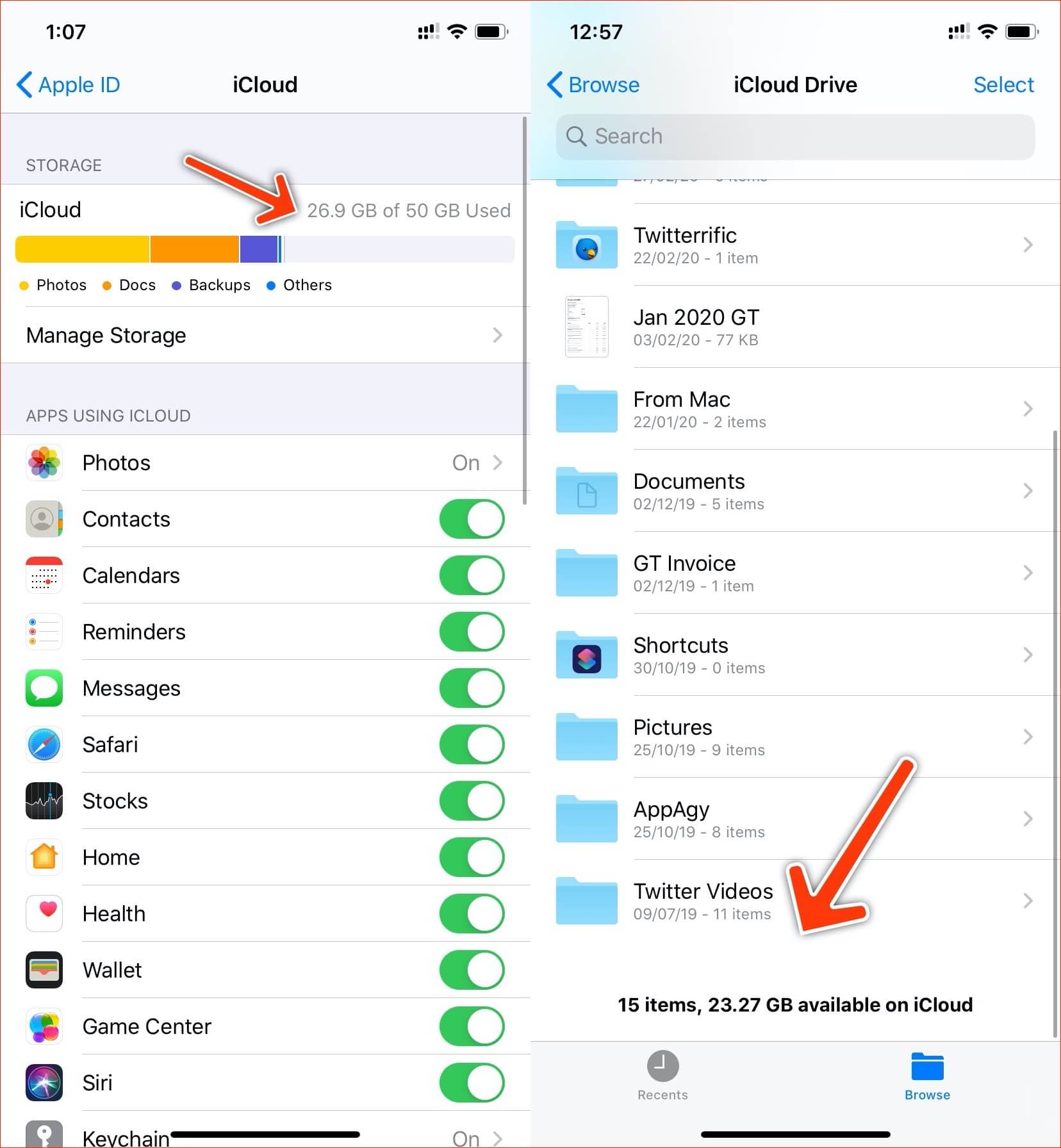
From part one, you can see photos take up most of my iCloud storage. To reduce iCloud storage, you can exclude your photos from your iCloud backups, then download all the photos and videos you have in iCloud to your computer, and then delete all the photos and videos from your iCloud to free up your iCloud storage.
Step 1: Exclude photos from iCloud Backup.
To do this, go to Settings > Apple ID > iCloud > Manage Storage > > Disable and Delete. Keep in mind that you wont be able to restore your pictures from the iCloud backup later.
Step 2: Back up all iCloud photos to the PC.
You can do that in a few clicks with Syncios iOS Manager. It helps you easily transfer iCloud Photo Stream to PC.
Step 3: Delete pictures from iCloud.
Now erase all photos from iCloud to create even more iCloud storage space. If you dont want the new photos to be uploaded to iCloud, you can disable your iCloud Photo Library.
Thats all there is to it. Following these solutions should free up your iCloud storage as much as possible.
See Also
Recommended Reading: How To Set Favorites On iPhone
Delete Folders Or Files In Icloud Drive
You can manage and delete folders or files you store in iCloud Drive from your iPhone, iPad, iPod touch, Mac, or PC. If you’re a participant in someone else’s shared folder, it does not count towards your iCloud storage. Learn more about folder sharing in iCloud Drive.
With iOS 11 or later, files that you delete from iCloud Drive remain in Recently Deleted for 30 days before they’re removed from your device.
How To Manage Icloud Storage
Managing your iCloud storage is pretty easy as you can do so from your iPhone, iPad, Mac, and even from a web browser using the iCloud website. This section shows how you can manage your iCloud storage on an iOS-based device.
Step 1. Launch the Settings app from the springboard of your device.
Step 2. When the app opens, tap on your name at the top to open your account settings. On the following screen, tap on iCloud to access your iCloud account settings.
Manage iCloud Storage Access iCloud Settings
Step 3. You will be able to briefly see your storage data on the current screen. Tap on the data graph to get more details about your storage.
Manage iCloud Storage Access iCloud Storage on iPhone
Step 4. Tap on Manage Storage on the following screen and you will get insights on the data you have stored in your iCloud storage. You may now manage your data however you want from here.
Manage iCloud Storage on iPhone
Some of the things you can do are change your storage plan, get rid of iCloud data for various apps, and manage your email data. That is how you manage your iCloud storage on your iPhone and iPad.
Don’t Miss: Rename App iPhone