How To Recover Deleted Photos From iPhone Without Any Backup
Even if you donât have a prior backup saved anywhere, you can still restore deleted photos from your iPhone. To recover deleted photos on iPhone, you can use a reliable application like Dr.Fone â Data Recovery . It is known to yield position results under all scenarios like a formatted iPhone, accidental data loss, corrupt device, virus attack, and so on.
3,678,133
The application is known for a high recovery rate and is considered the first iPhone data recovery tool. The best part is that there is no need to jailbreak your device to restore deleted photos. You can get back your photos, videos, contacts, music, documents, etc. and even preview them beforehand. To learn how to recover deleted photos from iPhone without a backup, you can follow this basic drill.
Step 1: Select What you Wish to Scan on your iPhone
Firstly, just connect your iPhone to your computer using an authentic lightning cable and launch the âData Recoveryâ tool from its welcome screen.
Now, you can go to the option to recover data from an iOS device from the sidebar. Here, you can manually select âPhotosâ or any other data type that you wish to scan. You can choose what you wish to recover or simply select all data types at once.
Step 2: Wait for the Recovery Process to Complete
Once you click on the âStart Scanâ button, you can just wait for a while for the process to be completed. Try not to remove the connected device in between and check the progress from an on-screen indicator.
Why Cant I Find Recently Deleted Photos On iPhone
If you accidentally deleted some photos but can not find the recently deleted folder when you went to the album section, you can first make sure the location of the Recently Deleted album:
- On the older system version, the Recently Deleted album should be listed under Albums, you just scroll down and you can find the recently deleted album. Besides, you may try to check Other Albums and includes Imports, Hidden, and Recently Deleted.
- On the newer system versions, you can find the album under Albums > Utilities.
If you confirm there is the Recently Deleted album, but not deleted photos, you can first try to restart iPhone. Or, the photos are permanently deleted, then you can use PhoneRescue for iOS to get deleted photos back with iTunes/iCloud backup, or without backup.
Recover Photos From A Backup
If you plug your iPhone into a computer to back it up via iTunes, some tools can dip into those backups and allow you to extract individual files from them.
One such tool is iBackup Extractor, and its available for both PC and Mac. There are similar apps out there, all doing what amounts to the same thingopening iOS backups that have been created by iTunes and allowing people to interact with them. If you know that the photo you need to recover is included in an old iTunes backup, this could be a great option to takee. Especially if the photo was deleted more than a month ago.
You May Like: Can You Make iPhone Keyboard Bigger
How To Recover Deleted Photos Through An Icloud Backup
If your photos are already gone from the Recently Deleted folder, then you may be able to get your photos back by restoring your phone from a previous backup.
The disadvantage of this approach is that all of your deleted files will be recovered from iCloud Drive apps, data, text messages, and so on with an older backup, which you might not want to do. If the backup you want to restore is fairly recent though, it might be worth it.
If you use iCloud to back up your phone, follow these steps. If you use iTunes, skip down to the next section.
1. Back up your phone to iCloud so that if something goes awry, or you don’t like the content of the older backup and are willing to give up the photos, you can return to your current configuration.
2. After the backup is complete, perform a factory reset, and then restore your phone from a backup that’s old enough to include the photos you have lost.
3. When the restore is complete, check the Photos app to see if the photos you lost were recovered. If not, you can repeat the process and restore an older backup, or return to your most recent backup.
If the older backup has the photos you’re looking for, but you don’t like the rest of the older version, you can try emailing the photos to yourself or uploading them onto an external cloud service , and then returning your phone to its later version.
How To Recover Permanently Deleted Photos From Icloud
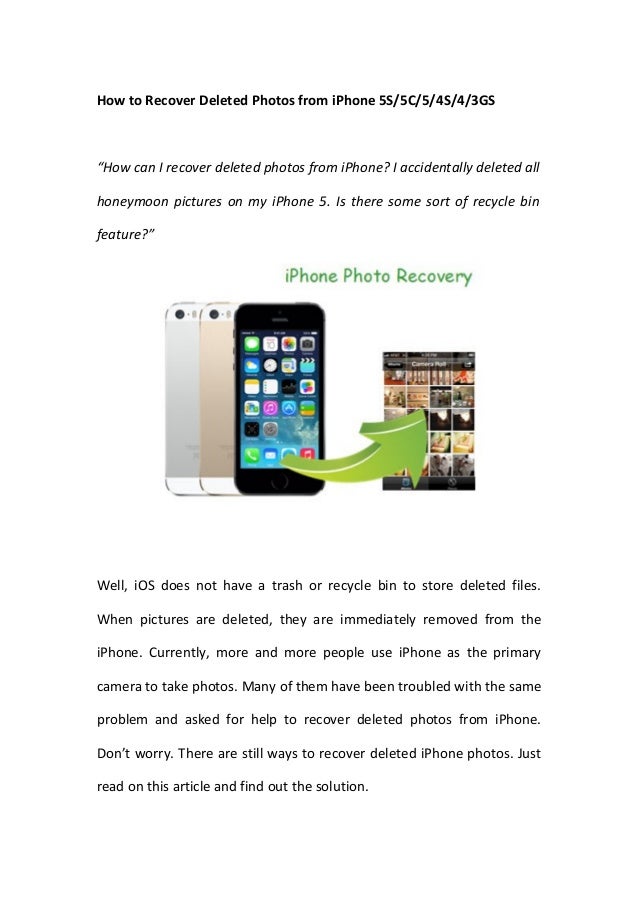
iCloud is an Apple’s cloud service that lets users backup and restore their iPhones. As long as you backed up your phone to iCloud server when you still had the photos you wanted, you can recover permanently deleted photo from your iPhone using iCloud.
1. Open Settings app, and select your Apple ID card.
2. Tap iCloud > iCloud Backup. Make sure you have a recent backup of your iPhone in iCloud.
3. Go back to Settings.
4. Tap General > Reset > Erase All Content and Settings > Erase Now to reset your iPhone to factory settings.
5. When your iPhone reboots and present you with the initial welcome screen, go through the normal setup steps.
6. As soon as you see Apps & Data screen, choose “Restore from iCloud Backup.”
7. Sign in to iCloud with your Apple ID and password to access your backups.
8. Select the backup that contains your permanently deleted pictures from the list.
9. Wait for iPhone to finish restoring from iCloud backup.
Don’t Miss: Samsung Screen Share iPhone
How Can I Get Back My Deleted Pictures On iPhone
Your deleted pictures can be found in several places:
- Check the Recently Deleted folder in the Photos app, right under the iPhone camera roll.
- If you cant find the pictures there, look for them in the same folder on iCloud.
- Still nothing? Then use Disk Drill to recover them from your iPhones memory.
Where Are Recently Deleted Photos On iPhone
If you accidentally deleted photos on iPhone, you can first find recently deleted photos easily.
Apple has added a feature to iOS devices to help us recover recently deleted photos since iOS 8. If you are running with iOS 8 or later iOS version, where you can find deleted photos from the Recently Deleted album in the Photos. And, the album will store your deleted photos for 30 days, so that you can get enough time to restore them back to iPhones Camera Roll or other albums.
Also Check: Cannot Verify Server Identity Apple Imap Mail Yahoo Com
Use Your Mac To Restore From A Backup
If you habitually perform iPhone backups on your computer, your photos should already be backed up, which means you can restore lost images. Because you are restoring your entire iPhone from a backup, the photos that re-appear on your iPhone are the same ones that were on your iPhone on the day that you backed up. So first make sure to back up your new photos somewhere else first, if you want to save them, before restoring from a previous backup.
- Connect your iPhone to the computer, and choose your iPhone.
- In the Summary tab, choose Restore from this Backup and choose the backup you want if theres more than one.
Recover Photos From iPhones Recently Deleted Folder
You can recover photos within 30 days of deletion from Photos apps Recently Deleted folder. Follow these steps to do so.
Don’t Miss: What Does Icloud Unlocked Mean
How To Recover Deleted Photos From An Itunes Backup
Most people now use iCloud to backup and restore their phone, but if you’re still using iTunes for this, then restoring from a backup is pretty straightforward.
1. Connect your iPhone to your Mac with macOS Mojave or earlier, or your PC, and then click the iPhone icon when it appears in the upper-left corner of the iTunes window.
2. Click the “Summary tab” in the pane on the left.
3. In the “Backups” section, click “Restore Backup…”
4. Choose the backup you want to restore your phone to.
5. When the restore is complete, check the Photos app to see if the photos you lost were recovered. If not, you can repeat the process and restore from an older backup, or return to the most recent backup.
Variant 2from A Time Machine Backup
Time Machine is the built-in backup and recovery tool that comes with Macs operating system. If you are using it to make backup copies of your data, you can attempt to retrieve photos that were lost from your computer.
To use Time Machine for photo recovery, use the following steps:
You May Like: How Do You Screenshot On iPhone 12 Pro Max
Solution : iPhone Recovery Software
Backups are reliable and convenient, but what if none of your iPhone backups contains the permanently deleted photos? In that case, your next best option is iPhone recovery software for Mac or Windows. Such software can analyze your iPhones internal storage and find photos and other files that have been deleted a long time ago.
How To Recover Deleted Photos On iPhone
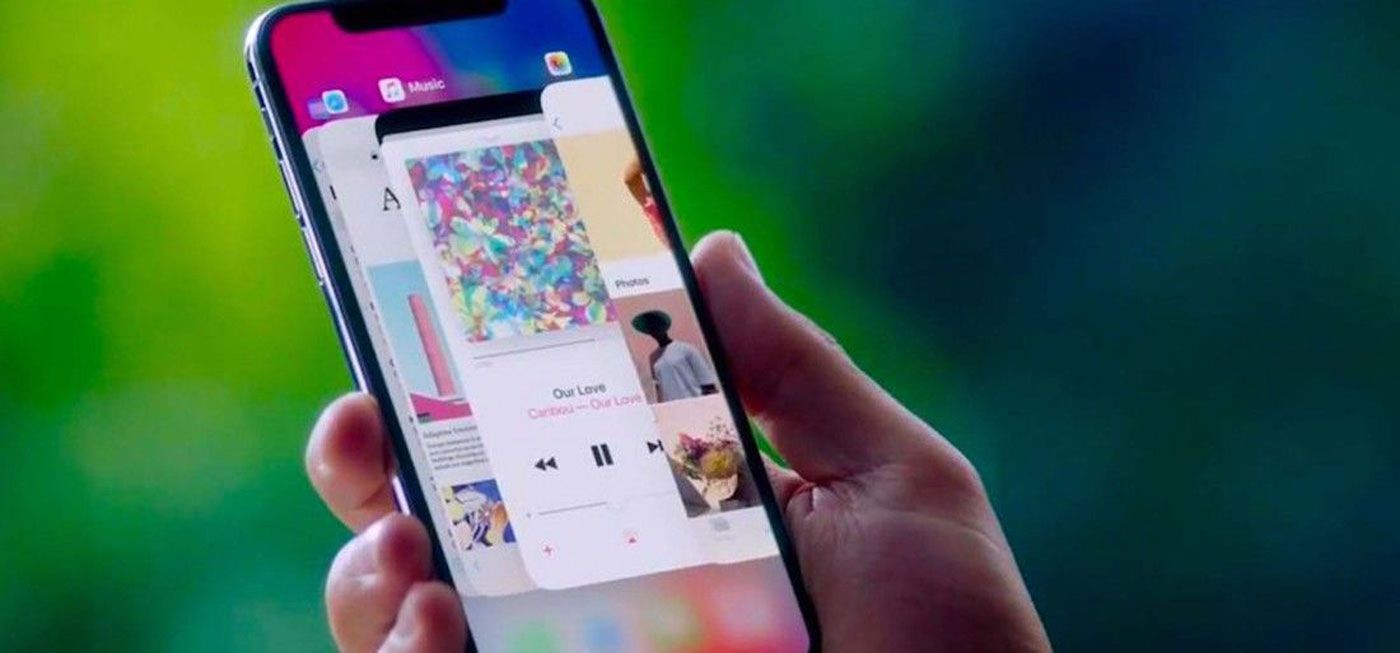
You know that, with iTunes and iCloud, you can make a backup of your iPhone data at any time you want. Then, when data loss issue happens, you can choose to restore your iPhone data from the previous backup files.
Thus, as long as you have made an iCloud backup or iTunes backup in advance, you are allowed to restore deleted iPhone photos by using the following two solutions.
Also Check: 8 Ball Messenger
Ways To Recover Your Deleted Photos From iPhone 11 Without Overwriting
We may all have this feeling that our hands step ahead of our head, especially for those heavy mobile users. So it is often the case that your photos are mistakenly deleted, leaving a transfixed you who will definitely freak out quickly.
Its good for you to backup your iPhone 11 with iCloud or iTunes regularly and it is also quite easy to recover your lost data with them. However this may push you into another awkward situationyour previous data in your iPhone 11 will be overwritten when using iTunes or iCloud backup. Furthermore, what if you havent backed up your data with them?
So, is there any program that can help you recover your deleted photos without overwriting? The answer is YES. Let me show you how to achieve it by using Syncios Data Recovery.
How To Restore With Cloud Storage
Many iPhone users opt to use a cloud storage option besides iCloud. While iCloud is great for syncing data, its a poor option for keeping true backups of files and images. This has made Google Drive, Dropbox, OneDrive, Box, and others very popular options for backing up data to the cloud.
Each cloud storage container has its own method for uploading and restoring files and photos to your devices. Many offer the ability to sync folders across devices, with the ability to select which folders to sync. To keep a true backup of your images to the cloud, You should opt to upload your images from a Mac to the cloud storage folder using Safari. This will ensure you have a separate folder of images that arent syncing and deleting on your devices unless you purposefully remove them.
Best way to backup photos
Install Get Backup Pro on Mac and forget about losing photos ever again. Backup your data without cluttering storage.
Another option is Get Backup Pro, a Mac app that makes backing up files a snap. We like Get Backup Pro because it keeps files stored locally to your Mac, but also has the ability to zip folders to reduce the amount of storage you use. If you like, those zipped backups can also be copied or moved to the cloud storage container of your choosing.
Read Also: Changing The Font On iPhone
How To Retrieve Permanently Deleted Photos From iPhone
Data loss is very common with all devices. No matter you are on your PC or on smartphone device, there come times when you accidentally delete some data and then want to recover that lost data. To deal with this situation, data or file recovery tools help you get your lost data back in no time.
If you have already tried searching for lost files in a Recently Deleted folder in Albums and also tried to find these files in iCloud and iTunes backup without success, then its time to use data recovery tools for effective and instant results.
There are multiple ways available to retrieve deleted files on your iPhone device. For permanently deleted files, you can use advanced data recovery tools aka undelete tools for instant and effective results. Lets discuss some of these tools here.
Recover Permanently Deleted Photos Using Backup Stored On Mac
If you had downloaded a Backup of iPhone on Mac , you can follow the steps below to Recover Permanently Deleted Photos.
1. Connect iPhone to Mac using its supplied cable.
2. When prompted, unlock iPhone by enter the Lock Screen Passcode.
3. Next, click on the Finder Icon located in the taskbar on your Mac.
4. On the Finder screen, select your iPhone in the left pane. In the right pane, scroll down to Backups section and click on Restore Backup button.
5. On the pop-up, select the iPhone Backup as available on your Mac and click on the Restore button.
Note: If the iPhone Backup File on your Mac is encrypted, you will be required to enter password to access encrypted file.
6. Wait for the Restore Process to be completed.
Once iPhone is Restored, you should find all the Deleted Photos back on your device.
Read Also: How To Play 8ball On iPhone
How To Get Photos Back From Recently Deleted
If you want to recover photos that you deleted within 40 days and you don’t empty the Recently Deleted folder, congratulations, it’s will be quite easy for you to recover deleted photos from your iPhone.
To get photos back from Recently Deleted:
Step 1. Open the Photos app on your iPhone and tap “Albums”.
Step 2. Scroll down to find “Recently Deleted” and click it.
Step 3. Tap the “Select” button in the top right corner and then tap to choose the items you want to recover.
Step 4. Tap “Recover” > “Recover Photos” to recover deleted photos from Recently Deleted.
What if you empty the Recently Deleted album? As we all know, the pictures removed from the Recently Deleted folder are permanently deleted from your device. Then can you get photos back after deleting from Recently Deleted? Keep reading to get the answer.
How To Retrieve Deleted Photos On iPhone From A Third
So you have tried to restore deleted photos through iCloud backup or iTunes backup but unfortunately the pictures were not backed up, now what? Your last chance of restoring pictures on iPhone is check to see if you have a cloud backup of your photos in a third-party cloud storage app such as Dropbox, OneDrive, Google Photos.
These services always allow you to sync and back your iPhone photos up to their cloud servers, independent of iCloud and iTunes, and includes a Trash album to keep the photos you delete for a certain period of time. Within the period, you can easily restore the deleted pictures to your iPhone.
Here’s how to get back pictures you deleted on your iPhone using Google Photos, you may have a similar process for photo restore from other cloud based services.
1. Open Google Photos app on your iPhone.
2. Tap “Library” tab at the bottom, and then select “Trash.” You have up to 60 days to recover the photos from there before they are permanently deleted.
3. Tap “Select” at the upper right corner of the page.
4. Select the photos you want to restore.
5. Tap “Restore.”
Don’t Miss: Playing 8 Ball On Imessage
How To Recover Deleted Photos From iPhone’s Recently Deleted Folder
Apple introduces a “Recently Deleted” photo folder as an additional security mechanism in the Photos app to retain photos that have been deleted for 30 days. It works as a Trash can on your Mac, ensuring you can easily recover deleted photos back to iPhone once you change your mind.
Before the 30-day period is exhausted which gets the recently deleted photo deleted permanently, you can access the folder and restore it easily. Here’re steps to follow.
1. Tap Photos app to open it.
2. In Album tab, scroll down to the bottom of the page until you see Recently Deleted, tap it.
3. Tap Select on the upper right corner.
4. You can get a counter on each photo that displays how many days are left for a recently deleted photo being permanently deleted. Select the photo that you want to retrieve.
5. Tap Recover on the lower right corner. If you want to restore all deleted photos from the folder, don’t choose any of item here, tapping Recover All and everything is back.
6. Select Recover Photos when prompted.
Your deleted pictures should reappear on its original location in Photos app soon.