How To Enable Cookies On iPhone
Michael GrothausThis blog post may contain affiliate links
by Michael Grothaus | Jun 2, 2021 | User Guides
Cookies enable critical web functionality, but they can also be used to track you. Heres how to enable cookies on iPhone.
Wondering how to enable cookies on your iPhone? Youre int he right place. Well tell you how to enable cookies on your iPhone for the Safari web browser as well as Chrome and Firefox.
But first, you may be wondering what a cookie is? A cookie is a small file a website places on your device . Cookies are tiny they can be as little as a few kilobytes as far as storage size is considered.
What a cookie does is provide a more seamless web experience. This is because when a website places a cookie on your device, that website can then identify you when you return to it. This means you might not have to log into that website again which makes use of it much easier.
Cookies also enable a website to remember your settings for the site such as themes and customizations and they also allow the website to remember where you left off when you were last there. All this is designed to make your web experience much easier.
How To Enable Cookies In Safari And Microsoft Edge On iPhone
Apples stance on security and privacy features is laudable on iPhone, but it often leads to undesirable experiences. With developers and websites unable to access your location and other info, you may end up seeing irrelevant content when browsing on Safari or Microsoft Edge on iPhone. To see desirable content, you need to enable cookies in Safari and Microsoft Edge on iPhone. Heres how.
How To Enable Cookies On iPhone In The Safari App
Done, you have enabled cookies on your iPhone in Safari.
If you are using iPad, you could enable cookies in Safari in the same way as described above.
Recommended Reading: How To Screenshot On iPhone 5s
Is There A Way To Only Block Third Party Cookies On An iPhone 11
You may have seen reference to a distinction between first party cookies and third party cookies. A first party cookie is one that is placed on your browser by the site that you are visiting. A third party cookie is placed by someone else, usually an ad provider. Your iPhone has a bit of third party cookie protection on it by default, but both types of cookies are allowed when you have enabled cookies in Safari on the device.
Unfortunately, you dont have the option to specify the types of cookies that you want to block or allow on your iPhone 11. You will need to choose to either block all of them or allow all of them.
Wondering How To Enable Cookies On An iPhone Follow These Steps
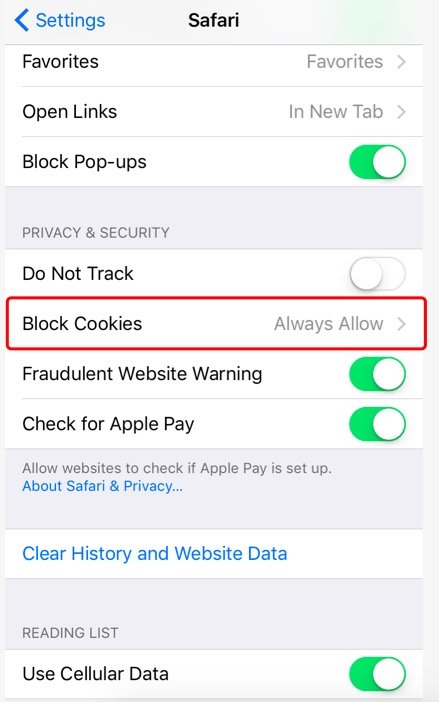
If you’re a regular internet user , there’s a high probability you’ve been asked to accept cookies on various websites. The term “cookie,” more formally known as an HTTP cookie, refers to a chunk of information a computer receives when you visit a certain website. The reason sites ask if users want to accept cookies – and more importantly, why users accept them – is because this pocket of data makes it more convenient for web users to browse the internet. These small text files store pieces of data like usernames and passwords, which makes it easier for internet users to log in to sites, shop, and more. Essentially, a cookie’s purpose is to remember information about you, which can make your online experience more seamless.
For example, if you go to a site where you frequently shop, cookies will allow you to log in with ease since your login information is already stored. Since your login info is already stored, you can easily sign into the site and begin shopping. So, want to enable cookies on your iPhone? Follow these simple steps:
Recommended Reading: How To Mass Delete Photos iPhone
How To Enable Cookies On An iPhone In Firefox
Like Google Chrome, Firefox is a third-party browser. Since first-party cookies will always be enabled, youll have to manage third-party cookies to upgrade your security.
If you dont want your iPhone to store cookies when using Firefox, make sure to browse in Private mode.
What Will Happen If I Block Cookies
When you block cookies, some websites might stop working. For example:
You wont be able to log in to a website even though youre entering the correct credentials.
A pop-up window may notify you that you need cookies to access the page or that your cookies are disabled.
The sites features will be limited.
Also Check: How To Stop Scam Likely Calls iPhone
How To Enable Cookies On The iPhone: Firefox
As with Chrome, Firefox does not allow you to shut off ll cookies. But you can choose to enable or disable third-party cookies.
Given that Safari gives you much more control over cookies on iPhone, its best to use Apples built-in web browser if you care about privacy. And check out the answer to What Is The Orange Dot On My iPhone? here! And here is how to clear cookies on iPhone!
How To Alter Cookies On iPhone Ios Seven Through :
Enabling cookies on iPhones loaded with iOS seven, 8, nine, or ten is sort of just like sanctioning them on the newer operating systems. However, theres one further step concerned, as shown below:
You could faucet enable from the Current website solely, which might mean that solely first-party cookies are allowed, instead of third-party cookies from websites you have visited antecedently. Youll conjointly faucet continuously enable, which might alter all types of cookies, even people who do not return from a celebration whose website you have visited.
Why would I like to alter Cookies on My iPhone?
In our progressively privacy-focused age, cookies are becoming a nasty rap. A number of these can be even however, this does not amendment the very fact that cookies will be helpful. For instance, cookies keep in mind your login information for specific websites therefore whenever you come back to them you stay logged in and do not get to bear the effort of the basic cognitive process your word anytime you visit.
Similarly, cookies keep in mind your settings for specific websites and domains, saving you from having to answer identical irritating pop-up that asks whether you want to receive notifications. They are, in different words, an enormous timesaver, that is why sanctioning them is advisable.
FAQ:
What are first-party cookies?
You May Like: Pokemon Go Promo Code Sprint
How To Enable Cookies On iPhone 5s To iPhone 11 In Safari
By default, cookies are accepted on iPhone and iPadSafari to enhance the browser and get it faster. Still, you can verify that it is enabled on iPhone or not with following few basic steps below shown all:
- Launch Setting app on your iPhone or iPad
- Find < Safari> into list and tap on it.
- This will bring up drop-down menu, and under Privacy & Security you will see < Block All Cookies> and < Prevent Cross-Site Tracking>
- Make ensure both options must be < Toggle ON> that means your cookies are enabled.
More Information On How To Enable Cookies On iPhone 11
You will note that there is a button that says Clear History and Website Data underneath the Privacy & Security section. You can use that button to clear browsing history and browsing data at any time.
One other setting on this menu that you may want to check is the one that says Block Pop-ups. Ideally, this should be on, but it can be turned off if you are visiting a site that needs to display information as a pop-up. Due to the potentially harmful nature of pop-ups, however, you will want to come back and turn it off when you are done with the current website that needs to display a pop-up for a legitimate reason.
If you are using a third-party Web browser, such as Google Chrome or Mozilla Firefox, then you dont have an option to enable or disable cookies in those browsers. Cookies will always be enabled when you use the mobile versions of those popular browsers. If you want to browse without storing cookies then your best bet is to use an Incognito or Private browsing tab. Or you could make it a habit to regularly clear your browsing history and browsing data.
Note that clearing the history and data in Safari will not clear the history in Chrome or Firefox. You need to clear that data separately for each browse that you are using on your iPhone.
You May Like: How To Screen Mirror From iPhone To Computer
How To Enable Cookies On An iPhone
Lee StantonRead more February 16, 2022
When you visit a website, you might be asked you to enable their cookies. These first-party cookies record analytics data, analyze visitors data activity, and track other functions that help websites enhance your user experience.
This guide will show you how to enable cookies on Google Chrome, Safari, Firefox, and Yahoo Mail on your iPhone. That way, you can make the most of the website youre visiting.
Why Do People Say Cookies Are Bad
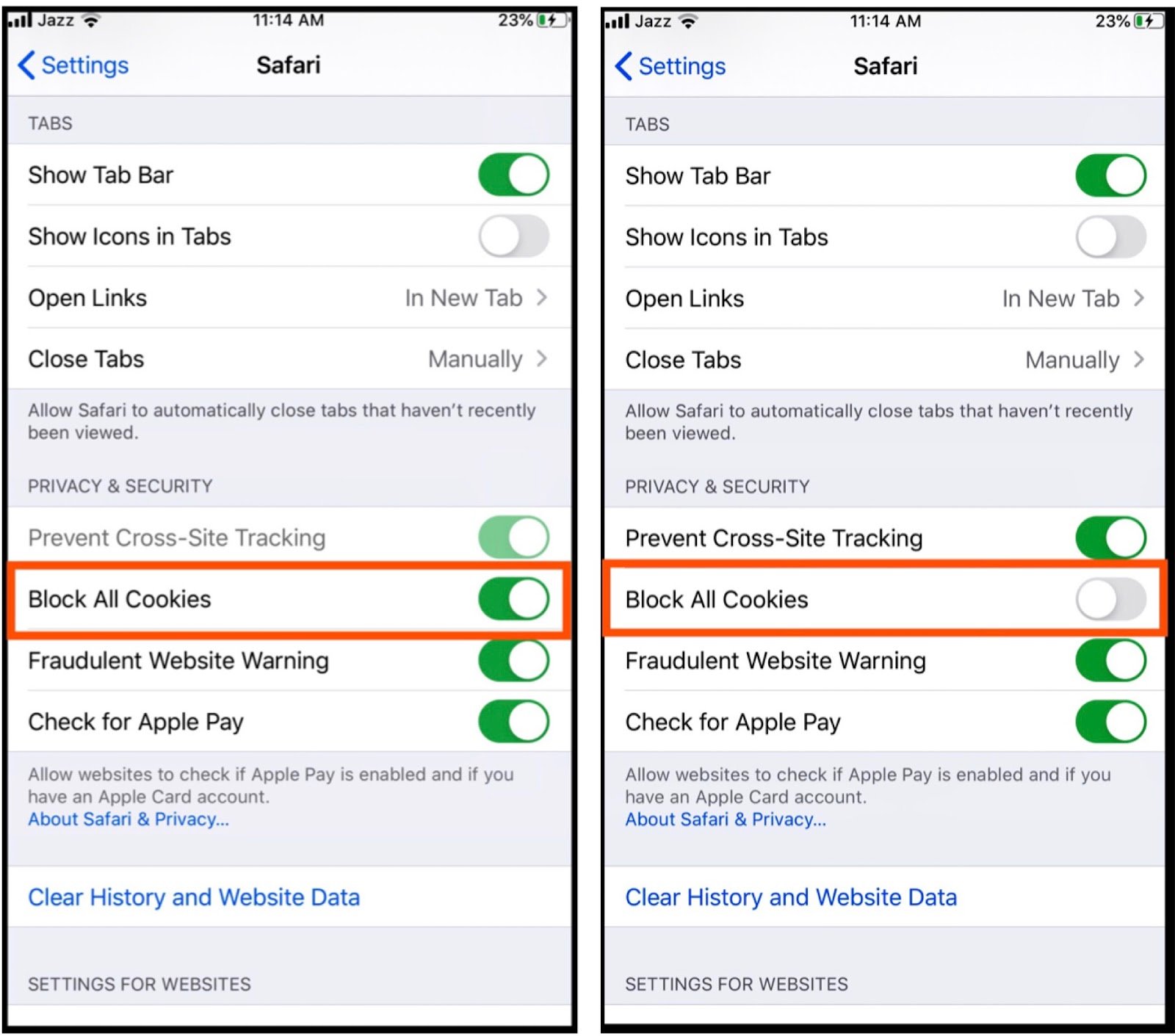
While cookies enable ease of use and convenience when you browse the web, they dont have the best reputation. Thats because websites themselves and advertisers quickly learned that they could use cookies to track you around the web.
This meant a website could use cookies to see what other sites you have gone to, how you interact with sites, what you like to read, and more. In other words cookies represent a major threat to privacy.
As for why websites and advertisers find this cookie data so appealing is because it allows them to build up a profile about you, thus enabling them to learn your habits and likes and thus making it easier for them to sell things to you or batter target ads at you.
At the end of the day, cookies can be very very shady and they definitely dont help keep your online activity private.
- Save
However, cookies can be useful because, as mentioned, they can speed up or make your web browsing experience more seamless. A cookie is the reason you dont need to log in each time you go to Amazons website. After you log in the first time, Amazon places a cookie on your device so it knows its you when you return and doesnt need to make you log in again.
Given all this, cookies are sometimes useful or even necessary. For that reason, there is a limited reason to allow some cookie tracking on your device. If you want to allow it on your iPhone, heres how (depending on which browser you use.
Read Also: Itunes Sound Check Not Working
Delete History Cache And Cookies
- To clear your history and cookies, go to Settings > Safari, and tap Clear History and Website Data. Clearing your history, cookies, and browsing data from Safari won’t change your AutoFill information.
- To clear your cookies and keep your history, go to Settings > Safari > Advanced > Website Data, then tap Remove All Website Data.
- To visit sites without leaving a history, turn Private Browsing on.
When there’s no history or website data to clear, the setting turns gray. The setting might also be gray if you have web content restrictions set up under Content & Privacy Restrictions in Screen Time.
How To Enable Cookies In Firefox On iPhone
Mozilla Firefox is one of the most privacy-friendly browsers for iOS. By default, Mozilla enables first-party cookies and theres no Settings toggle to disable it. However, Mozilla offers a strict privacy mode that can block even first-party cookies. So, we need to turn that off from Mozilla settings.
Head over to the Mozilla Firefox browser and tap on the hamburger icon at the bottom right. From the extended menu, tap on Settings.
On the Settings page, tap on Tracking Protection. Next, make sure Standard is selected.
In case, you already have the Tracker Protection to Standard and you are still facing the cookie problem with websites, we need to turn on Cross Site Tracking.
To do that, head over to the Settings. Navigate to Firefox and tap on it. Under Firefox Settings, turn on the toggle beside Allow Cross-Website Tracking.
Recommended Reading: How To Block Scam Likely On iPhone
How To Enable Cookies In Safari
There are some things you need to ensure a smooth pleasant user experience on the internet. Among them are websites remembering your log-in details, your shopping cart keeping your unbought items for later, and your payment details being on file for fast checkout. These are all kept in the sites memory with the use of cookies. So how do you enable these cookies in Safari?
Read more: Safari vs Chrome which browser should you use on your Mac?
QUICK ANSWER
To enable cookies in Safari, go into the browser preferences and find the option Block all Cookies. Make sure the option is not selected .
JUMP TO KEY SECTIONS
How To Clear Third Party Cookies On iPhone
Now that you have understood how to enable third party cookies on iPhone, here are the steps involved in how to clear third party cookies on your iPhone.
In fact, choosing to clear the cookies periodically would be a good option than disabling it altogether. That way, you would be continuing to reap the benefits of cookies, while clearing and deleting them from time to time can be helpful enough in taking care of the unwanted privacy violations you want to control.
Follow these steps carefully:
- Go to Settings on your iPhone
- Scroll down to Safari
Read Also: iPhone Is Stuck On Loading Screen
How To Enable Cookies On iPhone In Chrome And Firefox
If you use a third-party browser like Chrome or Firefox, cookies are enabled by default, and you do not have the option to disable them.
You do, however, have the option to disable third-party cookies. Here’s how to manage cookies for Chrome and Firefox:
- Chrome: On your iPhone, go to Settings, and then select Chrome. From there, make sure Allow Cross-Website Tracking is disabled.
- Firefox: On your iPhone, go to Settings, and then select Firefox. From there, make sure Allow Cross-Website Tracking is disabled.
Quick tip: If you want to browse without cookies being stored on your phone, you should use the “Incognito” mode or “Private” mode .
How To Enable Cookies On iPhone 11
The steps in this article are going to show you how to enable cookies in the Safari Web browser on an iPhone 11.
- If you had previously elected to block all cookies, and you are choosing to enable cookies for a specific reason, then you should go back and block cookies again as soon as possible.
- Electing not to block all cookies using the steps below will only affect the Safari browser. If you use another browser on your iPhone, such as Google Chrome or Mozilla Firefox, this wont affect any settings there.
- You can complete a similar task on most other Apple products, such as the iPad, and in most other versions of iOS, such as iOS 10 or iOS 11.
First-party cookies and third-party cookies are used to collect website data about how users interact with Web pages, as well as to optimize advertising.
Apple provides a handful of ways to affect cookies, including a way to prevent cross-site tracking, as well as privacy settings on the iPhone that can minimize the amount of data that websites can collect.
But you may have previously elected to block all cookies in the Safari browser on your iPhone, which will affect more than just advertising. It can also prevent you from signing into accounts on Web pages, often making those sites impossible to use.
If you discover that you need to use a site, but are unable to do so because you chose to block cookies in Safari, then you may have decided to reverse that decision.
Don’t Miss: My iPhone Keeps Loading
Toggle The Switch To The Off Position
How To Enable Cookies In Internet Explorer 11
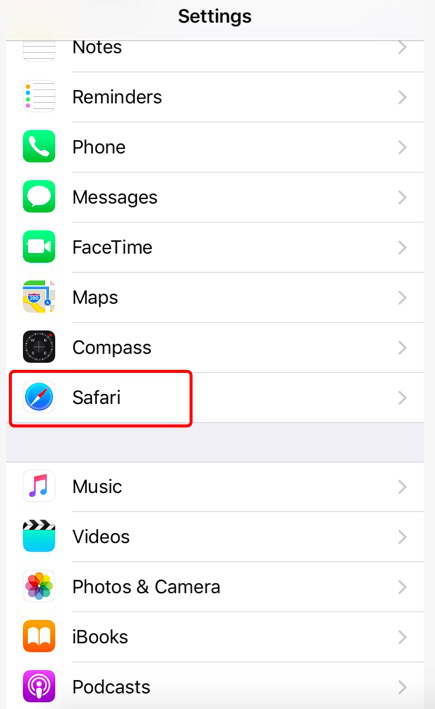
To allow cookies in IE 11 on a Windows computer:
Go to the upper-right corner of IE and select Settings . Then, choose Internet options.
In the Internet Options dialog box, go to the Privacy tab.
Select Advanced.
Under the First-party Cookies and Third-party Cookies sections, select Accept. Then, select OK.
You May Like: Screen Record On Xr
How To Enable Cookies In Chrome On iPhone
Google Chrome has first-party cookies enabled and there are no settings to turn that off. However, by default, iOS disables third-party cookies. If you want to turn that on, we have to again head over to Settings.
Under the Settings menu, scroll down to Chrome and tap on it. Under the Chrome Settings, turn on the toggle beside Allow Cross-Website Tracking.
What Is A Website Cookie
A website cookie is a small file that the website youre visiting places in your browser. This file allows the website to recognize you as a user, which helps the site serve you with more relevant content.
A cookie is the reason you start seeing content that you’re more interested in when you visit a website multiple times.
To learn more about cookies, check out our guide explaining internet cookies. It’ll give you all the extra information you want about these little files.
Recommended Reading: iPhone 11 Case Fit iPhone Xr