Restart Your iPhone And Apple Watch
If your iPhone wont pair with your Apple Watch, a restart might help. Restarting your devices can often fix minor software glitches that might interfere with pairing.
To restart an iPhone with a Home button, press and hold the power button. If your iPhone doesnt have a Home button, press and hold the side button and either volume button. Regardless of which model iPhone you have, keep holding the necessary button or buttons until you see Slide To Power Off appear on your screen.
Once you see the Slide To Power Off display, slide the red power icon from left to right to turn off your iPhone. Once your iPhone powers down, press and hold the side button or power button to turn it back on.
To power down your Apple Watch, press and hold the side button. A display that says Power Off should appear on your screen. Just like on your iPhone, slide the red power icon from left to right to turn off your Apple Watch.
After your Apple Watch shuts off, wait a few moments. Then, press and hold the side button again to turn it back on.
Unpairing Your Apple Watch
If any insurmountable problems do arise, unpairing and repairing your Apple Watch may be the only course of action. Luckily, this usually solves a lot of them:
- Make sure your iPhone is connected to Wi-Fi and has Bluetooth turned on.
- Keep the watch and phone close to each other throughout the unpairing process.
- Open the Apple Watch app on your phone.
- Tap All Watches, then find the watch you would like to unpair.
- Tap on the i symbol next to the watch, then select Unpair Apple Watch.
Importantly, Apple recommends that you remove any transit cards stored in the Wallet app on your Apple Watch before unpairing it. You can do this by heading to the Apple Watch app on your phone, then My Watch tab > Wallet & Apple Pay> Express transit cards.
How To Pair Your Apple Watch
To pair your Apple Watch, youll need an Apple Watch Series 3 or later running watchOS 7 and an iPhone 6s or later updated to iOS 14.
Put the watch on your wrist. Then, simply follow the steps below:
- Turn on your Apple Watch by pressing and holding the side button until the Apple logo appears.
- Hold your iPhone up to your watch and, when the pairing screen pops up, tap Continue.
- Alternatively, you can also connect your Apple Watch with your iPhone by opening the Apple Watch on your phone and tapping Pair New Watch.
- Tap Set Up for Myself and follow the instructions on-screen to pair the two devices.
- Then, all you need to do is hold your iPhone so that your watch appears in the viewfinder and continue to follow the setup instructions on-screen.
So, what if your Apple Watch is having a hard time pairing? If you see a watch face when youre trying to pair, it means your watch is already connected to another smartphone and youll need to reset your watch to pair it with another phone.
Also Check: How To Change Volume On iPhone Alarm
Icloud And Automatic Setup
Apple allows you to use Automatic Setup to move your iPhone backup and your Apple Watch to a new iPhone without the unpairing-repairing dance. But to make sure your Apple Watch and iPhone get moved over correctly, do the following:
- Make sure your watch is up-to-date is by enabling iCloud Health sync
- Make a backup of your existing iPhone right before you plan to transfer to your new iPhone
How To Pair Your New iPhone With Your Old Apple Watch

If you want to conserve your existing Apple Watch set up on your new iPhone, follow these steps.
1) Create a backup of your Apple Watch set up. To do so, you first have to go to the Watch app on your iPhone, then tap on your watch at the very top. Tap the i icon next to your watch, and finally, select Unpair Apple Watch.
Unpairing is the only way to create a backup of your Apple Watch. All contents and settings will then be backed up to your iPhone.
The next step is to backup your iPhone itself. You can do so either using iCloud backup, in which case, your Apple Watch backup will automatically be part of the iPhone backup.
You can also choose to do a backup of your iPhone using iTunes, or Finder on macOS Catalina and later. If you choose that option, make sure to tick the Encrypt iPhone Backup option before backing up your iPhone.
2) Once you have unpaired your watch from your old iPhone and backed up that old iPhone, you can grab your shiny new iPhone and go through the set up process. Make sure to set it up from backup, and not as a new device. You will be offered to set up your new iPhone from the most recent backup we just did in step 1 above. Choose that back and continue on with the set up process.
Restoring an Apple Watch is a lengthy process so you will have to be patient. After an hour or so, your Apple Watch should be all ready to go, and so should your new iPhone.
Also Check: How To Power Off iPhone 7
Sign In With Your Apple Id
If asked, enter your Apple ID password. If you arent asked, you can sign in later from the Apple Watch app: Tap General > Apple ID, then sign in. Certain features that require a cellular phone number wont work on cellular models of Apple Watch unless you sign in to iCloud.
If Find My isn’t set up on your iPhone, you’ll be asked to turn on Activation Lock. If you see an Activation Lock screen, your Apple Watch is already linked to an Apple ID. You need to enter the email address and password for that Apple ID to continue set up. If your Apple Watch was previously owned, you might need to contact the previous owner to remove Activation Lock.
Is Your Apple Watch Still Not Pairing
- On your iPhone, check that airplane mode is off and that both Wi-Fi and Bluetooth are turned on
- Make sure your Apple Watch and paired iPhone are close together. We recommend inches/centimeters apart rather than feet/meters
- Close any apps on your iPhone that use your iPhones cameras
- Restart both your iPhone and your watch
- Force restart your Apple Watch. Press and hold both the side button and Digital Crown and release when you see the Apple logo
- Update your iPhones iOS via Settings > General > Software Update
- Reset the network settings on your iPhone via Settings > General > Reset > Reset Network Settings
- Check that the Apple Watch isnt already paired with your iPhone or another iPhoneopen the watch app on the iPhone and tap the My Watch tab to check
Recommended Reading: Does Dollar General Sell iPhone Chargers
How To Pair Apple Watch Manually
Once youve completed the pairing process, follow the on-screen instructions to complete the setup and grant the necessary permissions.
Apple iPhone 8 Plus Ios Pairing Guide: How To Set Up Your Apple Watch With Your New iPhone 8 Plus
Now that the new iPhone 8 Plus is officially made available, youre probably thinking of getting an upgrade. And if ever you already get a hold of the newest iOS smartphone right now, your next move is likely to get everything migrated from your previous iOS device so you still can access and use them on your new phone. Aside from moving important files, you also have to get your other gadgets unpaired with your previous device and switch them to your new iPhone.
This post will walk you through the entire process of switching your other Apple device, particularly the Apple Watch to your new iPhone 8 Plus smartphone. Should you need help in doing so, feel free to refer to this content. The following procedures are also applicable for the Apple Watch series 3 although there may be some slight variations on the actual menu options. Read on and help yourself get started in migrating your Apple Watch and its contents to your Apple 8 Plus and then use your new iPhone with your Apple Watch.
Read Also: How To Clean My iPhone
Turn Your Devices Off And On Again
To turn off your iPhone, hold down the side lock button until the “slide to power off” toggle appears, then slide it to power the phone off. Hold the side button again to turn the phone back on.
You can shut down your Apple Watch by holding down the side button and then swiping to power off. Press and hold the side button again to turn the watch back on.
How To Pair Your Apple Watch To A New iPhone Without Losing Health Data Or Any Other Data
Got the latest model iPhone, a new iPhone, or a new-to-you iPhone? Learn how to pair your Apple Watch with that new iPhone, so you dont lose any of your important health data.
Your health data is some of the most private and sensitive data on your Apple Watch and iPhone. Given the importance of your health information, Apple allows you to decide if you want to transfer your health information to your new deviceits optional.
And thanks to how great the Apple Watch has become, you dont really need to go out and pick up the latest and greatest Apple Watch Series. Instead, you can keep rolling with your current Watch and update its watchOS while spending your cash on that new iPhone model.
So if you decide to transfer this health data to a new device, you want to make sure you do it right!
Also Check: How To Bring Up Apple Pay On iPhone 11
Thing To Consider: Apple Watch Data Storage
The Apple Watch stores up to 30 days’ worth of data locally, which lets you record things like workouts and hold on to other offline data for about a month without an iPhone nearby. So if you really want to keep using your Apple Watch while using an iPhone to which it is not paired, you’re perfectly able to do that.
The next time your watch is in range of your paired iPhone, it will sync data over, and it’ll be like they were never apart. How sweet.
How To Transfer Your Apple Watch To A New iPhone With No Backup
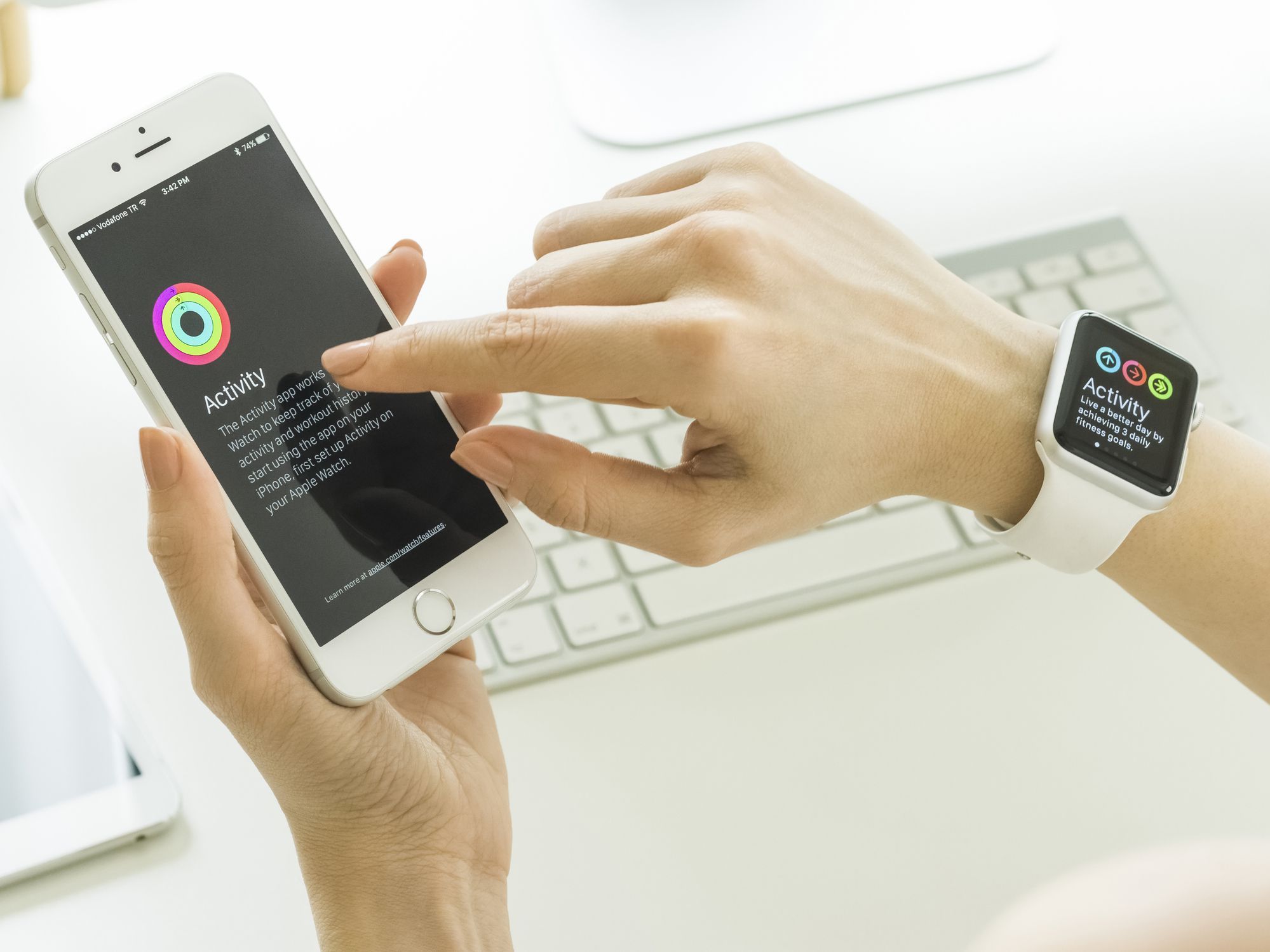
If you’re thinking about starting over on your new iPhone from scratch, without a backup, you have two options.
Option one: If you don’t care about your Health data and the like, you can start from scratch on both devices. You’ll lose your downloaded apps and Health data, including all saved workouts, GPS routes, heart rate data, and achievements.
Option two: If you want your Health data, you can transfer it to a clean-install iPhone and Apple Watch but only if you use iCloud and iOS 11 or later. You’ll want to have the Health toggle switched on in Settings > iCloud. If you have a lot of Health data, you may need to wait for a good while before everything syncs, so make sure not to erase your old iPhone before this is done.
Once your Health information has synced, follow the steps below to set up your Apple Watch:
Recommended Reading: How To Transfer Data To New iPhone From Android
Solution 1 Check If Relative Settings Prevent Apple Watch From Being Paired
Sometimes, its not always a software error or hardware bug that causes Apple Watch not pairing with iPhone. You may need to check if any relative settings that result in the issue.
â¸Turn off Airplane mode on both devices. An enabled Airplane mode on either device will prevent all communications. Please make sure the Airplane mode is turned off in Control panel on both devices.â¸Turn on Wi-Fi and Bluetooth on both devices. An enabled Wi-Fi and Bluetooth help your Apple Watch and iPhone be detected by each other.â¸Keep the two devices close to each other. The Apple Watch and iPhone should be in a Bluetooth range, so that they can be paired.
How To Unpair Your Apple Watch From Your Old iPhone
Also Check: How Do I Make The Font Bigger On My iPhone
Prepare For Pairing Apple Watch To iPhone
Before starting setting up and pairing iWatch with your iPhone, you need to do several things below firstly. By the way, this preparation is workable for iPhone, and the latest iPhone 13, and all Apple Watch models, like the first Apple Watch and Apple Watch Series.
How to Pair Apple Watch with iPhone
1. Ensure your iPhone is working with the latest iOS version. If your iPhone is not working with iOS 15, perform an upgrade on your iPhone now.
2. On you iPhone, go to Settings > Bluetooth > Tap on it to turn it on if it is off.
3. Make sure your iPhone is connected to Wi-Fi or a cellular network.
4. Turn on your Apple Watch. Press and hold the side button for seconds until the Apple logo appears. Here you can select your language.
5. Make sure both of your Apple Watch and iPhone are fully charged, keep them close together when you are pairing and syncing them.
Important Note: If you plan to pair your Apple Watch with the new iPhone, youd better follow this guide to set up and activate new iPhone firstly.
How To Pair Your Apple Watch With A New iPhone
The good news is it’s easy. The bad news is you have to erase everything on your Apple Watch.
Matt Elliott
Matt Elliott, a technology writer for more than a decade, is a PC tester and Mac user based in New Hampshire.
This blog post should first serve as a public service announcement: Before you sell, erase, lose or otherwise divest yourself of your current iPhone and move to a new iPhone, Apple Watch wearers should unpair their Apple Watch from their old iPhone. Because if you don’t, the only way to pair it with your new is to reset your Apple Watch and erase everything in the process.
If your old iPhone is no longer in the picture, then you will need to return your Apple Watch to its original factory settings before you can pair it with your new iPhone. Here’s how:
On your Apple Watch, head to Settings > General > Reset. On the Reset screen, tap Erase All Content and Settings and then tap Continue to erase all media, data and settings.
After your Apple Watch resets, you will need to choose a language and then you can pair your Apple Watch with your new iPhone, either by using the camera or manually.
After hopping through a number of setup screens, starting with agreeing to terms and conditions and choosing your wrist preference, you will be given the option to install any apps currently installed on your iPhone that are compatible with the Apple Watch.
- More From CNET
Read Also: How To Turn Off Location On iPhone
How Do I Manually Pair My Apple Watch
In some cases, you can’t pair the new Apple Watch to your iPhone automatically and will need to do it manually. In that case, follow these steps:
Follow the first 4 steps from the last section. Instead of aligning the animation on the watch in the frame on the iPhone, tap Pair Apple Watch Manually.
Apple
Tap the i on the watch.
On the iPhone, tap the name of the watch displayed on the watch.
On the iPhone, enter the 6-digit code displayed on the watch.
The Apple Watch and iPhone are now paired and you can complete the setup.
How To Use Your Apple Watch With Multiple iPhones
So you love your Apple Watch. And maybe, for some reason, you have two iPhones. It could be that one’s your personal phone, and one’s a work phone. Or maybe you’ve really bought into the idea of having a day phone and a night phone. Doesn’t really matter. The point is this: you have one Apple Watch, and two iPhones. Can you feasibly use your watch with both phones on a regular basis?
No. Not even a little bit.
Because when most people who express the wish to use their Apple Watch with two different iPhones, I have to imagine that they want to move freely between iPhones, being able to quickly transfer the watch’s ability to accept calls, texts, and all sorts of other notifications, between both devices, and keep workout data consistent between the two, as well. And unfortunately, Apple doesn’t provide that capability. While you can now use multiple Apple Watches with the same iPhone , you, as of yet, cannot use the same Apple Watch with two different phones in any practical sense that would benefit most people in this situation.
But
If you really need to switch between two phones a lot, and want to use your Apple Watch with both of them, there are some things to consider and options before you.
Don’t Miss: What Does Mirror My iPhone Mean On Apple Watch