Record It : : Screen Recorder
The second platform is another proficient platform when it comes to recording your iPhoneâs screen through a third-party application. âRecord It!â provides you with advanced recording features to allow the user to easily record their device without any repercussions. For this, you need to access the following steps as described below.
Step 1: Download the application from the App Store and successfully install it on your iPhone.
Step 2: To simply record your screen with the platform, open the ‘Control Center’ of your iPhone and long-press the recording button to lead into a new screen. Select ‘Record It! Capture’ from the available list and initiate your recording.
Step 3: Once you are done recording the video, you can edit and trim it across the platform with ease and provide effective outputs in the form of high-quality videos.
Why Is My Screen Recording Not Working
Here are a couple of common issues you might experience when recording your iPhone screen and what you can do to fix it.
- Running low on storage. If your iPhone is running out of storage space, you wont be able to save a recording when you finish.
- An app might not allow it. Because some apps have copyrighted material like music or videos, apps may prevent you from capturing the screen.
- iPhone software is freezing. Whether the screen-record itself is freezing or another app is causing it to freeze, restarting your iPhone can help resolve any weird bugs.
How To Edit Your Screen Recording On An iPhone
To edit a screen recording on your iPhone, open the Photos app and select your video. Then tap Edit at the bottom of your screen and you will see the different editing options at the bottom of the video. Finally, once youre done editing your video, tap Done to save your changes.
Here are all the editing options you can use on any videos saved on your Photos app:
Don’t Miss: How To Put An iPhone 6s In Recovery Mode
Setting Up Screen Recording
Although screen recording is easy, you do need to make the setting available in your Control Center.
Step 1: To enable screen recording, go to Settings > Control Center > Customize Controls.
Step 2: Select the plus icon next to Screen Recording.
Step 3: A Screen Record icon should now appear in your Control Center, which you can access by swiping up from the bottom of the screen, or swiping down from the top right edge if youre on an iPhone X series or iPhone 11 series.
Turn Off Display Zoom
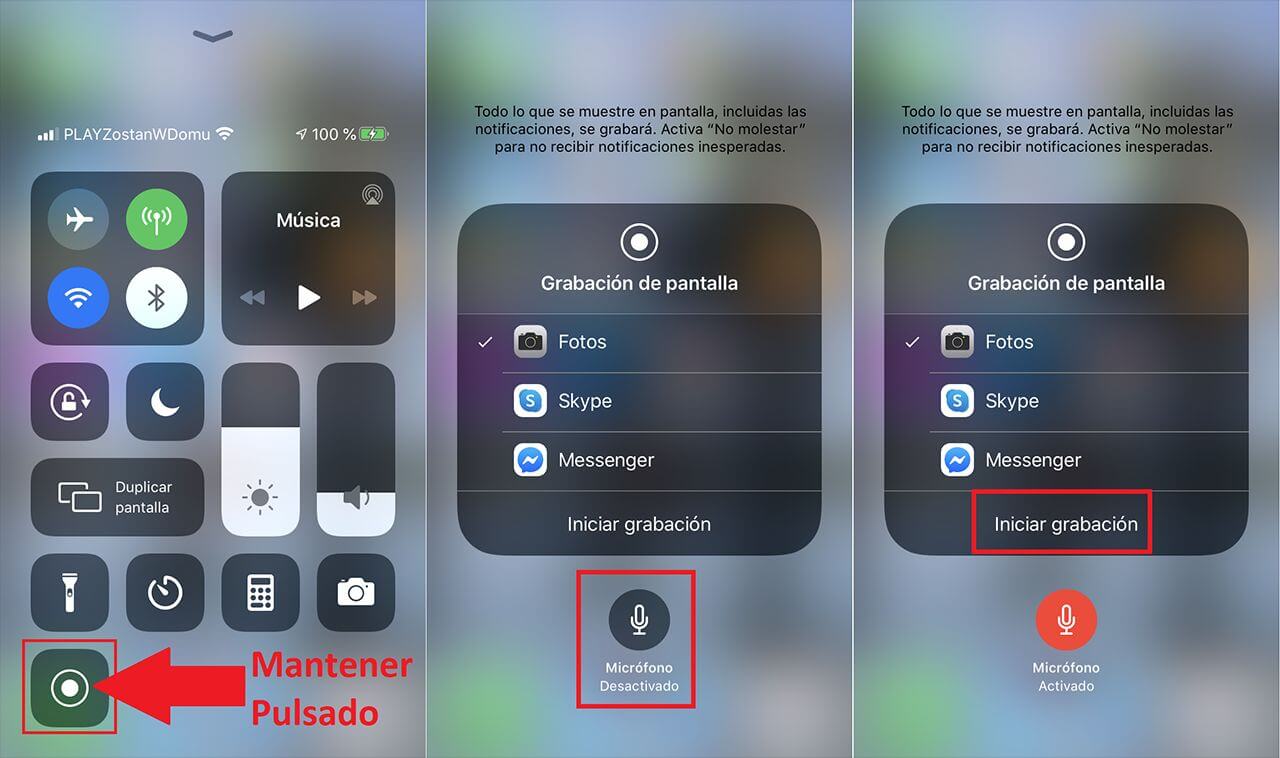
If you use zoom mode on a newer iPhone or iPad, you may want to turn it off. If you leave it on, you will not capture the full resolution possible. Using an iPhone 6 in zoom mode, for example, generates a recording at 1136 x 640 instead of 1334 x 750.
To disable zoom mode: Tap Settings > Display and Brightness > Display Zoom | View > Standard > Set. Your device will restart.
Also Check: How To Play 8 Ball Imessage
How To Turn Off Restrictions For Screen Recording When Parental Controls Are Enabled
When parental controls is enabled on your iOS device, then Screen Recording is restricted by default. When Screen recording is restricted, you will not be able to start screen mirroring from your iPhone or iPad device to TV. Thus if you have parental controls enabled on your iOS device, please make sure that Screen recording is not restricted, to be able to mirror your iOS screen to TV.
Please read the instructions below on how you can turn OFF restrictions for Screen Recording on your device.
How To Trim Your Screen Recording
Theres a good chance that your recordings will have some extra content at either the beginning or the end of the video. You probably dont want to include that shot of Control Center going away or the part where youre trying to turn off the screen recording. Thankfully, you can trim those parts out directly in the Photos app.
Also Check: Turn Off iPhone Xr Without Screen
How To Make An iPhone Screen Record With Audio
The default setting while recording the screen on iPhone also includes any audio playing on the device. It is a great feature. But do you know that iPhone can also record screen with audio? Yes, it is possible, and the steps are easy. You can record live audio with the help of the built-in microphone. The best thing is that the screen recorder will also mix any audio that is playing on your phone. So, commenting while recording screen is a possibility now. Lets find out how to record your screen on an iPhone 12 with audio.
Include Sounds In Your Recording
To include sounds with your screen recording , bring down the Control Centre screen, and this time tap and hold on the Screen Recording button. Now tap the Microphone button to turn your iPhones mic on, followed by Start Recording to commence the three second countdown.Tap anywhere on the screen to exit, and navigate to the section you wish to record. Note that the microphone will be active for all of your ensuing screen recordings from now on, so youll have to repeat this process to turn it off again.
You May Like: How To Play 8 Ball In Imessage
How To Use Quicktime To Record On iPhone
If you have a phone with an iOS older than 11, it will not have the Screen Recording feature. In this case, QuickTime is the best option for recording your screen. Even if you have the ability to screen record on your phone, QuickTime does offer some advantages, like higher-quality recording and no red indicator line.
QuickTime should come already installed on your Mac.
To screen record with QuickTime on your iPhone, you will need to plug your phone into your computer using a USB or lightning cable then follow these steps.
Step 1: Open QuickTime on your computer and choose File, then New Movie Recording.
Step 2: Click on the small arrow next to the red record button to open a dropdown menu. Choose your iPhone as the video source.
Step 3: Next, click the record button and click stop when done.
Helpful Tip: Do not switch from Portrait to Landscape in the middle of a recording, as this will cause it to stop.
Step 4: Save the video anywhere on your computer.
Just like using screen recording on your iPhone, QuickTime will only record the sounds coming from your phone unless you turn on the microphone.
Touch The Microphone Audio Button At The Bottom Of The Menu To Enable It
As indicated on this screen by the Everything on your screen, including notifications, will be recorded. Enable Do Not Disturb to prevent unexpected notifications message, you might need to enable Do Not Disturb.
You can also do this from the Control Center by tapping the Do Not Disturb button, which looks like a crescent moon. In newer versions of iOS you might need to tap the Focus button first to locate the Do Not Disturb option.
Our tutorial continues below with additional discussion on the iPhone screen recording feature and including audio when you create those recordings.
Recommended Reading: How Tall Is iPhone
How To Screen Record With Sound On iPhone 12
On your iPhone, swipe down from the upper-right corner of the screen.
You can do this from the lock screen or while your iPhone 12 is unlocked.
Press and hold the Screen Record icon.
Tap Microphone On.
Tap Start Recording.
You’re now recording your screen with sound so you can talk alongside it.
To stop recording your screen, tap the red status bar at the top left of your screen.
Tap Stop.
Where To Find Recorded Videos
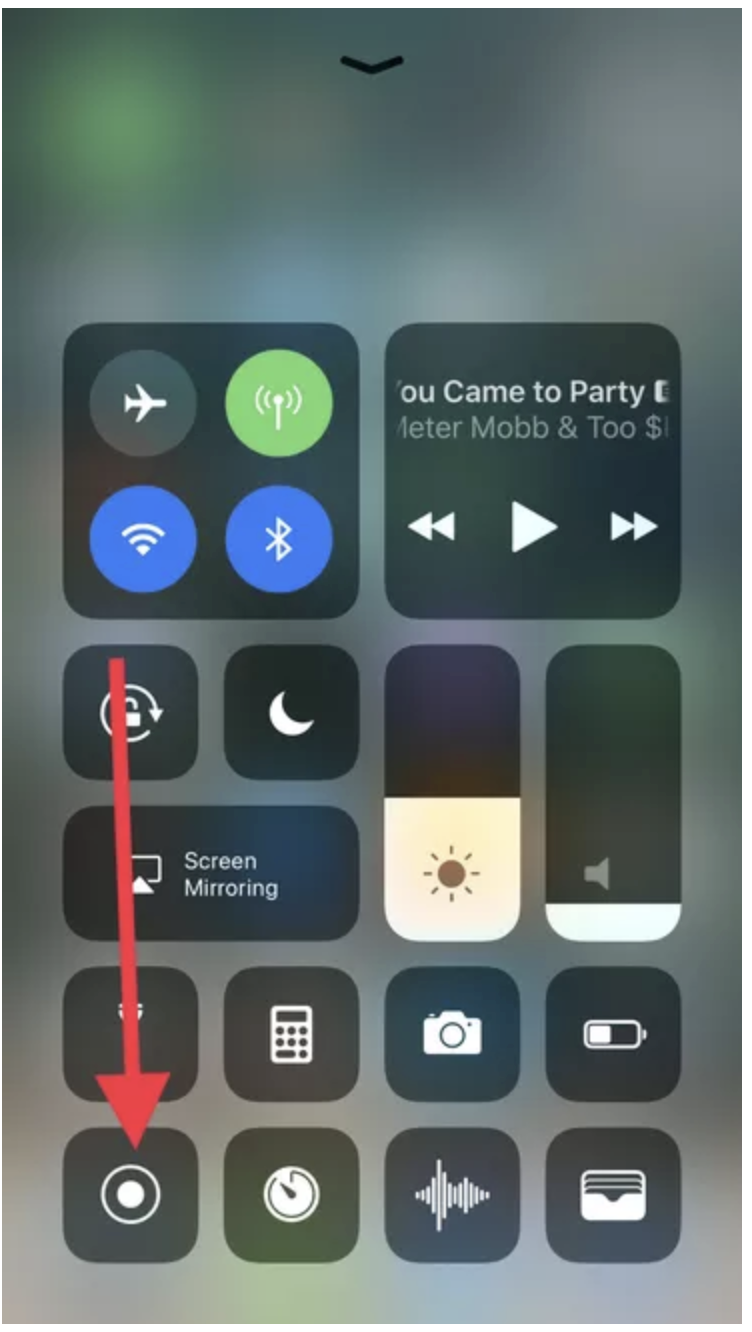
If you need to know where to find your recordings, this section can help. When you stop recording by swiping down the control center and tapping the record button or the timer in the upper-left corner, the recording will go to by default. To check your recordings, go to , find the video, and hit play. You can delete, share, or edit the recordings as needed.
You May Like: Screen Mirroring iPhone X To Samsung Tv
Recording Your iPhone Screen Is Easier Than You Think Here’s How It’s Done
Do your parents constantly call you, asking you how to do something on their new iPhone? Or maybe you want to record a sweet Fortnite win that people just have to see? Since iOS 11, Apple introduced a native option to record the screen on your iPhone, iPad, and iPod. What once required a third-party app is now a stunningly simple process. Heres everything you need to know in order to create a screen recording.
How Do I Record A Video With Screen Recording
Now that you have the screen recording feature set up on your device, you can record a video of your iPhone or iPads display. This will record everything you do on your device. Follow the instruction below to record a video using this feature.
- Open the control center on your device.
- Select the screen recording icon, a countdown timer will start.
- When you are recording a video you will see the red icon in the top right-hand corner of your device.
Read Also: How To Play 8 Ball On iPhone Messages
How To Screen Record On iPad
iPad provides you the ability to record an on-screen video of almost any app. It also lets you record other screen activities without any hindrance. So you can record the video call, game, or any other screen activity using the in-built screen recording feature.
But before you go for a screen recording on the iPad, you are required to add a screen recording button to the Control Center. Once the button is added successfully in the Control Center, it will become easy for you to record the screen. For this, follow some simple steps.
Step 1: Go to the âSettingsâ and scroll down until you find the âControl Center.â Once found, click on it. Now you have to tap on âCustomize Controls.â You have to find the âScreen Recordingâ at the top in the section named âInclude.â If it is not there, go for âMore Controlsâ and select the plus sign in green color. If it is moved to the top of the screen, you are good to proceed ahead.
Step 2: When you want to record the screen, you are required to pull down the Control Center. You can do this by swiping down from the upper-right of the screen. Now you have to tap on the record button. It is a circle with a white dot inside.
Step 3: The circle will change into a 3-second countdown. Then it will turn red. This is an indication that the recording is under process. You can take the help of the countdown timer to close the control center.
How To Turn On The Microphone For Screen Recording On An iPhone
The steps in this article were performed on an iPhone 7 Plus in iOS 11.3. This guide assumes that you have already turned on the screen recording feature by adding it to your control center. If not, this article will explain how.
Note that the audio that is recorded when you are screen recording is done so through the microphone. This will not record the device audio directly. So if you have headphones or AirPods in while you are doing this, you probably wont hear anything on the video.
Don’t Miss: Scam Likely Calls iPhone
Does Every iPhone Have A Screen Record
You might own an old model of the iPhone and are wondering about the availability of screen recording on your iPhone. Isnât it? Well, you need to know that with iOS 11 or later and iPad, you can go for a screen recording. It comes with a built-in feature for the same. You can also capture sound on your iPhone, iPad, or iTouch. Then it doesn’t matter whether you have an iPhone 7, 8, 9, X, XR, 11, or 12. You can easily record the screen activity as well as video calls.
You might own an old model of the iPhone and are wondering about the availability of screen recording on your iPhone. Isnât it? Well, you need to know that with iOS 11 or later and iPad, you can go for a screen recording. It comes with a built-in feature for the same. You can also capture sound on your iPhone, iPad, or iTouch. Then it doesn’t matter whether you have an iPhone 7, 8, 9, X, XR, 11, or 12. You can easily record the screen activity as well as video calls.
But on the other hand, if you are having an iPhone 6 or an earlier model or you are having iOS 10 and below, you can’t record the screen directly. You have to rely on the third-party app for recording the screen. This is so because they donât come with an inbuilt screen recording function. The inbuilt screen recording feature, along with the audio, came up with iOS 11.
How To Screen Record On iPhone 11
Benj Edwards
Benj Edwards is an Associate Editor for How-To Geek. For over 15 years, he has written about technology and tech history for sites such as The Atlantic, Fast Company, PCMag, PCWorld, Macworld, Ars Technica, and Wired. In 2005, he created Vintage Computing and Gaming, a blog devoted to tech history. He also created The Culture of Tech podcast and regularly contributes to the Retronauts retrogaming podcast. Read more…
If youd like to capture a video of whats happening on your iPhone 11s screen, you can use a built-in feature of iOS to capture a screen recording. Its like taking a screenshot, but a video. This also works on iPhone 11 Pro and iPhone 11 Pro Max.
Read Also: 8 Ball Pool Tricks iPhone
How To Screen Record With Sound From Apple Music Spotify Amazon Music Or Youtube
How do you screen record in Apple Music? Well, you can’t use the screen record feature with this service. When you begin Screen Recording, if Apple Music is playing, then the sound will stop until you cancel the recording. There used to be a workaround for this, but Apple has since fixed that bug. Basically, to keep a song forever, you’ll have to pay the licensing fees and buy it.
It’s worth noting that some third-party apps, such as Spotify and YouTube do not allow you to screen record in the free version, but in the premium version, you can screen record. You can also screen record content from Amazon Prime Video. While you can technically record songs and video content this way, the legality of doing so is a bit gray. Most likely, third-party apps will eventually build the same protections as Apple Music to prevent screen recordings of licensed content. Even so, it’s fun to play around to see what you can record on your iPhone as long as you know that some licensed materials might push the mute button as soon as you hit record. You might also be interested in learning different methods to screen share between your Mac, iPad and iPhone.
Top image credit: Real Life Design / Shutterstock.com
Master your iPhone in one minute a day: to get our FREE Tip of the Day delivered right to your inbox.
Can I Screen Record With Sound On My iPhone iPad Or Ipod Touch
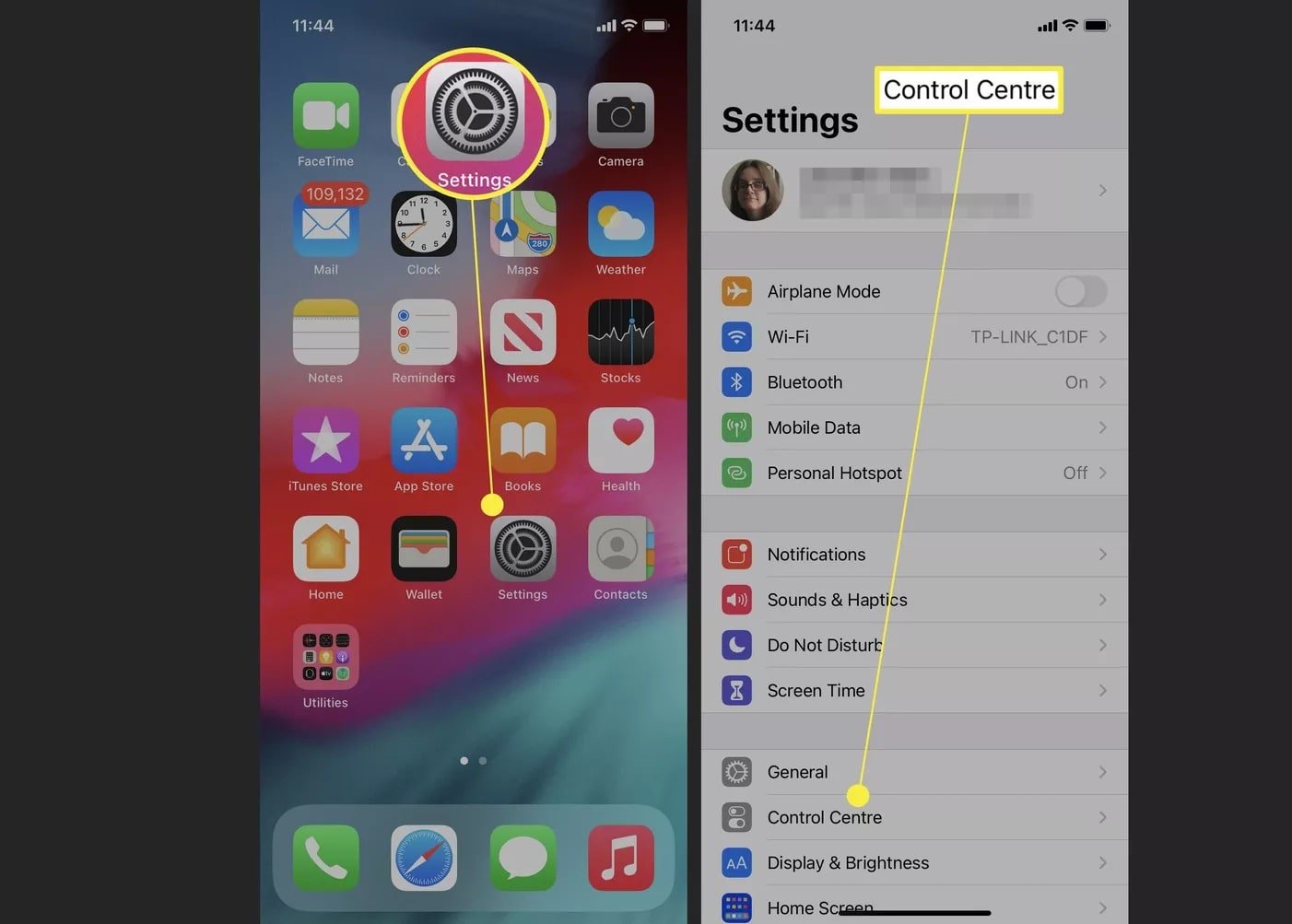
If you have an iPhone or iPad that’s running iOS 10 or earlier, you can’t use the methods in this article to screen record, but you can use Quicktime. You can use the screen record feature on any iPhone or iPad that can run iOS 11 or later, or iPadOS. Here’s a list of every iPhone and iPad that can screen record.
Also Check: iPhone Put Call On Hold
Heres What A Screen Record On iPhone Looks Like Once Its Finished
Its also worth tapping the Crescent Moon or Focus icon to set your iPhone into Do Not Disturb mode so you wont get notifications in your recording.
While recording, youll see a red bar at the top of the screen. Newer iPhones with a big notch will just have the red bar at the top-left. Thats a visual indicator to remind you that youre recording.
You can tap the bar at any time to get a pop-up message that asks if you want to stop recording.
Discover New Mac Features With Our Macos Monterey Guide
The latest Mac software, macOS 12 , brought major changes to Apple’s most powerful devices. This new software demonstrates Apple’s efforts to blur the line between Mac, iPad, and iPhone devices for increased flexibility and compatibility. Some of the most exciting new features outlined in this macOS Monterey Guide will teach you how to enable a more cohesive experience and handoff between devices. Plus, you’ll learn new ways to collaborate and share with both Apple and non-Apple users!
Read Also: What Does Sound Check Do
How To Record Your Voice While Screen Recording On iPhone
The above method lets you record both the video and audio generated by your phone, but you might want to record yourself talking at the same time.
You can do that by turning on your microphone, and the process is almost the same.
The microphone setting saves, so the next time you do a Screen Record it will be on. Turn it off before recording if you dont want it.