Restore Apple Watch Backup From Icloud
On your new iPhone, sign into the iCloud account you use on your Watch and your old iPhone. Make sure that the health slider is on. To do so, go to Settings> your name > iCloud. You have to connect your new iPhone to WiFi. This would start the syncing process and should take a few minutes depending on the size of the data.
Also, read Is It Worth Buying Apple Watch SE? All Features, Specs & Prices
How To Transfer Your Apple Watch To A New iPhone With No Backup
If you’re thinking about starting over on your new iPhone from scratch, without a backup, you have two options.
Option one: If you don’t care about your Health data and the like, you can start from scratch on both devices. You’ll lose your downloaded apps and Health data, including all saved workouts, GPS routes, heart rate data, and achievements.
Option two: If you want your Health data, you can transfer it to a clean-install iPhone and Apple Watch but only if you use iCloud and iOS 11 or later. You’ll want to have the Health toggle switched on in Settings > iCloud. If you have a lot of Health data, you may need to wait for a good while before everything syncs, so make sure not to erase your old iPhone before this is done.
Once your Health information has synced, follow the steps below to set up your Apple Watch:
How To Pair Apple Watch With New iPhone Without Old iPhone
Are you trying to pair your Apple Watch with your new iPhone but dont have your old iPhone with you? If yes, then you have come to the right place, as that is exactly what we are going to help you with today.
This is a common issue that many iPhone users face when they need to pair their Apple Watch with a new iPhone while they no longer have access to their old iPhone.
Long story short, there is a simple method to do this, and this is what we will learn in todays post. So, read on to find it out.
If you still have your old iPhone, then you can check our guide on how to transfer Apple Watch from old iPhone to new iPhone without data loss.
Read Also: How To Logout Of Amazon App On iPhone
If The Pairing Process Stalls
If it seems like the pairing process has stalled for example, the pairing animation remains on the screen for several minutes resetting your Apple Watch might help:
Some Tips On How To Pair An Apple Watch To A New Phone
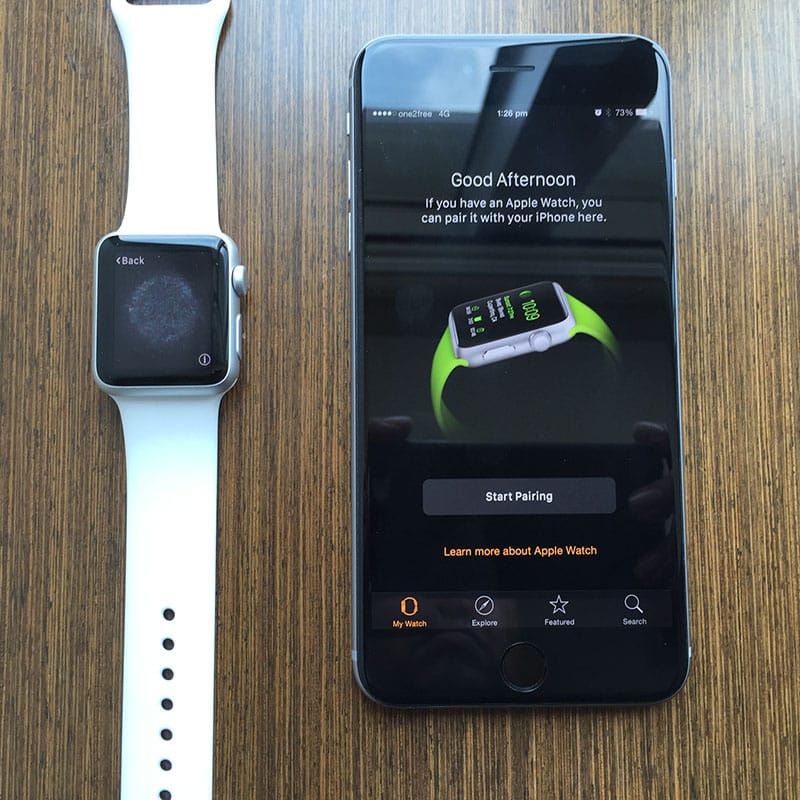
Now that weve walked you through the basic steps of how to unpair and pair the Apple Watch to a new phone, here are some additional tips to make sure that your pairing is perfect:
- Update your phone and the Watch app to the latest available version of iOS.
- Recheck whether your Health backup is turned on in the iCloud setting.
- Make sure you backup your watch data.
Recommended Reading: How To Turn Off Live Photo iPhone
How To Prepare To Transfer An Apple Watch To A New iPhone
Unlike the best iPhones, there’s no easy way to make a backup of your Apple Watch 7 or other Apple Watch to iCloud manually, even in watchOS 9. That’s because Apple Watch backups aren’t even really backups at all. Your watch borrows most of its data from its paired iPhone, and as such, that data is all saved to your iPhone’s iCloud or iTunes backup.
Your watch will regularly sync Health and app data it gathers to your iPhone when connected via Bluetooth or Wi-Fi. But you can’t choose when you’d like to sync that information it happens in the background unless you manually unpair your Apple Watch, which will automatically sync its latest data to your iPhone.
When moving an existing Apple Watch to a new iPhone, there are two ways to prepare.
Things To Do When Your Apple Watch Is Not Paired With Your iPhone
There is a case where you failed to pair your Apple Watch to your iPhone. So, what do you have to do to solve this issue? Check the Apple Watch connection. The Apple Watch is not connected if you see the red iPhone icon or the red cross icon on your watch. Ensure that you see a green iPhone icon on your Apple Watch. It means that your Apple Watch is connected to your iPhone 13.
Read Also: When Does The Next iPhone Release
How To Pair Apple Watch To A New iPhone
Perhaps youre upgrading to a new iPhone or perhaps your current iPhone needs to be replaced. One way or another, there comes a time in the life of every Apple Watch where it will need to be paired to a new iPhone.
Here is how you can move all your Apple Watch data to your new iPhone:
How To Pair An Apple Watch With An iPhone
To pair and configure an running watchOS 9, youll need an iPhone 8 or later with iOS 16 installed. Heres how to connect an Apple Watch to an iPhone:
After that, your Apple Watch is synced to your iPhone and ready to use.
Don’t Miss: How To Clear Safari History On iPhone
How To Pair An Apple Watch To Your iPhone
Once your Watch is erased, or if you have a new model, it’s time for the pairing process. Before you begin, make sure both the Apple Watch and iPhone are connected to Wi-Fi and have 50 percent or more charge.
Bring your Apple Watch and iPhone close to each other. You’ll then see a dialog box on your iPhone that says Use your iPhone to set up this Apple Watch. Select Continue.
The Apple Watch will then show a special animation on its screen. Bring your iPhone over the Watch and align the on-screen viewfinder with the animation.
Next, you’ll need to select whether to restore the Watch with a previous backup or set it up as a new device.
After this, you’ll sign in with your Apple ID and password. Moving on, you’ll see what settings are shared between the Apple Watch and iPhone. Then you can choose whether to activate features including Route Tracking and Siri.
Another important choice is to set an Apple Watch passcode. While it’s not required to use the device it’s a great way to protect the important information on your Apple watch.
In the final steps, you’ll set up features like Activity and SOS. Cellular-enabled Watch owners will also set up that connectivity here.
Finally, you’ll choose what apps to install on the Watch. You can select apps individually or install all compatible apps for the device. If you don’t choose any apps during this step, you can always go back later and install them through the companion Watch app on the iPhone.
Update Your Old iPhone
Before you switch your Apple Watch to a new iPhone, update your old iPhone to the newest version of iOS that’s available.* You should also update your Apple Watch. It could take from several minutes to an hour for the updates to complete. You might want to update overnight or wait until you have time, and make sure that both of your devices are charged.
* You might see that your iPhone is up to date on its current version, and there’s an update available. For example, even if your iPhone is up to date on the latest version of iOS 14, there might be an option to update to iOS 15.
Also Check: How Does Apple Tv Work On iPhone
How To Unpair An Apple Watch
After you pair a watch to your phone, you may wish to unpair it if you upgrade your iPhone, Apple Watch, or both. Heres how to unpair an Apple Watch:
Set Up Your New iPhone And Pair Your Apple Watch To Your New iPhone
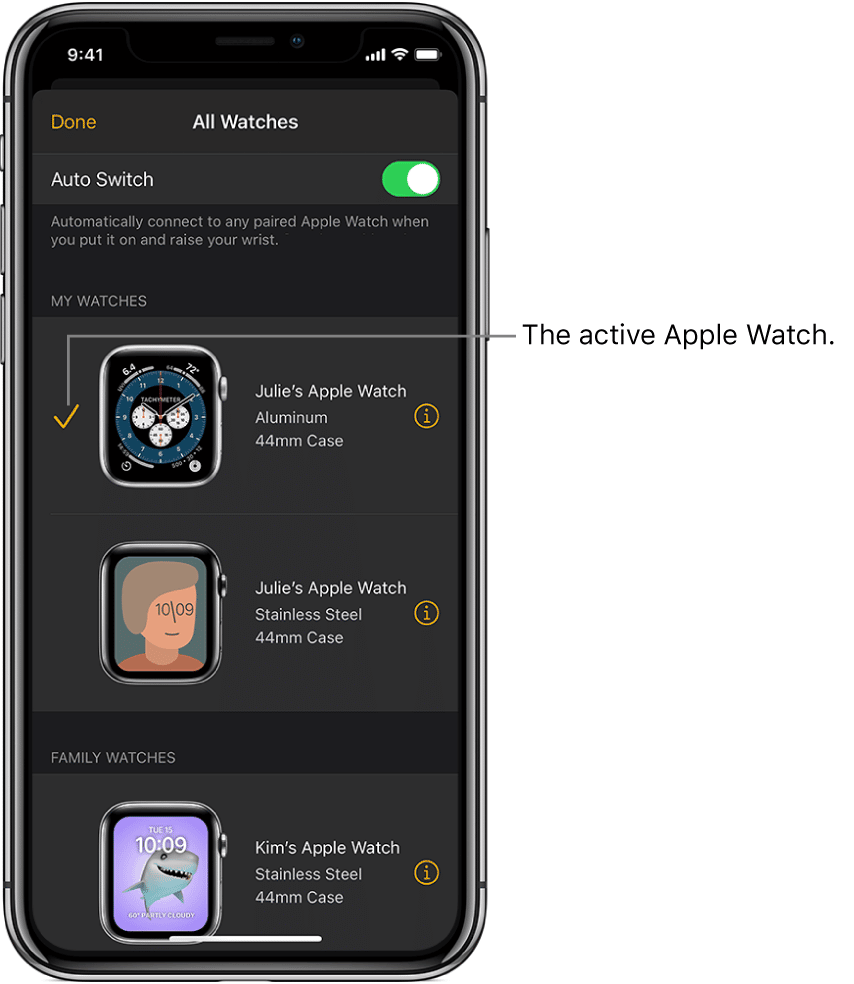
Now that your Watch is free from the grips of its old counterpart, its time to get started with your new phone.
Apple includes a few different ways for you to pair your Apple Watch and iPhone.
During Initial iPhone Setup
For the first option, ensure that both your iPhone and Watch are connected to power or have at least 50% charged and linked to Wi-Fi.
Its also important that you keep both devices close to each other so they can communicate.
We recommend keeping them within inches or centimeters of each other, rather than feet or meters apart.
During the setup process on your iPhone, Apple asks if you want to use your Apple Watch with this iPhone.
You can opt to Set Up Later, but youll want to tap the big Continue button.
Your iPhone then walks you through the necessary steps of setting up your Watch. These are straightforward, and the whole process is pretty seamless.
At one point during the process, Apple asks you to create or enter your passcode
Make sure you enter or create a device passcode!
Passcodes help ensure that your information stays private and allows for proper syncing between devices.
Once the process completes, you can head into the Apple Watch app to make sure that everything is paired correctly.
You May Like: How To Completely Remove App From iPhone
How To Change Your Apple Watch With A New Cellular Carrier To A New iPhone
However, if you’re moving to a new carrier along with your new iPhone, you’ll need to check in with your new carrier for the easiest way to switch. Most likely, you’ll need to do the following:
Learn How To Pair An Apple Watch To A New Phone By Unpairing The Watch Backing Up Its Data And Re
* This post is part of iPhone Life‘s Tip of the Day newsletter. . *
Pairing an Apple Watch the first time is self-explanatory, but there are extra steps to take to re-pair your watch with a new phone. Ill walk you through unpairing your Apple Watch from your original device and backing it up safely, then Ill teach you how to connect your Apple Watch to your new phone.
Also Check: How To Stream From iPhone To Apple Tv
Your Electronics Go Everywhere They Need Protection That Keeps Up
For less than $1 per day, protect thousands of dollars’ worth of tech in your homeâincluding your smartwatchâwith the Asurion Home+ protection plan. Fromâ¯cracked screensâ¯â¯toâ¯battery issuesâ¯andâ¯liquid spills,â¯Asurion Home+â¯protectsâ¯your wearable tech from life’s unexpected oops moments with fast repairs from trusted experts, whenever you need them.⯠To learn more, visit asurion.com/homeplus.
*The Asurion® trademarks and logos are the property of Asurion, LLC. All rights reserved. All other trademarks are the property of their respective owners. Asurion is not affiliated with, sponsored by, or endorsed by any of the respective owners of the other trademarks appearing herein.*
When tech breaks, we fix it
No matter the issue, our experts can repair your broken device fast. Make an appointment or visit your local store today.
Set Up Your New iPhone And Pair Your Apple Watch
Don’t Miss: When To Replace iPhone Battery
Pair An iPhone With More Than One Apple Watch
You can use your iPhone with more than one Apple Watch using the same steps detailed above. If you dont see the pairing dialog launch the Watch app, then tap on All Watches and select the Pair New Watch option.
This is handy if you have more than one Watch with different finishes, if youre borrowing a spare Watch and dont want to erase your old one, or if youre trying a new model out .
While its possible to use multiple Watch models with a single iPhone, you cannot use multiple iPhones with a single Watch. To use a Watch with another iPhone , you will need to unpair it and pair it again. Think of the Apple Watch as an extension of your iPhone, rather than a standalone device.
Solution 4 Reset Network Settings On iPhone
Any network issues can also prevent iPhone connect to Apple Watch. If necessary, you can reset network settings on iPhone. Resetting network settings does no harm to the data on your iPhone, instead, all Wi-Fi passwords and Bluetooth connection history will be erased.
To reset network settings, go to Settings on your iPhone > General > Transfer or Reset iPhone> Reset > Reset Network Settings.
Recommended Reading: How To Change Card On iPhone
Restore The Copy On The New iPhone
When we configure our new iPhone with our iCloud data, there will come a point where we will be asked to configure it as a new iPhone or use the backup, which is the option we must choose if this was the method chosen in the previous step. If we did it through iTunes we must connect our iPhone to iTunes and when we start the configuration we will be asked for the same thing that we indicated before. Either method will end up getting all the data from the Apple Watch to the device.
What To Do If You Don’t Have Your Old iPhone
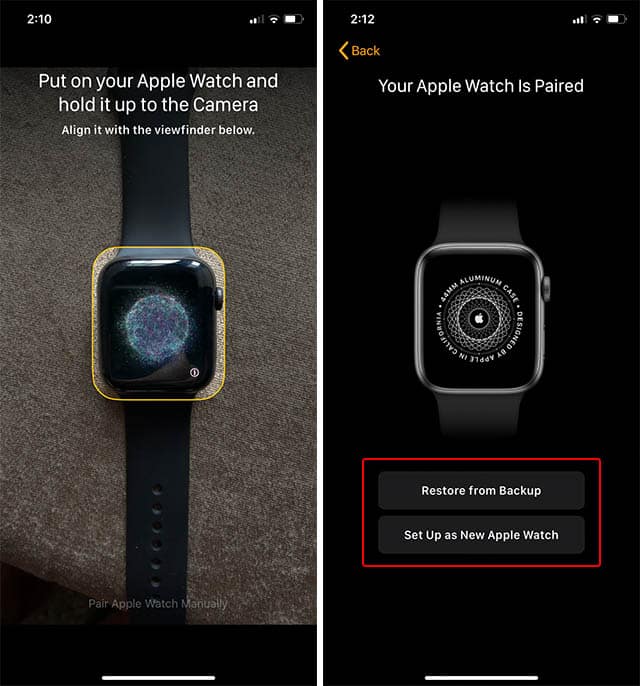
If you no longer have access to your old iPhone, or if you already erased the iPhone or reset it to factory settings, your Apple Watch could still be paired to the old iPhone. To pair the Watch to your new iPhone, follow these steps:
Erase your Apple Watch. On the Watch, go to Settings> General> Reset> Erase All Content and Settings. Follow the onscreen instructions.
Set up your new iPhone, if you haven’t already done so.
Restore the Watch from a backup when you’re given the option. If you don’t have a backup, you’ll have to set up the Watch as new and will lose your data .
Depending on how much iCloud data needs to sync to your new iPhone and your Watch, it could take hours or even days for the data to appear.
Also Check: How To Sign Out Of Messenger iPhone
How To Pair Apple Watch With Your iPhone 14 And 14 Pro
Tech giant Apple announced a new range of products, including three watches, four brand new iPhone 14 models, and the AirPods Pro 2 at their official yearly event held two weeks ago. Many staunch followers and fans have already grabbed upgrades for their older devices.
The new iPhone 14 series promises the best battery life on an iPhone to date, improved low-light photography, bigger displays, and more. It is a worthy upgrade for those looking to grab the latest technology from Apple.
New iPhones are generally very seamless to set up, considering the robust data backup options the devices offer. You can also pair your Apple Watch, new or old, quite easily with the iPhone 14 and 14 Pro series. If you want to access data from your old watch on the new device, all you need is the Watch app and a saved backup.
Pair Apple Watch With New iPhone Using These Methods
Now that you know all the methods you can use to both unpair and pair your Apple Watch with an iPhone, you should be all set to set up your watch with your brand new iPhone. Chances are that the automatic pairing method will work out perfectly for you, but just in case it doesnt, theres always the manual method to set up your watch. Also, if you are encountering any problems with the set up, you should check out our article on Apple Watch not pairing with iPhone.
Read Also: How Do I Find An iPhone