Make A Shortcut To Create A Side By Side Photo On iPhone
While there are apps that can put two photos side by side, like Canvas, using the Shortcuts app on your iPhone can get the job done without the need to purchase a third-party app.
Combine Images Using Shortcuts
The easiest and most practical way to put two or more images side by side is to use a designated shortcut. Using a shortcut obviously doesnt require a third-party app and is the quickest way of combining images on your iPhone.
The obvious downside is that youll have to set up the shortcut first, which can be a little complicated, but once you do that, its extremely easy to use. Also, the shortcut is still limited in capabilities compared to actual apps. So, its only usable if you want to quickly stitch a few images together, without any complications. If you want more advanced grids and layouts, youll have to turn to a third-party app.
Shortcuts that combine photos are available for download all over the internet. However, Im going to show you how to create one from scratch. Well go with the simplest possible option, which will only combine images horizontally and save them to the gallery. But if you know your way around Shortcuts, you can add many variables that will allow for additional options. Youll probably feel like a programmer doing this, but it will be well worth the effort. Plus you wont have to worry about potentially downloading something malicious from the internet.
Heres how to create your own shortcut that puts pictures side by side on your iPhone:
How To Put 2 Pictures Side By Side
At http://www.photojoiner.net/, go to the PhotoJoiner website to get started.Select the first picture you wish to use by clicking on Select Photos and then clicking on it. PhotoJoiner will show the image youve uploaded as an animated GIF.Select the second picture you wish to use by clicking Select Photos again. Next to the first image is a second shot.If desired, choose Margin between photos from the drop-down menu. This function creates a space between the two photographs.Select Join Photos and then click OK. The two photographs will be blended into a single image, which will be shown.Make a Save image as selection by right-clicking on the picture.Click Save once youve given your picture a name. A copy of your side-by-side shot has been created.
You May Like: How To Find Alerts On iPhone
How Does One Layer Many Photographs On An iPhone
On an iPhone, you may arrange images in a number of different ways. You may do this in a number of ways, one of which is to build a photo book and add your pictures to it. You may also organise your pictures by creating a folder on your desktop and then dragging and dropping them within the folder. After that, launch iTunes and ensure that your iPhone is properly connected to your computer. To see the images, choose Photos from the menu in the column on the left. Choose the folder that contains your photographs from the list that appears under Sync Photos From.
Use The Siri Shortcuts App
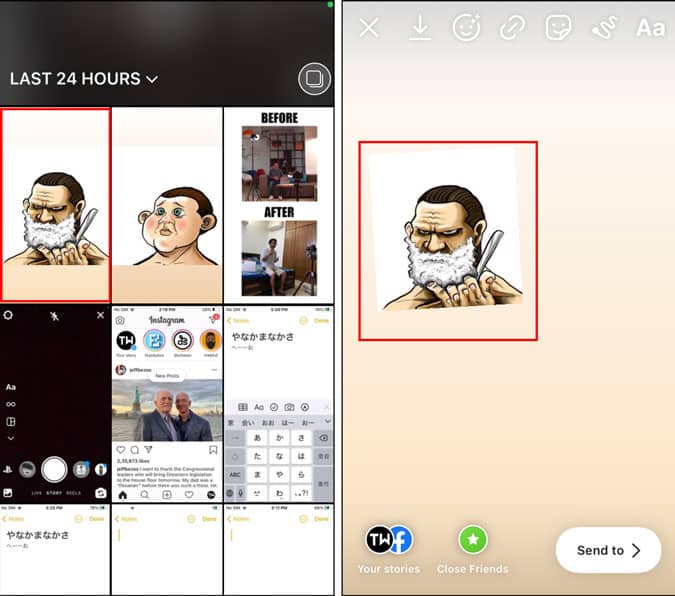
Although you can’t use the iPhone Photos app to combine pictures, you can use the built-in Shortcuts app instead.
Before I show you how to use the Shortcuts app, know that you need to have at least iOS 12 installed to make use of the feature.
Here is how you update iOS:
- Go to Settings > General > Software Updates
- Tap Install Now if you see a firmware file available
After that’s done, follow these steps:
- Open the “Shortcuts” app and tap on tap on the plus “+” icon while in the “My Shortcuts” tab.
- Select “Add Action” and search for “Select Photos”
- Tap on “Select Photos: and toggle on the “Select Multiple” option
- Search for “Combine Images” using the search bar at the bottom.
- Tap on “Combine Images” and check if it says “Horizontally”. If this is not the case, then tap on the present word and select “Horizontally”. You can also use the arrow to adjust the space between your photos
- Now search for “Save to Photo Album” and tap on it from the search results.
- After this, name your shortcut using the box on top.
- Then tap on the blue toggle on the top right corner next to the name box and select “Add to Home Screen” and tap on “Add”. This will redirect you to the Home Screen.
- Go back to the shortcuts app and tap “Done” and finally ‘X” to save and exit.
Related Reading
You May Like: How To Make Your iPhone Screen Rotate
The Best Apps For Combining Photos On Your iPhone 2021
Most people have tons of photos stored on their device at any one time so why not take those photos and make something special out of them? This list of apps is dedicated to combining photos and what this means is that you can use multiple photos in one project in the form of a collage. Suddenly you can create a complete memory of that party, vacation, last day of school, or any other event. What better way to put together photos of loved ones, your pet, and your best friend?
If you are searching how to combine two photos on your iPhone, then the YouCam perfect app is a photo editor, selfie camera and collage maker app all in one. This is the perfect app to put 2 pictures together with easy to use, but comprehensive features.
- Find the perfect collage or frames to create super results
- Great filters to enhance your collages
- Fully customizable templates and backgrounds
- Insta-ready using the InstaFit tool
This is a great collage app for iPhone. PicsArt is the best all-in-one photo and video editor on mobile! Unleash your creativity with one of the most popular apps with over 1 billion downloads to date. PicsArt gives you everything you need to create awesome edits. The best part of one of the best collage apps for iPhone? Its free!
- Create beautiful slideshows in seconds
- Add music from your Apple Music library or choose music from the library
- Filter photos with a wide range of filtering options
How To Put Two Pictures Side
Occasionally, we want to post a single photo showing your present self compared to your childhood self. However, we dont have that option in our gallery app. So, how can we edit our photos and place them side-by-side on our iPhones?
You can use the in-built Shortcuts app on your iPhone. Or you can even install a third-party photo editing app from the Apple store.
Lets see how to do both.
Read Also: How To Purchase Ringtones On iPhone
How Can I Make A Picture Collage Using The Manual Process
Making a picture collage may be done in a few different ways. One option is to use a picture editor like Photoshop, which comes equipped with a variety of tools specifically designed for the creation of collages. Utilizing a website or programme that is specifically designed for the creation of collages is yet another option. Picasa, Fotor, and Collage.com are three popular alternatives to consider.
How To Combine Photos On An iPhone Using Layout
One of the best ways to put photos side-by-side on an iPhone is by using the free Layout app, which is one of the best photo collage apps because the user interface is clean, simple, and easy to use. Layout comes from the developers of Instagram and provides various ways to combine photos on your iPhone.
Also Check: How To Screen Record On iPhone 12
How To View Instagram Stories Anonymously On Google Chrome Browser
If youve got both images on your iPhone You can make use of an app to upload them to your gallery. Choose both pictures and then create a slideshow. The slideshow that you view on your smartphone in portrait mode will display the two photos side-by-side.
A step-by-step guide on how to use Photoshop the CC as well as CS6. If youre not able to accomplish this, youll need to use a shortcut to start. Visit the Shortcuts app and choose an option to run the shortcut quickly. Photos for iOS isnt equipped with an integrated feature that lets you combine images into one, however theres an iOS application you can utilize to bypass it. Its known as Shortcuts and, If youre iPhone is running iOS 12 or later, you could already be using it on your device. Modify the post on your blog or web page that you would like to show two images opposite.
Thats 20 tall and 16 wide. Im sure iOS does not provide a option for putting two photos side-by-side. Install Shortcut Shortcut applications if do not have it installed in your iPhone. You can set the way that your photos are combined. Scroll down to the bottom then tap the add untrusted shortcut. How do I add two images side-by-side on my iPhone. This will give you different options to publish your photos.
How To Put Two Photos Side By Side On Android Device
Here’s how you can put two pictures side by side on Android!
Lets admit that there are times when we feel like combining multiple photos into one. There could be various reasons you would need to put the pictures side by side. Maybe you want to show your transformation photo with your friends, or just one to create a simple collage.
On Android, capturing photos is easy, but the editing part becomes a challenge. Although many photo editing apps are available for Android, making photo editing easy, most are complicated to use.
Theres no need for any advanced photo editing application to create a comparison picture. Plenty of lightweight and easy-to-use applications on the Google Play Store can help you put two images side-by-side in no time.
Also Check: Does iPhone Have Speed Dial
Heres How To Merge Two Or More Photos On iPhone Using Snapseed:
Edit Photos Directly On Your iPhone
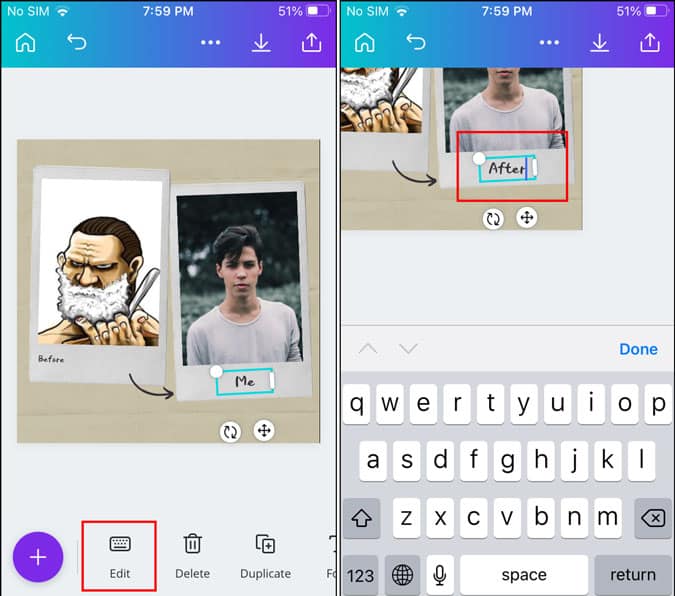
Knowing how to merge pictures together on an iPhone allows you to create photo montages directly on your phone without the need for using a computer.
There are plenty more things you can do directly on your iPhone to improve your images. You can edit your photos and videos using the Photos app. Its also worth checking out some of the great photography apps for iPhone. You can even quickly and easily draw on a photo on iPhone.
Read Also: How To Change iPhone Battery
How To Merge Pictures Together On An iPhone
Do you want to create a stunning photo collage from your photos? Learn how to merge pictures together on an iPhone here.
Smartphone cameras have become incredibly powerful, allowing you to capture high-quality images in almost any situation.
When youve taken great photos, you want to show them off. Merging photos to make a photo collage is a great way to do so.
If you want to know how to merge pictures together on an iPhone, there are a couple of reasonably simple ways to do so.
How To Stitch Together A Panorama On iPhone Or iPad
Lastly, lets touch on the topic of merging together a panorama photo on your iPhone. There is a native pano mode built straight into the camera app.
This means easy panoramic shots without the need for any downloads or purchases. But what if we need to merge existing photos from our Camera Roll?
Thankfully, there is an abundance of apps for creating panoramas on the AppStore. These include paid apps like DMD Panorama, Pano Owl, and Auto Stich Pic-Merge Panorama.
While we would generally advise you to use Lightroom on your desktop for panoramas, the above options tend to produce natural-looking pano shots from discrete captures.
When youre looking for a new app to try, its always helpful to check the user feedback, as reflected by the stars on the app page in the AppStore.
Honestly, weve not been able to find free panorama merging apps that produce reliable results, but your mileage may vary.
We imagine that with artificial intelligences democratization, we will eventually see further improvements in this area.
As mentioned, there is a Lightroom CC app for iPhone, but it also works on Android, PC, and Mac.
Its worth pointing out that Lightroom even works in any current web browser. And we dont even need to use Lightroom Classic for this, as there is now a fully working panorama feature in the CC version.
Although, the panorama feature is not available on the mobile app yet.
Thankfully, CC comes with 1TB of storage which can be further upgraded.
Recommended Reading: How To Turn Off Background Apps On iPhone
Easy Ways To Combine Photos On An iPhone
Here are two easy ways to combine photos on an iPhone, using either the Layout or Shortcuts app.
Performing basic photo editing tasks has always been easy on the iPhone, and this includes combining your photos. As it turns out, there are actually multiple ways to combine photos on an iPhone.
Below, we’ll show you some of the ways to put two pictures together on your iPhone or iPad.
I’m Just A Newbie Which App Is Easier To Use
If youre just starting and dont want anything too complicated, try PhotoGrid. All the apps work similarly but PhotoGrid was designed for novice users who are just starting!
However, if you are looking for something more advanced or something you want to combine that will allow you to do more with backgrounds and stickers, then try PhotoCollageMaker.
Read Also: How To Add Keyboard To iPhone
How Do I Put Two Pictures Side By Side On My iPhone
To put two pictures side by side on your iPhone, first select the two pictures that you want to put side by side. Then, tap on the Edit icon in the upper right corner of the screen. In the editing menu, select the Crop tool.
With the crop tool selected, tap on the Aspect button in the bottom toolbar. In the aspect menu, select the 1:1 aspect ratio. This will ensure that your pictures are cropped to the same size.
Once youve selected the 1:1 aspect ratio, tap on the Done button in the upper right corner of the screen. Your pictures will now be side by side.
How Can I Merge Two Photographs On My iPhone Without Having To Pay Extra For The Service
On an iPhone, you may merge two separate images in a number of different ways, all of which are free. Using the Photos app to combine the individual images into a single file is one option. Creating a collage out of the two photographs may also be done with the assistance of an application such as PicCollage or Photogene.
Read Also: What Does Cannot Verify Server Identity Mean On iPhone
Choose A Collage Template
After importing your photos, PhotoDirector will take you to the collage layout editor, where you can browse through templates and choose one that suits your design aesthetic.
Some templates include places to add text and graphic design elements, while others feature frames that outline your photos. Each template is customizable, so if you see one that almost suits your needs, you can adjust it as you see fit.
How To Use Your iPhone Shortcut To Combine Photos
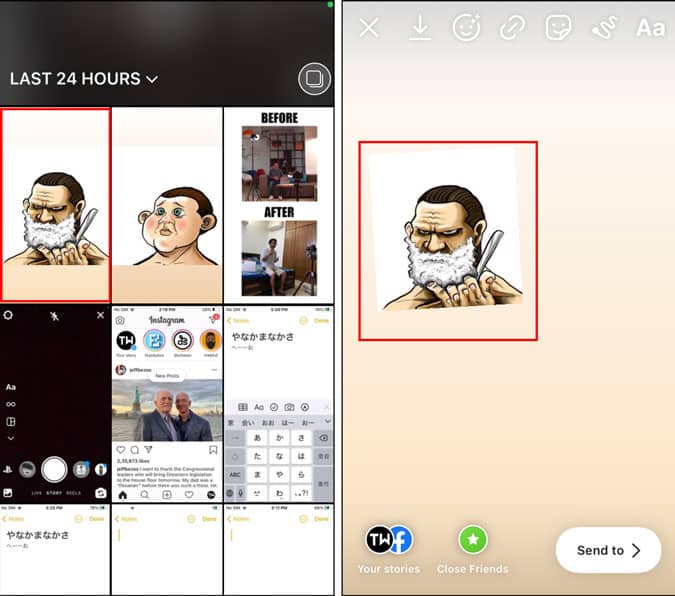
After making the shortcut above, here’s how to use it to put two pictures together on your iPhone:
As an additional tip, if you’re ready to combine photos but noticed that all your pictures are rotated the wrong way, you can fix the mistake with an iPhone shortcut that lets you bulk rotate photos on your iPhoneâthis is a feature you can’t find on any photo-editing app so far.
Read Also: How To Change Iso On iPhone