Live Titles Provide Voice
Clips offers a feature that others are yet to boast: Live Titles. Live titles allows users to create animated captions for their videos, simply by using their voice.
Its dictated in real time with captions appearing in-time with your voice, although it only works with videos shot in-app and not imported videos. Users can add voiceovers with live titles to existing videos, but the app wont automatically transcribe audio in the original video.
To enable live titles from within the Clips app, simply tap the speech bubble on the toolbar at the top of the screen. Youll be faced with several options with varying sizes, positions and animations depending on the look youre going for.
Once youve selected your live title template, hold down the red Record button and speak. The words should appear on-screen shortly after being spoken.
While the feature generally works well in quiet environments, it quickly falls over as noise levels increase, making it less than ideal for crowded environments.
Also, in a rather odd move, Apple doesnt allow users to edit captions after recording. This means that if Siri misunderstands what you say, youre stuck with incorrect captions on-screen unless you delete it and re-record it. We hope Apple fixes this in an update to the app, but we will have to wait and see.
How To Download Apple Clips On iPhone And iPad
Following the initial announcement of Clips in March 2017, the app is for iPhone and iPad users completely free of charge. The only requirement? The app was announced to be released alongside iOS 10.3 so yes, you guessed it, Clips can only be downloaded on iOS devices running iOS 10.3 or later.
Android and Windows Phone users are out of luck though, as the app is an iOS exclusive with no current plans to port Clips to other platforms.
Read next: How to update iOS
Where To Find App Clips
Many websites offer counterpart iPhone apps that are advertised at the top of the screen whenever you visit that website from your smartphone. If an app supports App Clips, youll see an option to Open the App Clip at the top, like the Unwind mindfulness app, shown below.
Direct links to App Clips are also available. Some apps, like Messages, have integrated a full description of clips in the preview.
App Clips can also be found in the real world on things like parking meters and fuel pumps. Apple has launched its own App Clip codes you can scan with your iPhones camera. Theres also support for Quick Response codes and Near Field Communication tags. The latter work when your iPhone comes within close proximity to them.
When you trigger an App Clip, an overlay appears at the bottom of the screen. Its similar to what appears when you install an app from the App Store. Tap Open and the app will fetch any necessary data. This process can happen instantly or take about 30 seconds, depending on the app and your connection.
With the App Clip open, you can do whatever you need to do, whether its paying for goods via Apple Pay or testing out a game before you buy it. Any apps that require a login can do so via Apple for instant, anonymous access.
Some App Clips also include a link where you can download the full version of an app, but others dont. Some will prompt you to download the full version when you hit the limits of the App Clip, such as finishing a level of a game.
Also Check: Game Pigeon Hacks 8 Ball
Encryption And Intelligence Agency Access
It was revealed as a part of the 2013 mass surveillance disclosures that the American and British intelligence agencies, the National Security Agency and the Government Communications Headquarters have access to the user data in iPhones, BlackBerrys, and Android phones, respectively. They can read almost all smartphone information, including SMS, location, emails, and notes.
According to an article in The New York Times titled “Signaling Post-Snowden Era, New iPhone Locks Out N.S.A.”, Apple has developed a new encryption method for iOS 8, described as “so deep that Apple could no longer comply with government warrants asking for customer information to be extracted from devices.”
The GrayKey, manufactured by Grayshift, can unlock iPhones, even if they are disabled. As a countermeasure, Apple implemented USB Restricted Mode.
As of April 2016, Apple’s privacy policy addresses requests from government agencies for access to customers’ data: “Apple has never worked with any government agency from any country to create a ‘backdoor’ in any of our products or services. We have also never allowed any government access to our servers. And we never will.” In 2015 the Electronic Frontier Foundation awarded Apple five out of five stars “commend Apple for its strong stance regarding user rights, transparency, and privacy.”
Plus You Can Add Music To Your Video Too
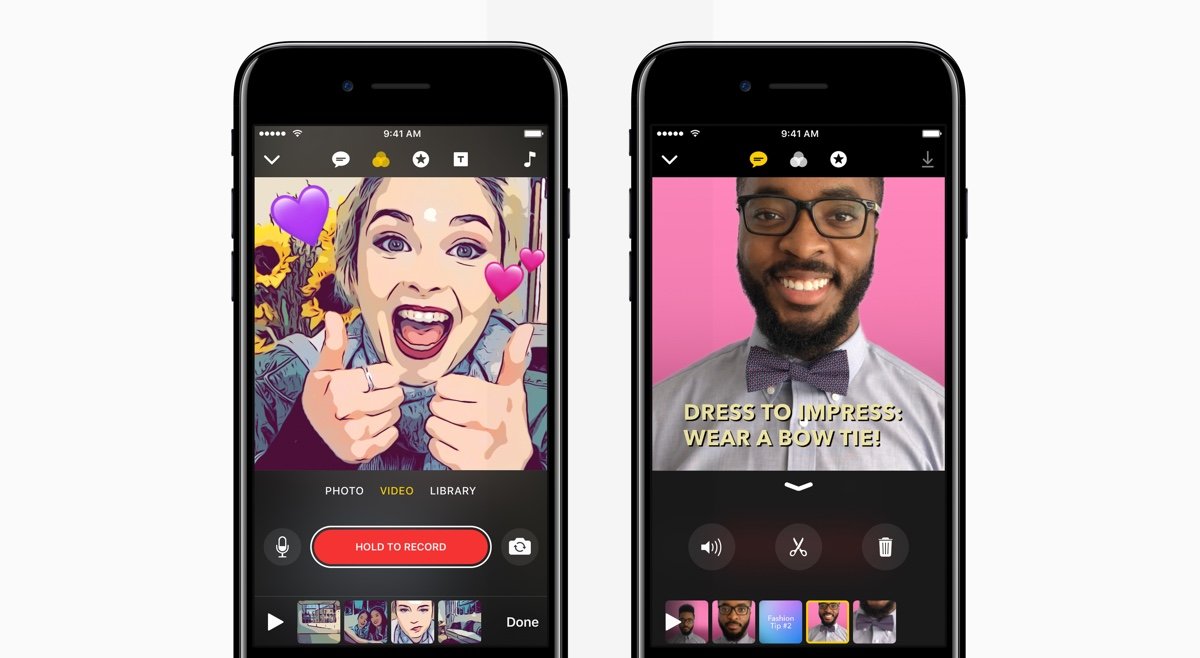
Apple has allowed you to include music in your videos as well. If you hit the musical note in the top right corner of the screen when looking at a video clip you’ve created, you can find a track to suit your video as well as select a volume and do some minor tweaking to the audio.
This won’t block out any audio you’ve recorded either and you’ll still be able to hear your voice over the top of the music.
Also Check: Reverse Image Search iPhone Camera Roll
Magisto Magical Video Editor:
Magisto is one of very few video editing app for iPhone that provides with a built-in editing styles, so, you can select any style right after importing the videos from the photo library. Simply import photos or videos, select editing style, select the music that you want to play in the background of video and thatâs it! It will automatically create the video for you. So, you donât have to manually do anything in this application, it is more kind of automated video editing application for iPhone.
Price: Free with In-App Purchases
Rating: 7/10
Top 10 Video Editing Apps For iPhone To Edit Videos On iPhone
There are also many famous video editing applications for iPhone in the App Store such as Replay, Video shop and funimate which are fully featured video editors for iPhone and works just like any video editing application on PC. However, using this application is pretty much easy as compared to the complex software on PC such as Song Vegas Pro and iMovie for Mac. We have collected 10 best video editing apps for iPhone on App Store for you to edit videos on iPhone.
You May Like: How To Delete All Contacts On iPhone 8
The Next Big Photo Editing App Has Received Its First Big Update
Update: Apple has updated its Clips app, bringing along a suite of new digital assets from the company itself to make your videos and photos a little more lively. New overlays, backgrounds and animated text are just a few of the new features available in the update.
Additionally, entertainment giant Disney has chipped in some content and the implementation seems fun. You’ll basically be able to overlay your favorite Disney characters on your photos and even better, you can insert an animated character into your videos.
Lastly, we’re told that creating Live Titles has been simplified. In case you don’t know about this unique feature, it lets you add captions and titles with your voice. Neat stuff.
Original article follows below.
Clips is a new app developed by Apple to help you customize your photos and videos before you send them out on social media to your friends and family.
It works on either iPhone or iPad and includes features you may have used in Instagram, Snapseed, Prisma and a variety of other apps.
The difference here though is that it’s built specifically for iOS devices and that there’s a new voice recognition tech that’s an interesting addition to photo and video editing.
Best Video Editing Apps For iPhone You Can Use
iPhones are steadily becoming more powerful, and capable of highly intensive tasks. With that, the camera in these smartphones has also improved to an extent that we can even shoot 4K videos. All these capabilities make iPhones highly capable of handling both shooting videos, and editing them. In fact, the latest iPhone 11 and iPhone 11 Pro Max are powered by Apple A13 Bionic chip which is rivaling the performance prowess of Intel chips used in our laptops. Today, you can not only shoot but edit and publish your videos directly from your iPhone. Keeping that in mind, we are listing out 14 best video editing apps for iPhone which you an use to produce your own professional videos in 2022.
Read Also: Remove Subscribed Calendar Ios 13
What Are App Clips On iPhone And How Do You Use Them
Tim Brookes is a technology writer with more than a decade of experience. He’s invested in the Apple ecosystem, with experience covering Macs, iPhones, and iPads for publications like Zapier and MakeUseOf. Read more…
App Clips offer app-like functionality on your iPhone without downloading an entire app. They have all sorts of uses, from previewing apps and games, to paying for parking and other goods. Heres how they work.
When And How To Upload Your Videos
The first thing to know is that you can upload an App Preview only when your app status is editable. Just like for the rest of your app metadata.
So make sure to plan the production of your app promo video on the App Store accordingly, so you have it sufficiently soon enough before your app update .
To actually upload your App Previews to iTunes Connect, it is pretty straightforward.
Select the platform version and language in iTunes Connect, then drag and drop your App Previews.
Recommended Reading: What Is Carrier Settings On iPhone
Social Without The Network
The Clips are exported at 1080 x 1080. The square format is in keeping with other social media output, designed, among other things, to be shot in portrait mode yet another piece of insight into the intended audience here. It also, perhaps, offers a peek into a potential new aspect ratio for iPhones moving forward that could be more accommodating to two square images placed side by side, like the 18:9 or 18.5:9 weve seen on the new flagships from LG and Samsung, respectively.
The videos can be shared on any platform that can handle the MPEG format, and, by default, it features share buttons for Instagram, Facebook, Vimeo and YouTube. And Messages, of course. That ones up top, with contacts prioritized by frequently contacted, along with contextual information grabbed from the video, like names in the text. That sort of Messages sharing functionality is new for Clips, but you can likely expect it to be rolled out to other Apple apps in the near future.
How To Use App Clips In Ios 14
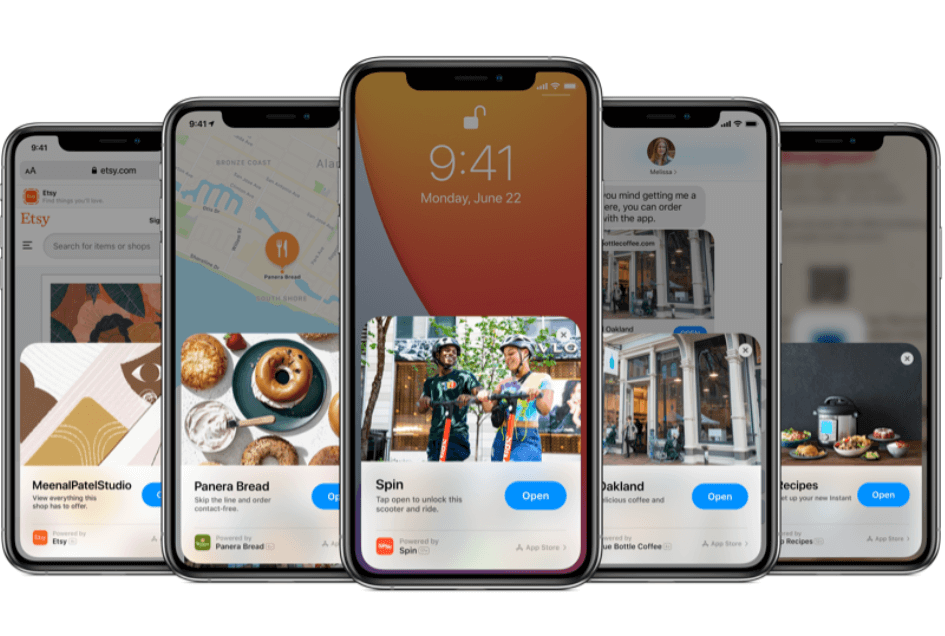
AppleInsider is supported by its audience and may earn commission as an Amazon Associate and affiliate partner on qualifying purchases. These affiliate partnerships do not influence our editorial content.
Learn how iOS 14‘s new App Clips feature can help you complete common tasks, such as grabbing lunch, without requiring you to download a retailer’s full app.
iOS 14 is flush with new features, from widgets to the App Library and more. Also new to the iPhone are App Clips. which were first announced during the 2020 WWDC.
App Clips are mini versions of apps that you don’t need to download to use. In a way, they’re just web-based versions of many apps you already know and love. App Clips will be able to be accessed in many different ways through Apple Maps, websites, and even Messages.
For example: Maybe you’re staying in a hotel, and you find yourself getting hungry. You open Apple Maps to see what restaurants are nearby. You’re in luck there’s a Panera just down the street.
Instead of waiting for the full Panera app to download in what can be a challenging wireless environment, you can use the much smaller Panera App Clip to instantly order dinner. Instead of worrying about making an account and entering payment information, you’ll be able to use Apple Pay, too.
If you’d like to see how an App Clip works, you can follow the steps below to get a better idea of what to expect as developers continue to roll out the feature.
Recommended Reading: iPhone Calendar Virus
What Your App Clip Can Do
App Clips are shareable. So users can send them to their friends via social media, Messages, or any other way you’d use to share a URL.
There’s a new type of push notification that can be sent for up to 8 hours after launching your App Clip. The permission to receive these notifications is enabled by default, but users can disable it by tapping “Options” on the App Clip card.
There’s also a new location verification service made specifically for App Clips that can be used to validate a user’s physical location. Again, requesting location services is authorized by default, unless explicitly deauthorized by the user.
An App Clip can request permission to use Bluetooth, camera, and microphone.
Best Video Editing Apps For iPhone In 2022
Considering different tastes, we have picked out a variety of video editing apps for iOS. While some are more focused on offering expertly-crafted tools for a pro-level video-editing, others are primed to simplify the whole video-editing process through a ton of eye-catching filters and real-time effects. So, even if movie-making isnt your cup of tea, you can create fascinating videos that can get a lot of likes on TikTok or . Having said that, let the show begin with the right timeline!
Read Also: How To Delete Audible Books
How To Delete App Clips From Your iPhone
You also cant delete app clips from your App Library by going to the library and holding down on the clips icon . Instead, you have to go to Settings > App Clips to delete clips from your iPhone. From there, you can tap Remove All App Clips to delete all app clips. You can also tap on an individual clip, which will bring you to a new screen where you can delete it or go to its page on the App Store.
If you remove an app clip from your iPhone, youll obviously have to find its download link all over again if you want to put it back on your device.
Editors’ Recommendations
How To Trim iPhone Videos With Filmora Video Editor
Use the software to come up with highly stunning videos for your movie. As a beginner, you can follow these simple steps to accomplish that:
Step 1: Import iPhone videos
After launch the program, simply drag and drop the iPhone videos that you want to trim to the program or use menu bar by clicking on “Import Media Files Here” to add the videos.
Step 2: Trim iPhone videos
Drag and drop the imported iPhone video to the timeline. Filmora Video Editor has several regular editing options to trim iPhone video. And you can crop iPhone video or cut unnecessary part. Start by highlighting the video and play the video, and then click on the “Scissor” button at the beginning and ending part you want to trim.
Step 3: Cut the iPhone videos
Sections of the video to be erased after you apply the “Cut” or “Delete” command.
Step 4: Export videos
After that is successfully done, be sure to save the changes effected on the iPhone video. Click “Export” to save the trimmed iPhone video to PC or to iPhone. You can also upload it to YouTube and Facebook through the program directly.
Don’t Miss: How To Screenshot On An iPhone 8
The Best Desktop Video Editing Software To Edit iPhone On Pc
You can edit the videos on your PC using Filmora Video Editor for Mac which has a very clean user-interface and is easy to operate-able even if you are not a professional video editor. It’s a perfect tool for editing videos on PC with the precision and accuracy and there are many more effects and tools available to edit videos as compared to any other editor present on the iPhone. This video editing software will also let you export videos to the format which suits perfectly for your iPhone.
Key Features of Filmora Video Editor:
- Users can fully control videos with trim, rotate, merge, crop, adjust the video aspect ratio, hue, brightness, speed, saturation, contrast, and more.
- Audio also can be edited with tools including trim, fade out, split, voice over, volume, pitch, fade in, equalizer, etc.
- Filmora Video Editor allows you to import files from iPhone, iPad, Android, camcorder, cameras and other devices, as well as from Facebook and other social platforms.
Get Creative With Graphics And Titles
As with Snapchat Stories , Apple offers users the ability to drag and drop a selection of graphics on-screen to help depict what is happening, including location- and time-specific graphics.
You can browse the selection by tapping the Star icon on the top of the display, then tap on the graphic youd like to use. The graphic should then appear on the video, ready to be repositioned and deleted if need be.
Along with graphics, users can also browse a range of title sequences to add to videos. These range from step-based sequences to birthday sequences and more, and can be edited to reflect the topic of the video.
Simply tap the T icon on the top of the page, tap the sequence youd like to use/edit, tap the text to edit if need be then record the title sequence by tapping and holding the record button beneath. Its an odd way of adding title sequences to videos, but hey, Apple must have its reasons.
Don’t Miss: Is The iPhone 11 Pro 5g Compatible