How To Disable Notification Sounds For Other Apps On An iPhone
1. Open Settings.
2. Click on Notifications.
3. Under the sub-menu Notification Style, select the app you wish to disable notification sounds for.
4. To turn off notification sounds, tap the green icon until it turns white. You will still receive notifications from this app, but will no longer hear the notification sound.
Create A Shortcut For Your Siri Charging Sound
Open the Shortcuts app and tap the Automation button at the bottom of the screen and press Create Personal Automation. Scroll to the bottom of the list and tap on Charger. Select Is Connected and then tap on Next.
Tap Add Action and type the words Speak Text then select the Speak Text action from the list. Tap on Text inside the action and type the words you want Siri to say when you plug in your phone.
You can change the pitch, speed, dialect, and even language that Siri speaks by pressing the Show More button. When you’re done setting a phrase for Siri to say, tap Next.
On the next screen, make sure that Ask Before Running is turned off and then tap Done.
You’re ready to test out your new Siri charging sound!
How To Enable Notification Sounds For Other Apps On An iPhone
1. Open Settings.
2. Scroll to find Notifications. Select it.
3. Under the sub-menu Notification Style, select the app you wish to enable notifications for we’ll use Find Friends as an example.
4. To allow notifications, tap the button to turn it green.
5. A list will appear and notification sounds will be turned on by default. However, you won’t be able to change the notification sound for third-party apps you will just hear the default iPhone notification sound.
Recommended Reading: Will iPhone Xr Support 5g
Turn Off Silent Mode And Dnd
After you put your iPhone in silent mode, new texts won’t have a notification tone. To fix this, turn off silent mode by pushing up the switch that’s above the volume buttons.
Secondly, when your iPhone is in Do Not Disturb mode, it does not vibrate or play a sound for new texts. You can fix this by opening the iOS Control Center and ensuring the DND symbol is not purple. If it is, tap it to turn off DND.
iOS 15 has Focus modes that let you configure which apps and people you want to allow notifications from. If you’re using one of these modes, turn it off from the Control Center or Settings app.
Turn Off Filter Unknown Senders
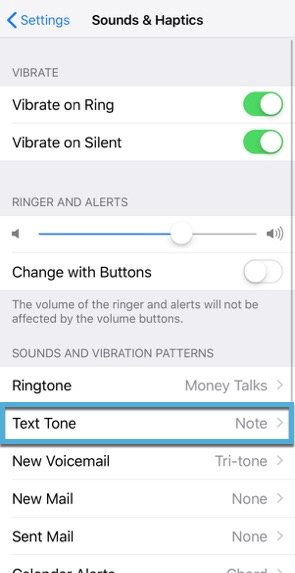
iPhone lets you automatically filter spam and texts from unknown people. When you enable this, in rare cases, you might miss a few meaningful text notifications. Plus, if someone who isn’t in your contact list messages you, chances are the Messages app will sort their text in a separate list and not notify you of it.
To fix this, go to Settings> Messages> Unknown & Spam and turn off Filter Unknown Senders.
Image Gallery
Read Also: Cast From iPhone To Lg Smart Tv
Successfully Getting Text Notifications On iPhone
Not getting text messages on your iPhone is annoying, but you should start receiving notifications again after trying each of the above solutions.
Once everything begins running as normal, consider spicing up your app experience by using iMessage in unique ways. How does talking about the weather and playing games sound?
How To Assign A Custom Text Alert Tone To A Specific Contact On iPhone And iPad
On iPhone and iPad, Apple allows you to set a custom alert tone for text messages received from a specific person in your contacts.
Setting a special message alert tone for someone in your Contacts app enables you to recognize when that particular person has sent you a text, without you even having to look at your iPhone or iPad screen.
To know instantly when someone specific has sent you a text message, follow these steps.
Read Also: iPhone 7 Plus Stuck On Loading Screen
Change Message Alert Sound On iPhone
As you must have noticed, most iPhone users have the same Message Alert Sound, which sometimes leads to multiple people checking their phone, whenever a message is received on a single iPhone.
You can easily avoid this confusion by changing the Alert Tone for Text Messages on your iPhone.
In-fact, you can even Setup distinct or Custom Message Alert Tones for selected Contacts to make sure that you respond to important Messages on your iPhone.
How To Make Ringtones For Notification Sound On iPhone X With Music Recorder
Leawo Music Recorder, with sleek and modern interface design, is an easy-to-use tool that helps to customize your own notification sound. Capable of recording audios from an online website, microphone, radio streaming, computer disk and the like, Leawo Music Recorder boasts one of the most powerful sound maker tools. If you want to have high-quality sound recording effect, Leawo Music Recorder also enables you to edit sound quality by adjusting bit rate and sample rate. Besides, it contains the function of editing music tag, which facilitates you to create your own tag for the sound you like. Okay, now let’s go to see the following in-depth tutorial on how to make ringtones for notification sound on iPhone X with Leawo Music Recorder.
You May Like: Ringtones Ios 11
Make Text Tone For iPhone Via Free Text Tone Apps
There are also many other free apps for iPhone to create custom text tones. You can download it from the App Store on your iPhone. Unlike iTunes, creating text tone via the app is a more easy and hassle-free process. The apps that you can have are New Text Tones, Create Ringtones, and many more. You can download it according to your choice.
How To Change The Text Message And Other Notification Sounds On Your iPhone
Harry Guinness
Harry Guinness is a photography expert and writer with nearly a decade of experience. His work has been published in newspapers like The New York Times and on a variety of other websites, from Lifehacker to Popular Science and Medium’s OneZero. Read more…
One of the worst things about modern smartphones being dominated by Apple and Samsung is that almost everyones phone sounds the same. Any time Im out in public and I hear Apples default text tone I instantly reach for my pocket. If youre in a similar situation, heres how to change the tone so you arent quite as confused.
While you cant change the notification sounds of most third-party apps on iOS, you can change a lot of the default system sounds, such as the noise your iPhone makes when it rings, you get a new text message, voicemail, or email, you get a calendar event or reminder alert, or you send an email or file through AirDrop.
Go to Settings > Sounds & Haptics on an iPhone 7 or later. Its Settings > Sounds on any device older than a 6S.
Select the sound you want to change. Im going with Text Tone for this example.
Also Check: How To Swipe Off Apps On iPhone 11
How To Customize Sounds On Your iPhone Or iPad
Every time you receive a call, text, email, or calendar notification your iPhone or iPad will make a sound. All these sounds have defaults and most of them are different so you can tell them apart however, you can customize all the sounds your iPhone and iPad makes each time a notification is received or an action such as sending an email or making a Facebook post is performed.
Check Your Side Or Ring/volume Switch
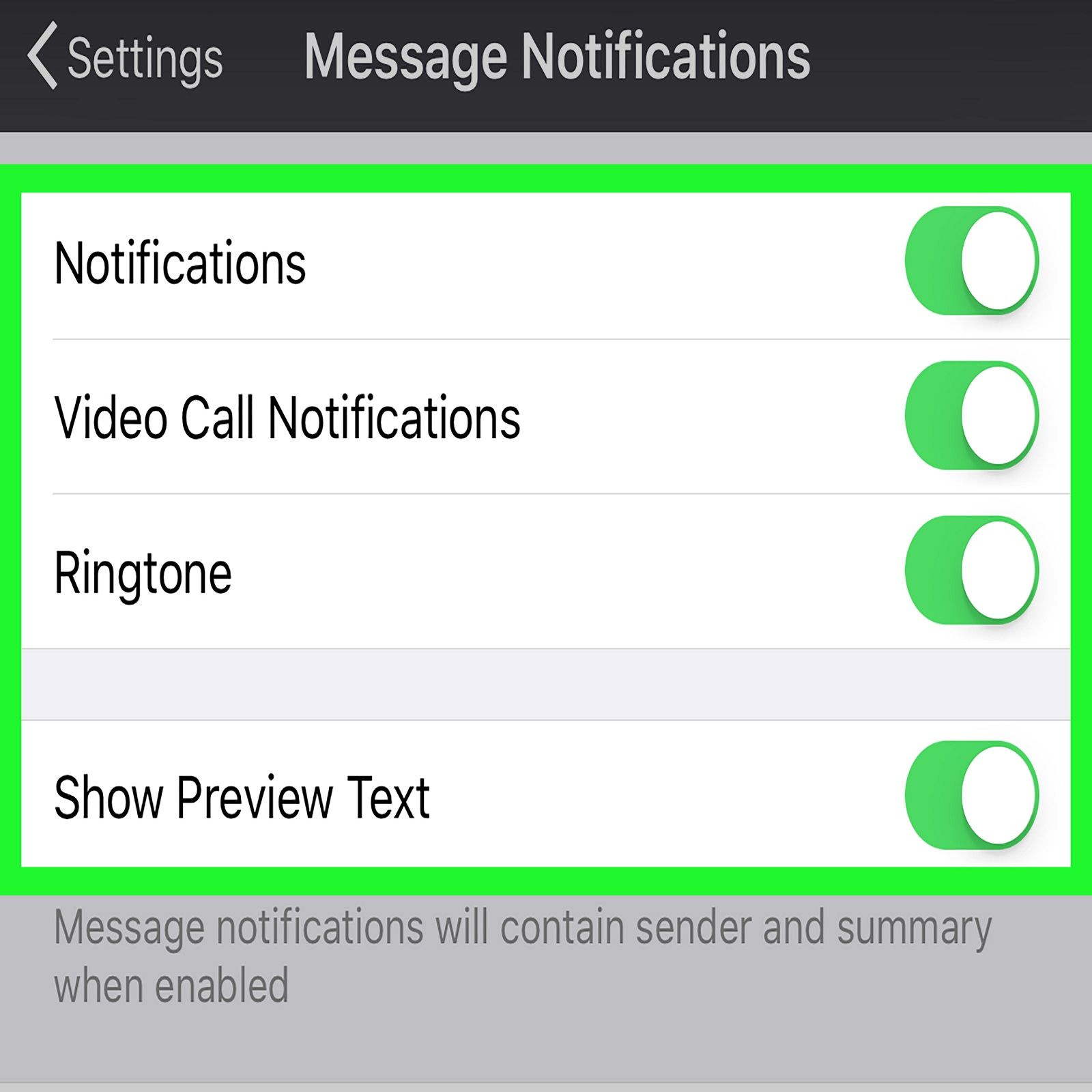
Most of our iDevices come with a side switch that mutes audio. So take a look at your devices Ring/Volume or Side Switch and toggle it OFF.
Ring/Silent
- Toggle this button to mute sounds and alerts on your iPhone
- If your switch shows orange, its on. For most devices, that means its in silent mode and vibrates for all alerts and incoming calls
- When in silent mode, the alarms you set in the Clock app still sound and calls from Favorite contacts still ring
Side switch
- Use to mute sounds and alerts from your iPad or turn Rotation Lock on or off
- On some iPad models, you can set the side switch to either mute or screen rotation.
- With these models, go to Settings > General > Use Side Switch To and check which feature you selected
In certain situations, your iDevice still alerts you EVEN WHEN muted , so even if your iDevice appears to have mute off, its a good idea to verify that.
Cant Move the Switch?
Check for debris, grease, lint, or dirt around the inside or outside of the switch and clean with a soft microfiber cloth to remove anything.
You May Like: How To Play 8 Ball Pool Game Pigeon
Are You Using An Apple Watch
If you have enabled text notifications on your Apple Watch, it may not show them on the iPhone or play the tone. To address this, make sure your iPhone and Apple Watch are running the latest versions of iOS and watchOS, respectively. You may also choose to turn off text notifications on the Apple Watch from the Watch app.
Check Custom Settings For The Contacts
In case iPhone text tone is not working for a selected number of people, but works fine with others, then you can try digging into the custom settings for the specific contacts and fix it. Here is how â
- On your iPhone, open the ‘Contacts’ app and click on a contact that doesn’t receive incoming text alerts .
- Choose a new tone > hit the ‘Done’ button.
Read Also: How Big Is A iPhone 8 Plus Inches
Are You Looking To Change Up Your Text Message Sounds Ill Teach You How To Edit Your iPhone Text Message Sound In General And For Individual Contacts
Having the same ringtone and text tone as your friends can get frustrating. Have you ever been sure you just received a text, only to find that it was the person next to you? A great way to distinguish your iPhone is to change your text message ringtone. We will teach you how to do that and set different text tones for your favorite contacts.
Disable The Sent Message Sound In Ios 8
The steps in this article were written using an iPhone 6 Plus, in iOS 8. If you have iOS 7, you can follow the steps in this article instead.
Please note that the swoosh sound on the iPhone is not something that can be configured separately from the text message received sound. These steps will turn off the swoosh sound that occurs when you send a text, as well as the sound that plays when you receive a new message. Alternatively, you can use the mute switch on the left side of the iPhone to mute all sounds before sending a message, then switch it back to the ring setting to re-enable sounds.
Step 1: Open the Settings menu.
Step 2: Scroll down and select the Sounds option.
Step 3: Select the Text Tone option.
Step 4: Select the None option. You can also turn off the vibration by touching the Vibration option at the top of the screen, then selecting the None option at the bottom of that screen.
Not sure which version of iOS you have on your iPhone? Read here to learn how to check.
Don’t Miss: How To Change Font Style On iPad
How To Change Your iPhone Charging Sound
Did you know that you can change the default charging sound on your iPhone? In this guide, we’ll show you how.
Apples release of iOS 14 in 2020 came with plenty of customization options, including a cool feature that allowed you to change your iPhones default charging sound.
In this tutorial, well show you how to change the charging sound on your iPhone to anything you want.
How To Change Your iPhone Charging Sound To Siri
If you don’t have a specific sound in mind for when you plug in your iPhone – you can make Siri something instead. Creating this shortcut takes significantly fewer steps than using a custom sound and can lead to some hilarious
Read Also: Dollar General Android Chargers
Sync Your Text Tone To Your iPhone
This step only works if you’re running iTunes 12.7 or higher. Unfortunately, adding your new tone to your iPhone is trickier in older versions of iTunes. Skip to the next step if that applies to you. Check which version you’re using by selecting “iTunes” in the menu bar, then clicking “About iTunes.”
On iTunes 12.7 or higher, plug your iPhone into your computer using a Lightning to USB or Lightning to USB-C cable, or, if syncing wirelessly, ensure your iPhone is on the same Wi-Fi network as your computer. You should find your iPhone in the sidebar on iTunes under “Devices.”
Finally, pick up the .m4r tone file you made and drop it onto your iPhone in iTunes. Your tone will then automatically sync with your iPhone and, when finished, will be accessible from your iPhone’s settings. Skip to Step 9 to learn what you can do with it.
How To Customize Notification Sound On iPhone X With Tone Store
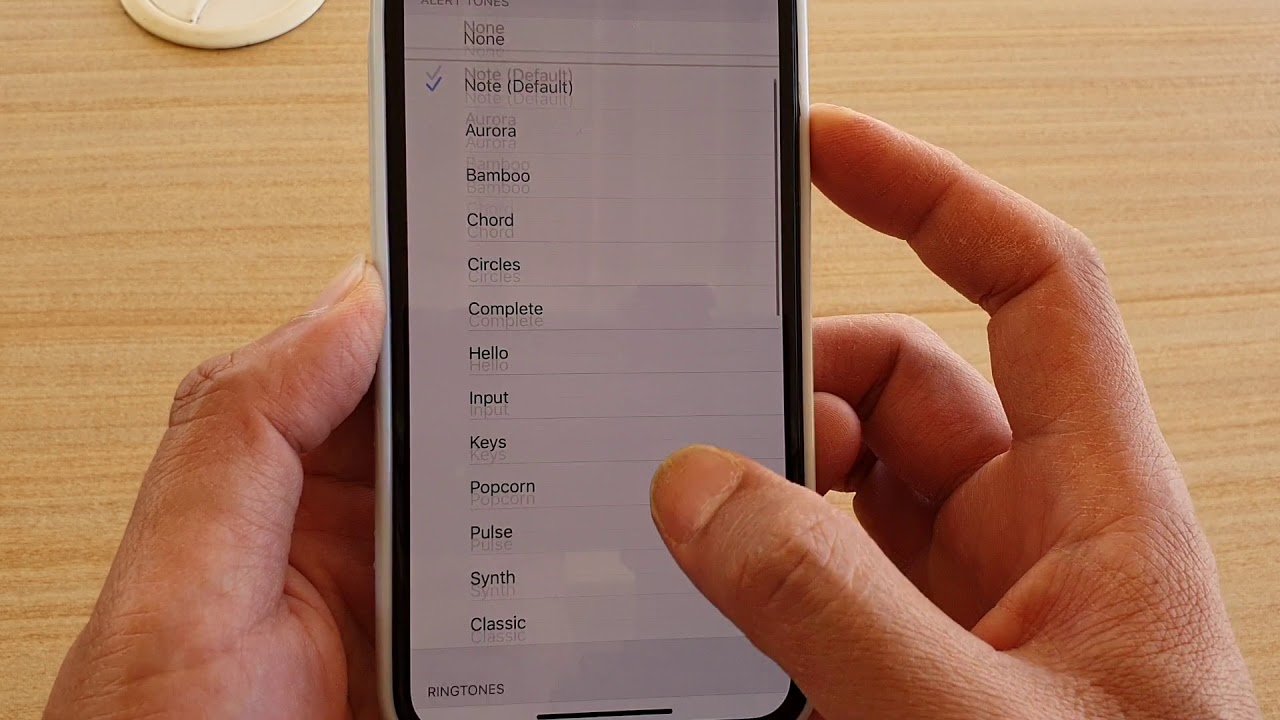
The above is how to change notification sound iOS 10. Next, I would like to introduce how to customize notification sound on iPhone X. As referred to this problem, Tone Store is a tool that you can rely on. Follow these steps to learn how to customized notification sound on iPhone X or iPhone 6.
1. Open Setting app on your iPhone.2. Swipe down and locate “Sounds”. Tap on “Sounds”. 3. Under “SOUNDS AND VIBRATIONS PATTERNS”, you can choose ringtone, text tone, new voicemail, new mail, etc. to change or customize. 4. Here I like to take ringtones customizing for example. Tap on “Ringtones” and under “Store”, you can choose “Tone Store”. Here you can access different choices of tones. Choose one tone you’re fond of to download. 5. After it is downloaded, it will appear in the list of “Ringtones”. Tap on the tone you newly download and you now change notification sound iOS 10. In other words, you customize notification sound on iPhone X. This steps also works in how to change push notification sound iPhone or change notification sound iPhone 6.
Recommended Reading: Remove Apps From Siri Suggestions
How To Transfer Ringtones For Notification Sound From Pc To iPhone X With Itransfer
Have you found that we already have ringtones on your PC but have no idea how to transfer them to your iPhone? Take it easy, Leawo iTransfer will help you fix that. Leawo iTransfer is able to transfer any kinds of files like music, videos, messages, apps, etc. between PC, iTunes and iPhone without any limits. What’s more, you can take advantage of Leawo iTransfer to manage your iPhone files, like sparing more iPhone space by deleting unwanted and duplicated files or creating playlists. Now follow these detailed steps to learn how to transfer ringtones for notification sound from PC to iPhone X with iTransfer.
Check Your Message App Settings For Filtering Unknown Senders And Blocked Contacts
If you are not receiving texts from folks and businesses that arent in your Contacts app, you likely enabled the settings for Filter Unknown Senders. This feature automatically turns off notifications for messages from people and others who arent saved in your Contacts.
To change this setting, go to Settings > Messages and turn off Filter Unknown Senders.
Read Also: Clear Siri Suggested Websites
Turn Off Deliver Quietly
Paired With An Apple Watch
If your iPhone pairs to an Apple Watch, by design your paired iPhone does not chime when a new text arrives. Instead, Apple routes your alerts to your Apple Watch, especially when the iPhone is locked.
As of now, there is no option to play a sound alert on BOTH your Apple Watch and your iPhone at the same time. Its one or the other, based on the locked status of your phone.
The rule of thumb is if your phone is unlocked, notifications go to the iPhone. If your phone is locked, notifications go to your watch.
If youre experiencing a problem with notifications not routing to your Apple Watch correctly, its best to unpair and then repair your Apple Watch to your iPhone.
Recommended Reading: How To Connect Videos On iPhone
Create An Automation To Play The Charging Sound
Now, you must create an automation within the Shortcuts app to play the sound when a charger is connected to your iPhone. While everything we’ve done up unit this point is available in iOS 13, the charging automation did not appear until iOS 14.
In Shortcuts, tap on the “Automation” tab at the bottom of the screen, then tap on “Create Personal Automation.” If you already have automations created, tap the plus sign at the top, then “Create Personal Automation.” Then, in the New Automation page, scroll to the bottom and tap on the “Charger” option.
Next, choose “Is Connected,” which should be selected by default, and then tap on “Next” in the top right. If you’re creating a sound to play after disconnecting your iPhone from a power source, you will choose “Is Disconnected” instead.
You’ll only be running one action with this automation, which is running the “Play Sound” shortcut. First, tap on “Add Action” or the search box at the bottom, then search for and select the “Run Shortcut” option.
Once the “Run Shortcut” action appears in your workflow, tap on the grayed-out “Shortcut” and find the “Play Sound” shortcut, either by scrolling through the list of shortcuts or typing in “Play Sound” in the search bar. Tap on it once you find it.