How Can I Fix My iPhone Visual Voicemail Not Working
The Visual Voicemail feature is one of the most important and popular features of the iPhone device. Using this utility, you can access, listen and review your voicemails without ever needing to dial into your voicemail. However, it has become common that once you update the iPhones iOS to the latest version, you will suddenly face the Visual Voicemail not working error.
It could be due to a bug or some hidden technical issue. Whatever the case, follow our post to learn how the fix the Visual Voicemail not working on the iPhone problem.
Check For Carrier Settings Update
Because visual voicemail is a carrier-provided feature, it is normally kept up to date through system or carrier updates. However, because the problem began after updating the iPhone system or iOS, the next step would be to apply fresh carrier updates. Through carrier settings updates, carriers frequently provide fix patches to deal with problems affecting network-related services.
Switch On Mobile Data
Several people on Apple Communities and elsewhere have shared that to ensure the perfect working of Visual Voicemail, its essential to enable cellular data.
Recommended Reading: How To Lock Messages On iPhone 6 Plus
Solution #3 Reset Network Settings
Now, you need to reset the network setting on your iPhone. If you have no idea to reset network settings, then go this way.
Steps To Reset Network Settings in iOS 15 and later Version
Step #1: Open up Settings.Step #2: Open General and then tap Transfer or Reset iPhone.Step #3: Lastly, tap Reset > Reset Network Settings
> Enter your iPhone Lock passcode and Try after Reboot once. This Process wont erase other important settings, Media, Messages, and more.
Quick Other tips,
Note: You will lose all Wi-Fi router passwords after Resting Network Settings.
So let me know in the comment which is the best solution to fix your iPhone error visual voicemail currently unavailable.
Okay, leave another reply about what you expect in the latest iOS?
Access Your Voicemail The Old
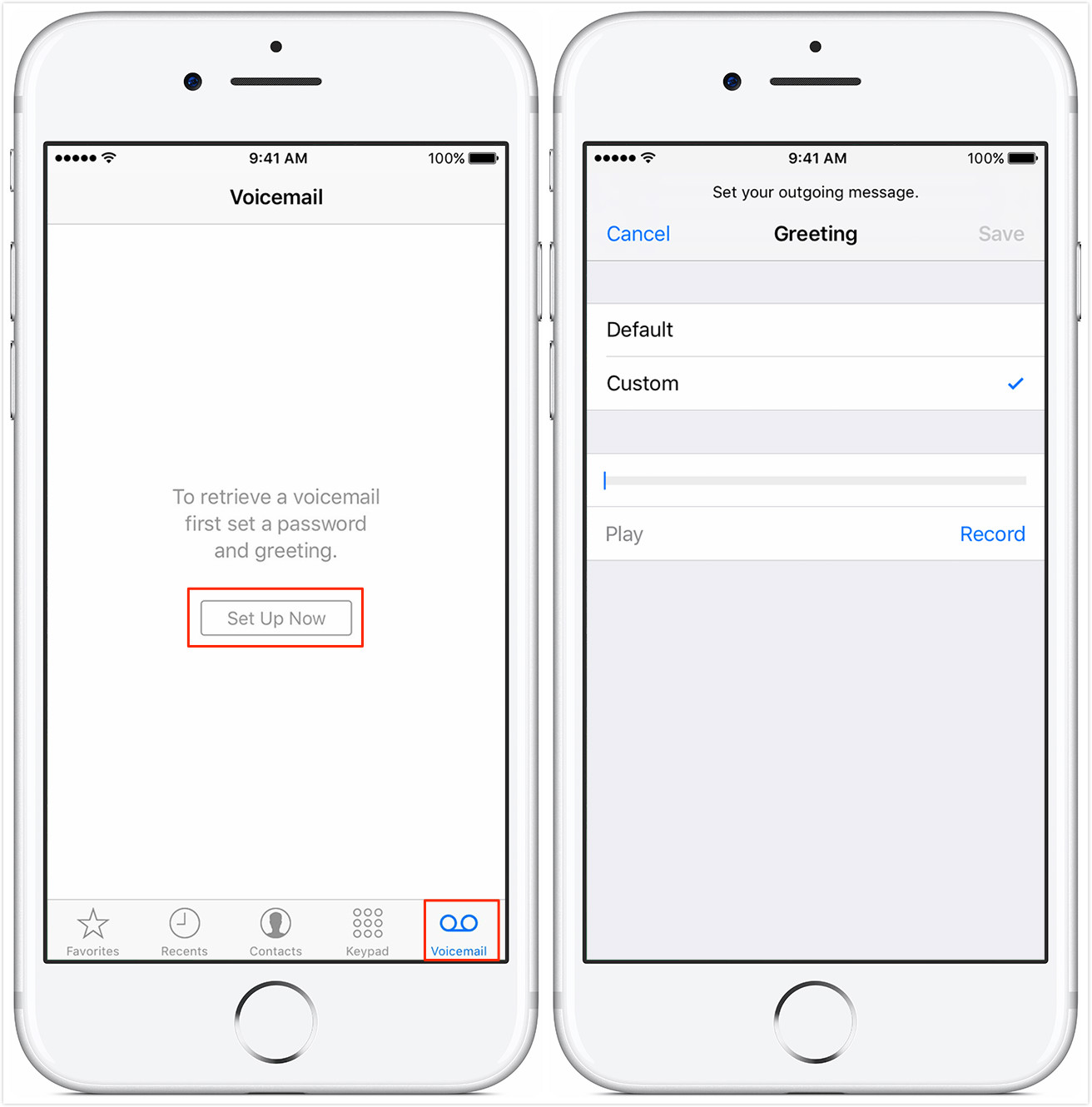
Visual Voicemail and the phone app are great, but if its not working, its not the only way to check your voicemail. If you tried the above fixes and your iPhones voicemail still doesnt work, you might need to check your voicemail the old-fashioned way for the time being.
If you still cant gain access or are having voicemail issues here as well, you can contact your carrier and ask them to reset your voicemail password. You can also call them to check for any other issues.
Read Also: iPhone Frozen On Loading Screen
How To Set Up Visual Voicemail On Ios Devices
You first need a wireless plan. There are probably hundreds of providers near you. Make sure that the one you choose offers the visual voicemail feature.
- Go to the Phone app
- Find the Voicemail tab and click on it
- Create a password
- Confirm / Save
Once you click done, you will be asked whether you want to use a default or custom greeting. If youre going the default route, there are many options to choose from.
The setup process is not hard. However, if youre facing difficulties, you can contact the provider of your wireless plan. Their customer support team will guide you through the setup process.
Make Sure Cellular Data Is On
Cellular data is necessary for receiving voicemails in most cases. After all, voicemail is a carrier feature, and connecting to data ensures that your voicemails get delivered. Cellular data is also necessary for the Visual Voicemail feature to work. This is where you can read a voicemail without listening to it.
If your voicemail isnt working and you dont have data turned on, enabling it could resolve the issue. Head to Settings> Cellular and tap Cellular Data to turn it on. If youre on a limited data plan, there are options to reduce your data usage and still receive voicemails.
Read Also: View Favorites iPhone
Enable And Disable Airplane Mode
Airplane mode disconnects all radio connections. And when you turn it off, it sort of acts as a refresh for cellular data and Wi-Fi.
To fix the visual voicemail error, put your iPhone in Airplane mode, and then disable it. You can use the Control Centre or the steps below.
Ways To Fix iPhone Voicemail Not Working In Ios 15
iPhone IssuesUser Concern
Has anyone had issues with visual voicemail not working on iPhone running iOS 15? I hadn’t noticed until last week and I still can’t get my voicemail to work. – Donel.hob from Apple Community
Recently, we’ve got numerous complaints from our users who say that voicemail app on their iPhone or iPad is not working as it should. It’s really frustrating when voicemail stop working, especially for those were waiting an important call from a friend or a client.
In case you’ve jump into the same trouble and found out that voicemail is not working on your iPhone soon after updating to iOS 15, then this article will prove very useful to you.
Here we will address some of the most common iPhone visual voicemail not working problems, as well as what should be done to fix the error and get the voicemail running normally again on your iPhone or iPad.
Don’t Miss: How Long Is The iPhone 8 Plus In Inches
How To Activate Visual Voicemail On The iPhone
One of the first tasks when setting up your new iPhone is to activate Visual Voice Mail. The iPhones Visual Voice Mail feature allows you to set a default greeting or to customize the greeting that callers hear when their calls are forwarded to voice mail. If voice mail is already set up on your account, the Visual Voice Mail setup is automatically activated. If your account is new, you can activate Visual Voice Mail from your device.
1
Tap the Phone icon on the iPhones home screen.
2
Tap the Voicemail icon in the bottom task bar to open the Voicemail Setup screen.
3
Tap the Set Up Now button. The Password screen displays.
4
Type a password for your Visual Voice Mail and then tap Save. The Password Confirmation screen displays.
5
Confirm the password by retyping it in the input box. Tap Save. The Greeting screen opens.
6
Tap the Default option to use the default greeting or tap Custom to record a custom greeting for callers. If you tap Custom, the Recording screen displays.
7
Tap Record to record your personal greeting. Tap the Stop button to stop recording. Tap Play to review the recording or tap Record to re-record the greeting. Tap the Save option when finished recording. The Voicemail screen displays an entry for your greeting and your greeting is enabled. Visual Voice Mail is activated.
References
Tip 5 Reboot Your iPhone
First restart your iPhone to have a try, if it is not working then hard reset your device.
- For iPhone 6s and older: please press and hold down the Home button and the Power button together until the Apple logo appears.
- For iPhone 7: please press the Home button and the Volume Down button until you see the Apple logo.
- For iPhone 8/X and higher: first press the Volume Up button and quickly release it, then press the Volume Down button and quickly release it, finally press and hold the Power button until you see the Apple logo.
Read Also: Mms Option Not Showing On iPhone
Turn Cellular Service Off And On Again
Sometimes, a quick reset of your cellular service can fix some voicemail issues. This is especially true if your voicemails arent downloading fast enough. One good indicator of this is getting a voicemail notification hours after you received a missed call from the same number. To resolve this issue, turn your cellular service off and on again.
You can do this by turning your phone off and on again, or you can put your phone in and out of airplane mode. After you do this, check to see if your voicemail is working again by calling your phone from another device. If you received a voicemail, then this solved the problem.
Reset All Network Settings
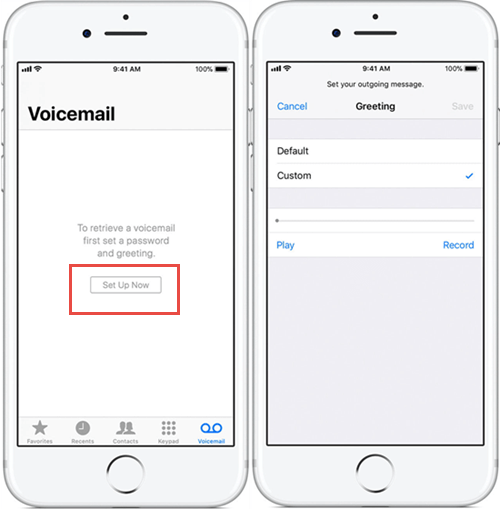
After resetting the network settings, iPhone forgets all joined Wi-Fi networks, Bluetooth devices, VPN configurations, etc. All other custom network settings are either erased or restored to default. Please note that this wont delete personal data like the apps, music, photos, etc.
Once the process completes, the visual voicemail problem might no longer be there!
Read Also: iPhone Block Scam Likely
Activating Your Visual Voicemail
The Visual Voicemail feature will be added to your account within 24 hours of receiving an email or SMS notification from TELUS. In the meantime, you should ensure you have the latest version of the carrier settings on your iPhone. The most up-to-date carrier settings are required in order to activate the Visual Voicemail feature.
Default Greeting Make Sure You’re Using The Custom Greeting
If you notice that your outgoing voicemail greeting is a default message usually an automated voice saying that the subscriber is not available, and to leave a message rather than a custom, personal greeting recorded by you, it’s possible it was accidentally toggled from custom to default. It’s easy to correct.
1. Start the Phone app and tap the Voicemail tab at the bottom of the screen.
2. Tap Greeting at the top left of the screen.
3. On the Greeting screen, you should see a checkmark for Default or Custom. If it’s currently set to Default, tap Custom.
4. To preview the greeting, tap Play. To record a new greeting, tap Record, speak, and tap Stop when you’re done.
5. Tap Save.
Don’t Miss: How To Invert Picture On iPhone
Solution : Setup The Voicemail App Correctly
Often when you set up the voicemail, you do it incorrectly, and that could be the reason why the voicemail app is not working. So, before trying any other methods, first, check whether the voicemail is set up correctly or not.
When you update the OS, sometimes it can play with the configuration of some of the apps, including your voicemail. Hence, the best thing to do is see whether the configuration for the voicemail is correct.
Step 1: Launch your iPhone and click on the Phone app.
Step 2: Now, click on the Voicemail option and click on the Set Up Now option.
Step 3: Create a voicemail password when asked and click on the Done option.
Step 4: Re-enter the password and click on the Done option.
Solution : Contact Apples Customer Support
If none of the solutions work for you, you will have to contact Apple Support for the last resort. You can take your iPhone to the nearest Apple Store else, contact them online.
Whatever works for you. Apples support team is professional, and they should be able to provide you with a solution.
These are some solutions that you can try to fix the voicemail not working issue. Try all of them, and if nothing works, do contact Apple customer support.
Voicemail may stop working for anyone, but by trying these solutions, you should be able to fix the issue without any hassle.
Don’t Miss: iPhone 7 Plus Stuck On Loading Screen
Solution : Speak To Your Carrier
At least one of the above points should help. If they dont, get in touch with your carrier’s support team. The representative you speak to would help pinpoint why voice messages aren’t coming through. If you still cant sort out the problem, you could hand your phone to the support team for them to fix it.
There could also be a manufacturing defect on your iPhone. It may be preventing the iOS device from properly connecting to networks.
Related Reading
Ive answered some pressing questions you may have below.
Switch On And Off Airplane Mode
Since the voicemail issue is more about dysfunctional network, the probable fix for the problem could be turning on and off the airplane mode. Actually this method has been commonly utilized by smartphone users to fix network issues. Read below to learn this simple trick:
Tap on Settings, switch on Airplane Mode, and switch it off after about 20 seconds.
Then try using the Visual Voicemail again after a moment. But before that, you are advised to open a website on your Safari or other browsers to check if your network is working fine already, because only in that way can you make sure which part the problem lies.
Read Also: How To Play Pool On Imessage Ios 10
Solution : Reset Voicemail Password
It can occur that you have entered a wrong password to open up the voicemail account and as a result, you will get this error. In this case, the only solution for you is to change your voicemail password.
You can do this by going through the following steps.
Solution : Try Reset Your Network Settings
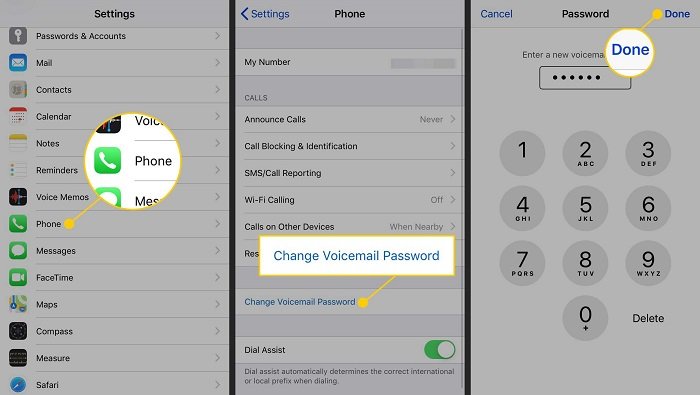
When you update an iPhone, it may override a lot of options, which means it can also void the current network setting.
And when there is a network issue, it can certainly make the voicemail not work properly. So, follow the steps below and reset your network settings.
Step 1: Launch the iPhone. Once done, you need to go to the Settings option.
Step 2: Now, click on the General option, and after that, hit the Reset option.
Step 3: Under Reset, you need to click on the Reset Network Settings option.
When you do that, all your network settings will get back to their default settings. So, use your Wi-Fi password to re-login, and now try using the voicemail application.
You May Like: What Is Sound Check In Itunes
Top 8 Ways To Fix iPhone Voicemail Not Working
by Jenefey Aaron Updated on 2022-03-03 / Update for iPhone Fix
“Voicemail on XR does not work. When I try to make a greeting, it says ‘operation couldn’t be completed. ‘. When I try to change password for voicemail, after entering new password twice, it says ‘voicemail unavailable try again later’.”
It’s been quite a long time since we have been enjoying visual voicemail feature on our iPhone. But after iOS 14 beta/13.6/12 update, or for bad network issues, a lot of iPhone users have been facing iPhone voicemail not working issue, this article can help you out. You will get the best 8 solutions to fix iPhone 11/XR/8/7/6 voicemail problems.
Try Advanced Ios Repair Tool
If you’re looking for a solution of fixing iPhone visual voicemail not working on iOS, then all you have to do is download and install iMyFone Fixppo. iMyFone is devoted to providing iOS, Android, Windows PC, and Mac users with solutions. It may help with iPhone visual voicemail not working, among other issues.
Fixppo Can Also Help with:
- Reset iPhone and other iOS devices even without password.
- Enter/Exit Recovery Mode in 1-click even when iPhone won’t go into the mode by itself.
- Fix black screen and other iOS issues without data loss.
If you don’t want to lose any data, choose Standard Mode on the home page. This setting essentially solves all the most common iOS/tvOS issues. All you must do is:
Step 1.Connect the Device to the Computer
When you choose Standard Mode, the screen below appears. Connect your device to your computer and then choose Next.
Note
Step 2.Get the Firmware
You must now download the firmware in order to fix your device. The app will recognize your device’s model and show you all available firmware versions. Select the version that you like. After that, click the option.
Step 3.Fix the issue with iOS/tvOS
The program will fix your iPhone and system issue automatically, please keep devices well connected until it shows successfully fixed.
You May Like: Change Facebook Password On iPad
iPhone Voicemail Not Working There Are Solutions
Your voicemail not working can be a big problem. Not getting a voicemail on your iPhone could mean missing an important work meeting, missing a social event, or losing a potential client. Luckily, there are several fixes that you can try that in most cases will resolve your issues.
If your issues arent resolved, there are options to check your voicemail without the Visual Voicemail feature through your phone. You can also contact your carrier for further assistance if youre still having issues. Hopefully, youll be receiving messages again in no time.
Make Sure Voicemail Is Set Up On Your iPhone
This sounds obvious and it is but you should make sure that your voicemail is set up properly on your iPhone. If you recently changed carriers , you might need to do an initial voicemail configuration.
1. Start the Phone app.
2. Tap the Voicemail tab at the bottom of the screen.
3. If it hasn’t yet been set up , tap Set Up Now. Follow the instructions to create a voicemail password and choose or record a greeting.
You May Like: How To Send Confetti In Ios 10