Can You Transfer Music To iPhone Without Syncing
If you see a window saying “Are you sure you want to remove existing music, movies, TV shows, books, and tones from this iPhone and sync with this iTunes library?” after you click the “Sync” option in iTunes to transfer music from iTunes to your iPhone, that’s because you have enabled automatic sync in iTunes.
Thus, if you want to avoid data syncing while adding music to your iPhone, you can change iTunes setting and then transfer music from iTunes to your iPhone or use another tool to add music to your iPhone without syncing.
How To Transfer Music From Itunes To iPhone Without Itunes Syncing
While iTunes is the default method to transfer music to iPhone, it may not suit everyone. Some users are minded to the overwrite of the songs that is just housed in the device when performing a sync. Or perhaps there’s an error in the process of iTunes sync, which makes the transfer failed.
If don’t fancy using iTunes to transfer music from computer to iPhone, try the alternative like iPhone Manager. It has a particular focus on the management of iTunes library and put the media files onto iPhone in one go, including music, movies, TV shows, home videos, audiobooks, podcasts and playlist. The transfer process will not touch your iPhone and overwrite the media with the content you selected in iTunes library.
First, you’ll need to download iPhone Manager and get it installed. Once you’ve got it, it’s as simple as selecting Music in iTunes library you’re wanting to add to iPhone, then clicking One-Click to Device.
Here’s how to sync music from iTunes to iPhone with the help of the tool:
1. Start the software, and connect your iPhone to computer. Click iTunes Library at the bottom.
2. For the purpose of transferring music iTunes library to iPhone for a sync, choose Sync iTunes to Device form the given tabs.
3. Your iTunes library will be displayed on the window with the types of media files revealed. To copy music, highlight the checkbox for Music.
4. Hit One-Click to Device button. You iTunes music library is syncing to iPhone now. Wait until the transfer finishes.
Transfer All iPhone Music To A New iPhone With Touchcopy
So, getting access to music purchased through iTunes is easy. But how do you transfer music from other sources from iPhone to iPhone?
If your iPhone is full of music ripped from CDs or downloaded from sources other than from iTunes Store, you’ll need the help of a professional tool like TouchCopy to transfer the music to your new iPhone.
TouchCopy is a popular program for PC and Mac which allows you to access and copy data from your iPhone to your computer.
This is perfect for us, because you can transfer ALL your music from your iPhone to your computer, then transfer it to your new iPhone. Let’s see how it’s done…
Receive an email with a link so you can download the free trial on your computer:
Note: We respect your privacy. We won’t share your Email address with anyone else, or send you spam.
See TouchCopy in action!
Don’t Miss: How To Remove Mail Account From iPhone
How To Transfer Music From Itunes To iPhone Via Anytrans
Its a good way to sync your iTunes with iPhone over WiFi. However, iTunes only supports one-way synchronization to iPhone, which means that the existing music on your iPhone X/XS/XR shall be erased and replaced with this iTunes library.
Dont want to lose your beloved songs on iPhone? You can give a try to this wonderful iOS data manager AnyTrans. It enables you to selectively transfer music from iTunes to iPhone and vice versa without any trouble. Bear in mind that this method does make use of a computer and USB cables to transfer or back up the files.
Know more about this professional tool on iOS data management:
- Transfer music selectively or wholly from iTunes to iDevice and vice versa.
- Export your iTunes library content from iTunes to computer.
- Back up your iOS apps locally and restore them to iDevices at any time.
- Manage and transfer almost all the iOS data like contacts, messages, photos, notes, calendar between iDevices or from iPhone to computer and vice versa.
Directly Transfer Music To iPhone Without Syncing And Deleting
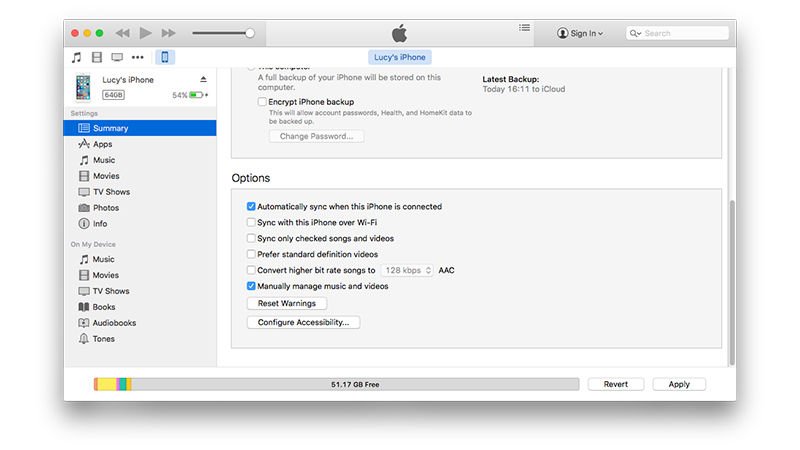
If you are not satisfied with iTunes software, or the iTunes canât recognize your iPhone, you can also turn to a third-party iOS transferring tool called AOMEI MBackupper. This tool enables you to transfer music from computer to your iPhone without deleting any existing songs or other data. Besides, this software supports several features that give you the best experiment to transfer songs.
â It supports selectively transfer & backup: You can make a partial data transfer if there are some songs you don’t want to move.â This tool provides the fastest transfer speed: Compared with iTunes and other tools, AOMEI MBackupper can be one of the fastest music transfer software. For example,1000 songs can be transferred in only 9 minutes and 14 seconds based on a test.â It can transfer non-purchased music to iPhone and other music on your iTunes and computer storage.
Now download this transfer tool and refer to the following steps to see how it works:
Don’t Miss: What Are Carrier Settings Update On iPhone
How To Put Music On iPhone 7/6s/6/5s/5 Without Itunes
Many of us like to put music on iPhone to enjoy them anywhere at any time. Whenever syncing music to iPhone is mentioned, the first tool we could think of is iTunes. However, iTunes syncing might cause data lose. And an iOS device can only be synced via a single iTunes library at one time. If you sync music on different computer, your original iOS device contents will be erased. How can you bear your favorite music collection is deleted when you are syncing to iPhone? This is really frustrated. Dont feel worry anymore! Here I would like to share solutions on how to put music on iPhone without iTunes.
How To Add Music To iPhone Without Itunes On Mac/windows
For Mac users, I will introduce you to use iSkysoft dr.fone for Mac to copy music to iPhone without iTunes. If you are a Windows user, iSkysoft dr.fone can help you to put music on iPhone on Windows PC as well. dr.fone is able to transfer both iTunes purchased or non-purchased music to your iPhone without erasing your original data on the iPhone. Besides copying music from computer to iPhone, it’s capable of transferrings songs and playlists back to your computer from iPhone. In a word, it is the tool that does what iTunes can – putting music to iPhone, but with better solution – no data erasing and it does what iTunes can’t – getting songs, videos, playlists, even photos off iPhone back to computer. Anyway, let’s check out how it puts songs to your iPhone without a hassle.
Recommended Reading: Can I Replace iPhone Battery Myself
Disable Sync Function To Transfer Music
Firstly connect your iPhone to your computer, and make sure it is detected by your computer. Then follow the steps below.
Step 1. Download and install iTunes for Windows, and launch it.
Step 2. In iTunes, click the phone icon on the top of the interface. Choose âSummaryâ.
Step 3. Check âManually manage music and videosâ and disable automatic sync. Then click âApplyâ to save the change.
Step 4. Then choose “Music” on the top of the iTunes, and click “Songs” on the Library section.
Step 5. Then you will see your iTunes library demonstrate on the right of the window, drag your iTunes music and drop on the iPhone, like the screenshot.
Using The Itunes Store
Read Also: How To Play 9 Ball On Imessage
Keep Items From Being Synced Automatically
If there are some items you never want synced , you can keep them from being synced.
You can also turn off automatic syncing for music, movies, and TV shows. You must do this if you want to sync iPod classic, iPod nano, or iPod shuffle with more than one iTunes library, or automatically fill your device with songs using Autofill .
Note: To sync content from your computer to iPod classic, iPod nano, or iPod shuffle, use iTunes on Windows 10 or later.
Connect your device to your computer.
You can connect your device using a USB or USB-C cable or a Wi-Fi connection. To turn on Wi-Fi syncing, see Sync iTunes content on PC with devices on Wi-Fi.
In the iTunes app on your PC, click the Device button near the top left of the iTunes window.
Do any of the following:
Keep individual items from being synced: Select Sync only checked . Then deselect the checkbox next to any items in your iTunes library that you dont want synced.
Note: If you dont see this option, choose Edit > Preferences, click General, then make sure List view checkboxes is selected.
Turn off automatic syncing for music, movies, and TV shows: Select Manually manage .
How To Transfer Music From Computer To Ipod Without Itunes Via Drag & Drop
If the music files you are going to transfer from computer is unprotected, there is also a traditional way to transfer music to iPod without iTunes – drag and drop music files from computer to iPod directly.
Let’s see how to transfer music from computer to iPod without iTunes.
1. Connect iPod to computer via a USB cable and if iTunes automatically launches, simply close the program.
2. You may need to trust this computer on your iPod as prompted. Then open My Computer/This PC on your computer, double click iPod and select Tools > Folder.
3. Go to View tab, check Show hidden files under Advanced settings and you will now see a folder named iPod-control. Double click it, select desired music on computer, then drag and drop into this folder.
Don’t Miss: How To Upload Photos From iPhone To Shutterfly
Way 2 Upload Music To iPhone Without Itunes Using Cloud Services
Cloud services such as Google Play Music, Amazon Cloud Player, and Dropbox allow you to sync your music library across many devices. You may enjoy and play music from your computer on your iOS device without iTunes by uploading music from your PC to the cloud and then installing the service on your iPhone.
Below, let’s look at how to upload music to iPhone without iTunes using various Cloud services.
Is It Possible To Transfer Music From Itunes To iPhone Without Syncing

Many users want to transfer their music from iTunes to iPhone without syncing, probably because a message stating This iPhone is synced with another iTunes library flashed their screens. You can only sync your device with one iTunes library. However, if you see that prompt, it only means one thing, you connected your phone to another computer previously.
Furthermore, if you choose Erase and Sync, every content file of the selected type on your device will get erased permanently. Therefore, if you are wondering you have lost hours of your favorite musical curation, you are wrong because apple products allow users to get music on iPhone without syncing.
You May Like: Can I Screen Mirror iPhone To Samsung Tv
How To Put Music On Ipod Without Itunes Via Dropbox
Some cloud storage services can also transfer music to iPod without iTunes. Here we will introduce how to download music on iPod touch without iTunes but Dropbox.
How to add music to iPod without iTunes?
1. Install Dropbox on your computer and iPod device.
2. Sign into Dropbox app with a Dropbox account on your computer, tap + icon from the main interface and tap Upload files to transfer music from computer to Dropbox.
3. Log into Dropbox app on your iPod, find the uploaded music files and download to your iPod.
Switch To Manual Mode Using Itunes: Macos Mojave And Earlier
When you sync music to your iPhone using the default method, all the songs in your iTunes library are transferred. To make better use of your iPhone’s storage capacity, only sync the songs you want to play. To add certain songs and playlists from your library to your iPhone, you must first enable manual control.
Connect your iPhone to your computer using its cable.
Open iTunes and select the iPhone icon.
Select the Manually manage music and videos check box to enable this mode.
Choose Apply to save the settings.
Read Also: Can I Screen Mirror iPhone To Samsung Tv
How To Add Music From Itunes To iPhone Without Syncing Via The Usb Cable
- Connect your iPhone to the computer using the USB cable. The direct connection via cable is required only once, and all steps can be performed using Wi-Fi in the future.
- Start iTunes on your laptop or computer manually , if this did not happen automatically. In most cases, the program will run itself after connecting the phone via the cable.
- In the first connection of your phone to a computer, you need to give permission for iTunes to access the phone. To do this, you should confirm the access from the phone or enter the appropriate code in the application field on the computer.
- After successfully connecting the phone to the computer, find your iPhone in the iTunes sidebar . If there is no sidebar in the iTunes window displayed, click View -> Show Sidebar.
- Select your phone in the list of devices by clicking with the right mouse button, and click General in the submenu appeared. The following information about your device will appear: the total memory, the amount of utilized memory, and options for settings.
- Scroll down to the Options menu, and check the boxes as shown in the screenshot: uncheck the box Automatically sync when this iPhone is connected, and check the boxes Sync with this iPhone over Wi-Fi and Manually manage music and video.
- After the settings having been performed, click Apply at the bottom of the window or when exiting this menu, according to the previous paragraph.
Transfer Music To iPhone 12/x/8/7/6s/6 On Mac Without Itunes
Step 1. Install Dr.Fone on your Mac
Step 2. Put Songs from Mac to iPhone X/8/7/6S/6 without iTunes
If Dr.Fone – Phone Manager detects your iPhone successfully, it will put your iPhone on the main window. Click Music at the top of the main window, and you will enter the Music window by default if not, click Music in the left sidebar. And then click Add to find songs on your Mac. Select songs and click Open to put them on your iPhone. If a song is not in the iPhone supported format, a popup window will tell you and ask you to perform the conversion. At this time, you should click Convert. After the conversion, it will be copied to your iPhone successfully.
Recommended Reading: Can I Screen Mirror iPhone To Samsung Tv
Use Itunes To Sync Your iPhone iPad Or Ipod With Your Computer
Learn how to sync music, movies, and more using iTunes on your Mac or PC.
If you’re using macOS Mojave or earlier or a Windows PC, use iTunes to sync content to your devices. Before you use iTunes to sync content to your iOS or iPadOS device, consider using iCloud, Apple Music, or similar services to keep content from your Mac or PC in the cloud. This way, you can access your music, photos, and more on your devices when you aren’t near your computer. Learn more about using Apple Music or iCloud Photos instead of iTunes.
If you use iCloud or other services like Apple Music to keep your content up-to-date across all of your devices, some syncing features through iTunes might be turned off.
Transfer Music From Android To iPhone With Itunes
iTunes is a very useful application that helps to buy, organize and listen to music in addition to managing many things on iPhone for example, update, music sync, backup, file transfer and reset. Many iPhone users are not familiar with how to send music from Android to iPhone using iTunes. The following steps will help you in transferring music from Android to iPhone using iTunes.
Also Check: Stream iPhone On Samsung Tv
Itunes: How To Copy Playlists To iPhone iPad Or Ipod
Posted on by Mitch Bartlett
Apple iTunes has been redesigned, and figuring out the new interface can be a bit daunting. Copying playlists to an iPhone, iPad, or iPod is a bit different depending on the version you are using. Heres how its done.
Before you are able to drop your playlist onto your iOS device, you have to enable the Manually manage music and videos option using these steps: