How To Use Face Id On An iPhone
Facial recognition the successor to fingerprint scanning helps to eliminate the repeated use of passwords and passcodes. While passwords are currently still widespread, biometric technologies ease the burden of entering them in front of spying eyes. Face ID is Apple’s take on facial recognition, and it’s secure and fast.
The iPhone X was Apple’s first smartphone to include facial recognition, replacing both the Home button and its Touch ID sensor. The X Series, 11 Series, 12 Series, and 13 Series all feature this technology.
This guide explains how to set up and use Face ID on an iPhone to make the most of this handy technology. We also show how to enable and disable Face ID for specific apps, turn off the attention requirement, and more.
-
iPhone X or later
Face ID’s secure authentication functions with the iPhone’s TrueDepth camera that can accurately map the geometry of your face. Face ID data is protected with encryption. Face ID works on the following iPhone and iPad Pro models.
- iPhone X, XR, XS, or XS Max
- iPhone 11, 11 Pro, or 11 Pro Max
- iPhone 12, 12 Mini, 12 Pro, or 12 Pro Max
-
iPhone 13, 13 Mini, 13 Pro, or 13 Pro Max
-
iPad Pro 11-inch
- iPad Pro 12.9-inch
How To Use Face Id To Unlock iPhone While Wearing A Face Mask
Wearing a mask has been common around the world thanks to the Coronavirus pandemic, with masks having been a requirement in many indoor locations for months. Now as we near the end of the pandemic the need to wear masks is becoming less or a legal requirement and more a matter of personal safety, so it might seem like Apple has taken slightly too long to come up with a solution to one of the biggest frustrations of the pandemic: having to use your pin to unlock your iPhone if you are wearing a mask.
Unlocking an iPhone while wearing a mask was an issue for those whos iPhones relied on Face ID thats all iPhones from iPhone X onward excluding the iPhone SE 2020 and iPhone SE 2022, which still use fingerprint recognition .
Over the past two years of the pandemic Apple has introduced a few solutions to try and address the issue of masked unlocking. First an iOS update in April 2020 meant that were able to quickly swipe upwards on the iPhone to dismiss the requirement for Face ID and instead unlock using the passcode, which helped with some of the frustration.
Then in April 2021 the iOS 14.5 update brought the ability to unlock the iPhone with an Apple Watch, which helped if you actually had an Apple Watch. But the frustration of using Face ID with a mask has not gone away until now.
Now in iOS 15.4 a new Face ID & Passcode settings means that there is a new switch for Face ID with Mask.
Pro Tips For Setting Up Face Id Successfully
- Use two hands to hold your iPhone as you set it up. Most people arent used to holding an iPhone a full arms length away from their face. iPhones are easy to drop, so be careful!
- Make sure to hold your iPhone still and move your head as you set up Face ID. If you try to move your iPhone around your face, the setup may fail.
Recommended Reading: How To Loop Photos On iPhone
Clean Your iPhones Truedepth Camera
The TrueDepth camera system on your iPhone is the heart and soul of Face ID. Its the TrueDepth camera that creates a depth map and infrared image of your face when setting up Face ID. The notch at the top of your iPhones display houses the TrueDepth camera system.
If you cant set up Face ID, check that nothing is covering the TrueDepth camera. Wipe your iPhones notch with a clean, soft, dry cloth. That will remove dirt, oil, and other particles blocking the TrueDepth camera. If a phone case or screen protector covers your iPhones notch, remove it and retry the Face ID scan.
Use Face Id In The Itunes Store App Store And Book Store In Apple Books
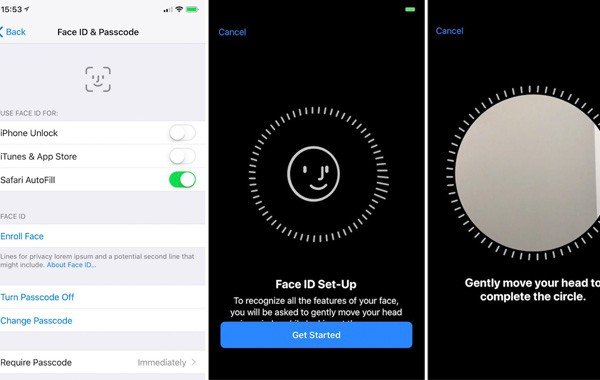
To use Face ID to purchase content from the iTunes Store, App Store, and Book Store, go to Settings > Face ID & Passcode and make sure that iTunes & App Store is turned on. Then follow these steps:
You might be asked to enter your Apple ID password for the first purchase you make in the iTunes Store, App Store, or Book Store.
Also Check: What Does The New iPhone Update Look Like
How To Setup Face Id With Mask
iPhone Face ID with mask took quite a long time to surface. To set up Face ID with mask on iPhone, you first need to upgrade your iPhone to the latest iOS 15.4 version.
- Once your iPhone has been upgraded to iOS 15.4, opening Settings and go to Face ID and Passcode.
- Scroll down to locate Use Face ID with a Mask. Touch the toggle switch and the iPhone will require you to register your Face ID.
-
Choose Use Face ID with a Mask and then tap on Get Started to scan your face with a mask on.
- Once the Face ID is done scanning, the option to use face ID with mask will be automatically toggled on.
- There is another option to Add glasses which will be able to identify you behind glasses as well.
And by following these simple steps is how to setup Face ID with mask.
Related Read: iOS Face ID not working
How To Set Up Face Id On An iPhone
When a compatible iPhone boots up for the first time, it prompts you to set up Face ID as a part of the initial setup process. It entails slowly rotating your head to capture the various angles and contours of your face. This must be done at least twice, but it’s a short, simple process.
Today, iOS and iPadOS support an “alternate” appearance to better support masks. Thus, you can create one appearance without a mask and one with a mask, as well as several with different glasses. This “alternate” aspect is also good for unlocking your iPhone when wearing dark sunglasses or if you’re sporting a new beard.
Assuming that you chose not to set up Face ID during the initial setup, we show you how to activate it whenever you’re ready. For Face ID to recognize masks, you must have an iPhone 12 or newer running iOS 15.4 or later.
Step 1: In the Settings app, scroll down and tap Face ID & passcode.
Step 2: Enter your passcode to continue.
Step 3: Tap Set up Face ID.
Step 4: Position your face in front of your upright iPhone and tap Get started.
Step 5: Be sure your face is visible within the circle and rotate your face as instructed with the animated screen.
Step 6: Tap Continue to progress to the second scan and follow head rotation instructions.
Step 7: Rotate your face for a second time as instructed.
Step 8: Tap Done to finish.
Don’t Miss: How To Screen Mirror From iPhone To Firestick
Protect The Information Stored On Your Device With Face Id
Face ID is a great replacement to Touch IDâa feature that kept older iPhone models secure. It is simple to set up and convenient to use. You can turn it on not only to unlock your iPhone or iPad but also to access apps, automatically enter passwords on chosen websites, make purchases, and much more.
How To Add An App To Face Id On An iPhone Or iPad Pro
If an app doesnt sign you in or unlock with your Face ID and youre sure that youve previously allowed it to use your Face ID, you can toggle on access for such an app in your device settings.
On your iPhone or iPad Pro:
Note: You can only use this option if youve previously allowed an app to unlock or sign you in with your Face ID. If not, you wont see the Other Apps option in that menu.
Authenticating apps with Face ID on your iPhone or iPad is easy. But while some apps let you use Face ID by default, you need to activate it manually for some. And others dont support Face ID at all.
So, before you try using it with an app, be sure that it supports Face ID to avoid confusion. However, this guide will get you going with the app authentication using Face ID on your iPhone or iPad. Have more queries? Share in the comments below!
Read more:
Also Check: How Do I Turn On My iPhone 10
How To Add Multiple People To Face Id On iPhone
Although adding a second face to an iPhone’s Face ID is convenient, it does comes with risks as that person will be authenticated as the owner.
Apple’s Face ID is great for quickly unlocking your iPhone, and it can even work with multiple people if you share an iPhone with someone else. Biometric security on smartphones has changed a lot over the years. We’ve seen rear-mounted fingerprint sensors, under-display fingerprint sensors, and more recently facial recognition.
Apple switched from Touch ID to Face ID in 2017 with the iPhone X. While it was a controversial change at the time, Face ID’s gradually evolved to become one of the best phone unlock methods ever. It’s fast, secure, and easy to use. Apple even updated Face ID to work with face masks, allowing users to still use the feature when their face is covered.
Related: How To Use Face ID On Your iPhone While Wearing A Mask
Need To Add Another Face Id To iPhone Or iPad Pro It’s Easy To Add Your Face To Your Kid’s iPhone Or Your Significant Other’s Face To Yours
So you want to add another Face ID to iPhone or iPad Pro? You’ve come to the right place! There’s lots of reasons why having another Face ID appearance on your device can be useful. Perhaps you want to show your partner you completely trust them with your phone or maybe you’re keen to keep an eye on what your kid is up to. Then there’s those of us who wear makeup and glasses, which the Face ID function doesn’t always recognise as being the same person.
Whatever your reason for wanting to add another Face ID to iPhone or iPad Pro, you’ll find that it’s a fairly straightforward process. And actually, Face ID on the best iPhone and best iPad has actually come a long way recently, which means it’s easier to use than ever before.
For example, the pandemic made Face ID rather tricky with all of us being masked up every time we set foot outside the house. But as of iOS 14.5, you can now quickly and easily figure out how to unlock your iPhone while wearing a mask. Which is a huge relief for those of us who still prefer to mask up when we’re out and about.
And when it comes to being able to add another Face ID to iPhone or iPad Pro, the process is also super straightforward. While you still can’t add a Face ID of yourself while masked as your iPhone will recognise that your face is obstructed, you can add one alternate Face ID appearance per device – unfortunately, no more than that at this stage.
Don’t Miss: Why Is My Email Not Syncing On My iPhone
How To Use Face Id For iPhone Unlock Apple Pay App Store Purchases And More
You can use Face ID for more than unlocking your iPhone or iPad Pro. It can also be used for authorizing Apple Pay, making purchases on the App Store, and auto-filling login information in Safari.
Use Face Id To Make App Store Purchases And More
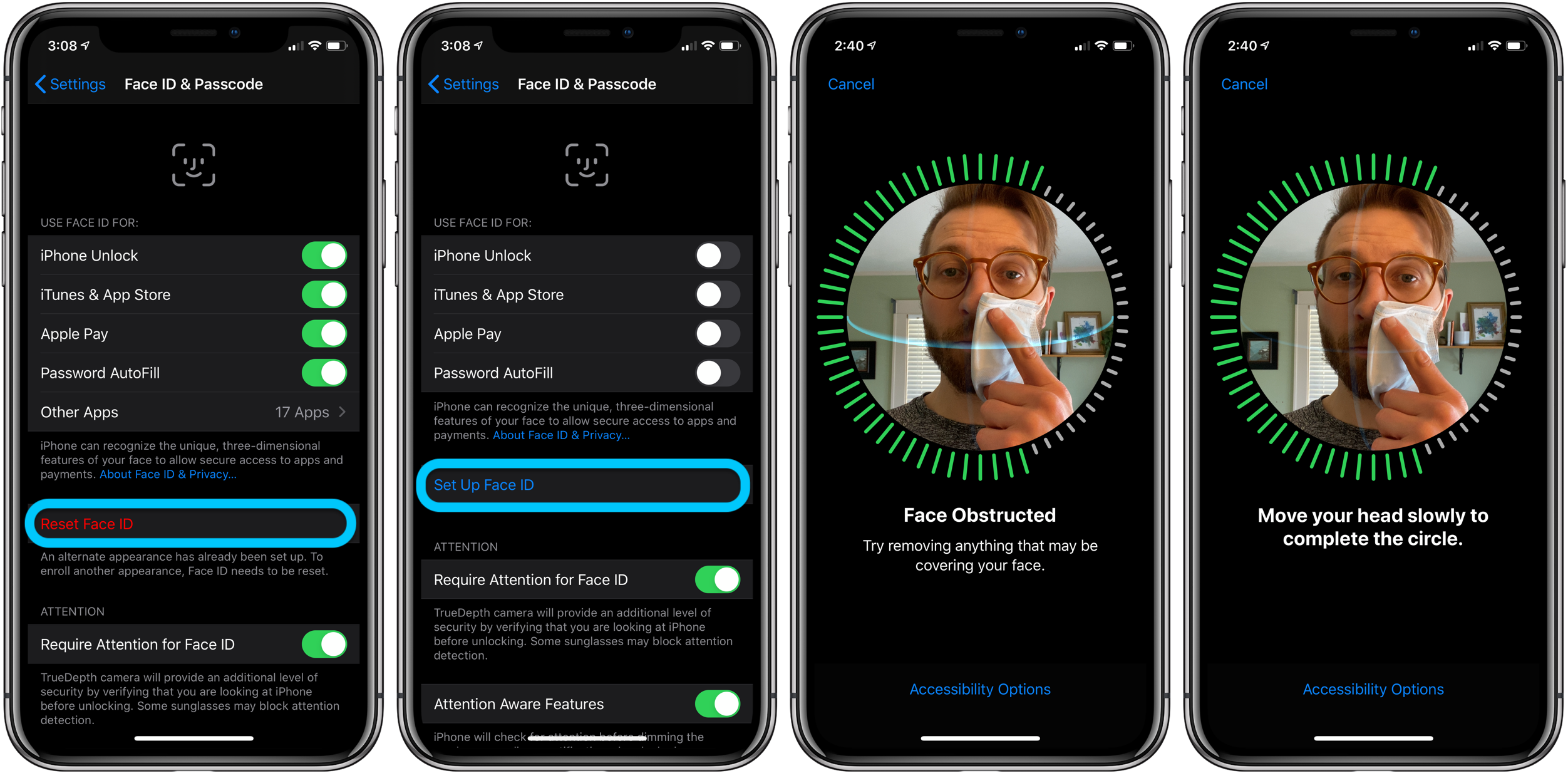
Just like Touch ID, you can use Face ID on your iPhone or iPad Pro to download free apps for the first time or buy apps, media, etc. The process is effortless and secure. To explain this adequately with step-by-step pictures, please head over to our guide on how to purchase apps on iPhone using Face ID.
You May Like: What To Do When Locked Out Of iPhone
What Does Face Id Do On The iPhone
Face ID is used for more than unlocking your iPhone X. You will also use it to verify its you when making Apple Pay payments at payment terminals, online, and in apps. You can use it to unlock any apps that would previously have unlocked via Touch ID, such as banking apps.
Heres how Face ID is used with certain features of your iPhone:
How To Manage Face Id Use With Third
Third-party apps like WhatsApp, password managers, and more let you put a lock on them using Face ID. This ensures that without authentication, anybody except you can not get inside that app, even if you have unlocked your iPhone and handed over to them for a brief period. You will find the settings for Face ID integration for third-party apps in the apps security or privacy settings. From there, you can enable or disable Face ID lock.
Signing off
This is how you can set up and use Face ID on your compatible iPhone or iPad. But that is not all. Face ID has more tricks up its sleeves. For example, you can add a second persons face to Face ID. The second person can be your wife, parents, or somebody close whom you trust. You can also unlock Face ID when wearing a mask. Finally, if you decide that Face ID is not for you, it is easy to turn it off or reset Face ID to reconfigure it.
What do you think about this amazing technology? Let us know in the comments below.
Read Also: Is The iPhone 11 5g Compatible
How To Use Face Id On Your iPhone While Wearing A Mask
With iOS 15.4 installed on your iPhone, you can tell Face ID to recognize you even while youre wearing a mask. Follow these steps to take advantage of the new feature.
One of the past drawbacks with Apples Face ID over Touch ID is that it wont recognize or authenticate you if youre wearing a mask. Thats because it scans and analyzes your entire face. So if youre in a retail store and wish to purchase an item via Apple Pay, you have to enter your passcode, a longer and more laborious process than face scanning.
With iOS 14.5, Apple added the ability to unlock your phone with an Apple Watch. But that obviously requires that you have an Apple Watch on your wrist, and even then the feature doesnt always work reliably. Well, now Apple has resolved the Face ID mask dilemma more effectively thanks to a new option in the latest version of IOS.
How To Set Up Face Id On iPhone And iPad Pro
If you have not enabled Face ID while setting up your iPhone for the first time, here is how to activate it from the Settings app.
You have successfully set up Face ID on your device.
Read Also: How To Update Instagram On iPhone
How To Set iPhone To Unlock With A Mask On
Here we will share some tricks that will allow you to set up facial recognition on your iPhone so that it recognises you even with your face half covered by a mask. Before we run through the steps please note that we had to try this several times until we were able to set up reliable face recognition, but it is possible.
Face Id On Your iPhone Should Be Working Perfectly Now
If your Face ID issue wasnt related to hardware, one of the solutions above should have fixed it. Once Face ID starts working, your iPhone experience will get much more convenient.
Face ID is highly secure and offers a seamless experience. And if you follow a few reasonable measures, you can actually make it even more secure.
You May Like: How Do I Find My Mac Address On My iPhone
Make Sure That You’re Facing The Truedepth Camera
Face ID works on iPhone only when it’s in portrait orientation and you’re facing the TrueDepth camera. On iPad, you can use Face ID when your iPad is in any orientation.
The TrueDepth camera has a similar range of view as when you take a selfie or make a FaceTime call. Whether your iPhone or iPad is lying on a surface or you’re holding it in a natural position, make sure that your iPhone or iPad is an arm’s length or closer from your face.
Restart your iPhone or iPad and enter your passcode. Then try using Face ID again.