Why Do People Say Cookies Are Bad
While cookies enable ease of use and convenience when you browse the web, they dont have the best reputation. Thats because websites themselves and advertisers quickly learned that they could use cookies to track you around the web.
This meant a website could use cookies to see what other sites you have gone to, how you interact with sites, what you like to read, and more. In other words cookies represent a major threat to privacy.
As for why websites and advertisers find this cookie data so appealing is because it allows them to build up a profile about you, thus enabling them to learn your habits and likes and thus making it easier for them to sell things to you or batter target ads at you.
At the end of the day, cookies can be very very shady and they definitely dont help keep your online activity private.
- Save
However, cookies can be useful because, as mentioned, they can speed up or make your web browsing experience more seamless. A cookie is the reason you dont need to log in each time you go to Amazons website. After you log in the first time, Amazon places a cookie on your device so it knows its you when you return and doesnt need to make you log in again.
Given all this, cookies are sometimes useful or even necessary. For that reason, there is a limited reason to allow some cookie tracking on your device. If you want to allow it on your iPhone, heres how (depending on which browser you use.
Enable Cookies In Safari On iPhone
Some sites require you to enable cookies on your browser to enjoy the best user experience. You might encounter difficulties accessing content on certain websites if your browser isnt saving cookies to your iPhone. To enable cookies in Safari, close the browser and follow these steps:
With this option turned off, youve successfully configured Safari to allow websites to save cookies on your iPhone.
How To Enable Cookies On iPhone In Chrome And Firefox
If you use a third-party browser like Chrome or Firefox, cookies are enabled by default, and you do not have the option to disable them.
You do, however, have the option to disable third-party cookies. Here’s how to manage cookies for Chrome and Firefox:
- Chrome: On your iPhone, go to Settings, and then select Chrome. From there, make sure Allow Cross-Website Tracking is disabled.
- Firefox: On your iPhone, go to Settings, and then select Firefox. From there, make sure Allow Cross-Website Tracking is disabled.
Quick tip: If you want to browse without cookies being stored on your phone, you should use the “Incognito” mode or “Private” mode .
Recommended Reading: Change Background iPhone Photo
What Are The Functions Of Browser Cookies
Browser cookie functions just like the computer cookie to keep track of the browser activities. It can be extremely helpful in many scenarios. Imagine you like a product from any website, and you also added it to the cart. But now you got into an emergency. What will you do? Shutdown the PC, or close that respective browser, right? All your efforts to find the product are in vain now. No, not at all.
This is where browser cookies come into play. They had already stored your product selections like what you have added in the cart before and prevent cart from being reset to zero. Moreover, to remember passwords for regularly visited websites, its very helpful. You get the idea, right!
What’s The Difference Between ‘block All Cookies’ & ‘prevent Cross
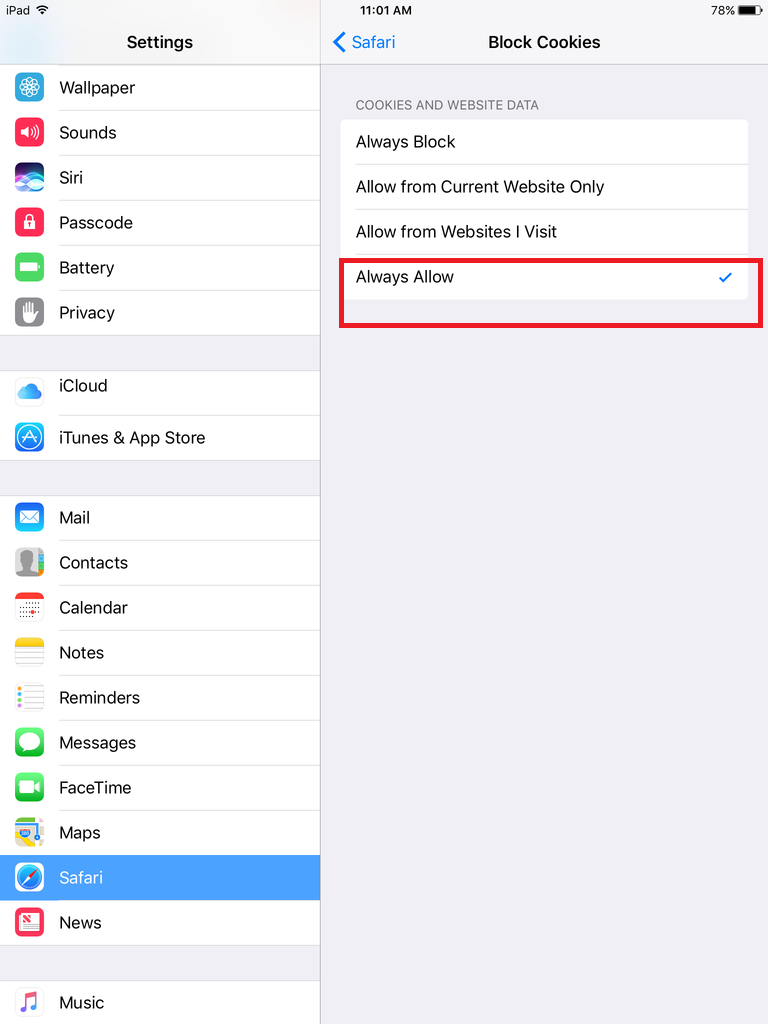
With that said, if you want to enable cookies on your iPhone 13, we recommend disabling the ‘Block All Cookies’ switch to allow first-party cookies. That should solve any error message you might see. However, if that doesnt help, feel free to disable the ‘Prevent Cross-Site Tracking’ feature as well .
You May Like: Screen Mirroring Samsung iPhone
How To Enable Cookies On Safari On iPhone iPad 2022
What exactly are Cookies on iPhone? Cookies are the tiny text files that automatically generate when you visit any website on the browser. Those files are all about keeping the settings, user-specific details, and login information to ensure a seamless experience whenever you open the website the next time. Moreover, when the websites cookies are stored on your device, it loads the website even faster since it leaves the settings youve made before, and you can continue using the site right where you left.
we are happy to help you, submit this Form, if your solution is not covered in this article.
People opt out of cookies because it holds your login information and other details that you may have entered before in the browser, which cant be good. However, if you have changed your mind and want to enable cookies on the iPhone, it is the right article. Depending on your browser, read the section below.
Page Contents
How To Enable Cookies On The iPhone: Safari
Enabling cookies in Safari on iPhone is easy:
You can still choose to keep the Prevent Cross-Site Tracking switch to ON . This will stop third-party cookies from being saved in Safari. Third-party cookies are the really privacy-invasive ones.
- Save
Recommended Reading: iPhone Sound Test
How To Allow Third Party Cookies On Safari iPhone
You asked, how do I allow third party cookies on Safari? Click Safari > Preferences and click the Privacy tab. Make a note about what is currently selected. Under Cookies and website data, click Always Allow.
Also know, how do I enable cookies on Safari on my iPhone? Step 1: Go to Settings, then scroll down and select Safari. Step 2: Scroll down to Privacy & Security. Step 3: Verify Block All Cookies is ticked , click to allow cookies.
In this regard, how do I stop Safari from blocking third party cookies?
You asked, how do I enable third party cookies on my iPhone 11?
What Is Apple Itp
Apple on Tuesday released a major update to its Safari Intelligent Tracking Prevention , the privacy feature that allows the companys web browser to block cookies and prevent advertisers from snooping on your web habits. Cookies for cross-site resources are now blocked by default across the board.
You May Like: How To Play The Pool Game On Ios 10
How To Enable Cookies On iPhone
Michael GrothausThis blog post may contain affiliate links
by Michael Grothaus | Jun 2, 2021 | User Guides
Cookies enable critical web functionality, but they can also be used to track you. Heres how to enable cookies on iPhone.
Wondering how to enable cookies on your iPhone? Youre int he right place. Well tell you how to enable cookies on your iPhone for the Safari web browser as well as Chrome and Firefox.
But first, you may be wondering what a cookie is? A cookie is a small file a website places on your device . Cookies are tiny they can be as little as a few kilobytes as far as storage size is considered.
What a cookie does is provide a more seamless web experience. This is because when a website places a cookie on your device, that website can then identify you when you return to it. This means you might not have to log into that website again which makes use of it much easier.
Cookies also enable a website to remember your settings for the site such as themes and customizations and they also allow the website to remember where you left off when you were last there. All this is designed to make your web experience much easier.
What Will Happen If I Block Cookies
When you block cookies, some websites might stop working. For example:
You wont be able to log in to a website even though youre entering the correct credentials.
A pop-up window may notify you that you need cookies to access the page or that your cookies are disabled.
The sites features will be limited.
Read Also: Why Are My Group Texts Not Going Through
How To Clear Third Party Cookies On iPhone
Now that you have understood how to enable third party cookies on iPhone, here are the steps involved in how to clear third party cookies on your iPhone.
In fact, choosing to clear the cookies periodically would be a good option than disabling it altogether. That way, you would be continuing to reap the benefits of cookies, while clearing and deleting them from time to time can be helpful enough in taking care of the unwanted privacy violations you want to control.
Follow these steps carefully:
- Go to Settings on your iPhone
- Scroll down to Safari
How To Enable Cookies On iPhone 11
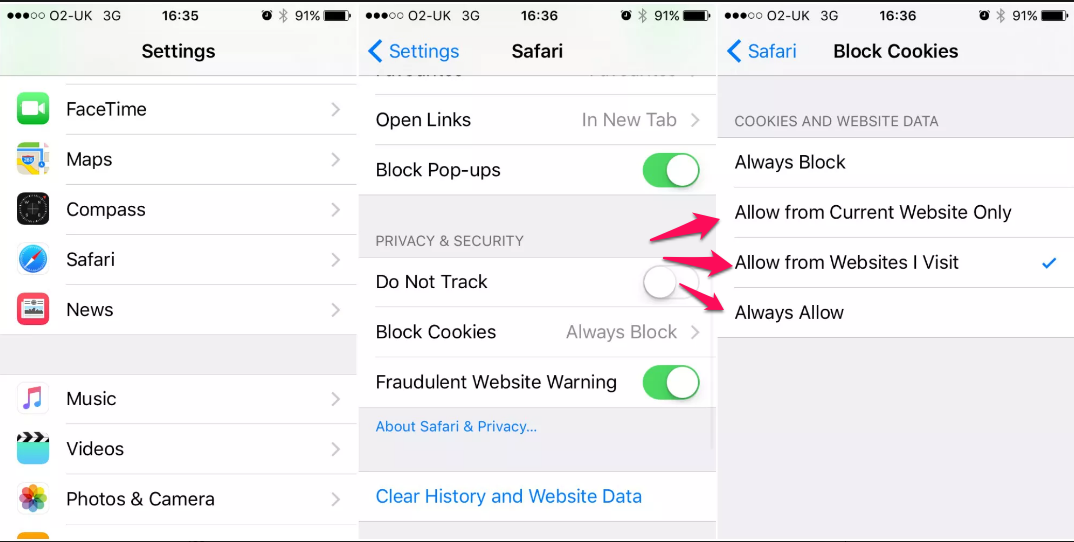
Enable Cookies in Safari on iPhone On your iPhone, open the Settings App. Return to the Home Screen by pressing the round button underneath the screen. Scroll and tap on the Safari item. Scroll down and choose your Cookies preference. You have configured your Cookies settings.
You May Like: Activate Mms On iPhone
How To Enable Third Party Cookies On iPhone
Open your Settings. Scroll down and select Safari. Under Privacy & Security, select Block Cookies. Select Always Allow or Allow from Websites I Visit.
Also, How do I enable third party cookies on myiPhone 11?
Question, How doyou enable cookies on iPhone? SAFARI for iOS Step 1: Go to Settings, then scroll down and select Safari. Step 2: Scroll down to Privacy & Security. Step 3: Verify Block All Cookies is ticked , click to allow cookies.
You asked, How do I enable third party cookies on iPhone Firefox? Open the Firefox app on your iPhone, iPad, or iPod touch, then tap the three horizontal lines in the lower-right corner of the screen. Tap Settings. Tap Data Management. On the Data Management screen, if the switch next to Cookies is blue, this means cookies are enabled in your Mozilla Firefox app.
Frequent question, How do I turn off third party cookies on my iPhone?
Why Do I Need To Enable Cookies On My iPhone
In our increasingly privacy-focused age, cookies are getting a bad rap. Some of this is justified, but this doesn’t change the fact that cookies can be useful. For example, cookies remember your login data for particular websites, so whenever you return to them you remain logged in and don’t have to go through the hassle of remembering your password every time you visit.
Similarly, cookies remember your settings for specific websites and domains, saving you from having to answer the same irritating pop-up that asks whether you’d like to receive notifications. For online retail sites, they save what’s in your shopping basket, which means that they’re all-but-essential if you’re a regular online shopper.
They are, in other words, a big timesaver, which is why enabling them is advisable.
Recommended Reading: Samsung Screen Share iPhone
How To Check If A Website Uses Third
Depending on the browser you are using, you can take different steps to see if the website you are visiting is using third-party cookies.
In Google Chrome, for instance, start by pressing F12 on your keyboard to open Developer Tools. You can also right-click on the website page and choose “Inspect Element” on the menu that appears.
Once you’re in the Developer Tools page, choose the “Application” tab. Next, click twice on the “Cookies” section. This will bring up the domain of the website you are on. If you see any other domains in that list, it means that the website uses third-party cookies.
For instance, maybe you are on a website called BakingTime.com. If you double click on the “Cookies” section and any other domain besides “BakingTime.com” shows up such as www.facebook.com or widgets.itunes.apple.com the site is using third-party cookies.
If you are using the Microsoft Edge browser and you want to determine if a site is using third-party cookies, click on the “Settings” option first. Then click “Site permissions.” Select “Cookies and site data.” Once you’ve opened this section, click the arrow for “See all cookies and site data.” This will show all the cookies saved to your device.
How To Enable Cookies On iPhone 13
As you can imagine, cookies can be enabled using the Settings app on your iPhone 13 running iOS 15. With that said, here are the steps that you need to take.
1. Launch the Settings app on your iPhone by tapping on its icon.
2. Scroll a bit down and tap on ‘Safari.’
3. Again, scroll down until you see the section called ‘Privacy & Security.’
4. First, make sure the switch next to ‘Block All Cookies‘ is disabled.
5. Make sure the switch next to ‘Prevent Cross-Site Tracking‘ is disabled as well. That’s it!
Don’t Miss: How To Delete Events iPhone
What Do Third Party Cookies Do
Third-Party Cookies If youre an advertiser, third-party cookie data allows you to learn about your web visitors overall online behaviors, such as websites they frequently visit, purchases, and interests that theyve shown on various websites. With this detailed data, you can build robust visitor profiles.
Manage Cookies And Website Data In Safari On Mac
You can change options in Safari preferences so that Safari always accepts or always blocks cookies and website data.
on your Mac, choose Safari > Preferences, click Privacy, then do any of the following:
-
Prevent trackers from using cookies and website data to track you: Select Prevent cross-site tracking.
Cookies and website data are deleted unless you visit and interact with the trackers websites.
-
Always block cookies: Select Block all cookies.
Websites, third parties, and advertisers cant store cookies and other data on your Mac. This may prevent some websites from working properly.
-
Always allow cookies: Deselect Block all cookies.
Websites, third parties, and advertisers can store cookies and other data on your Mac.
-
Remove stored cookies and data: Click Manage Website Data, select one or more websites, then click Remove or Remove All.
Removing the data may reduce tracking, but may also log you out of websites or change website behavior.
-
See which websites store cookies or data: Click Manage Website Data.
Note: Changing your cookie preferences or removing cookies and website data in Safari may change or remove them in other apps.
You May Like: Transfer Large Files From iPhone To Pc
How To Enable Cookies In Safari iPhone Xr
Step 1: Go to Settings, then scroll down and select Safari. Step 2: Scroll down to Privacy & Security. Step 3: Verify Block All Cookies is ticked , click to allow cookies.
Also the question is, how do you enable cookies on iPhone XR?
Also know, how do I enable third party cookies on my iPhone XR?
Additionally, how do I allow cookies in Safari?
Furthermore, how do I enable cookies on IOS? Step 1: Go to Settings, then scroll down and select Safari. Step 2: Scroll down to Privacy & Security. Step 3: Verify Block All Cookies is ticked , click to allow cookies.At the top right, tap More More and then Settings. Tap Site settings and then Cookies. Next to Cookies, switch the setting on. To allow third-party cookies, check the box next to Allow third-party cookies.
Does Safari Support Third Party Cookies
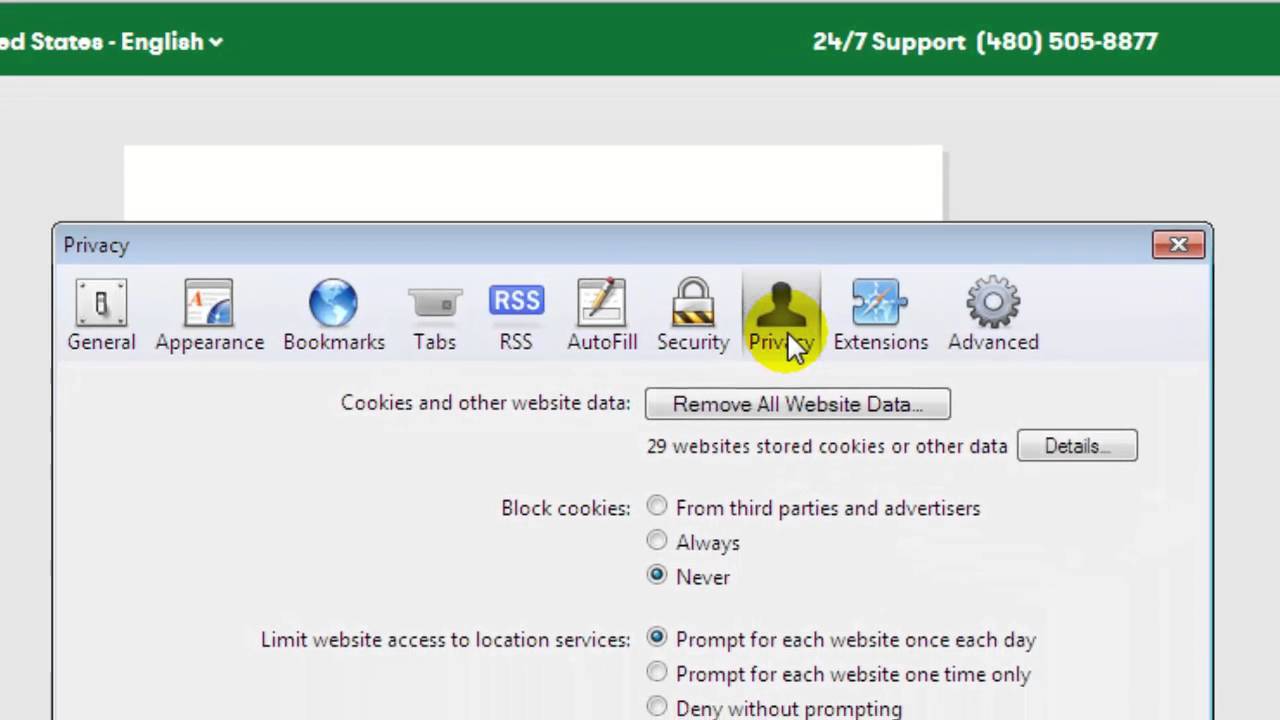
Enable Third Party Cookies in Safari Please note: as of Safari 13.1, third party cookies are blocked by default. In addition, third party cookies are blocked by default. This has led to an issue where Safari may not support interaction between Panopto and an LMS without first enabling third party cookies.
Read Also: iPhone X Stuck On Loading Screen
How To Allow All Cookies On An iPhone
How to allow cookies on my iPhone, open iPhone settings. It’s the gear icon on the home screen. Scroll down and tap Safari. It’s in the middle of the menu. Scroll down to block all cookies. If cookies are currently blocked, the switch will be activated . Set the “Block all cookies” switch to the “Off” position. Safari now allows cookies from all websites.
How To Enable Cookies On An iPhone
Lee StantonRead more February 16, 2022
When you visit a website, you might be asked you to enable their cookies. These first-party cookies record analytics data, analyze visitors data activity, and track other functions that help websites enhance your user experience.
This guide will show you how to enable cookies on Google Chrome, Safari, Firefox, and Yahoo Mail on your iPhone. That way, you can make the most of the website youre visiting.
Recommended Reading: Voicemail On iPhone 11