What Is iPhone ‘other’ Storage
To see how your iPhone’s storage space is used, including the amount of space your other storage is taking up, start the Settings app, then tap General, followed by iPhone Storage.
After a few moments, you’ll see a graph at the top of the screen that illustrates how much room you have left on your phone.
The System Data the catch-all “other” storage category contains miscellaneous files that aren’t included in the main categories. This is where Apple stores a huge array of system files that you, as an end user, should rarely need to manage.
Some of the most important other files include:
- The Safari browser cache
- Mail cache and mail attachments
- Cache files associated with many apps
- Cache and other system files generated by iOS
Note: More than any other kind of file stored here, it’s the cache files that take up the most space. The iPhone uses caches files to help preload webpages and apps so they launch faster, as well as cachestreaming files like music and video.
Mail App Cache And Files
Another application that stores a local cache on your device is the iOS Mail app. Unfortunately, there is no easy way to clear the cache and all associated files. Our recommendation for tackling this category is merely removing your email account from your iPhone and then re-adding it.
You can manage all current email accounts by opening the Settings app and navigating to the Passwords & Accounts section, then tapping the account and choosing to delete it. If you need further assistance after setting up your email again, check out our guide on adding your email account to an iPhone.
Deleting And Reinstalling Apps
Don’t Miss: Does iPhone Se 2 Have Face Id
Clearing Safari Caches And The Offline Reading List
If you often use Safari browse, history and website data in Safari are two culprits that take up Other space on your iPhone and iPad. They are useful for quickly accessing websites. You could clean Safari history and website data and the offline reading list to free up iPhone storage.
Step 1. Go to Settings. Scroll down to Safari.
Step 2. Scroll down to tap Clear History and Website Data and confirm.
Closing Safari tabs also could free up storage space and make your iPhone run smoothly. Go to Settings> Safari> Close Tabs, you could set the frequency to close Safari tabs in one day, one week, or one month.
Follow the steps below to remove items from your Safari reading list:
Step 1. Go to Settings> General> iPhone Storage> Safari.
Step 2. Swipe left on Offline Reading List and tap Delete.
How To Clear Storage Space By Offloading All Unused Apps
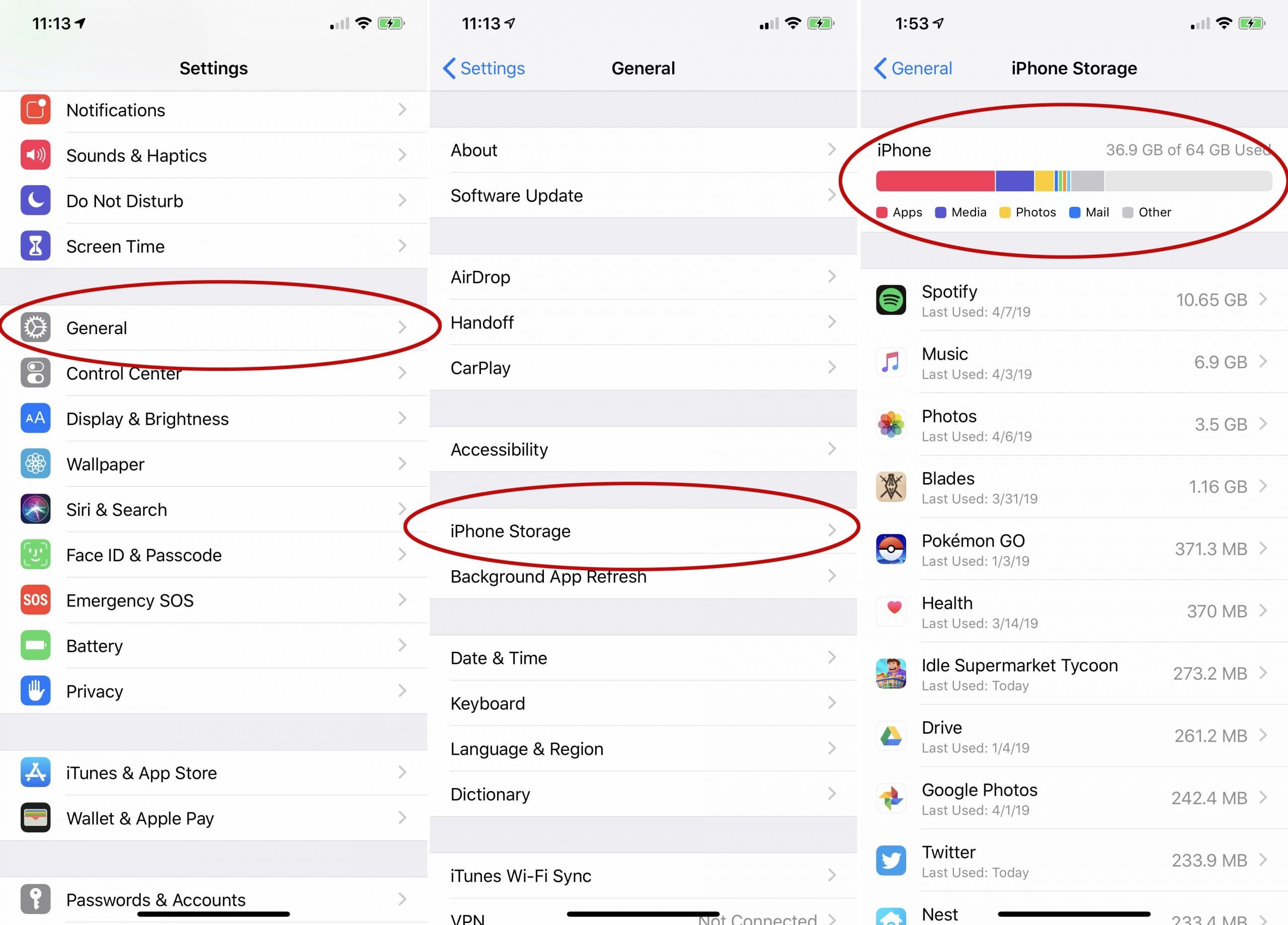
Offloading is a way to remove part of the data associated with an app without losing all the data that it has stored. When you offload an app, for example, the app is deleted, but all the data associated with the app and the app icon is retained. To reinstall the app later, just tap the icon and, assuming you have a data connection, the app downloads, and you can pick up where you left off. Here’s how to offload unused apps:
On the iPhone Storage or iPad Storage screen, locate the Offload Unused Apps section.It tells you how much storage space you can save by enabling this feature. To turn it on, tab Enable.
Tap Enable to turn on Offload Unused Apps.
Scroll to the bottom of the iPhone Storage or iPad Storage screen and look for the Other option. You should now see a reduction in the amount of space Other is using.
Also Check: How To Set Scam Likely On iPhone
Way : Clean Up Your Photo Library
iPhone users can go through their photo library and find out the pictures and videos manually. This might be time-consuming, so we recommend you use an excellent iPhone application like Gemini Photos to quickly and conveniently find and remove duplicate or identical photos& videos.
Applications like Gemini Photos automatically scan your device and provide you with a detailed list of dupe shots that are nothing but a waste of your iPhone. And, with such tools, you can get rid of all the duplicates in just a single tap.
After deleting the redundant photos and organizing your photo library, you can free up a few GBs and make the most out of your iPhone storage.
More Ways To Clear Space On Your iPhone
Another way you can reclaim space is by cleaning up your email. If you tend to save a lot of email, that can take up a significant amount of your other storage. To do that, you should delete email messages with large attachments.
The Mail app also has its own cache, which tends to get large with time. There’s no easy way to clear that cache, but if you remove and re-add your email accounts, it will flush the mail cache in the process.
If you record a lot of voice memos, you might find they are consuming a lot of your available space. To delete them, start the Voice Memos app and swipe any unwanted memos to the left and tap the trash icon.
You can also reclaim other storage space by deleting apps you no longer use, since that will clear any cache the apps were using at the same time. If you still need to reclaim additional space, be sure to try some other common ways to free up space on your iPhone as well.
Read Also: How To Screen Mirror iPhone To Samsung Tv
How To Clear Cache On iPhone
Next, let’s see how to find and delete data which you probably don’t need saved on your iPhone. Cached data is information that apps and websites store on your device to make their applications work more efficiently for you.
For example, a website will store images in your cache so that when you go and access that page again, your browser won’t have to fetch the image again because you already have it.
Trouble is that you probably access loads of webpages and use loads of apps too. This means that your iPhone becomes clogged up with oodles of information that it just doesn’t need.
Every so often, we recommend clearing out your iPhone caches to get rid of any unwanted storage-hogging files.
Cached data and cookies come under the Documents and Data section of your iPhone Storage. Check out our full step-by-step guide to find out “What is Documents & Data?” and how to clear cache on iPhone. To do this, you’ll need to go into each app’s settings and delete cookies, history and caches that you don’t need.
Make sure you check the cache of all apps and browsers that you use on your iPhone for maximum storage return!
Way : Clear Browser Cache
Do you often use your iPhone to browse the web in Chrome or Safari? If yes, then please keep in mind that your device may be saving caches and other unneeded data. And, you would get amazed by knowing how much space you can free up just by erasing your browser cache data. Here is how to get more iPhone storage by removing the Safari browser cache:
Step 1: Head to Settings.
Step 2: Locate Safari.
Step 3: Now, select Clear History and Website Data.
Some iPhone users prefer to use Google Chrome over Safari. If you are the one of those, then heres how to do that:
Step 1: Launch Google Chrome on your Apple iPhone.
Step 2: Tap on Options and then Settings.
Step 3: Scroll down until you see the Privacy option and tap on the very same.
Step 4: After that, youll need to tap on Clear Browsing Data.
Step 5: Now, youll need to select which browsing data you wish to erase like cookies, browsing history, cached images, and files.
Step 6: Once selected, tap on Clear Browsing Data to finish the process.
Also Check: Changing Heic To Jpg On iPhone
Backup Erase And Restore
This is the ultimate and the most effective solution to delete Other storage on iPhone. So if you are looking to free space now, you can go this route.
But please understand that after you set up your iPhone, you will want to use Siri, which will download Siris voice. You will set up Keychain, dictation, etc., which will grow the size of system data. But for the time being, if Other occupies several GBs, erasing your device is a sure shot way to free up this space.
If you decide to erase your iPhone, make sure you back it up to iCloud. After that, you may erase the device and then restore the backup.
Once again, though restoring the backup will bring all your apps and data, but it can be time-consuming. Plus, if you are not tech-savvy, I would recommend you skip this step. Just keep restarting your phone every 3-7 days, make sure you are always on the latest version of iOS, and periodically clear unwanted apps, images, videos, voice memos, etc. If you follow these, you need not worry much about the Other data. Your iPhone will handle it automatically.
I hope this brief guide helped you understand what Other on iPhone is, how to see how much space it is taking on your iPhone, and how to get rid of it. If you need help freeing more local storage, we have a dedicated guide showing you how to free up space on iPhone and iPad.
You may also like to read:
How Ios And iPados Optimize Storage
If your device is low on storage, it automatically frees up space while installing an app, updating iOS or iPadOS, downloading music, recording videos, and more.
To make more storage available, your device can remove some of your items, like streamed music and videos, files in iCloud Drive, and parts of apps that aren’t needed. It also removes temporary files and clears the cache on your device. But your device only removes items that can be downloaded again or that aren’t needed anymore.
You May Like: iPhone 7 Plus Stuck On Loading Screen
Why Is It Taking Up So Much Space
While cached data may not seem to need much space, it is surprising how large streamed media content can be not to mention the image-rich social media apps we love so much.
Looking through the list of apps and their storage allocations will quickly show how storage is being consumed. In this screenshot above, for example, you can see Facebook is consuming 2.17 gigabytes.
However, if we look on the App store, it says the Facebook app only requires 255.4 megabytes. So somehow the app is occupying an additional 1.9GB. Where is this extra 1.9GB coming from? Its likely caches of images, videos and other content your phone had to store in its own memory storage so you could scroll through Facebook without encountering the dreaded buffering spinning wheel.
Get Rid Of Old Photos
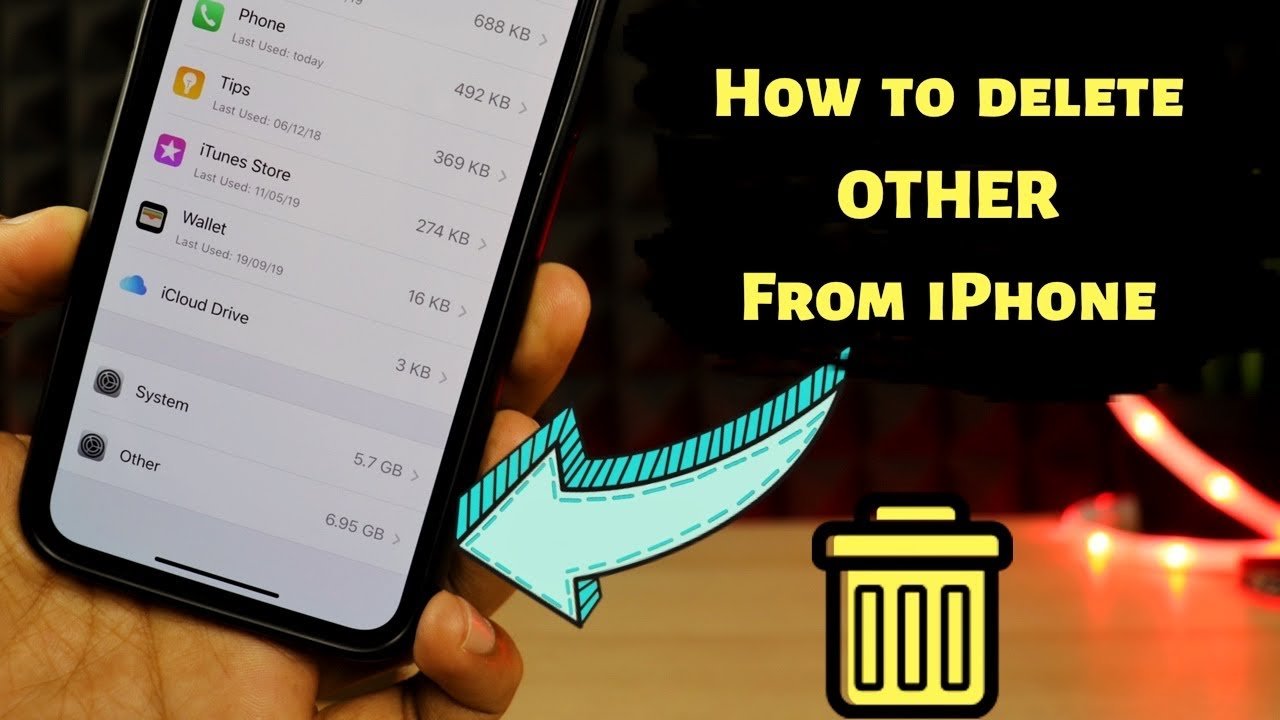
Of course, you can go through all your photo albums and delete the ones you dont need, but all that tapping and deleting might keep you busy for days. To save time, tap on Settings, then iPhone Storage, and navigate to the app.You can delete the Recently Deleted Album using the Empty text button.
Also look at Review Personal Videos, which shows a list of the largest videos, which you may want to delete right away.
But pay attention! Carefully go through these lists. You dont want to get rid of something with sentimental value. Another option here is to upload photos to iCloud if you opt for Apples paid plan, it offers upwards of 50 GB storage instead of the free 5 GB. This allows you to free up local storage and to access your photos directly from the cloud.
Recommended Reading: Free Ringtones For iPhone 12
Change The Messages Settings
The Messages app is automatically set to keep your texts for an indefinite amount of time. While this might sound effective at first glance, texts can take up tons of space. Fortunately, there is a way for you to clear up the space for this. Heres how:
- Open Settings.
- Select Messages.
- Under the Message History section, click Keep Messages.
- Choose how long you want to keep messages. You can pick 30 Days, 1 Year or Forever. Select 30 Days to free up space more frequently.
How To Clear Other Data On iPhone Without Restoring
If still the iPhone “Other” storage takes up huge space, you need a stronger fix. And it’s super nice that you don’t need to restore iPhone to factory settings. FoneCopeiPhone Data Eraser can not only clean up your device but also permanently delete files, making them 100% unrecoverable.
Here are the steps to get rid of Other on iPhone without restoring:
Step 1. After you install and launch the software on your computer, use a USB cable to connect your iPhone to PC or Mac.
Step 2. Click the “Quick Scan” button to know how much storage space you can release on iPhone.
Step 3. Click the “Clean” button to start cleaning.
Read Also: 8 Ball Pool Imessage
Offload Unused Apps To Clear Other Storage On iPhone
Each app present on the iPhone has some cache files associated with it to provide a quick and seamless user experience. iOS collectively groups and stores all such cache files under the Other Storage category. Hence, to reduce the unnecessary space consumption by such files, you can offload certain unused apps on your device. Do note that offloading the app releases the storage consumed by the app but keeps all the documents and data intact. Follow these steps to achieve the same.
1. Open the Settings app on your iPhone and tap on the General option to open it.
2. Scroll down to locate the iPhone Storage to open it.
3. On the next page, scroll and locate the unused app installed on your device and tap on it to open it.
4. Tap on the Offload App button to offload the installed app on your iPhone.
Delete Old Voice Notes
Voice notes are used to record audio around the phone, typically while creating an audio log or recording notes in meetings. These audio files, just like other files, also take up space. You can delete old or unwanted voice notes by following these steps.
- Launch the Voice memos app
- Tap Edit at the top right corner of the screen
- Select the notes you want to delete.
- Then tap Delete at the bottom right corner of the screen.
- Now go to the Recently Deleted folder at the bottom of the screen.
- Tap Edit at the top right corner of the screen, tap Delete All, then tap Delete Forever to permanently delete your recordings.
Don’t Miss: iPhone 12 Mini Price Metropcs
Other Taking Up Space On iPhone
“I went from my IPhone 8+ with 256GB and I had 39GB used, about 7GB was other storage no big deal. I decided to go with an iPhone 12 Pro Max 128GB. I now have 60GB used of which 26GB is other storage!!! I have done 3 clean installs from different iCloud backups and no change. I do not buy an iPhone to see half of my storage being used by Other and system storage. Is that a bug? Is my iPhone flash memory corrupted? What is Other in iPhone storage and how to delete?
When you try to download an app or a movie, you may receive the note that youre almost out of storage. Since iPhone 7, users could store iPhone photos as HEIC files by default to reduce files size. Limiting the number of photos, videos, and apps could free up some space, but after tapping Settings> General> iPhone Storage to check iPhone space, the Other part still remains.
You must be wondering what Other is in iPhone Storage and why Other takes up so much in iPhone storage space. Continue reading to find out what Other means and how to get rid of Other data on your iPhone.
What Is Other Storage On The iPhone And How Can I Free It Up
You can see the Other section on your iPhone at the bottom of the apps list, there are two listings, one for iOS and one for System Data
iPhone other storage is basically storage that is used by a number of apps on your device, you can clear some of this storage on your iPhone and there are a number of ways this can be done.
Don’t Miss: What Does Icloud Unlocked Mean