How To Take A Scrolling Screenshot On iPhone Se
If you want to capture a full page of a website, this section is for you. Apple allows users to capture a scrolling screenshot where the complete web page can be captured in a single image. But you should note that scrolling screenshot only works with Apple’s Safari browser.
Heres how to take a scrolling screenshot on iPhone SE.
- Take a screenshot of the web page you want to capture with one of the above methods.
- Tap the preview of the screenshot at the bottom left corner to access the edition page.
-
Tap on Full Page at the top right and you should see the full screenshot along with the scroll on the right edge of the screen.
- Zoom out the screenshot until the layout fits the full page.
-
Tap on Done and save the scrolling screenshot on your iPhone SE as a PDF file.
How To Screenshot Your iPhone
Want to capture something on your iPhone? Here’s how to take a screenshot.
Screenshots from your iPhone are great for sharing moments from your favorite videos, high scores from your games, conversations on social networks, bugs you want to report, and almost anything and everything you see on your screen.
Here’s how to take screenshots on the iPhone 13, iPhone 13 Pro, iPhone 12, iPhone 12 Pro, and all the way back to the iPhone 8 and earlier. Follow these easy steps to capture any screenshot off of your iPhone.
How To Take A Screenshot On iPhone Se Via Assistivetouch
- Turn on AssistiveTouch: Go to Settings > Tap Accessibility > Tap Touch > Tap AssistiveTouch and turn it on.
- Then you will see a semi-transparent button on your screen and you can tap that circle to find Screenshot option.
- You can tap Customize Top Level Menu and click + button to add Screenshot to the AssistiveTouch menu.
Take a screenshot on iPhone SE without Home button:
When you are on the screen you want to take a screenshot, you can tap the semi-transparent button and choose Screenshot and a screenshot will be taken immediately. Then you can edit or share the screenshot.
Don’t Miss: How To Turn On Talk To Text On iPhone
Can You Take Full Page Screenshots Of Anything On An iPhone
Sadly, full page iPhone screenshots seem to be limited to the Safari app, which means you can’t save full page recaps of iMessage chats, social media feeds, or Slack DMs. If you attempt to full page screenshot anything outside of the Safari app the “Full Page” option won’t appear on your editing screen, which is how you’ll know the feature can’t be utilized.
Though the option to take a full page screenshot on an iPhone 11, iPhone 12, or iPad technically isn’t new, I have to imagine there are more than a few device owners out there using iOS 13 or iPadOS 13 who still have yet to uncover the trick. If you’re already familiar with full-page screenshots, you’re ahead of the game. Now spread the word. The iPhone screenshotters of this world need to know these tricks.
This article originally published in March 2021, and was updated in July 2022.
Related Video: 5 game-changing iPhone hacks
So Many Shortcuts To Screenshot On iPhone
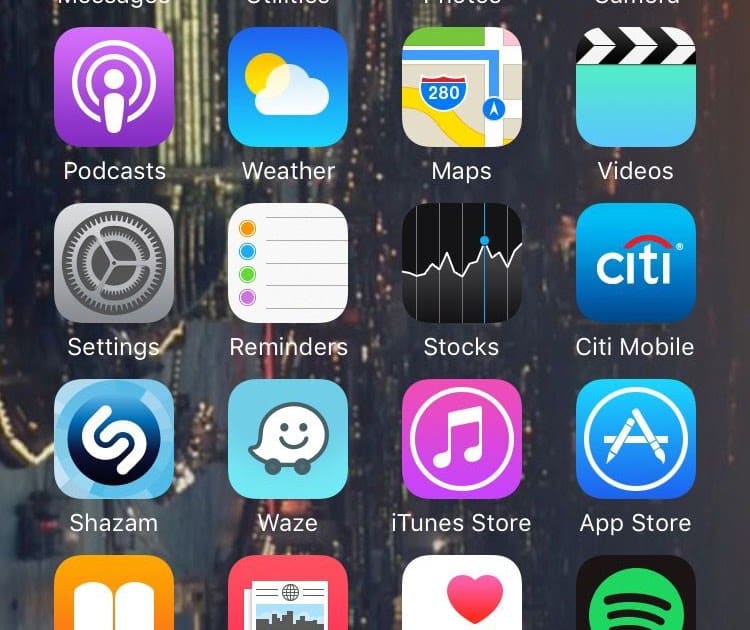
Now you know how to take a screenshot on your iPhone, even if you can’t use the Home or other buttons. One or more of these methods will suffice for grabbing screenshots while your buttons aren’t working.
Otherwise, consider replacing your iPhone when you’re able. Working around a broken button gets old after a while.
Recommended Reading: How To Dictate On iPhone
How To Take A Screenshot On The iPhone Se Or iPhone 6 7 Or 8
To take a screenshot on the Apple iPhone SE , iPhone SE , or the iPhone 6, iPhone 7 or iPhone 8, you’ll need to press the power button on the right edge at the same time as the Touch ID home button below the screen.
POCKET-LINT VIDEO OF THE DAY
A screenshot will appear in the bottom left corner of your display when you have successfully taken a screenshot of what is on your display.
How To Take A Screenshot On iPhone
Screen capture on iPhone with and without a Home button
How you take a screenshot on your iPhone depends on whether you have a Home button or not. For the iPhone X, 11, 12, and 13 lines, hold down the side button to the right of the screen and the volume up button at the same time to take a screenshot.
For all older models that still have a physical button on the front of the phone , you press the Home button and hold down the side button.
You will see a “flash” on the screen, and you will hear a camera shutter. The screenshot will then appear in your camera roll and in the Screenshots album.
Also Check: How To Buy More Gb On iPhone
How To Take A Screenshot On iPhone: 5 Ways To Capture Your Screen
Chances are, at some point, youve found yourself in a position where youve wanted to take a picture of whats on your iPhone screen, whether it was an inspirational photo or a screenshot of an online order receipt. Taking a screenshot is easy, but the method of how to take a screenshot on iPhone depends on the model you own. This article has you covered, though. Keep reading to see how to take a screenshot on any iPhone both with and without using buttons.
How To Mark Up A Screenshot On iPhone Se
When you take a screenshot on iPhone, a small preview appears in the bottom left corner. If you tap on the preview, you’ll be taken to a new screen, where you’ll find a number of options.
You can either delete the screenshot by tapping on the bin icon in the top right corner, or you can crop the screenshot by pulling down on the corners around the screenshot.
What are the best smartphones available in 2022? We test the latest options from Google, Apple, Samsung, Oppo and many more to find out.
It’s also possible to mark up your iPhone screenshot from this page. Tap on any of the pens below the screenshot and you can draw on it as you please. When you are finished, tap on ‘Done’ in the top left corner.
Also Check: How To Know Someone Blocked You On iPhone
How To View Scrolling Screenshots On Your iPhone
All scrolling screenshots are converted to PDFs, so they’re saved to the native Files app. To view your scrolling screenshot, open the Files app, go to the folder in which your screenshot was saved and tap the screenshot.
Here you can rename the file, draw on it, leave comments and more. You can also share the scrolling screenshot, but the other person must have Files or another PDF-reader to view it.
All your scrolling screenshots live in the Files app.
Get the CNET How To newsletter
How To Take A Screenshot On An iPhone: Guide For Different iPhone Models
One important built-in feature of any smartphone is taking screenshots, whether you want a capture an odd technical bug, a funny picture on social media or something completely different. With Apples iPhones, taking screenshots can be confusing at times, especially if you have just upgraded your iPhone to a newer model.
With the release of iPhone X, Apple got rid of the home button to make room for more screen. Because of this, the way you now take screenshots or power off your phone also changed.
Next, were going to walk you through the simple process of taking screenshots with your iPhone. There are three different ways to take a screenshot depending on the model of your Apple iPhone. Follow these instructions so that you dont have to download any third-party apps in order to take screenshots.
Read Also: How Can I Increase The Volume On My iPhone
How To Take A Screenshot On Apple Watch
To take a screenshot of your Apple Watch screen, the feature must first be enabled. Open the Watch app on your iPhone, and navigate to My Watch > General > Enable Screenshots and toggle it on, or open Settings > General and tap Enable Screenshots on your watch.
Take a screenshot on an Apple Watch by pulling up the screen you want to capture. Hold the Side button and click the Digital Crown simultaneously. Like on iPhone, the screen will “flash” white and the camera shutter will go off. The screenshot will then appear on your iPhone’s camera roll, not the watch itself.
Apple Fan?
Sign up for our Weekly Apple Brief for the latest news, reviews, tips, and more delivered right to your inbox.
This newsletter may contain advertising, deals, or affiliate links. Subscribing to a newsletter indicates your consent to our Terms of Use and Privacy Policy. You may unsubscribe from the newsletters at any time.
How To Take A Screenshot On iPhone Se

This article was co-authored by wikiHow staff writer, Darlene Antonelli, MA. Darlene Antonelli is a Technology Writer and Editor for wikiHow. Darlene has experience teaching college courses, writing technology-related articles, and working hands-on in the technology field. She earned an MA in Writing from Rowan University in 2012 and wrote her thesis on online communities and the personalities curated in such communities. This article has been viewed 6,452 times.Learn more…
Is there something on your screen that you want to save? Taking a screenshot to save what’s on your screen is simple! This wikiHow article teaches you how to capture a screenshot on the SE, including both the 2016 and the 2020 generations.
Read Also: iPhone Xr Vs iPhone 13 Pro
To Take A Screenshot Using The Native Ios Formula On Your Apple iPhone Se
From version four, called Ice Cream Sandwich, of iOS, which is usually preinstalled with your Apple iPhone SE, you will see that it is quite easy to take a capture with your Apple iPhone SE. Indeed, all you have to do is: hold the volume key down on the one hand, then press the start key on your Apple iPhone SE, well immediately then.
Other methods as follows may further help you.
Be careful: press these two buttons at the same time, so that neither one is activated. It might be a little tricky to do with your smartphone at first, but once it’s over it should do it more easily for you.
When these two buttons could be pressed simultaneously, you could see a short scene of the iOS system: it is the confirmation that your screenshot on your Apple iPhone SE has been taken!
How To Take A Screenshot On iPhone Se iPhone 8 And Earlier
All iPhones from the original released in 2007 through iPhone 8 and iPhone 8 Plus in 2017 all use exactly the same method to capture the screen. The same goes for the iPhone SE , which also has Touch ID.
You May Like: How To Bluetooth Pictures From iPhone To Android
How To Screenshot A Whole Web Page On iPhone
If you want to take a screenshot of an entire webpage, youre in luck. Theres a feature in Safari that will let you do just that, so you dont have to take multiple screenshots. Heres how to capture the entire webpage:
Anytime you save the full page, iOS will even give you the option to save it as a PDF in the Files app if you dont want a JPG in your photo library.
How To Take A Screenshot On iPhone 13 iPhone 13 Pro iPhone 12 And iPhone 12 Pro
Because iPhones with Face ID don’t have a Home button, you have to use the side volume up button to take a screenshot instead.
Recommended Reading: How To Turn On Icloud On iPhone
You May Be Pressing It Wrong
Taking screenshots on an iPhone has always been straightforward, but since the launch of the iPhone X, the method to do this has changed somewhat, especially when compared to the iPhone SE 3.
While the method of using two buttons to take a screenshot is the same with every iPhone model, the specific buttons can differ, depending on which model you have. But there are also accessibility options that can do the same function, which we’ll be guiding you through.
You may want to take a screenshot to share on WhatsApp or for example, or as something to use for a work assignment. But the screenshots are always displayed in high-resolution, so there’s little chance of the quality being downgraded.
But keep in mind, if you’re wanting to take a screenshot of a movie through a subscription service like Apple TV Plus and Disney Plus, you’ll be greeted with a black screen due to licensing rights.
How To Take A Screenshot On Apple iPhone Se
Home » Apple » How to take a screenshot on Apple iPhone SE
You May Like: How Do I Shut Off My iPhone 11
Have An iPhone With A Home Button Do This
If you have the new iPhone SE, or any iPhone with a home button for that matter, press the home button and the sleep/wake button at the same time.
Again, you don’t need to hold the buttons in for an extended amount of time. In fact, if you do that, nothing will happen. It’s a quick press. You’ll hear a camera shutter sound from your phone and a thumbnail preview of the screenshot will gently glide to the bottom corner of your screen.
From there, you can either keep taking screenshots , or tap on the image to edit and share it.
How To Take A Scrolling Screenshot On Your iPhone
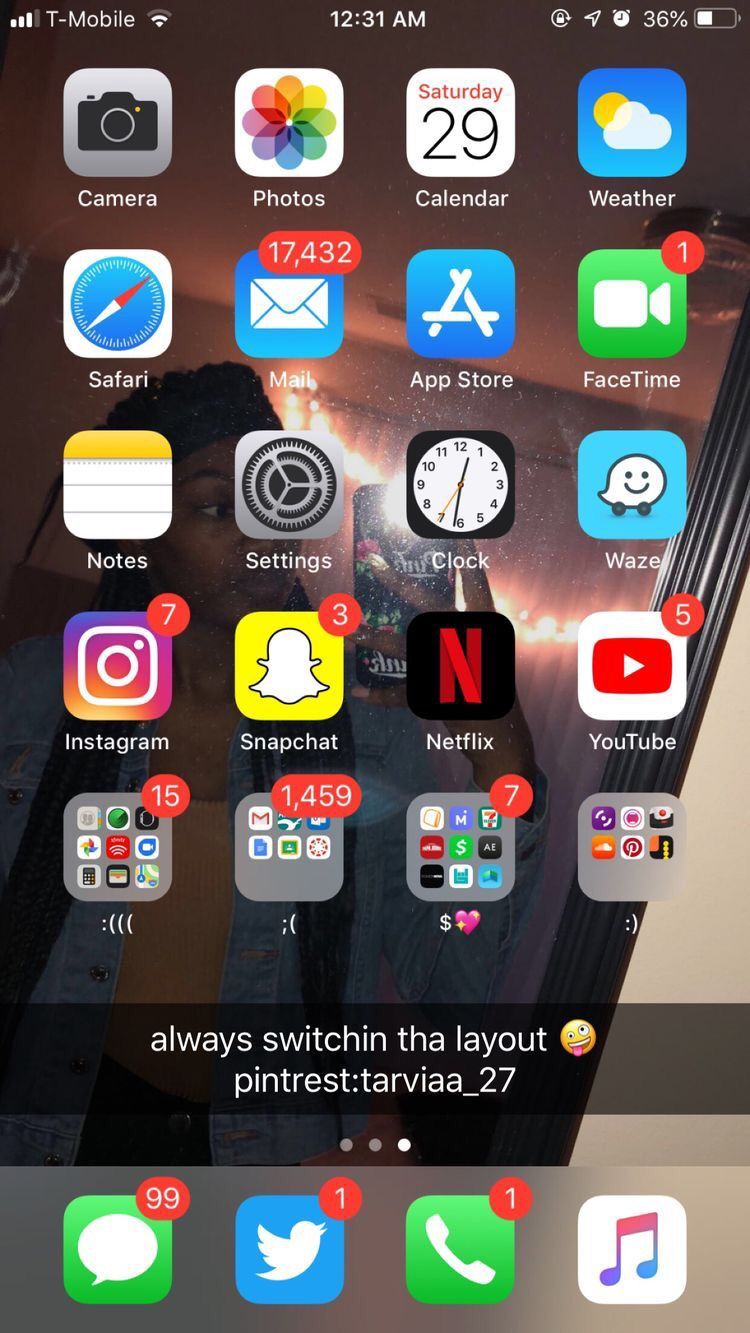
A scrolling or full-page screenshot captures more than your typical screenshot.
Nelson Aguilar
Nelson Aguilar is an LA-based tech how-to writer and graduate of UCLA. With more than a decade of experience, he covers Apple and Google and writes on iPhone and Android features, privacy and security settings and more.
A regular screenshot on your iPhone captures exactly what’s on your screen — nothing more, nothing less. Unfortunately, that may not always be enough, especially if you’re trying to capture anything that extends past the screen.
Hidden within iOS is a scrolling screenshot feature that allows you to capture multiple pages with only a single screenshot. There are third-party apps you can use to stitch together individual screenshots and create a longer one, but a scrolling screenshot makes the process easier.
Read more: Forget iOS 16, These Are the iPhone Hidden Features You Can Try Now
If you want to save a film script in Safari or a long PDF in your email, here’s what you need to know to take scrolling screenshots on your iPhone.
And if you’re interested in learning about other hidden iOS features, check out this sneaky way to secretly message someone else on iOS and the hidden trackpad that lives in your iOS keyboard.
Read Also: How To Invert An Image On iPhone
Why Cant I Screenshot On My iPhone Se
There could be a variety of reasons why youre unable to screenshot on your iPhone SE. One reason may be that your device is not up-to-date with the latest software. Another reason may be that your device is jailbroken and certain features have been disabled. If neither of these reasons seem to apply to you, then it may be a hardware issue with your device. In this case, we recommend taking your device to an Apple Store or contacting Apple Support for assistance.
Why Is My Screen Capture Not Working
There are several reasons why screen captures may not be working. One reason may be that you are not pressing the buttons correctly. Another reason may be that your devices firmware is not up to date. Updating your firmware can often resolve this issue. Finally, if neither of these solutions work, your devices screen capture function may simply be turned off. To turn it back on, go to your devices settings and find the screen capture function.
Don’t Miss: How To Call Yourself On iPhone